Identify, investigate, and document threats
editIdentify, investigate, and document threats
editTogether, Elastic AI Assistant and Attack discovery can help you identify and mitigate threats, investigate incidents, and generate incident reports in various languages so you can monitor and protect your environment.
In this guide, you’ll learn how to:
Use Attack discovery to identify threats
editAttack discovery can detect a wide range of threats by finding relationships among alerts that may indicate a coordinated attack. This enables you to comprehend how threats move through and affect your systems. Attack discovery generates a detailed summary of each potential threat, which can serve as the basis for further analysis. Learn how to get started with Attack discovery.
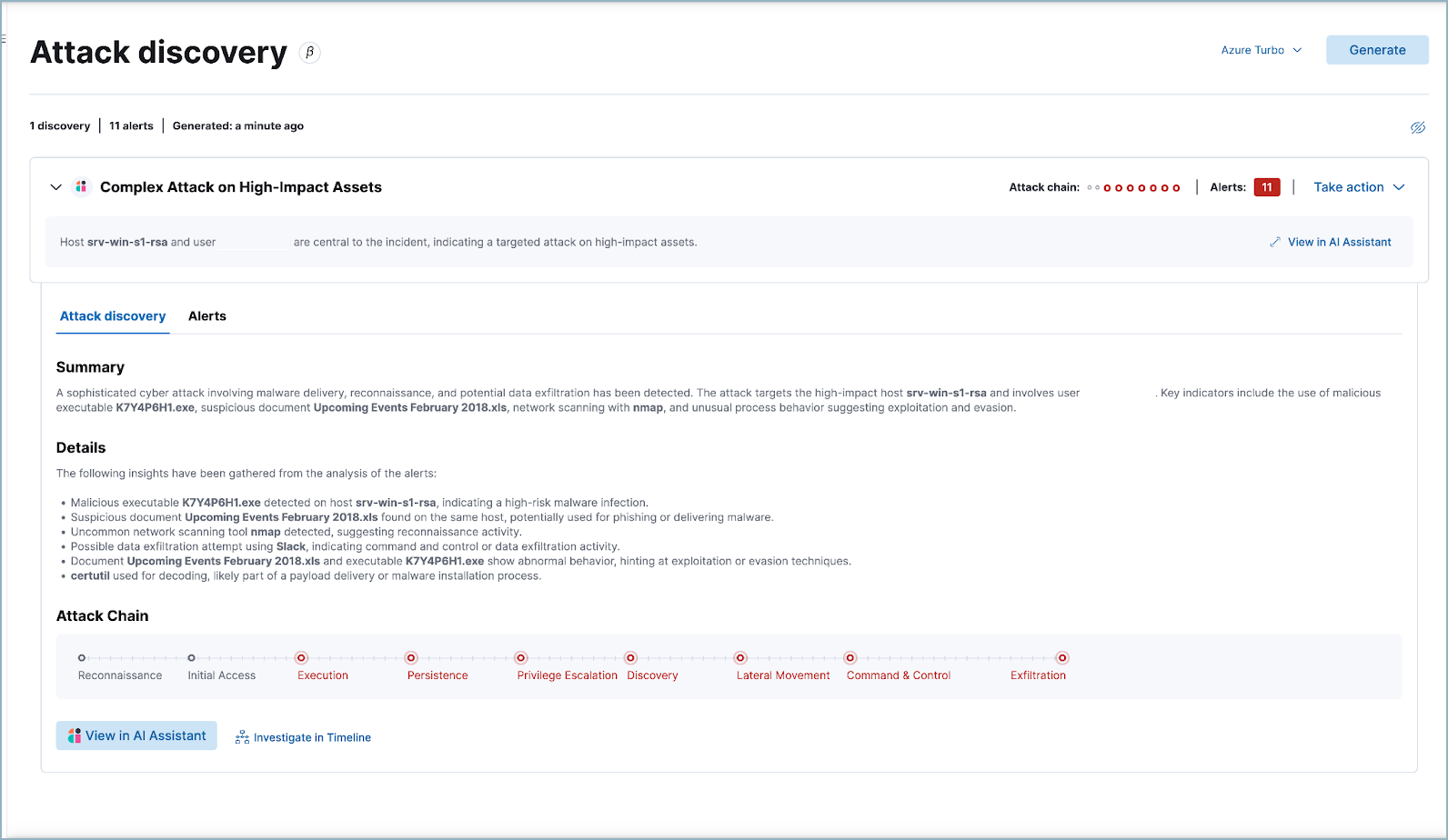
In the example above, Attack discovery found connections between eleven alerts, and used them to identify and describe an attack chain.
After Attack discovery outlines your threat landscape, use Elastic AI Assistant to quickly analyze a threat in detail.
Use AI Assistant to analyze a threat
editFrom a discovery on the Attack discovery page, click View in AI Assistant to start a chat that includes the discovery as context.
AI Assistant can quickly compile essential data and provide suggestions to help you generate an incident report and plan an effective response. You can ask it to provide relevant data or answer questions, such as “How can I remediate this threat?” or “What ES|QL query would isolate actions taken by this user?”
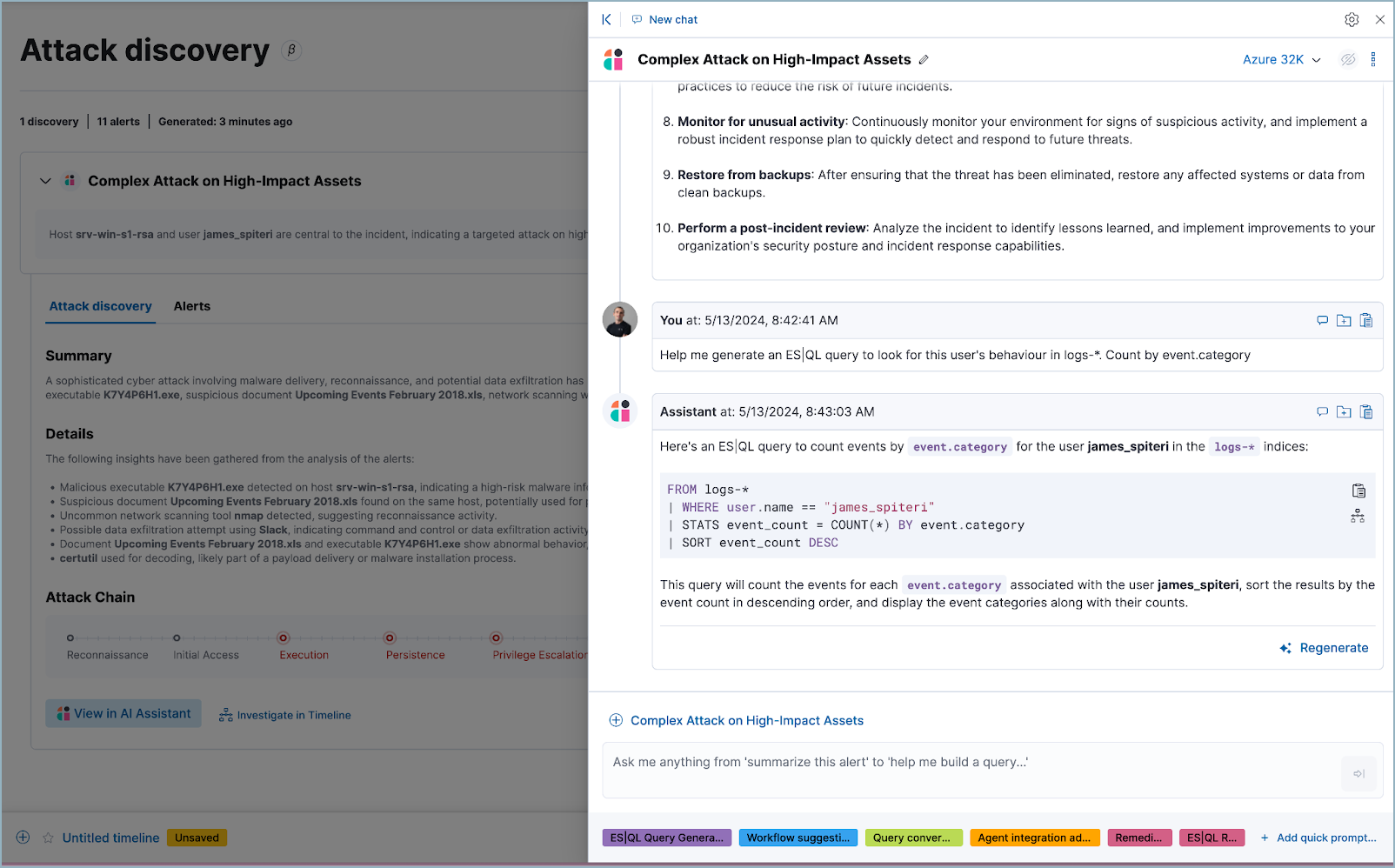
The image above shows an ES|QL query generated by AI Assistant in response to a user prompt. Learn more about using AI Assistant for ES|QL.
At any point in a conversation with AI Assistant, you can add data, narrative summaries, and other information from its responses to Elastic Security’s case management system to generate incident reports.
Create a case using AI Assistant
editFrom the AI Assistant dialog window, click Add to case (![]() ) next to a message to add the information in that message to a case. Cases help centralize relevant details in one place for easy sharing with stakeholders.
) next to a message to add the information in that message to a case. Cases help centralize relevant details in one place for easy sharing with stakeholders.
If you add a message that contains a discovery to a case, AI Assistant automatically adds the attack summary and all associated alerts to the case. You can also add AI Assistant messages that contain remediation steps and relevant data to the case.
Translate incident information to a different human language using AI Assistant
editAI Assistant can translate its findings into other human languages, helping to enable collaboration among global security teams, and making it easier to operate within multilingual organizations.
After AI Assistant provides information in one language, you can ask it to translate its responses. For example, if it provides remediation steps for an incident, you can instruct it to “Translate these remediation steps into Japanese.” You can then add the translated output to a case. This can help team members receive the same information and insights regardless of their primary language.
In our internal testing, AI Assistant translations preserved the accuracy of the original content. However, all LLMs can make mistakes, so use caution.