

Elasticsearch: Search across databases and business systems
Overview
Introduction to Elasticsearch
Get more familiar with Elasticsearch as well as an overview on how to ingest, and view your data with Elastic Cloud.
Onboard your data
How to ingest and enrich data for search
Elasticsearch includes a wide range of data ingestion capabilities that help solve your business challenges. Check out this webinar to:
Learn how to bring disparate data into a single place to create search experiences.
Understand tools to use for your specific types of data, including the Open Crawler, catalog of connectors, data and ML inference pipelines, and more.
See live demos using customer support datasets.
Create an Elastic Cloud account
Get started with a 14-day trial. Once you go to cloud.elastic.co and create an account, follow the steps below to learn how to launch your first Elastic stack in any one of our 50+ supported regions globally.
If you click on Edit setting you can choose a cloud provider, including Google Cloud, Microsoft Azure, or AWS. Once you select your cloud provider you’ll be able to select the relevant region. Next, you have the option to choose between a few different hardware profiles so you can better customize the deployment to suit your needs. Plus, the latest version of Elastic has already been preselected for you.
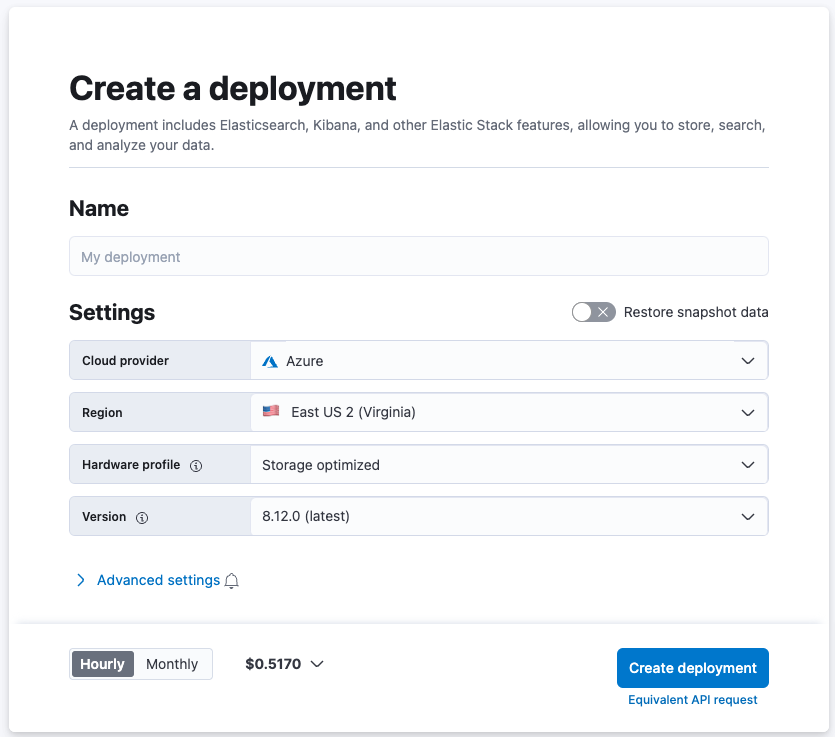
While your deployment is being created, you’ll be given a username and password. Be sure to copy or download this as you’ll need it when you install your integrations.
Once your deployment is complete select, under the Search tab, Search across databases and business systems.
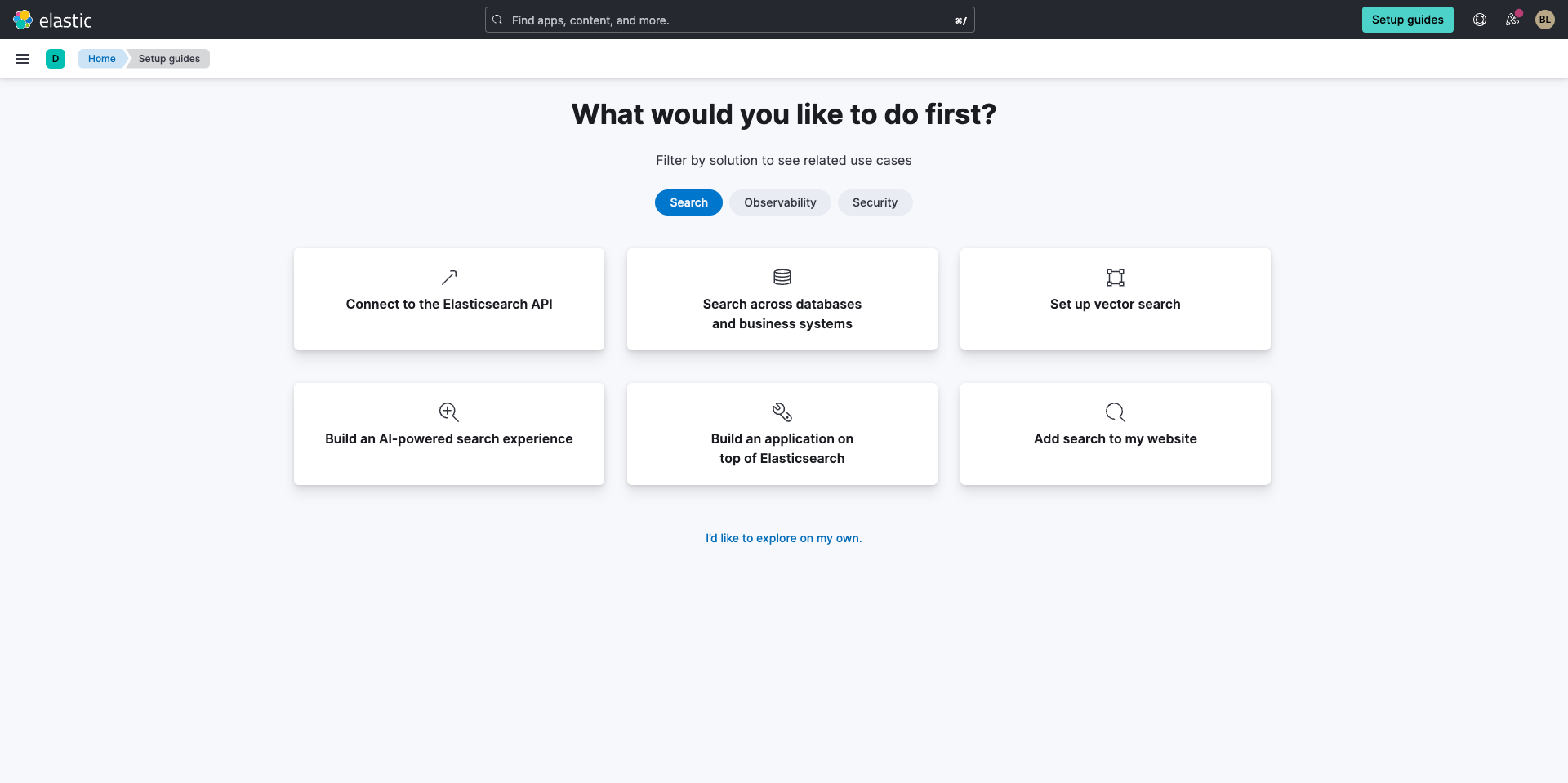
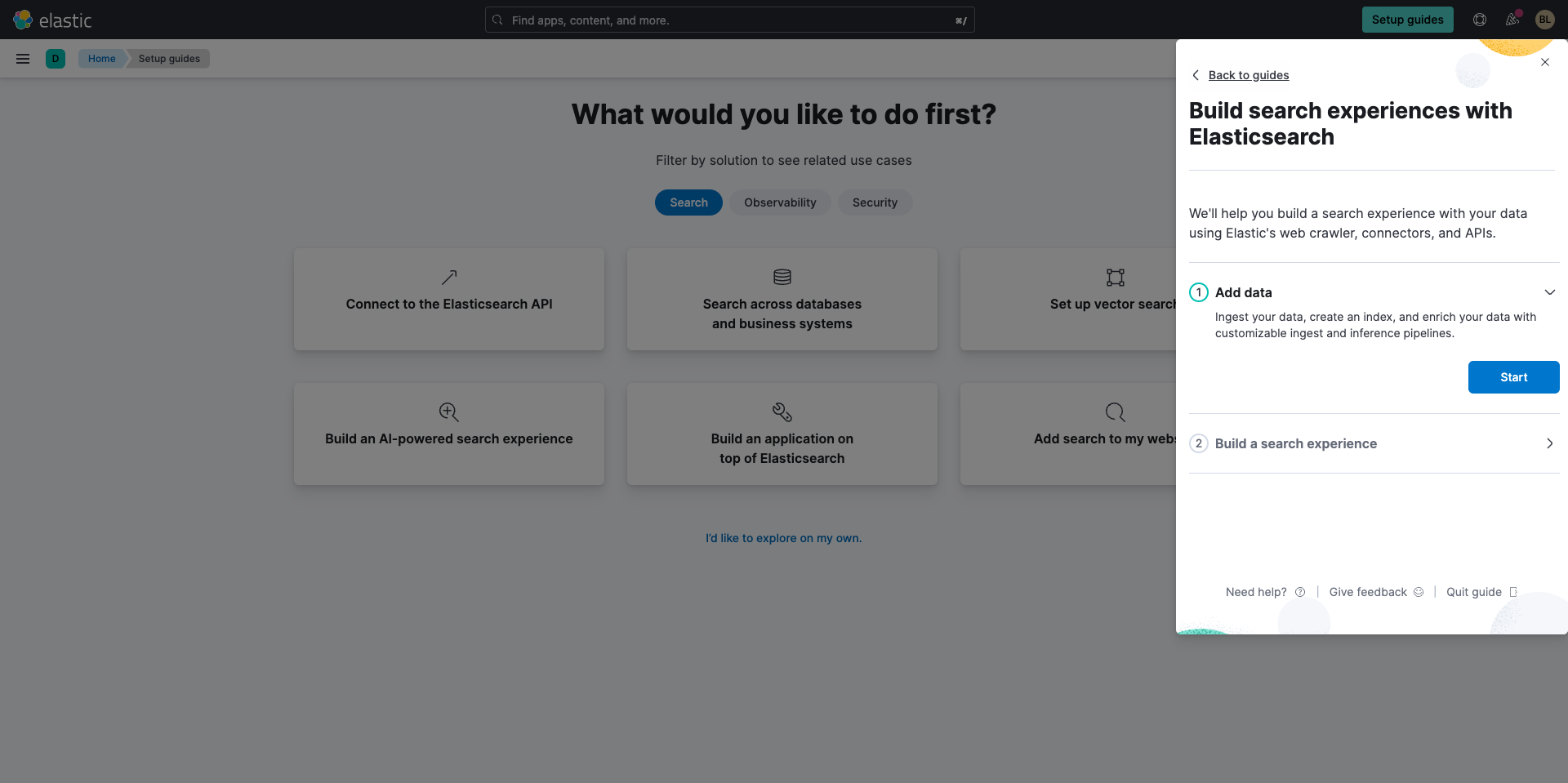
Connect to your databases with Elasticsearch
Select the connector to ingest data from your preferred datasource. In our case, we will use the MongoDB connector.
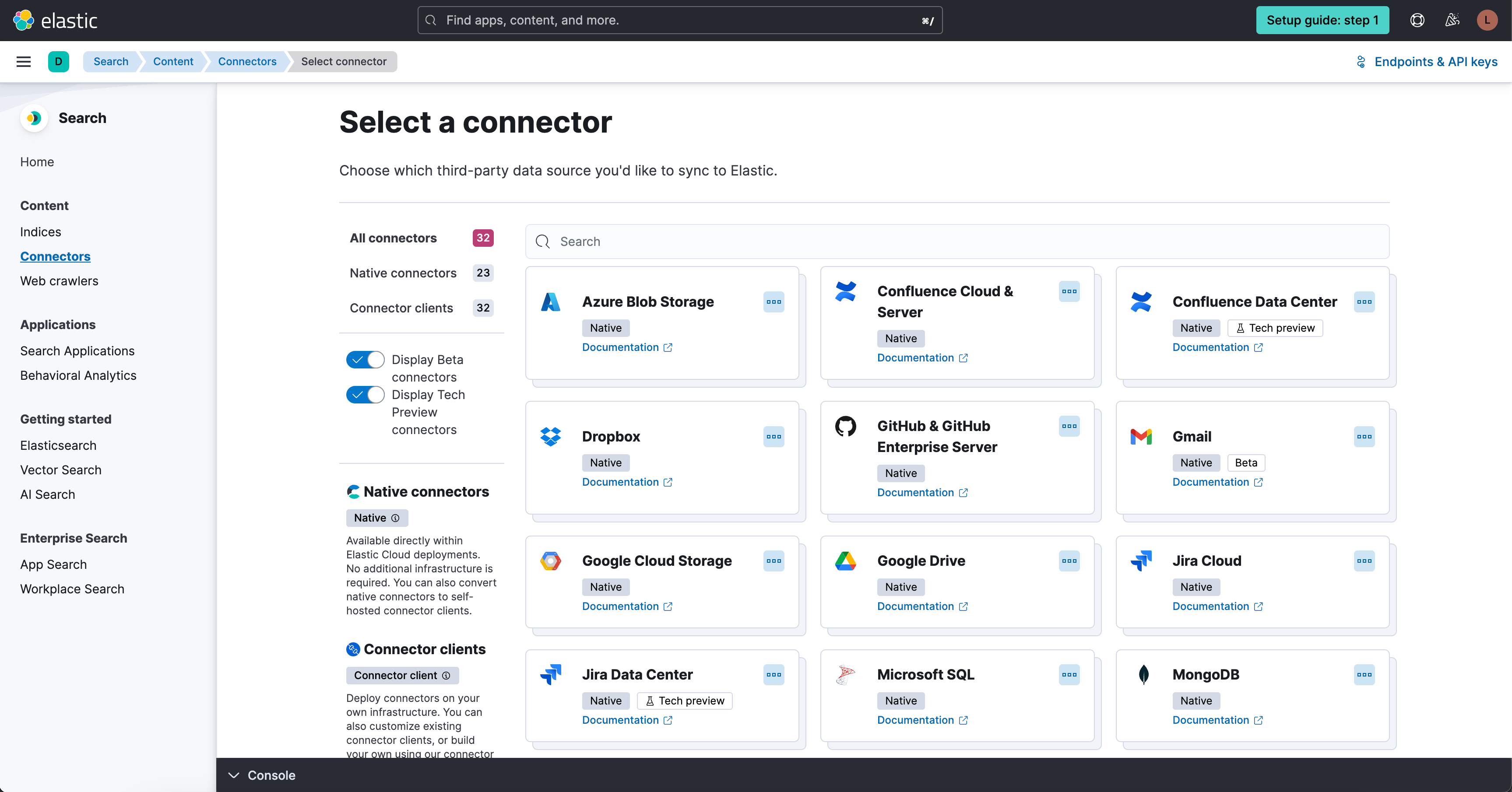
Next you’ll name the index where to ingest the MongoDB data. In the MongoDB configuration screen enter the information gathered above. Be sure to set the ‘Direct connection’ to ‘false’, unless there is a reason to force reads against a specific named host (Refer MongoDB connection guide for details)
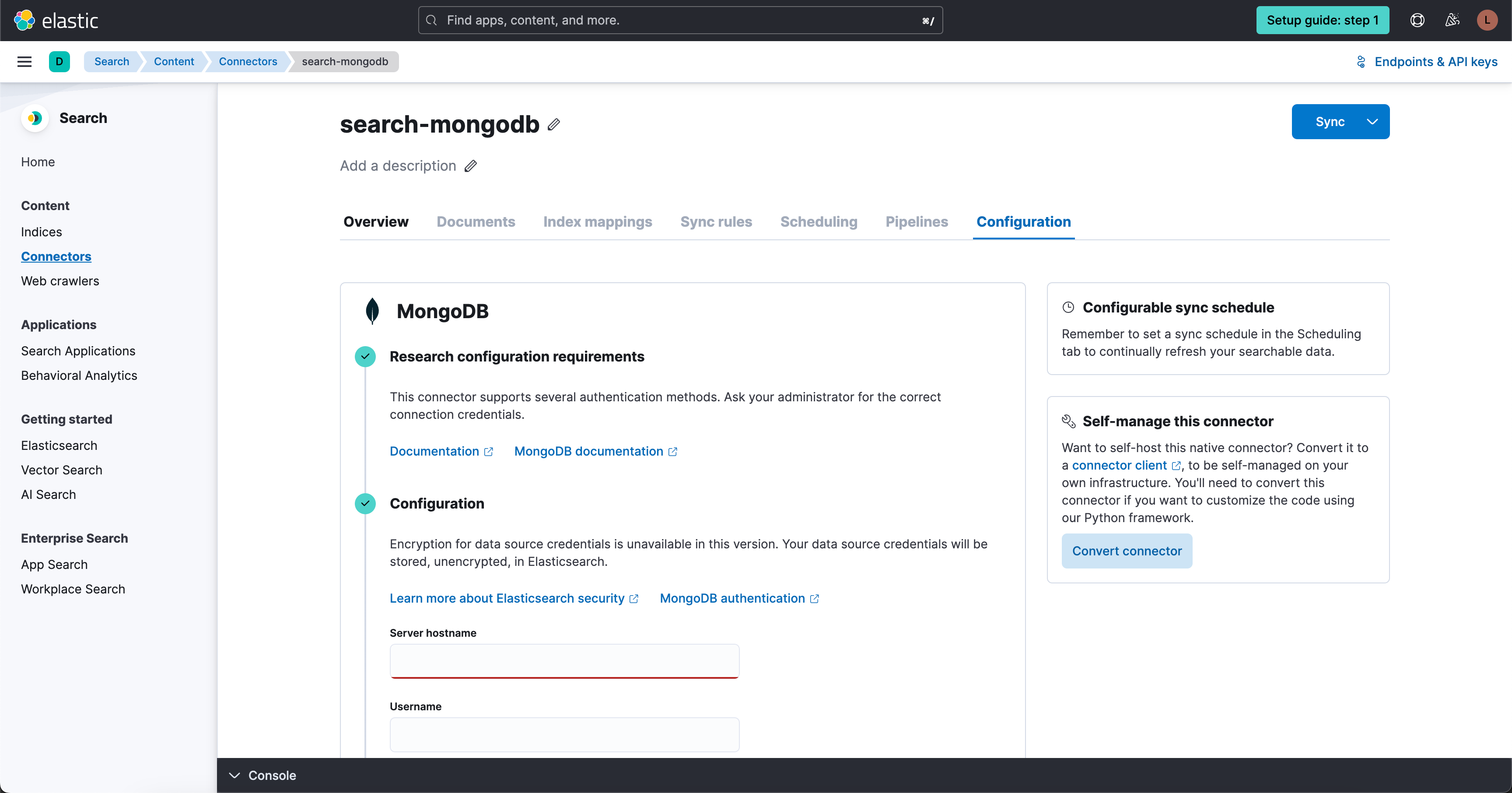
After you’ve entered your information select the Scheduling tab to set the database synchronization schedule you prefer for your use case. After configuring the scheduling options, click Sync complete the process.
Working with Elasticsearch
Leverage Vector Search for building search experiences
Are you considering using vector search as part of your search experience? Elastic has two forms of vector search: “dense” (aka, kNN vector search) and “sparse” such as Elastic’s Learned Sparse Encoder (ELSER).
Sparse vector search is the simpler option to get started with. Elastic offers an out-of-the-box model, the Learned Sparse Encoder model, for semantic search. This model outperforms on a variety of datasets, such as financial data, weather records, question-answer pairs, among others. The model is built to provide great relevance across domains, without the need for additional fine tuning.
Check out this interactive demo to see how search results are more relevant when you test Elastic's Learned Sparse Encoder model against Elastic’s textual BM25 algorithm.
In addition, Elastic also supports kNN vectors to implement similarity search on unstructured data beyond text, such as videos, images, and audio.
The advantage of semantic search and vector search is that these technologies allow customers to use intuitive language in their search queries. For example, if you wanted to search for workplace guidelines on a second income, you could search for “side hustle”, which is not a term you’re likely to see in a formal HR document.
For getting started with building a semantic search experience using vector search, check out this step-by-step guide.
Leverage data to improve your search
Once your search experience is up and running, how do you make it better? Take advantage of behavioral analytics to analyze your users' engagement across your websites and applications. You can use this information to improve the relevance of your search results and identify gaps in your content.
Learn how to get started with behavioral analytics with this guided tour.
Next steps
Thanks for taking the time to connect your databases to Elasticsearch with Elastic Cloud.
As you begin your journey with Elastic, understand some operational, security, and data components you should manage as a user when you deploy across your environment.
Ready to get started? Spin up a free 14-day trial on Elastic Cloud.