- Metricbeat Reference: other versions:
- Metricbeat overview
- Quick start: installation and configuration
- Set up and run
- Upgrade Metricbeat
- How Metricbeat works
- Configure
- Modules
- General settings
- Project paths
- Config file loading
- Output
- Kerberos
- SSL
- Index lifecycle management (ILM)
- Elasticsearch index template
- Kibana endpoint
- Kibana dashboards
- Processors
- Define processors
- add_cloud_metadata
- add_cloudfoundry_metadata
- add_docker_metadata
- add_fields
- add_host_metadata
- add_id
- add_kubernetes_metadata
- add_labels
- add_locale
- add_network_direction
- add_nomad_metadata
- add_observer_metadata
- add_process_metadata
- add_tags
- append
- community_id
- convert
- copy_fields
- decode_base64_field
- decode_duration
- decode_json_fields
- decode_xml
- decode_xml_wineventlog
- decompress_gzip_field
- detect_mime_type
- dissect
- dns
- drop_event
- drop_fields
- extract_array
- fingerprint
- include_fields
- move_fields
- rate_limit
- registered_domain
- rename
- replace
- script
- syslog
- translate_sid
- truncate_fields
- urldecode
- Autodiscover
- Internal queue
- Logging
- HTTP endpoint
- Regular expression support
- Instrumentation
- Feature flags
- metricbeat.reference.yml
- How to guides
- Modules
- ActiveMQ module
- Aerospike module
- Airflow module
- Apache module
- AWS module
- AWS billing metricset
- AWS cloudwatch metricset
- AWS dynamodb metricset
- AWS ebs metricset
- AWS ec2 metricset
- AWS elb metricset
- AWS kinesis metricset
- AWS lambda metricset
- AWS natgateway metricset
- AWS rds metricset
- AWS s3_daily_storage metricset
- AWS s3_request metricset
- AWS sns metricset
- AWS sqs metricset
- AWS transitgateway metricset
- AWS usage metricset
- AWS vpn metricset
- AWS Fargate module
- Azure module
- Azure app_insights metricset
- Azure app_state metricset
- Azure billing metricset
- Azure compute_vm metricset
- Azure compute_vm_scaleset metricset
- Azure container_instance metricset
- Azure container_registry metricset
- Azure container_service metricset
- Azure database_account metricset
- Azure monitor metricset
- Azure storage metricset
- Beat module
- Ceph module
- Ceph cluster_disk metricset
- Ceph cluster_health metricset
- Ceph cluster_status metricset
- Ceph mgr_cluster_disk metricset
- Ceph mgr_cluster_health metricset
- Ceph mgr_osd_perf metricset
- Ceph mgr_osd_pool_stats metricset
- Ceph mgr_osd_tree metricset
- Ceph mgr_pool_disk metricset
- Ceph monitor_health metricset
- Ceph osd_df metricset
- Ceph osd_tree metricset
- Ceph pool_disk metricset
- Cloudfoundry module
- CockroachDB module
- Consul module
- Containerd module
- Coredns module
- Couchbase module
- CouchDB module
- Docker module
- Dropwizard module
- Elasticsearch module
- Elasticsearch ccr metricset
- Elasticsearch cluster_stats metricset
- Elasticsearch enrich metricset
- Elasticsearch index metricset
- Elasticsearch index_recovery metricset
- Elasticsearch index_summary metricset
- Elasticsearch ingest_pipeline metricset
- Elasticsearch ml_job metricset
- Elasticsearch node metricset
- Elasticsearch node_stats metricset
- Elasticsearch pending_tasks metricset
- Elasticsearch shard metricset
- Enterprise Search module
- Envoyproxy module
- Etcd module
- Google Cloud Platform module
- Google Cloud Platform billing metricset
- Google Cloud Platform carbon metricset
- Google Cloud Platform compute metricset
- Google Cloud Platform dataproc metricset
- Google Cloud Platform firestore metricset
- Google Cloud Platform gke metricset
- Google Cloud Platform loadbalancing metricset
- Google Cloud Platform metrics metricset
- Google Cloud Platform pubsub metricset
- Google Cloud Platform storage metricset
- Golang module
- Graphite module
- HAProxy module
- HTTP module
- IBM MQ module
- IIS module
- Istio module
- Jolokia module
- Kafka module
- Kibana module
- Kubernetes module
- Kubernetes apiserver metricset
- Kubernetes container metricset
- Kubernetes controllermanager metricset
- Kubernetes event metricset
- Kubernetes node metricset
- Kubernetes pod metricset
- Kubernetes proxy metricset
- Kubernetes scheduler metricset
- Kubernetes state_container metricset
- Kubernetes state_cronjob metricset
- Kubernetes state_daemonset metricset
- Kubernetes state_deployment metricset
- Kubernetes state_job metricset
- Kubernetes state_node metricset
- Kubernetes state_persistentvolumeclaim metricset
- Kubernetes state_pod metricset
- Kubernetes state_replicaset metricset
- Kubernetes state_resourcequota metricset
- Kubernetes state_service metricset
- Kubernetes state_statefulset metricset
- Kubernetes state_storageclass metricset
- Kubernetes system metricset
- Kubernetes volume metricset
- KVM module
- Linux module
- Logstash module
- Memcached module
- MongoDB module
- MSSQL module
- Munin module
- MySQL module
- NATS module
- Nginx module
- Openmetrics module
- Oracle module
- PHP_FPM module
- PostgreSQL module
- Prometheus module
- RabbitMQ module
- Redis module
- Redis Enterprise module
- SQL module
- Stan module
- Statsd module
- SyncGateway module
- System module
- System core metricset
- System cpu metricset
- System diskio metricset
- System entropy metricset
- System filesystem metricset
- System fsstat metricset
- System load metricset
- System memory metricset
- System network metricset
- System network_summary metricset
- System process metricset
- System process_summary metricset
- System raid metricset
- System service metricset
- System socket metricset
- System socket_summary metricset
- System uptime metricset
- System users metricset
- Tomcat module
- Traefik module
- uWSGI module
- vSphere module
- Windows module
- ZooKeeper module
- Exported fields
- ActiveMQ fields
- Aerospike fields
- Airflow fields
- Apache fields
- AWS fields
- AWS Fargate fields
- Azure fields
- Beat fields
- Beat fields
- Ceph fields
- Cloud provider metadata fields
- Cloudfoundry fields
- CockroachDB fields
- Common fields
- Consul fields
- Containerd fields
- Coredns fields
- Couchbase fields
- CouchDB fields
- Docker fields
- Docker fields
- Dropwizard fields
- ECS fields
- Elasticsearch fields
- Enterprise Search fields
- Envoyproxy fields
- Etcd fields
- Google Cloud Platform fields
- Golang fields
- Graphite fields
- HAProxy fields
- Host fields
- HTTP fields
- IBM MQ fields
- IIS fields
- Istio fields
- Jolokia fields
- Jolokia Discovery autodiscover provider fields
- Kafka fields
- Kibana fields
- Kubernetes fields
- Kubernetes fields
- KVM fields
- Linux fields
- Logstash fields
- Memcached fields
- MongoDB fields
- MSSQL fields
- Munin fields
- MySQL fields
- NATS fields
- Nginx fields
- Openmetrics fields
- Oracle fields
- PHP_FPM fields
- PostgreSQL fields
- Process fields
- Prometheus fields
- Prometheus typed metrics fields
- RabbitMQ fields
- Redis fields
- Redis Enterprise fields
- SQL fields
- Stan fields
- Statsd fields
- SyncGateway fields
- System fields
- Tomcat fields
- Traefik fields
- uWSGI fields
- vSphere fields
- Windows fields
- ZooKeeper fields
- Monitor
- Secure
- Troubleshoot
- Get help
- Debug
- Understand logged metrics
- Common problems
- "open /compat/linux/proc: no such file or directory" error on FreeBSD
- Metricbeat collects system metrics for interfaces you didn’t configure
- Metricbeat uses too much bandwidth
- Error loading config file
- Found unexpected or unknown characters
- Logstash connection doesn’t work
- Publishing to Logstash fails with "connection reset by peer" message
- @metadata is missing in Logstash
- Not sure whether to use Logstash or Beats
- SSL client fails to connect to Logstash
- Monitoring UI shows fewer Beats than expected
- Dashboard could not locate the index-pattern
- High RSS memory usage due to MADV settings
- Contribute to Beats
Metricbeat quick start: installation and configuration
editMetricbeat quick start: installation and configuration
editMetricbeat helps you monitor your servers and the services they host by collecting metrics from the operating system and services.
This guide describes how to get started quickly with metrics collection. You’ll learn how to:
- install Metricbeat on each system you want to monitor
- specify the metrics you want to collect
- send the metrics to Elasticsearch
- visualize the metrics data in Kibana
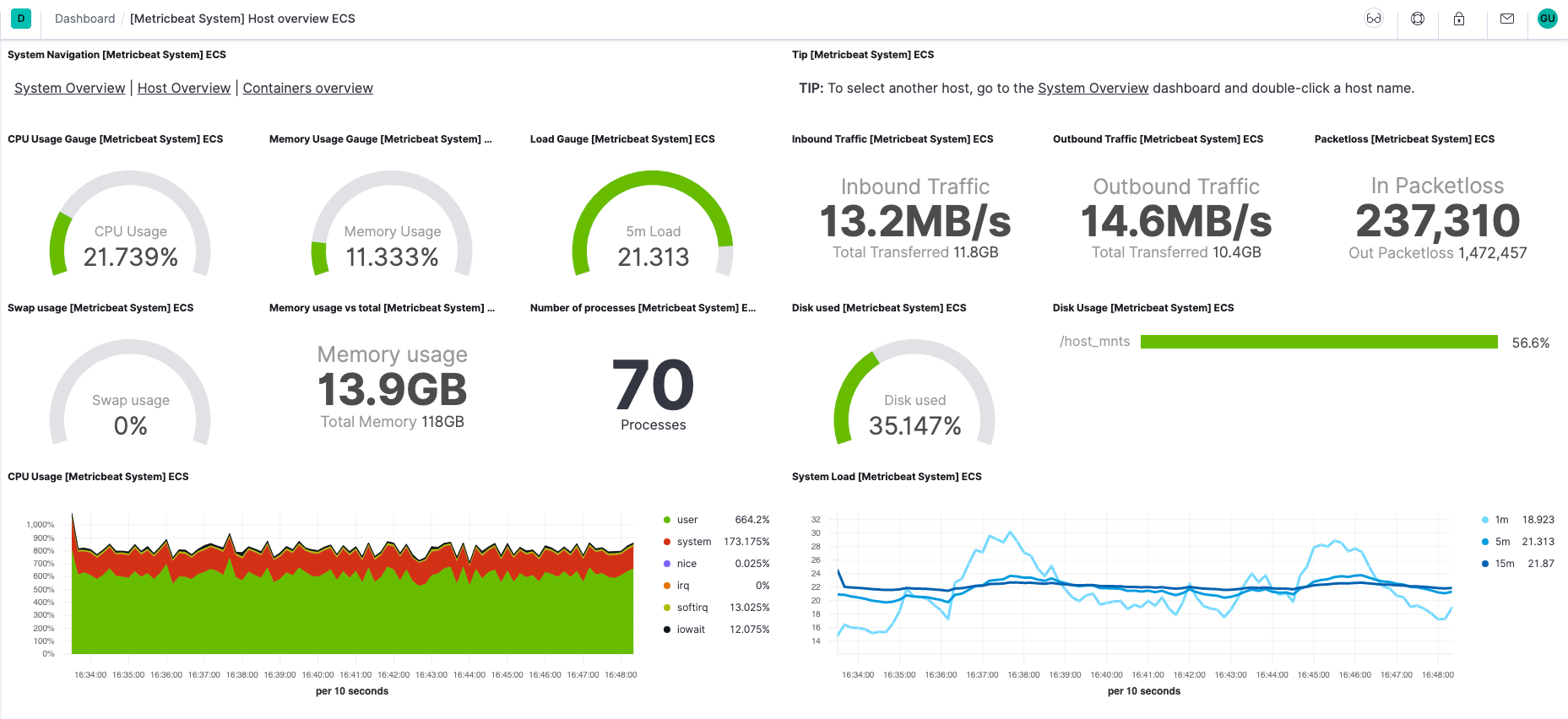
Before you begin
editYou need Elasticsearch for storing and searching your data, and Kibana for visualizing and managing it.
To get started quickly, spin up a deployment of our hosted Elasticsearch Service. The Elasticsearch Service is available on AWS, GCP, and Azure. Try it out for free.
To install and run Elasticsearch and Kibana, see Installing the Elastic Stack.
Step 1: Install Metricbeat
editInstall Metricbeat as close as possible to the service you want to monitor. For example, if you have four servers with MySQL running, it’s recommended that you run Metricbeat on each server. This allows Metricbeat to access your service from localhost and does not cause any additional network traffic or prevent Metricbeat from collecting metrics when there are network problems. Metrics from multiple Metricbeat instances will be combined on the Elasticsearch server.
To download and install Metricbeat, use the commands that work with your system:
curl -L -O https://artifacts.elastic.co/downloads/beats/metricbeat/metricbeat-8.12.2-amd64.deb sudo dpkg -i metricbeat-8.12.2-amd64.deb
curl -L -O https://artifacts.elastic.co/downloads/beats/metricbeat/metricbeat-8.12.2-x86_64.rpm sudo rpm -vi metricbeat-8.12.2-x86_64.rpm
curl -L -O https://artifacts.elastic.co/downloads/beats/metricbeat/metricbeat-8.12.2-darwin-x86_64.tar.gz tar xzvf metricbeat-8.12.2-darwin-x86_64.tar.gz
curl -L -O https://artifacts.elastic.co/downloads/beats/metricbeat/metricbeat-8.12.2-linux-x86_64.tar.gz tar xzvf metricbeat-8.12.2-linux-x86_64.tar.gz
- Download the Metricbeat Windows zip file: https://artifacts.elastic.co/downloads/beats/metricbeat/metricbeat-8.12.2-windows-x86_64.zip
-
Extract the contents of the zip file into
C:\Program Files. -
Rename the
metricbeat-8.12.2-windows-x86_64directory toMetricbeat. - Open a PowerShell prompt as an Administrator (right-click the PowerShell icon and select Run As Administrator).
-
From the PowerShell prompt, run the following commands to install Metricbeat as a Windows service:
PS > cd 'C:\Program Files\Metricbeat' PS C:\Program Files\Metricbeat> .\install-service-metricbeat.ps1
If script execution is disabled on your system, you need to set the
execution policy for the current session to allow the script to run. For
example:
PowerShell.exe -ExecutionPolicy UnRestricted -File .\install-service-metricbeat.ps1.
The commands shown are for AMD platforms, but ARM packages are also available. Refer to the download page for the full list of available packages.
Other installation options
editStep 2: Connect to the Elastic Stack
editConnections to Elasticsearch and Kibana are required to set up Metricbeat.
Set the connection information in metricbeat.yml. To locate this
configuration file, see Directory layout.
Specify the cloud.id of your Elasticsearch Service, and set cloud.auth to a user who is authorized to set up Metricbeat. For example:
cloud.id: "staging:dXMtZWFzdC0xLmF3cy5mb3VuZC5pbyRjZWM2ZjI2MWE3NGJmMjRjZTMzYmI4ODExYjg0Mjk0ZiRjNmMyY2E2ZDA0MjI0OWFmMGNjN2Q3YTllOTYyNTc0Mw==" cloud.auth: "metricbeat_setup:YOUR_PASSWORD"
|
This examples shows a hard-coded password, but you should store sensitive values in the secrets keystore. |
-
Set the host and port where Metricbeat can find the Elasticsearch installation, and set the username and password of a user who is authorized to set up Metricbeat. For example:
output.elasticsearch: hosts: ["https://myEShost:9200"] username: "metricbeat_internal" password: "YOUR_PASSWORD" ssl: enabled: true ca_trusted_fingerprint: "b9a10bbe64ee9826abeda6546fc988c8bf798b41957c33d05db736716513dc9c"
This example shows a hard-coded password, but you should store sensitive values in the secrets keystore.
This example shows a hard-coded fingerprint, but you should store sensitive values in the secrets keystore. The fingerprint is a HEX encoded SHA-256 of a CA certificate, when you start Elasticsearch for the first time, security features such as network encryption (TLS) for Elasticsearch are enabled by default. If you are using the self-signed certificate generated by Elasticsearch when it is started for the first time, you will need to add its fingerprint here. The fingerprint is printed on Elasticsearch start up logs, or you can refer to connect clients to Elasticsearch documentation for other options on retrieving it. If you are providing your own SSL certificate to Elasticsearch refer to Metricbeat documentation on how to setup SSL.
-
If you plan to use our pre-built Kibana dashboards, configure the Kibana endpoint. Skip this step if Kibana is running on the same host as Elasticsearch.
The hostname and port of the machine where Kibana is running, for example,
mykibanahost:5601. If you specify a path after the port number, include the scheme and port:http://mykibanahost:5601/path.The
usernameandpasswordsettings for Kibana are optional. If you don’t specify credentials for Kibana, Metricbeat uses theusernameandpasswordspecified for the Elasticsearch output.To use the pre-built Kibana dashboards, this user must be authorized to view dashboards or have the
kibana_adminbuilt-in role.
To learn more about required roles and privileges, see Grant users access to secured resources.
You can send data to other outputs, such as Logstash, but that requires additional configuration and setup.
Step 3: Enable and configure metrics collection modules
editMetricbeat uses modules to collect metrics. Each module defines the basic logic for collecting data from a specific service, such as Redis or MySQL. A module consists of metricsets that fetch and structure the data. Read How Metricbeat works to learn more.
-
Identify the modules you need to enable. To see the list of available modules, run:
metricbeat modules listmetricbeat modules list./metricbeat modules list
./metricbeat modules list
PS > .\metricbeat.exe modules list
-
From the installation directory, enable one or more modules. If you accept the default configuration without enabling additional modules, Metricbeat collects system metrics only.
The following command enables the
nginxconfig in themodules.ddirectory:metricbeat modules enable nginxmetricbeat modules enable nginx./metricbeat modules enable nginx
./metricbeat modules enable nginx
PS > .\metricbeat.exe modules enable nginx
See the
modulescommand to learn more about this command. If you are using a Docker image, see Run Metricbeat on Docker. -
In the module config under
modules.d, change the module settings to match your environment. See Standard config options for more about available settings.
To test your configuration file, change to the directory where the
Metricbeat binary is installed, and run Metricbeat in the foreground with
the following options specified: ./metricbeat test config -e. Make sure your
config files are in the path expected by Metricbeat (see Directory layout),
or use the -c flag to specify the path to the config file.
For more information about configuring Metricbeat, also see:
- Configure Metricbeat
- Config file format
-
metricbeat.reference.yml: This reference configuration file shows all non-deprecated options. You’ll find it in the same location asmetricbeat.yml.
Step 4: Set up assets
editMetricbeat comes with predefined assets for parsing, indexing, and visualizing your data. To load these assets:
-
Make sure the user specified in
metricbeat.ymlis authorized to set up Metricbeat. -
From the installation directory, run:
metricbeat setup -e
metricbeat setup -e
./metricbeat setup -e
./metricbeat setup -e
PS > .\metricbeat.exe setup -e
-eis optional and sends output to standard error instead of the configured log output.
This step loads the recommended index template for writing to Elasticsearch and deploys the sample dashboards for visualizing the data in Kibana.
A connection to Elasticsearch (or Elasticsearch Service) is required to set up the initial environment. If you’re using a different output, such as Logstash, see Load the index template manually and Load Kibana dashboards.
Step 5: Start Metricbeat
editBefore starting Metricbeat, modify the user credentials in
metricbeat.yml and specify a user who is
authorized to publish events.
To start Metricbeat, run:
sudo service metricbeat start
If you use an init.d script to start Metricbeat, you can’t specify command
line flags (see Command reference). To specify flags, start Metricbeat in
the foreground.
Also see Metricbeat and systemd.
sudo service metricbeat start
If you use an init.d script to start Metricbeat, you can’t specify command
line flags (see Command reference). To specify flags, start Metricbeat in
the foreground.
Also see Metricbeat and systemd.
|
You’ll be running Metricbeat as root, so you need to change ownership of the
configuration file and any configurations enabled in the |
|
You’ll be running Metricbeat as root, so you need to change ownership of the
configuration file and any configurations enabled in the |
PS C:\Program Files\metricbeat> Start-Service metricbeat
By default, Windows log files are stored in C:\ProgramData\metricbeat\Logs.
On Windows, statistics about system load and swap usage are currently not captured
Metricbeat should begin streaming metrics to Elasticsearch.
Step 6: View your data in Kibana
editMetricbeat comes with pre-built Kibana dashboards and UIs for visualizing log
data. You loaded the dashboards earlier when you ran the setup command.
To open the dashboards:
-
Launch Kibana:
- Log in to your Elastic Cloud account.
- Navigate to the Kibana endpoint in your deployment.
Point your browser to http://localhost:5601, replacing
localhostwith the name of the Kibana host. -
In the side navigation, click Discover. To see Metricbeat data, make sure the predefined
metricbeat-*index pattern is selected.If you don’t see data in Kibana, try changing the time filter to a larger range. By default, Kibana shows the last 15 minutes.
- In the side navigation, click Dashboard, then select the dashboard that you want to open.
The dashboards are provided as examples. We recommend that you customize them to meet your needs.
What’s next?
editNow that you have your infrastructure metrics streaming into Elasticsearch, learn how to unify your logs, metrics, uptime, and application performance data.
-
Ingest data from other sources by installing and configuring other Elastic Beats:
Elastic Beats To capture Logs
Windows event logs
Uptime information
Application performance metrics
Audit events
-
Use the Observability apps in Kibana to search across all your data:
Elastic apps Use to Explore metrics about systems and services across your ecosystem
Tail related log data in real time
Monitor availability issues across your apps and services
Monitor application performance
Analyze security events
On this page