ES|QL functions and operators
editES|QL functions and operators
editES|QL provides a comprehensive set of functions and operators for working with data. The functions are divided into the following categories:
ES|QL aggregate functions
editThe STATS ... BY function supports these aggregate functions:
AVG
editThe average of a numeric field.
FROM employees | STATS AVG(height)
| AVG(height):double |
|---|
1.7682 |
The result is always a double not matter the input type.
COUNT
editCounts field values.
FROM employees | STATS COUNT(height)
| COUNT(height):long |
|---|
100 |
Can take any field type as input and the result is always a long not matter
the input type.
To count the number of rows, use COUNT(*):
FROM employees | STATS count = COUNT(*) BY languages | SORT languages DESC
| count:long | languages:integer |
|---|---|
10 |
null |
21 |
5 |
18 |
4 |
17 |
3 |
19 |
2 |
15 |
1 |
COUNT_DISTINCT
editThe approximate number of distinct values.
FROM hosts | STATS COUNT_DISTINCT(ip0), COUNT_DISTINCT(ip1)
| COUNT_DISTINCT(ip0):long | COUNT_DISTINCT(ip1):long |
|---|---|
7 |
8 |
Can take any field type as input and the result is always a long not matter
the input type.
Counts are approximate
editComputing exact counts requires loading values into a set and returning its size. This doesn’t scale when working on high-cardinality sets and/or large values as the required memory usage and the need to communicate those per-shard sets between nodes would utilize too many resources of the cluster.
This COUNT_DISTINCT function is based on the
HyperLogLog++
algorithm, which counts based on the hashes of the values with some interesting
properties:
- configurable precision, which decides on how to trade memory for accuracy,
- excellent accuracy on low-cardinality sets,
- fixed memory usage: no matter if there are tens or billions of unique values, memory usage only depends on the configured precision.
For a precision threshold of c, the implementation that we are using requires
about c * 8 bytes.
The following chart shows how the error varies before and after the threshold:
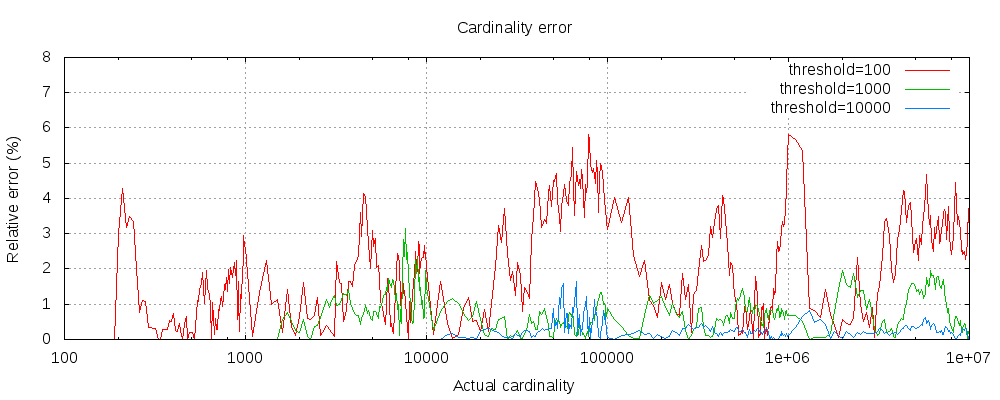
For all 3 thresholds, counts have been accurate up to the configured threshold. Although not guaranteed, this is likely to be the case. Accuracy in practice depends on the dataset in question. In general, most datasets show consistently good accuracy. Also note that even with a threshold as low as 100, the error remains very low (1-6% as seen in the above graph) even when counting millions of items.
The HyperLogLog++ algorithm depends on the leading zeros of hashed values, the exact distributions of hashes in a dataset can affect the accuracy of the cardinality.
Precision is configurable
editThe COUNT_DISTINCT function takes an optional second parameter to configure the
precision discussed previously.
FROM hosts | STATS COUNT_DISTINCT(ip0, 80000), COUNT_DISTINCT(ip1, 5)
| COUNT_DISTINCT(ip0,80000):long | COUNT_DISTINCT(ip1,5):long |
|---|---|
7 |
9 |
MAX
editThe maximum value of a numeric field.
FROM employees | STATS MAX(languages)
| MAX(languages):integer |
|---|
5 |
MEDIAN
editThe value that is greater than half of all values and less than half of
all values, also known as the 50% PERCENTILE.
FROM employees | STATS MEDIAN(salary), PERCENTILE(salary, 50)
| MEDIAN(salary):double | PERCENTILE(salary,50):double |
|---|---|
47003 |
47003 |
Like PERCENTILE, MEDIAN is usually approximate.
MEDIAN is also non-deterministic.
This means you can get slightly different results using the same data.
MEDIAN_ABSOLUTE_DEVIATION
editThe median absolute deviation, a measure of variability. It is a robust statistic, meaning that it is useful for describing data that may have outliers, or may not be normally distributed. For such data it can be more descriptive than standard deviation.
It is calculated as the median of each data point’s deviation from the median of
the entire sample. That is, for a random variable X, the median absolute deviation
is median(|median(X) - Xi|).
FROM employees | STATS MEDIAN(salary), MEDIAN_ABSOLUTE_DEVIATION(salary)
| MEDIAN(salary):double | MEDIAN_ABSOLUTE_DEVIATION(salary):double |
|---|---|
47003 |
10096.5 |
Like PERCENTILE, MEDIAN_ABSOLUTE_DEVIATION is
usually approximate.
MEDIAN_ABSOLUTE_DEVIATION is also non-deterministic.
This means you can get slightly different results using the same data.
MIN
editThe minimum value of a numeric field.
FROM employees | STATS MIN(languages)
| MIN(languages):integer |
|---|
1 |
PERCENTILE
editThe value at which a certain percentage of observed values occur. For example,
the 95th percentile is the value which is greater than 95% of the observed values and
the 50th percentile is the MEDIAN.
FROM employees | STATS p0 = PERCENTILE(salary, 0) , p50 = PERCENTILE(salary, 50) , p99 = PERCENTILE(salary, 99)
| p0:double | p50:double | p99:double |
|---|---|---|
25324 |
47003 |
74970.29 |
PERCENTILE is (usually) approximate
editThere are many different algorithms to calculate percentiles. The naive
implementation simply stores all the values in a sorted array. To find the 50th
percentile, you simply find the value that is at my_array[count(my_array) * 0.5].
Clearly, the naive implementation does not scale — the sorted array grows linearly with the number of values in your dataset. To calculate percentiles across potentially billions of values in an Elasticsearch cluster, approximate percentiles are calculated.
The algorithm used by the percentile metric is called TDigest (introduced by
Ted Dunning in
Computing Accurate Quantiles using T-Digests).
When using this metric, there are a few guidelines to keep in mind:
-
Accuracy is proportional to
q(1-q). This means that extreme percentiles (e.g. 99%) are more accurate than less extreme percentiles, such as the median - For small sets of values, percentiles are highly accurate (and potentially 100% accurate if the data is small enough).
- As the quantity of values in a bucket grows, the algorithm begins to approximate the percentiles. It is effectively trading accuracy for memory savings. The exact level of inaccuracy is difficult to generalize, since it depends on your data distribution and volume of data being aggregated
The following chart shows the relative error on a uniform distribution depending on the number of collected values and the requested percentile:
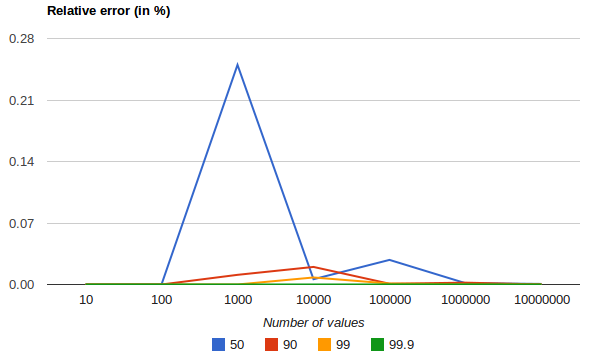
It shows how precision is better for extreme percentiles. The reason why error diminishes for large number of values is that the law of large numbers makes the distribution of values more and more uniform and the t-digest tree can do a better job at summarizing it. It would not be the case on more skewed distributions.
PERCENTILE is also non-deterministic.
This means you can get slightly different results using the same data.
SUM
editThe sum of a numeric field.
FROM employees | STATS SUM(languages)
| SUM(languages):long |
|---|
281 |
ES|QL mathematical functions
editES|QL supports these mathematical functions:
ABS
editReturns the absolute value.
FROM employees | KEEP first_name, last_name, height | EVAL abs_height = ABS(0.0 - height)
Supported types:
| n | result |
|---|---|
double |
double |
integer |
integer |
long |
long |
unsigned_long |
unsigned_long |
ACOS
editSyntax
Parameters
-
n -
Numeric expression. If
null, the function returnsnull.
Description
Returns the arccosine of n as an
angle, expressed in radians.
Supported types
| n | result |
|---|---|
double |
double |
integer |
double |
long |
double |
unsigned_long |
double |
Example
ROW a=.9 | EVAL acos=ACOS(a)
| a:double | acos:double |
|---|---|
.9 |
0.45102681179626236 |
ASIN
editInverse sine trigonometric function.
ROW a=.9 | EVAL asin=ASIN(a)
| a:double | asin:double |
|---|---|
.9 |
1.1197695149986342 |
Supported types:
| n | result |
|---|---|
double |
double |
integer |
double |
long |
double |
unsigned_long |
double |
ATAN
editInverse tangent trigonometric function.
ROW a=12.9 | EVAL atan=ATAN(a)
| a:double | atan:double |
|---|---|
12.9 |
1.4934316673669235 |
Supported types:
| n | result |
|---|---|
double |
double |
integer |
double |
long |
double |
unsigned_long |
double |
ATAN2
editThe angle between the positive x-axis and the ray from the origin to the point (x , y) in the Cartesian plane.
ROW y=12.9, x=.6 | EVAL atan2=ATAN2(y, x)
| y:double | x:double | atan2:double |
|---|---|---|
12.9 |
0.6 |
1.5243181954438936 |
Supported types:
| y | x | result |
|---|---|---|
double |
double |
double |
double |
integer |
double |
double |
long |
double |
double |
unsigned_long |
double |
integer |
double |
double |
integer |
integer |
double |
integer |
long |
double |
integer |
unsigned_long |
double |
long |
double |
double |
long |
integer |
double |
long |
long |
double |
long |
unsigned_long |
double |
unsigned_long |
double |
double |
unsigned_long |
integer |
double |
unsigned_long |
long |
double |
unsigned_long |
unsigned_long |
double |
CEIL
editRound a number up to the nearest integer.
ROW a=1.8 | EVAL a=CEIL(a)
| a:double |
|---|
2 |
This is a noop for long (including unsigned) and integer.
For double this picks the the closest double value to the integer ala
Math.ceil.
Supported types:
| n | result |
|---|---|
double |
double |
integer |
integer |
long |
long |
unsigned_long |
unsigned_long |
COS
editCosine trigonometric function.
ROW a=1.8 | EVAL cos=COS(a)
| a:double | cos:double |
|---|---|
1.8 |
-0.2272020946930871 |
Supported types:
| n | result |
|---|---|
double |
double |
integer |
double |
long |
double |
unsigned_long |
double |
COSH
editCosine hyperbolic function.
ROW a=1.8 | EVAL cosh=COSH(a)
| a:double | cosh:double |
|---|---|
1.8 |
3.1074731763172667 |
Supported types:
| n | result |
|---|---|
double |
double |
integer |
double |
long |
double |
unsigned_long |
double |
E
editROW E()
| E():double |
|---|
2.718281828459045 |
FLOOR
editRound a number down to the nearest integer.
ROW a=1.8 | EVAL a=FLOOR(a)
| a:double |
|---|
1 |
This is a noop for long (including unsigned) and integer.
For double this picks the the closest double value to the integer ala
Math.floor.
Supported types:
| n | result |
|---|---|
double |
double |
integer |
integer |
long |
long |
unsigned_long |
unsigned_long |
LOG10
editReturns the log base 10. The input can be any numeric value, the return value is always a double.
Logs of negative numbers are NaN. Logs of infinites are infinite, as is the log of 0.
ROW d = 1000.0 | EVAL s = LOG10(d)
| d: double | s:double |
|---|---|
1000.0 |
3.0 |
Supported types:
| n | result |
|---|---|
double |
double |
integer |
double |
long |
double |
unsigned_long |
double |
PI
editThe ratio of a circle’s circumference to its diameter.
ROW PI()
| PI():double |
|---|
3.141592653589793 |
POW
editReturns the value of a base (first argument) raised to the power of an exponent (second argument). Both arguments must be numeric.
ROW base = 2.0, exponent = 2 | EVAL result = POW(base, exponent)
| base:double | exponent:integer | result:double |
|---|---|---|
2.0 |
2 |
4.0 |
Type rules
editThe type of the returned value is determined by the types of the base and exponent. The following rules are applied to determine the result type:
- If either of the base or exponent are of a floating point type, the result will be a double
- Otherwise, if either the base or the exponent are 64-bit (long or unsigned long), the result will be a long
- Otherwise, the result will be a 32-bit integer (this covers all other numeric types, including int, short and byte)
For example, using simple integers as arguments will lead to an integer result:
ROW base = 2, exponent = 2 | EVAL s = POW(base, exponent)
| base:integer | exponent:integer | s:integer |
|---|---|---|
2 |
2 |
4 |
The actual power function is performed using double precision values for all cases. This means that for very large non-floating point values there is a small chance that the operation can lead to slightly different answers than expected. However, a more likely outcome of very large non-floating point values is numerical overflow.
Arithmetic errors
editArithmetic errors and numeric overflow do not result in an error. Instead, the result will be null
and a warning for the ArithmeticException added.
For example:
ROW x = POW(9223372036854775808, 2)
| warning:Line 1:9: evaluation of [POW(9223372036854775808, 2)] failed, treating result as null. Only first 20 failures recorded. |
|---|
warning:Line 1:9: java.lang.ArithmeticException: long overflow |
| x:long |
|---|
null |
If it is desired to protect against numerical overruns, use TO_DOUBLE on either of the arguments:
ROW x = POW(9223372036854775808, TO_DOUBLE(1))
| x:double |
|---|
9.223372036854776E18 |
Fractional exponents
editThe exponent can be a fraction, which is similar to performing a root.
For example, the exponent of 0.5 will give the square root of the base:
ROW base = 4, exponent = 0.5 | EVAL s = POW(base, exponent)
| base:integer | exponent:double | s:double |
|---|---|---|
4 |
0.5 |
2.0 |
Table of supported input and output types
editFor clarity, the following table describes the output result type for all combinations of numeric input types:
| base | exponent | result |
|---|---|---|
double |
double |
double |
double |
integer |
double |
integer |
double |
double |
integer |
integer |
integer |
long |
double |
double |
long |
integer |
long |
ROUND
editRounds a number to the closest number with the specified number of digits. Defaults to 0 digits if no number of digits is provided. If the specified number of digits is negative, rounds to the number of digits left of the decimal point.
FROM employees | KEEP first_name, last_name, height | EVAL height_ft = ROUND(height * 3.281, 1)
| first_name:keyword | last_name:keyword | height:double | height_ft:double |
|---|---|---|---|
Arumugam |
Ossenbruggen |
2.1 |
6.9 |
Kwee |
Schusler |
2.1 |
6.9 |
Saniya |
Kalloufi |
2.1 |
6.9 |
SIN
editSine trigonometric function.
ROW a=1.8 | EVAL sin=SIN(a)
| a:double | sin:double |
|---|---|
1.8 |
0.9738476308781951 |
Supported types:
| n | result |
|---|---|
double |
double |
integer |
double |
long |
double |
unsigned_long |
double |
SINH
editSine hyperbolic function.
ROW a=1.8 | EVAL sinh=SINH(a)
| a:double | sinh:double |
|---|---|
1.8 |
2.94217428809568 |
Supported types:
| n | result |
|---|---|
double |
double |
integer |
double |
long |
double |
unsigned_long |
double |
SQRT
editReturns the square root of a number. The input can be any numeric value, the return value is always a double.
Square roots of negative numbers are NaN. Square roots of infinites are infinite.
ROW d = 100.0 | EVAL s = SQRT(d)
| d: double | s:double |
|---|---|
100.0 |
10.0 |
Supported types:
| n | result |
|---|---|
double |
double |
integer |
double |
long |
double |
unsigned_long |
double |
TAN
editTangent trigonometric function.
ROW a=1.8 | EVAL tan=TAN(a)
| a:double | tan:double |
|---|---|
1.8 |
-4.286261674628062 |
Supported types:
| n | result |
|---|---|
double |
double |
integer |
double |
long |
double |
unsigned_long |
double |
TANH
editTangent hyperbolic function.
ROW a=1.8 | EVAL tanh=TANH(a)
| a:double | tanh:double |
|---|---|
1.8 |
0.9468060128462683 |
Supported types:
| n | result |
|---|---|
double |
double |
integer |
double |
long |
double |
unsigned_long |
double |
TAU
editThe ratio of a circle’s circumference to its radius.
ROW TAU()
| TAU():double |
|---|
6.283185307179586 |
ES|QL string functions
editES|QL supports these string functions:
CONCAT
editConcatenates two or more strings.
FROM employees | KEEP first_name, last_name, height | EVAL fullname = CONCAT(first_name, " ", last_name)
LEFT
editReturn the substring that extracts length chars from the string starting from the left.
FROM employees | KEEP last_name | EVAL left = LEFT(last_name, 3) | SORT last_name ASC | LIMIT 5
| last_name:keyword | left:keyword |
|---|---|
Awdeh |
Awd |
Azuma |
Azu |
Baek |
Bae |
Bamford |
Bam |
Bernatsky |
Ber |
Supported types:
| string | length | result |
|---|---|---|
keyword |
integer |
keyword |
LENGTH
editReturns the character length of a string.
FROM employees | KEEP first_name, last_name, height | EVAL fn_length = LENGTH(first_name)
LTRIM
editRemoves leading whitespaces from strings.
ROW message = " some text ", color = " red " | EVAL message = LTRIM(message) | EVAL color = LTRIM(color) | EVAL message = CONCAT("'", message, "'") | EVAL color = CONCAT("'", color, "'")
| message:keyword | color:keyword |
|---|---|
'some text ' |
'red ' |
REPLACE
editThe function substitutes in the string (1st argument) any match of the regular expression (2nd argument) with the replacement string (3rd argument).
If any of the arguments are NULL, the result is NULL.
- This example replaces an occurrence of the word "World" with the word "Universe":
ROW str = "Hello World" | EVAL str = REPLACE(str, "World", "Universe") | KEEP str
| str:keyword |
|---|
Hello Universe |
RIGHT
editReturn the substring that extracts length chars from the string starting from the right.
FROM employees | KEEP last_name | EVAL right = RIGHT(last_name, 3) | SORT last_name ASC | LIMIT 5
| last_name:keyword | right:keyword |
|---|---|
Awdeh |
deh |
Azuma |
uma |
Baek |
aek |
Bamford |
ord |
Bernatsky |
sky |
Supported types:
| string | length | result |
|---|---|---|
keyword |
integer |
keyword |
RTRIM
editRemoves trailing whitespaces from strings.
ROW message = " some text ", color = " red " | EVAL message = RTRIM(message) | EVAL color = RTRIM(color) | EVAL message = CONCAT("'", message, "'") | EVAL color = CONCAT("'", color, "'")
| message:keyword | color:keyword |
|---|---|
' some text' |
' red' |
SPLIT
editSplit a single valued string into multiple strings. For example:
ROW words="foo;bar;baz;qux;quux;corge" | EVAL word = SPLIT(words, ";")
Which splits "foo;bar;baz;qux;quux;corge" on ; and returns an array:
| words:keyword | word:keyword |
|---|---|
foo;bar;baz;qux;quux;corge |
[foo,bar,baz,qux,quux,corge] |
Only single byte delimiters are currently supported.
SUBSTRING
editReturns a substring of a string, specified by a start position and an optional length. This example returns the first three characters of every last name:
FROM employees | KEEP last_name | EVAL ln_sub = SUBSTRING(last_name, 1, 3)
| last_name:keyword | ln_sub:keyword |
|---|---|
Awdeh |
Awd |
Azuma |
Azu |
Baek |
Bae |
Bamford |
Bam |
Bernatsky |
Ber |
A negative start position is interpreted as being relative to the end of the string. This example returns the last three characters of of every last name:
FROM employees | KEEP last_name | EVAL ln_sub = SUBSTRING(last_name, -3, 3)
| last_name:keyword | ln_sub:keyword |
|---|---|
Awdeh |
deh |
Azuma |
uma |
Baek |
aek |
Bamford |
ord |
Bernatsky |
sky |
If length is omitted, substring returns the remainder of the string. This example returns all characters except for the first:
FROM employees | KEEP last_name | EVAL ln_sub = SUBSTRING(last_name, 2)
| last_name:keyword | ln_sub:keyword |
|---|---|
Awdeh |
wdeh |
Azuma |
zuma |
Baek |
aek |
Bamford |
amford |
Bernatsky |
ernatsky |
TRIM
editRemoves leading and trailing whitespaces from strings.
ROW message = " some text ", color = " red " | EVAL message = TRIM(message) | EVAL color = TRIM(color)
| message:s | color:s |
|---|---|
some text |
red |
Supported types:
| arg1 | result |
|---|---|
keyword |
keyword |
text |
text |
ES|QL date-time functions
editES|QL supports these date-time functions:
AUTO_BUCKET
editCreates human-friendly buckets and returns a datetime value for each row that
corresponds to the resulting bucket the row falls into. Combine AUTO_BUCKET
with STATS ... BY to create a date histogram.
You provide a target number of buckets, a start date, and an end date, and it picks an appropriate bucket size to generate the target number of buckets or fewer. For example, this asks for at most 20 buckets over a whole year, which picks monthly buckets:
ROW date=TO_DATETIME("1985-07-09T00:00:00.000Z") | EVAL bucket=AUTO_BUCKET(date, 20, "1985-01-01T00:00:00Z", "1986-01-01T00:00:00Z")
| date:datetime | bucket:datetime |
|---|---|
1985-07-09T00:00:00.000Z |
1985-07-01T00:00:00.000Z |
The goal isn’t to provide exactly the target number of buckets, it’s to pick a range that people are comfortable with that provides at most the target number of buckets.
If you ask for more buckets then AUTO_BUCKET can pick a smaller range. For example,
asking for at most 100 buckets in a year will get you week long buckets:
ROW date=TO_DATETIME("1985-07-09T00:00:00.000Z") | EVAL bucket=AUTO_BUCKET(date, 100, "1985-01-01T00:00:00Z", "1986-01-01T00:00:00Z")
| date:datetime | bucket:datetime |
|---|---|
1985-07-09T00:00:00.000Z |
1985-07-08T00:00:00.000Z |
AUTO_BUCKET does not filter any rows. It only uses the provided time range to
pick a good bucket size. For rows with a date outside of the range, it returns a
datetime that corresponds to a bucket outside the range. Combine AUTO_BUCKET
with WHERE to filter rows.
A more complete example might look like:
FROM employees | WHERE hire_date >= "1985-01-01T00:00:00Z" AND hire_date < "1986-01-01T00:00:00Z" | EVAL bucket = AUTO_BUCKET(hire_date, 20, "1985-01-01T00:00:00Z", "1986-01-01T00:00:00Z") | STATS AVG(salary) BY bucket | SORT bucket
| AVG(salary):double | bucket:date |
|---|---|
46305.0 |
1985-02-01T00:00:00.000Z |
44817.0 |
1985-05-01T00:00:00.000Z |
62405.0 |
1985-07-01T00:00:00.000Z |
49095.0 |
1985-09-01T00:00:00.000Z |
51532.0 |
1985-10-01T00:00:00.000Z |
54539.75 |
1985-11-01T00:00:00.000Z |
AUTO_BUCKET does not create buckets that don’t match any documents. That’s
why the example above is missing 1985-03-01 and other dates.
Numeric fields
editauto_bucket can also operate on numeric fields like this:
FROM employees | WHERE hire_date >= "1985-01-01T00:00:00Z" AND hire_date < "1986-01-01T00:00:00Z" | EVAL bs = AUTO_BUCKET(salary, 20, 25324, 74999) | SORT hire_date, salary | KEEP hire_date, salary, bs
| hire_date:date | salary:integer | bs:double |
|---|---|---|
1985-02-18T00:00:00.000Z |
66174 |
65000.0 |
1985-02-24T00:00:00.000Z |
26436 |
25000.0 |
1985-05-13T00:00:00.000Z |
44817 |
40000.0 |
1985-07-09T00:00:00.000Z |
62405 |
60000.0 |
1985-09-17T00:00:00.000Z |
49095 |
45000.0 |
1985-10-14T00:00:00.000Z |
54329 |
50000.0 |
1985-10-20T00:00:00.000Z |
48735 |
45000.0 |
1985-11-19T00:00:00.000Z |
52833 |
50000.0 |
1985-11-20T00:00:00.000Z |
33956 |
30000.0 |
1985-11-20T00:00:00.000Z |
74999 |
70000.0 |
1985-11-21T00:00:00.000Z |
56371 |
55000.0 |
Unlike the example above where you are intentionally filtering on a date range,
you rarely want to filter on a numeric range. So you have find the min and max
separately. We don’t yet have an easy way to do that automatically. Improvements
coming!
DATE_EXTRACT
editExtracts parts of a date, like year, month, day, hour. The supported field types are those provided by java.time.temporal.ChronoField.
ROW date = DATE_PARSE("yyyy-MM-dd", "2022-05-06") | EVAL year = DATE_EXTRACT("year", date)
| date:date | year:long |
|---|---|
2022-05-06T00:00:00.000Z |
2022 |
DATE_FORMAT
editReturns a string representation of a date in the provided format. If no format
is specified, the yyyy-MM-dd'T'HH:mm:ss.SSSZ format is used.
FROM employees | KEEP first_name, last_name, hire_date | EVAL hired = DATE_FORMAT("YYYY-MM-dd", hire_date)
DATE_PARSE
editSyntax
DATE_PARSE([format,] date_string)
Parameters
-
format -
The date format. Refer to the
DateTimeFormatterdocumentation for the syntax. Ifnull, the function returnsnull. -
date_string -
Date expression as a string. If
nullor an empty string, the function returnsnull.
Description
Returns a date by parsing the second argument using the format specified in the first argument.
Example
ROW date_string = "2022-05-06" | EVAL date = DATE_PARSE("yyyy-MM-dd", date_string)
| date_string:keyword | date:date |
|---|---|
2022-05-06 |
2022-05-06T00:00:00.000Z |
DATE_TRUNC
editRounds down a date to the closest interval. Intervals can be expressed using the timespan literal syntax.
FROM employees | EVAL year_hired = DATE_TRUNC(1 year, hire_date) | STATS COUNT(emp_no) BY year_hired | SORT year_hired
NOW
editReturns current date and time.
ROW current_date = NOW()
ES|QL type conversion functions
editES|QL supports these type conversion functions:
TO_BOOLEAN
editConverts an input value to a boolean value.
The input can be a single- or multi-valued field or an expression. The input type must be of a string or numeric type.
A string value of "true" will be case-insensitive converted to the Boolean true. For anything else, including the empty string, the function will return false. For example:
ROW str = ["true", "TRuE", "false", "", "yes", "1"] | EVAL bool = TO_BOOLEAN(str)
| str:keyword | bool:boolean |
|---|---|
["true", "TRuE", "false", "", "yes", "1"] |
[true, true, false, false, false, false] |
The numerical value of 0 will be converted to false, anything else will be converted to true.
Alias: TO_BOOL
TO_DATETIME
editConverts an input value to a date value.
The input can be a single- or multi-valued field or an expression. The input type must be of a string or numeric type.
A string will only be successfully converted if it’s respecting the format
yyyy-MM-dd'T'HH:mm:ss.SSS'Z' (to convert dates in other formats, use DATE_PARSE). For example:
ROW string = ["1953-09-02T00:00:00.000Z", "1964-06-02T00:00:00.000Z", "1964-06-02 00:00:00"] | EVAL datetime = TO_DATETIME(string)
| string:keyword | datetime:date |
|---|---|
["1953-09-02T00:00:00.000Z", "1964-06-02T00:00:00.000Z", "1964-06-02 00:00:00"] |
[1953-09-02T00:00:00.000Z, 1964-06-02T00:00:00.000Z] |
Note that in this example, the last value in the source multi-valued field has not been converted. The reason being that if the date format is not respected, the conversion will result in a null value. When this happens a Warning header is added to the response. The header will provide information on the source of the failure:
"Line 1:112: evaluation of [TO_DATETIME(string)] failed, treating result as null. Only first 20 failures recorded."
A following header will contain the failure reason and the offending value:
"java.lang.IllegalArgumentException: failed to parse date field [1964-06-02 00:00:00] with format [yyyy-MM-dd'T'HH:mm:ss.SSS'Z']"
If the input parameter is of a numeric type, its value will be interpreted as milliseconds since the Unix epoch. For example:
ROW int = [0, 1] | EVAL dt = TO_DATETIME(int)
| int:integer | dt:date |
|---|---|
[0, 1] |
[1970-01-01T00:00:00.000Z, 1970-01-01T00:00:00.001Z] |
Alias: TO_DT
TO_DEGREES
editConverts a number in radians to degrees.
The input can be a single- or multi-valued field or an expression. The input
type must be of a numeric type and result is always double.
Example:
ROW rad = [1.57, 3.14, 4.71] | EVAL deg = TO_DEGREES(rad)
| rad:double | deg:double |
|---|---|
[1.57, 3.14, 4.71] |
[89.95437383553924, 179.9087476710785, 269.86312150661774] |
TO_DOUBLE
editConverts an input value to a double value.
The input can be a single- or multi-valued field or an expression. The input type must be of a boolean, date, string or numeric type.
Example:
ROW str1 = "5.20128E11", str2 = "foo" | EVAL dbl = TO_DOUBLE("520128000000"), dbl1 = TO_DOUBLE(str1), dbl2 = TO_DOUBLE(str2)
| str1:keyword | str2:keyword | dbl:double | dbl1:double | dbl2:double |
|---|---|---|---|---|
5.20128E11 |
foo |
5.20128E11 |
5.20128E11 |
null |
Note that in this example, the last conversion of the string isn’t possible. When this happens, the result is a null value. In this case a Warning header is added to the response. The header will provide information on the source of the failure:
"Line 1:115: evaluation of [TO_DOUBLE(str2)] failed, treating result as null. Only first 20 failures recorded."
A following header will contain the failure reason and the offending value:
"java.lang.NumberFormatException: For input string: \"foo\""
If the input parameter is of a date type, its value will be interpreted as milliseconds since the Unix epoch, converted to double.
Boolean true will be converted to double 1.0, false to 0.0.
Alias: TO_DBL
TO_INTEGER
editConverts an input value to an integer value.
The input can be a single- or multi-valued field or an expression. The input type must be of a boolean, date, string or numeric type.
Example:
ROW long = [5013792, 2147483647, 501379200000] | EVAL int = TO_INTEGER(long)
| long:long | int:integer |
|---|---|
[5013792, 2147483647, 501379200000] |
[5013792, 2147483647] |
Note that in this example, the last value of the multi-valued field cannot be converted as an integer. When this happens, the result is a null value. In this case a Warning header is added to the response. The header will provide information on the source of the failure:
"Line 1:61: evaluation of [TO_INTEGER(long)] failed, treating result as null. Only first 20 failures recorded."
A following header will contain the failure reason and the offending value:
"org.elasticsearch.xpack.ql.QlIllegalArgumentException: [501379200000] out of [integer] range"
If the input parameter is of a date type, its value will be interpreted as milliseconds since the Unix epoch, converted to integer.
Boolean true will be converted to integer 1, false to 0.
Alias: TO_INT
TO_IP
editConverts an input string to an IP value.
The input can be a single- or multi-valued field or an expression.
Example:
ROW str1 = "1.1.1.1", str2 = "foo" | EVAL ip1 = TO_IP(str1), ip2 = TO_IP(str2) | WHERE CIDR_MATCH(ip1, "1.0.0.0/8")
| str1:keyword | str2:keyword | ip1:ip | ip2:ip |
|---|---|---|---|
1.1.1.1 |
foo |
1.1.1.1 |
null |
Note that in the example above the last conversion of the string isn’t possible. When this happens, the result is a null value. In this case a Warning header is added to the response. The header will provide information on the source of the failure:
"Line 1:68: evaluation of [TO_IP(str2)] failed, treating result as null. Only first 20 failures recorded."
A following header will contain the failure reason and the offending value:
"java.lang.IllegalArgumentException: 'foo' is not an IP string literal."
TO_LONG
editConverts an input value to a long value.
The input can be a single- or multi-valued field or an expression. The input type must be of a boolean, date, string or numeric type.
Example:
ROW str1 = "2147483648", str2 = "2147483648.2", str3 = "foo" | EVAL long1 = TO_LONG(str1), long2 = TO_LONG(str2), long3 = TO_LONG(str3)
| str1:keyword | str2:keyword | str3:keyword | long1:long | long2:long | long3:long |
|---|---|---|---|---|---|
2147483648 |
2147483648.2 |
foo |
2147483648 |
2147483648 |
null |
Note that in this example, the last conversion of the string isn’t possible. When this happens, the result is a null value. In this case a Warning header is added to the response. The header will provide information on the source of the failure:
"Line 1:113: evaluation of [TO_LONG(str3)] failed, treating result as null. Only first 20 failures recorded."
A following header will contain the failure reason and the offending value:
"java.lang.NumberFormatException: For input string: \"foo\""
If the input parameter is of a date type, its value will be interpreted as milliseconds since the Unix epoch, converted to long.
Boolean true will be converted to long 1, false to 0.
TO_RADIANS
editConverts a number in degrees to radians.
The input can be a single- or multi-valued field or an expression. The input
type must be of a numeric type and result is always double.
Example:
ROW deg = [90.0, 180.0, 270.0] | EVAL rad = TO_RADIANS(deg)
| deg:double | rad:double |
|---|---|
[90.0, 180.0, 270.0] |
[1.5707963267948966, 3.141592653589793, 4.71238898038469] |
TO_STRING
editConverts a field into a string. For example:
ROW a=10 | EVAL j = TO_STRING(a)
| a:integer | j:keyword |
|---|---|
10 |
"10" |
It also works fine on multivalued fields:
ROW a=[10, 9, 8] | EVAL j = TO_STRING(a)
| a:integer | j:keyword |
|---|---|
[10, 9, 8] |
["10", "9", "8"] |
Alias: TO_STR
Supported types:
| v | result |
|---|---|
boolean |
keyword |
datetime |
keyword |
double |
keyword |
integer |
keyword |
ip |
keyword |
keyword |
keyword |
long |
keyword |
text |
keyword |
unsigned_long |
keyword |
version |
keyword |
TO_UNSIGNED_LONG
editConverts an input value to an unsigned long value.
The input can be a single- or multi-valued field or an expression. The input type must be of a boolean, date, string or numeric type.
Example:
ROW str1 = "2147483648", str2 = "2147483648.2", str3 = "foo" | EVAL long1 = TO_UNSIGNED_LONG(str1), long2 = TO_ULONG(str2), long3 = TO_UL(str3)
| str1:keyword | str2:keyword | str3:keyword | long1:unsigned_long | long2:unsigned_long | long3:unsigned_long |
|---|---|---|---|---|---|
2147483648 |
2147483648.2 |
foo |
2147483648 |
2147483648 |
null |
Note that in this example, the last conversion of the string isn’t possible. When this happens, the result is a null value. In this case a Warning header is added to the response. The header will provide information on the source of the failure:
"Line 1:133: evaluation of [TO_UL(str3)] failed, treating result as null. Only first 20 failures recorded."
A following header will contain the failure reason and the offending value:
"java.lang.NumberFormatException: Character f is neither a decimal digit number, decimal point, nor \"e\" notation exponential mark."
If the input parameter is of a date type, its value will be interpreted as milliseconds since the Unix epoch, converted to unsigned long.
Boolean true will be converted to unsigned long 1, false to 0.
Alias: TO_ULONG, TO_UL
TO_VERSION
editConverts an input string to a version value. For example:
ROW v = TO_VERSION("1.2.3")
| v:version |
|---|
1.2.3 |
The input can be a single- or multi-valued field or an expression.
Alias: TO_VER
Supported types:
| v | result |
|---|---|
keyword |
version |
text |
version |
version |
version |
ES|QL conditional functions and expressions
editConditional functions return one of their arguments by evaluating in an if-else manner. ES|QL supports these conditional functions:
CASE
editSyntax
CASE(condition1, value1[, ..., conditionN, valueN][, default_value])
Parameters
-
conditionX - A condition.
-
valueX -
The value that’s returned when the corresponding condition is the first to
evaluate to
true. -
default_value - The default value that’s is returned when no condition matches.
Description
Accepts pairs of conditions and values. The function returns the value that
belongs to the first condition that evaluates to true.
If the number of arguments is odd, the last argument is the default value which is returned when no condition matches.
Example
FROM employees | EVAL type = CASE( languages <= 1, "monolingual", languages <= 2, "bilingual", "polyglot") | KEEP emp_no, languages, type
| emp_no:integer | languages:integer | type:keyword |
|---|---|---|
10001 |
2 |
bilingual |
10002 |
5 |
polyglot |
10003 |
4 |
polyglot |
10004 |
5 |
polyglot |
10005 |
1 |
monolingual |
COALESCE
editReturns the first non-null value.
ROW a=null, b="b" | EVAL COALESCE(a, b)
| a:null | b:keyword | COALESCE(a,b):keyword |
|---|---|---|
null |
b |
b |
GREATEST
editReturns the maximum value from many columns. This is similar to MV_MAX
except it’s intended to run on multiple columns at once.
ROW a = 10, b = 20 | EVAL g = GREATEST(a, b)
| a:integer | b:integer | g:integer |
|---|---|---|
10 |
20 |
20 |
When run on keyword or text fields, this’ll return the last string
in alphabetical order. When run on boolean columns this will return
true if any values are true.
Supported types:
| first | rest | result |
|---|---|---|
boolean |
boolean |
boolean |
double |
double |
double |
integer |
integer |
integer |
ip |
ip |
ip |
keyword |
keyword |
keyword |
long |
long |
long |
text |
text |
text |
version |
version |
version |
LEAST
editReturns the minimum value from many columns. This is similar to MV_MIN
except it’s intended to run on multiple columns at once.
ROW a = 10, b = 20 | EVAL l = LEAST(a, b)
| a:integer | b:integer | l:integer |
|---|---|---|
10 |
20 |
10 |
When run on keyword or text fields, this’ll return the first string
in alphabetical order. When run on boolean columns this will return
false if any values are false.
Supported types:
| first | rest | result |
|---|---|---|
boolean |
boolean |
boolean |
double |
double |
double |
integer |
integer |
integer |
ip |
ip |
ip |
keyword |
keyword |
keyword |
long |
long |
long |
text |
text |
text |
version |
version |
version |
ES|QL multivalue functions
editES|QL supports these multivalue functions:
MV_AVG
editConverts a multivalued field into a single valued field containing the average of all of the values. For example:
ROW a=[3, 5, 1, 6] | EVAL avg_a = MV_AVG(a)
| a:integer | avg_a:double |
|---|---|
[3, 5, 1, 6] |
3.75 |
The output type is always a double and the input type can be any number.
MV_CONCAT
editConverts a multivalued string field into a single valued field containing the concatenation of all values separated by a delimiter:
ROW a=["foo", "zoo", "bar"] | EVAL j = MV_CONCAT(a, ", ")
| a:keyword | j:keyword |
|---|---|
["foo", "zoo", "bar"] |
"foo, zoo, bar" |
If you want to concat non-string fields call TO_STRING on them first:
ROW a=[10, 9, 8] | EVAL j = MV_CONCAT(TO_STRING(a), ", ")
| a:integer | j:keyword |
|---|---|
[10, 9, 8] |
"10, 9, 8" |
MV_COUNT
editConverts a multivalued field into a single valued field containing a count of the number of values:
ROW a=["foo", "zoo", "bar"] | EVAL count_a = MV_COUNT(a)
| a:keyword | count_a:integer |
|---|---|
["foo", "zoo", "bar"] |
3 |
This function accepts all types and always returns an integer.
MV_DEDUPE
editRemoves duplicates from a multivalued field. For example:
ROW a=["foo", "foo", "bar", "foo"] | EVAL dedupe_a = MV_DEDUPE(a)
| a:keyword | dedupe_a:keyword |
|---|---|
["foo", "foo", "bar", "foo"] |
["foo", "bar"] |
MV_DEDUPE may, but won’t always, sort the values in the field.
MV_MAX
editConverts a multivalued field into a single valued field containing the maximum value. For example:
ROW a=[3, 5, 1] | EVAL max_a = MV_MAX(a)
| a:integer | max_a:integer |
|---|---|
[3, 5, 1] |
5 |
It can be used by any field type, including keyword fields. In that case picks the
last string, comparing their utf-8 representation byte by byte:
ROW a=["foo", "zoo", "bar"] | EVAL max_a = MV_MAX(a)
| a:keyword | max_a:keyword |
|---|---|
["foo", "zoo", "bar"] |
"zoo" |
MV_MEDIAN
editConverts a multivalued field into a single valued field containing the median value. For example:
ROW a=[3, 5, 1] | EVAL median_a = MV_MEDIAN(a)
| a:integer | median_a:integer |
|---|---|
[3, 5, 1] |
3 |
It can be used by any numeric field type and returns a value of the same type. If the row has an even number of values for a column the result will be the average of the middle two entries. If the field is not floating point then the average rounds down:
ROW a=[3, 7, 1, 6] | EVAL median_a = MV_MEDIAN(a)
| a:integer | median_a:integer |
|---|---|
[3, 7, 1, 6] |
4 |
MV_MIN
editConverts a multivalued field into a single valued field containing the minimum value. For example:
ROW a=[2, 1] | EVAL min_a = MV_MIN(a)
| a:integer | min_a:integer |
|---|---|
[2, 1] |
1 |
It can be used by any field type, including keyword fields. In that case picks the
first string, comparing their utf-8 representation byte by byte:
ROW a=["foo", "bar"] | EVAL min_a = MV_MIN(a)
| a:keyword | min_a:keyword |
|---|---|
["foo", "bar"] |
"bar" |
MV_SUM
editConverts a multivalued field into a single valued field containing the sum of all of the values. For example:
ROW a=[3, 5, 6] | EVAL sum_a = MV_SUM(a)
| a:integer | sum_a:integer |
|---|---|
[3, 5, 6] |
14 |
The input type can be any number and the output type is the same as the input type.
ES|QL operators
editBoolean operators for comparing against one or multiple expressions.
Binary operators
editThese binary comparison operators are supported:
-
equality:
== -
inequality:
!= -
less than:
< -
less than or equal:
<= -
larger than:
> -
larger than or equal:
>=
Logical operators
editThe following logical operators are supported:
-
AND -
OR -
NOT
IS NULL and IS NOT NULL predicates
editFor NULL comparison, use the IS NULL and IS NOT NULL predicates:
FROM employees | WHERE birth_date IS NULL | KEEP first_name, last_name | SORT first_name | LIMIT 3
| first_name:keyword | last_name:keyword |
|---|---|
Basil |
Tramer |
Florian |
Syrotiuk |
Lucien |
Rosenbaum |
FROM employees | WHERE is_rehired IS NOT NULL | STATS COUNT(emp_no)
| COUNT(emp_no):long |
|---|
84 |
CIDR_MATCH
editReturns true if the provided IP is contained in one of the provided CIDR
blocks.
CIDR_MATCH accepts two or more arguments. The first argument is the IP
address of type ip (both IPv4 and IPv6 are supported). Subsequent arguments
are the CIDR blocks to test the IP against.
FROM hosts | WHERE CIDR_MATCH(ip, "127.0.0.2/32", "127.0.0.3/32")
ENDS_WITH
editReturns a boolean that indicates whether a keyword string ends with another string:
FROM employees | KEEP last_name | EVAL ln_E = ENDS_WITH(last_name, "d")
| last_name:keyword | ln_E:boolean |
|---|---|
Awdeh |
false |
Azuma |
false |
Baek |
false |
Bamford |
true |
Bernatsky |
false |
Supported types:
| arg1 | arg2 | result |
|---|---|---|
keyword |
keyword |
boolean |
IN
editThe IN operator allows testing whether a field or expression equals
an element in a list of literals, fields or expressions:
ROW a = 1, b = 4, c = 3 | WHERE c-a IN (3, b / 2, a)
| a:integer | b:integer | c:integer |
|---|---|---|
1 |
4 |
3 |
IS_FINITE
editReturns a boolean that indicates whether its input is a finite number.
ROW d = 1.0 | EVAL s = IS_FINITE(d/0)
IS_INFINITE
editReturns a boolean that indicates whether its input is infinite.
ROW d = 1.0 | EVAL s = IS_INFINITE(d/0)
IS_NAN
editReturns a boolean that indicates whether its input is not a number.
ROW d = 1.0 | EVAL s = IS_NAN(d)
LIKE
editUse LIKE to filter data based on string patterns using wildcards. LIKE
usually acts on a field placed on the left-hand side of the operator, but it can
also act on a constant (literal) expression. The right-hand side of the operator
represents the pattern.
The following wildcard characters are supported:
-
*matches zero or more characters. -
?matches one character.
FROM employees | WHERE first_name LIKE "?b*" | KEEP first_name, last_name
| first_name:keyword | last_name:keyword |
|---|---|
Ebbe |
Callaway |
Eberhardt |
Terkki |
RLIKE
editUse RLIKE to filter data based on string patterns using using
regular expressions. RLIKE usually acts on a field placed on
the left-hand side of the operator, but it can also act on a constant (literal)
expression. The right-hand side of the operator represents the pattern.
FROM employees | WHERE first_name RLIKE ".leja.*" | KEEP first_name, last_name
| first_name:keyword | last_name:keyword |
|---|---|
Alejandro |
McAlpine |
STARTS_WITH
editReturns a boolean that indicates whether a keyword string starts with another string:
FROM employees | KEEP last_name | EVAL ln_S = STARTS_WITH(last_name, "B")
| last_name:keyword | ln_S:boolean |
|---|---|
Awdeh |
false |
Azuma |
false |
Baek |
true |
Bamford |
true |
Bernatsky |
true |
Supported types:
| arg1 | arg2 | result |
|---|---|---|
keyword |
keyword |
boolean |