- Fleet and Elastic Agent Guide: other versions:
- Fleet and Elastic Agent overview
- Beats and Elastic Agent capabilities
- Quick starts
- Migrate from Beats to Elastic Agent
- Manage Elastic Agent integrations
- Add an Elastic Agent integration to a policy
- View Elastic Agent integration policies
- Edit or delete an Elastic Agent integration policy
- Install and uninstall Elastic Agent integration assets
- View Elastic Agent integration assets
- Upgrade an Elastic Agent integration
- Uninstall an Elastic Agent integration
- Air-gapped environments
- Install Elastic Agents
- Centrally manage Elastic Agents in Fleet
- Elastic Agent standalone configuration
- Elastic Agent command reference
- Troubleshoot
- Release notes
Upgrade Fleet-managed Elastic Agents
editUpgrade Fleet-managed Elastic Agents
editThis functionality is in technical preview and may be changed or removed in a future release. Elastic will work to fix any issues, but features in technical preview are not subject to the support SLA of official GA features.
Starting with version 7.10, Fleet provides upgrade capabilities. You can view and select agents that are out of date, and trigger selected agents to download, install, and run the new version.
This approach simplifies the process of keeping your agents up to date. It also saves you time because you don’t need third-party tools or processes to manage upgrades.
Elastic Agents require internet access to perform binary upgrades from Fleet.
The upgrade feature is not supported for upgrading DEB/RPM packages or Docker images.
To upgrade Elastic Agent to a new version:
- In Fleet, select Agents.
- Under Agents, click Upgrade available to see a list of agents that you can upgrade.
-
To upgrade a single agent, choose Upgrade agent from the Actions menu next to the agent you want to upgrade.
The Upgrade agent option is grayed out when an upgrade is unavailable, or the Kibana version is lower than the agent version.
-
To upgrade multiple agents, bulk select the agents and click Upgrade agents.
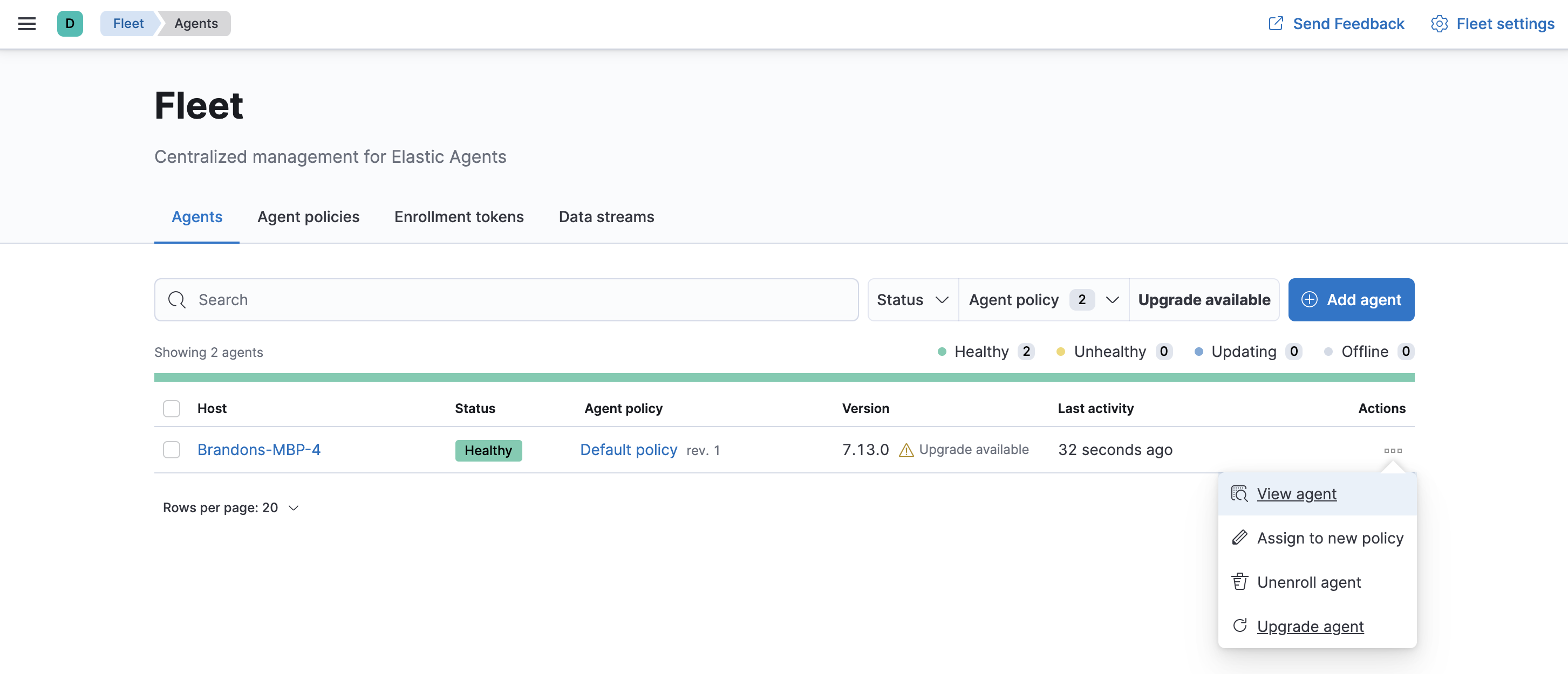
Unable to select multiple agents? Confirm that your subscription level supports selective agent binary updates in Fleet. For more information, refer to Elastic Stack subscriptions.
Want to upgrade a standalone agent instead? See Upgrade standalone Elastic Agents.
Upgrade from 7.12 or lower
editAs part of the 7.13 release, we introduce Fleet Server, a mechanism to connect your Elastic Agents to Fleet.
When you upgrade to 7.13 from 7.12 or lower, please note the following:
- All of your existing Elastic Agents will be automatically unenrolled from Fleet and will stop sending data.
- Before you can add your Elastic Agents again to Fleet, you must have Fleet Server running.
- All of your policies will be migrated.
Prerequisite
editYou must upgrade your deployment to 7.13. If your deployment is running in our hosted Elasticsearch Service on Elastic Cloud, see Upgrade versions. If you are running a self-managed deployment, see Upgrading the Elastic Stack.
Step 1: Set up Fleet Server
editHere’s what you need to set up Fleet Server for each deployment type:
Elastic Cloud runs a hosted version of Fleet Server.
To confirm that Fleet Server is available in your deployment:
- Log in to Kibana and go to Management > Fleet, and click the Agents tab.
-
The following message is displayed. Please note that your Elastic Agents have now been unenrolled and have stopped sending data.
Select Do not show this message again, and then click Close and get started.
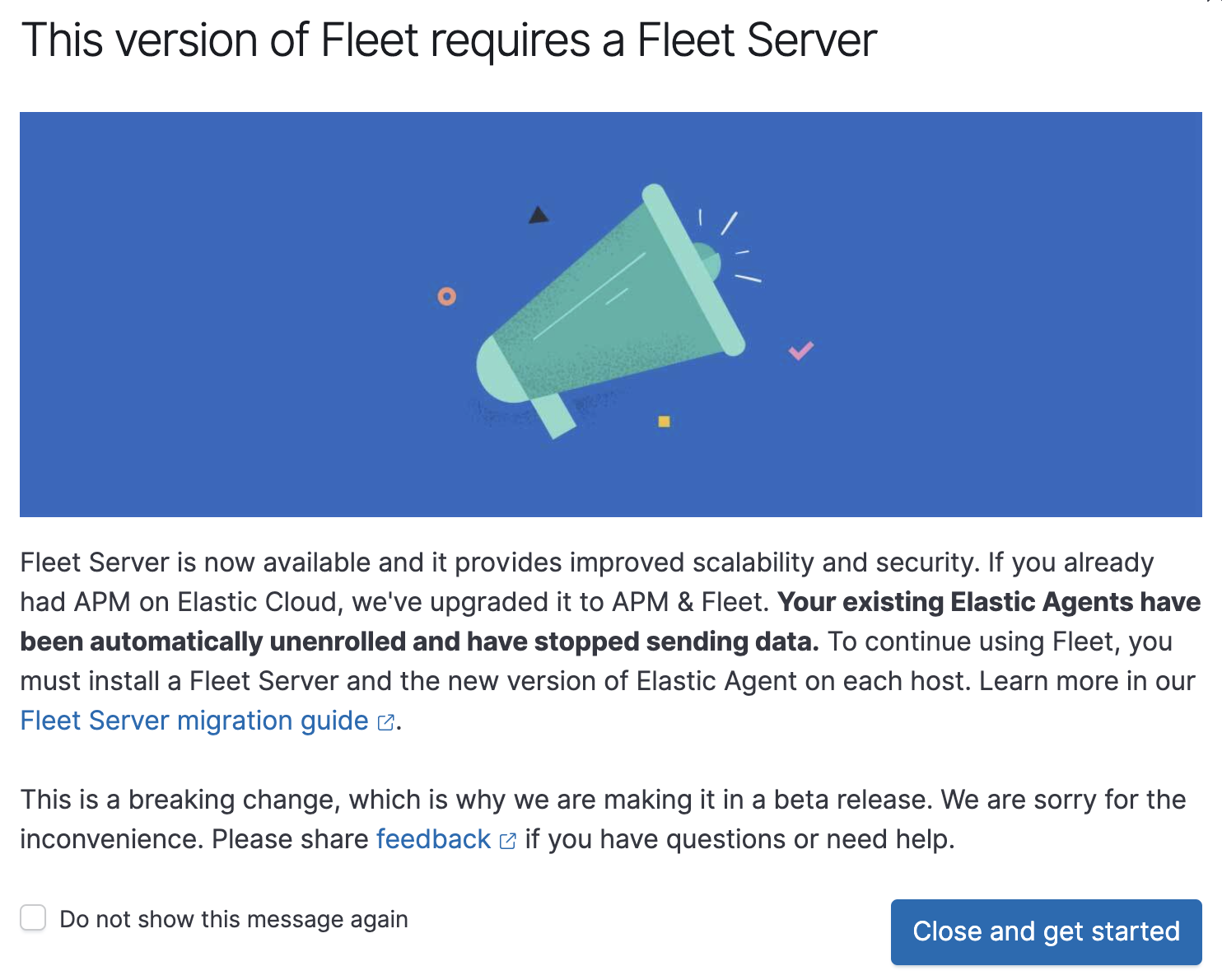
If your previous deployment did not include an APM node, you are prompted to enable APM & Fleet, required for using Fleet Server.
Click Edit deployment and add an Integrations Server node to your deployment.
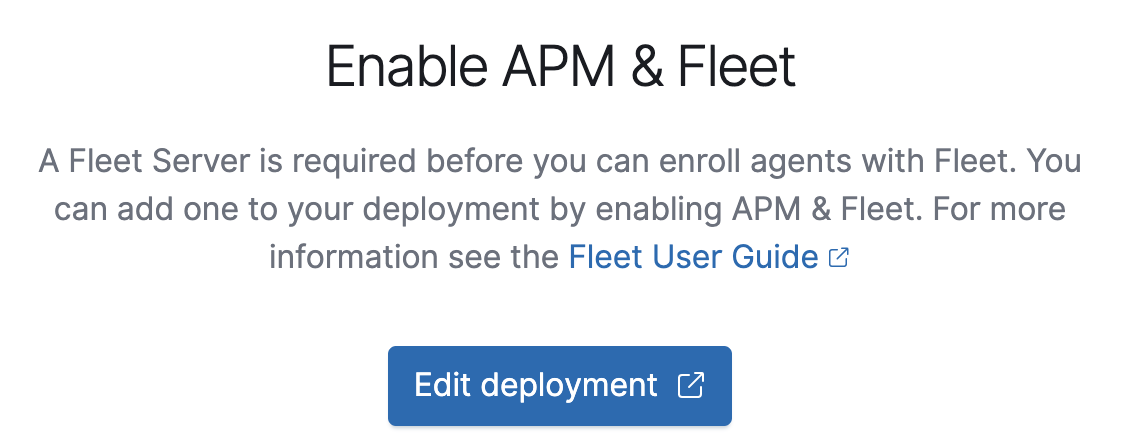
- To confirm that Fleet Server is available in your deployment, click the Agents tab.
-
Under Policies, select the Elastic Cloud agent policy to confirm that Fleet Server is listed. This policy is managed by Elastic Cloud and can not be modified.
You are now able to install and enroll subsequent Elastic Agents with Fleet Server.
To upgrade to Fleet Server:
- Log in to Kibana and go to Management > Fleet.
- Click the Agents tab.
-
The following message is displayed. Please note that your Elastic Agents have now been unenrolled and have stopped sending data.
Select Do not show this message again, and then click Close and get started.
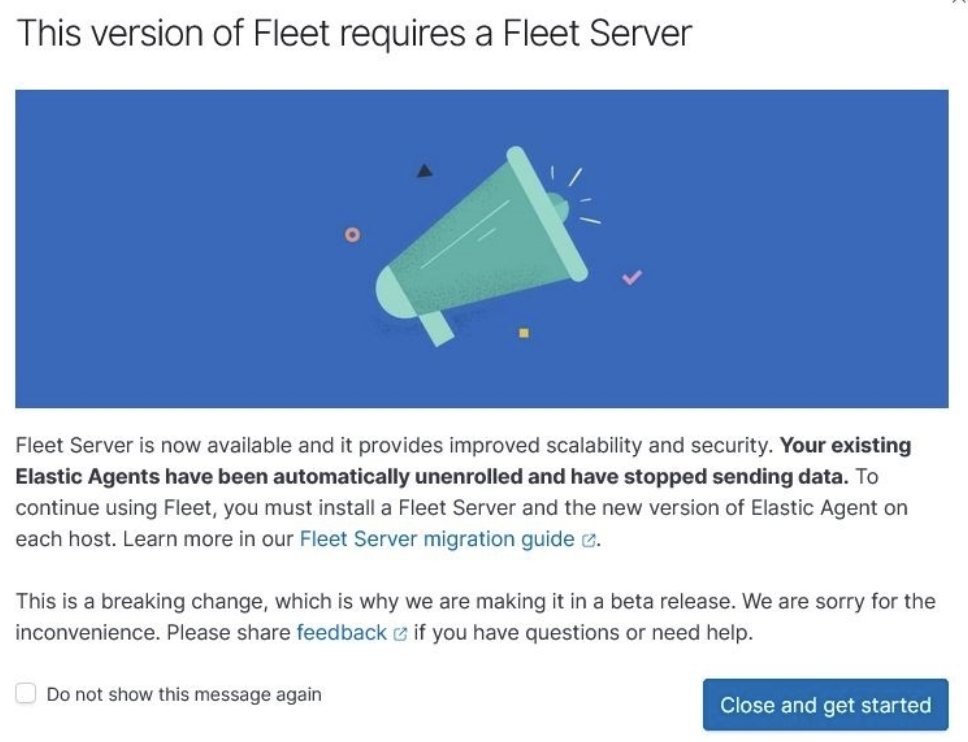
-
Click Fleet settings, and in the Fleet Server hosts field, enter the
URLs Elastic Agents will use to connect to Fleet Server. For example,
https://192.0.2.1:8220, where192.0.2.1is the host IP where you will install Fleet Server. -
In the Elasticsearch hosts field, specify the Elasticsearch URLs where Elastic Agents will send data.
For example,
https://192.0.2.0:9200. - Save and apply the settings.
-
Click the Agents tab and follow the in-product instructions to add a Fleet Server.
Start with downloading the Elastic Agent artifact of your choice to the host to run the Fleet Server:
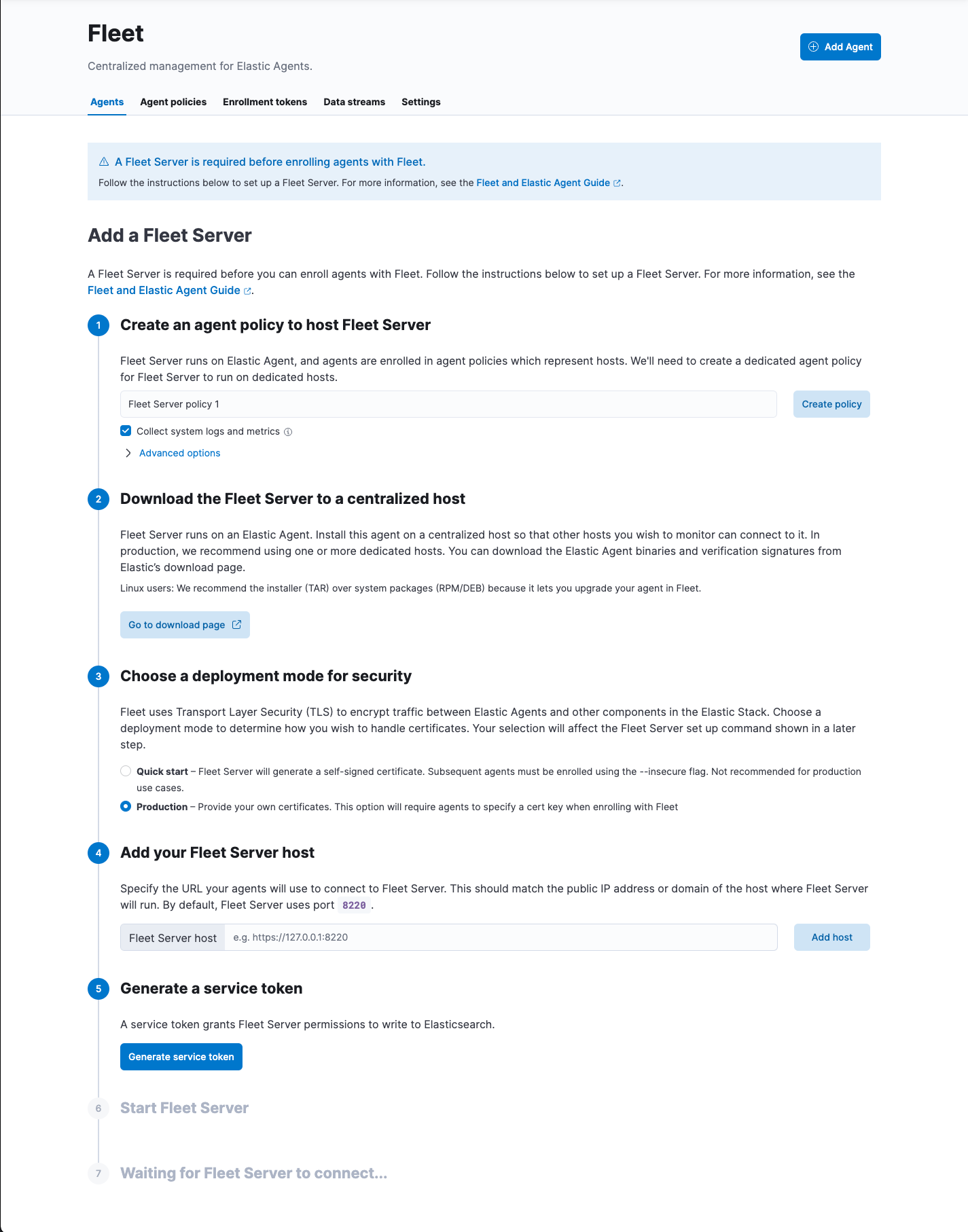
The
installcommand installs the Elastic Agent as a managed service and enrolls it in a Fleet Server policy. The example below is for Linux and MacOS hosts (Windows usage will be similar):sudo ./elastic-agent install -f --fleet-server-es=http://localhost:9200 \ --fleet-server-service-token=AAEAAWVsYXN0aWMvZmxlZXQtc2VydmVyL3Rva2VuLTE2MTkxMzg3MzIzMTg6dzEta0JDTmZUZGlDTjlwRmNVTjNVQQ
For DEB or RPM artifact usage, substitute the
installcommand forenroll. This is because DEB and RPM usage inherently include installing the Elastic Agent files to disk, and so theinstallcommand is incompatible with them.When the installation is successful, you’ll see the Fleet Server Elastic Agent on the Agents tab in Fleet.
You now need to install and enroll your Elastic Agents.
Step 2: Install and enroll Elastic Agent on more hosts
editWhen you upgrade to 7.13 from 7.12 or lower, you may see the following error message in the Elasticsearch logs:
Authentication using apikey failed - api key has been invalidated
Before installing and enrolling your Elastic Agents, make sure to uninstall your previous Elastic Agents. See Uninstall Elastic Agents from edge hosts.
From the perspective of a host, Fleet Server will be running with the version of the installed Elastic Agent that started it. Any other Elastic Agents enrolling with Fleet Server must have an equal or lower version than that of the Fleet Server.
Starting from version 7.13.0 Fleet Server is required.
-
On the machine where you’ll run Elastic Agent, download and extract the installation package.
curl -L -O https://artifacts.elastic.co/downloads/beats/elastic-agent/elastic-agent-8.1.3-darwin-x86_64.tar.gz tar xzvf elastic-agent-8.1.3-darwin-x86_64.tar.gz
curl -L -O https://artifacts.elastic.co/downloads/beats/elastic-agent/elastic-agent-8.1.3-linux-x86_64.tar.gz tar xzvf elastic-agent-8.1.3-linux-x86_64.tar.gz
# PowerShell 5.0+ wget https://artifacts.elastic.co/downloads/beats/elastic-agent/elastic-agent-8.1.3-windows-x86_64.zip -OutFile elastic-agent-8.1.3-windows-x86_64.zip Expand-Archive .\elastic-agent-8.1.3-windows-x86_64.zip
Or manually:
- Download the Elastic Agent Windows zip file from the download page.
- Extract the contents of the zip file.
To simplify upgrading to future versions of Elastic Agent, we recommended that you use the tarball distribution instead of the DEB distribution.
curl -L -O https://artifacts.elastic.co/downloads/beats/elastic-agent/elastic-agent-8.1.3-amd64.deb sudo dpkg -i elastic-agent-8.1.3-amd64.deb
To simplify upgrading to future versions of Elastic Agent, we recommended that you use the tarball distribution instead of the RPM distribution.
curl -L -O https://artifacts.elastic.co/downloads/beats/elastic-agent/elastic-agent-8.1.3-x86_64.rpm sudo rpm -vi elastic-agent-8.1.3-x86_64.rpm
See the download page for other installation options.
- On the Agents tab in Fleet, click Add agent.
-
Under Enroll in Fleet, follow the in-product installation steps (skip the download step if you’ve already done it).
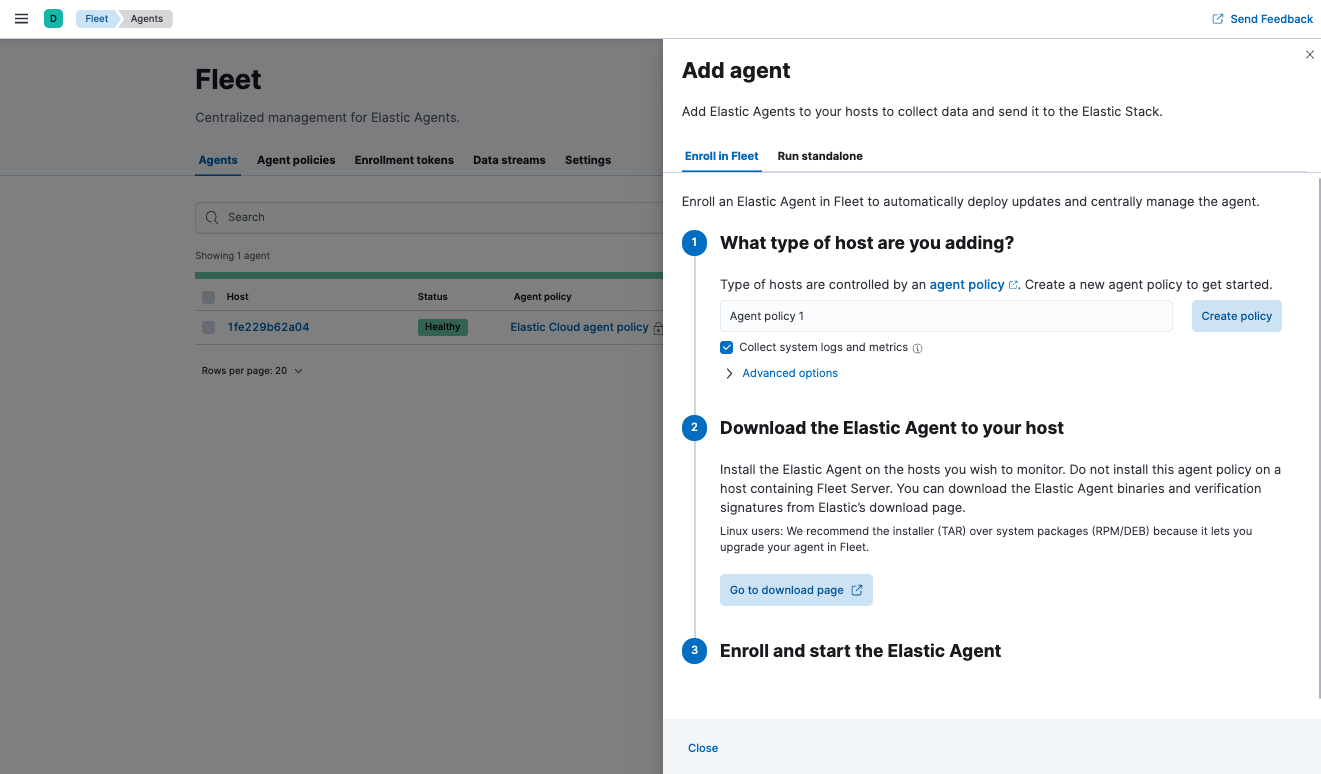
See the download page for other installation options.
Notes:
- Notice that you can create a new agent policy to get started quickly. Enter a name for the policy, then expand Advanced options to view other policy settings. Click Create policy. Fleet creates the new policy and generates an enrollment token.
-
On macOS, Linux (tar package), and Windows, run the
installcommand to install Elastic Agent as a managed service, enroll it in Fleet, and start the service. The DEB and RPM packages include a service unit for Linux systems with systemd, so use theenrollcommand instead ofinstall.You must run this command as the root user because some integrations require root privileges to collect sensitive data.
You must run this command as the root user because some integrations require root privileges to collect sensitive data.
Open a PowerShell prompt as an Administrator (right-click the PowerShell icon and select Run As Administrator).
From the PowerShell prompt, change to the directory where you installed Elastic Agent, and run:
You must run this command as the root user because some integrations require root privileges to collect sensitive data.
sudo elastic-agent enroll --url=<fleet_server_url> --enrollment-token=<enrollment_token> sudo systemctl enable elastic-agent sudo systemctl start elastic-agent
fleet_server_urlis the host and IP where Fleet Server is running, andenrollment_tokenis the enrollment token acquired from Fleet. Not sure where Fleet Server is running? Look at the Fleet settings in Kibana.The DEB package includes a service unit for Linux systems with systemd. On these systems, you can manage Elastic Agent by using the usual systemd commands. If you don’t have systemd, run
sudo service elastic-agent start.You must run this command as the root user because some integrations require root privileges to collect sensitive data.
sudo elastic-agent enroll --url=<fleet_server_url> --enrollment-token=<enrollment_token> sudo systemctl enable elastic-agent sudo systemctl start elastic-agent
fleet_server_urlis the host and IP where Fleet Server is running, andenrollment_tokenis the enrollment token acquired from Fleet.The RPM package includes a service unit for Linux systems with systemd. On these systems, you can manage Elastic Agent by using the usual systemd commands. If you don’t have systemd, run
sudo service elastic-agent start.If you see an "x509: certificate signed by unknown authority" error, you might be trying to enroll in a Fleet Server that uses self-signed certs. To fix this problem in a non-production environment, pass the
--insecureflag. For more information, refer to the troubleshooting guide.Refer to Installation layout for the location of installed Elastic Agent files.
Because Elastic Agent is installed as an auto-starting service, it will restart automatically if the system is rebooted.
To confirm that Elastic Agent is installed and running, go to the Agents tab in Fleet. Notice that the Default policy is assigned to the agent.
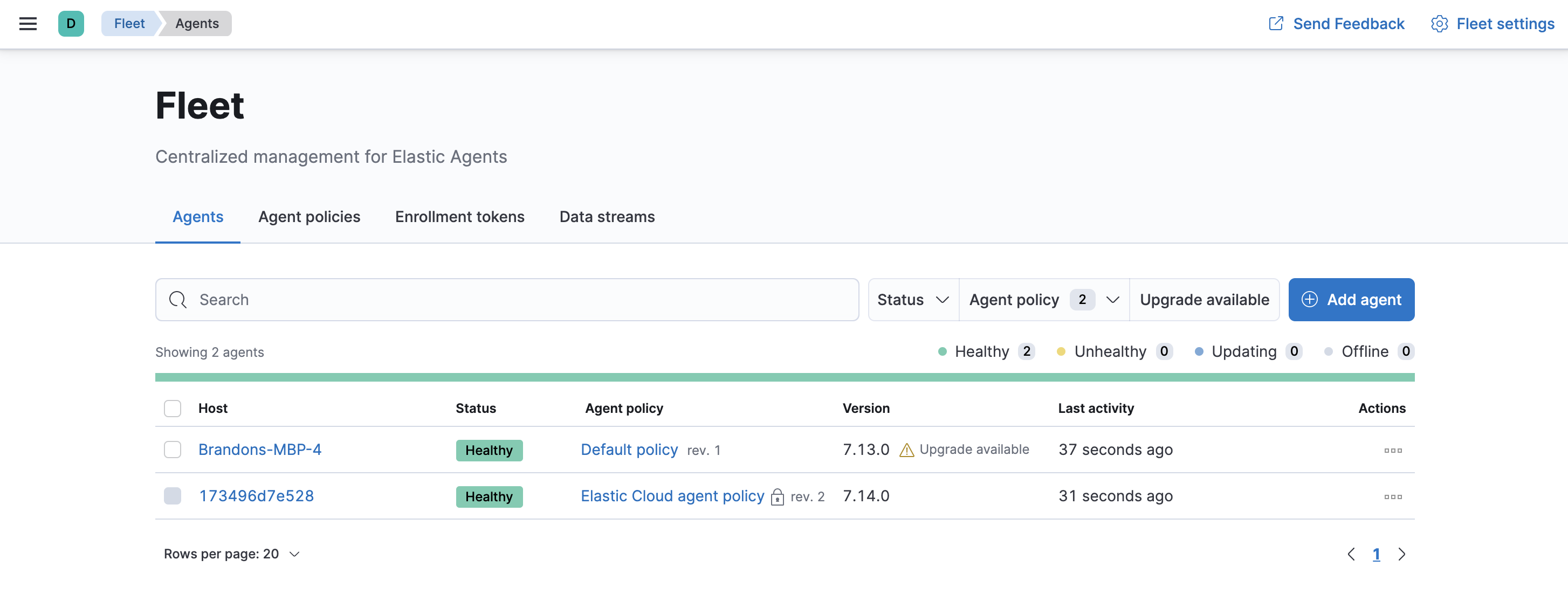
If the status hangs at Enrolling, make sure the elastic-agent process
is running.
If you run into problems:
- Check the Elastic Agent logs. If you use the default policy, agent logs and metrics are collected automatically unless you change the default settings. For more information, refer to View Elastic Agent logs in Fleet.
- Refer to the troubleshooting guide.
For information about managing Elastic Agent in Fleet, refer to Centrally manage Elastic Agents in Fleet.
On this page