- Kibana Guide: other versions:
- What is Kibana?
- What’s new in 7.16
- Kibana concepts
- Quick start
- Set up
- Install Kibana
- Configure Kibana
- Alerting and action settings
- APM settings
- Banners settings
- Development tools settings
- Graph settings
- Fleet settings
- i18n settings
- Logging settings
- Logs settings
- Metrics settings
- Machine learning settings
- Monitoring settings
- Reporting settings
- Secure settings
- Search sessions settings
- Security settings
- Spaces settings
- Task Manager settings
- Telemetry settings
- URL drilldown settings
- Start and stop Kibana
- Access Kibana
- Securing access to Kibana
- Add data
- Upgrade Kibana
- Configure security
- Configure reporting
- Configure monitoring
- Production considerations
- Discover
- Dashboard and visualizations
- Canvas
- Maps
- Build a map to compare metrics by country or region
- Track, visualize, and alert on assets in real time
- Map custom regions with reverse geocoding
- Heat map layer
- Tile layer
- Vector layer
- Plot big data
- Search geographic data
- Configure map settings
- Connect to Elastic Maps Service
- Import geospatial data
- Troubleshoot
- Reporting and sharing
- Machine learning
- Graph
- Alerting
- Observability
- APM
- Security
- Dev Tools
- Fleet
- Osquery
- Stack Monitoring
- Stack Management
- REST API
- Get features API
- Kibana spaces APIs
- Kibana role management APIs
- User session management APIs
- Saved objects APIs
- Index patterns APIs
- Alerting APIs
- Action and connector APIs
- Import and export dashboard APIs
- Logstash configuration management APIs
- Machine learning APIs
- Short URLs APIs
- Get Task Manager health
- Upgrade assistant APIs
- Kibana plugins
- Accessibility
- Release notes
- Developer guide
Kibana—your window into Elastic
editKibana—your window into Elastic
editKibana enables you to give shape to your data and navigate the Elastic Stack. With Kibana, you can:
- Search, observe, and protect your data. From discovering documents to analyzing logs to finding security vulnerabilities, Kibana is your portal for accessing these capabilities and more.
- Analyze your data. Search for hidden insights, visualize what you’ve found in charts, gauges, maps, graphs, and more, and combine them in a dashboard.
- Manage, monitor, and secure the Elastic Stack. Manage your data, monitor the health of your Elastic Stack cluster, and control which users have access to which features.
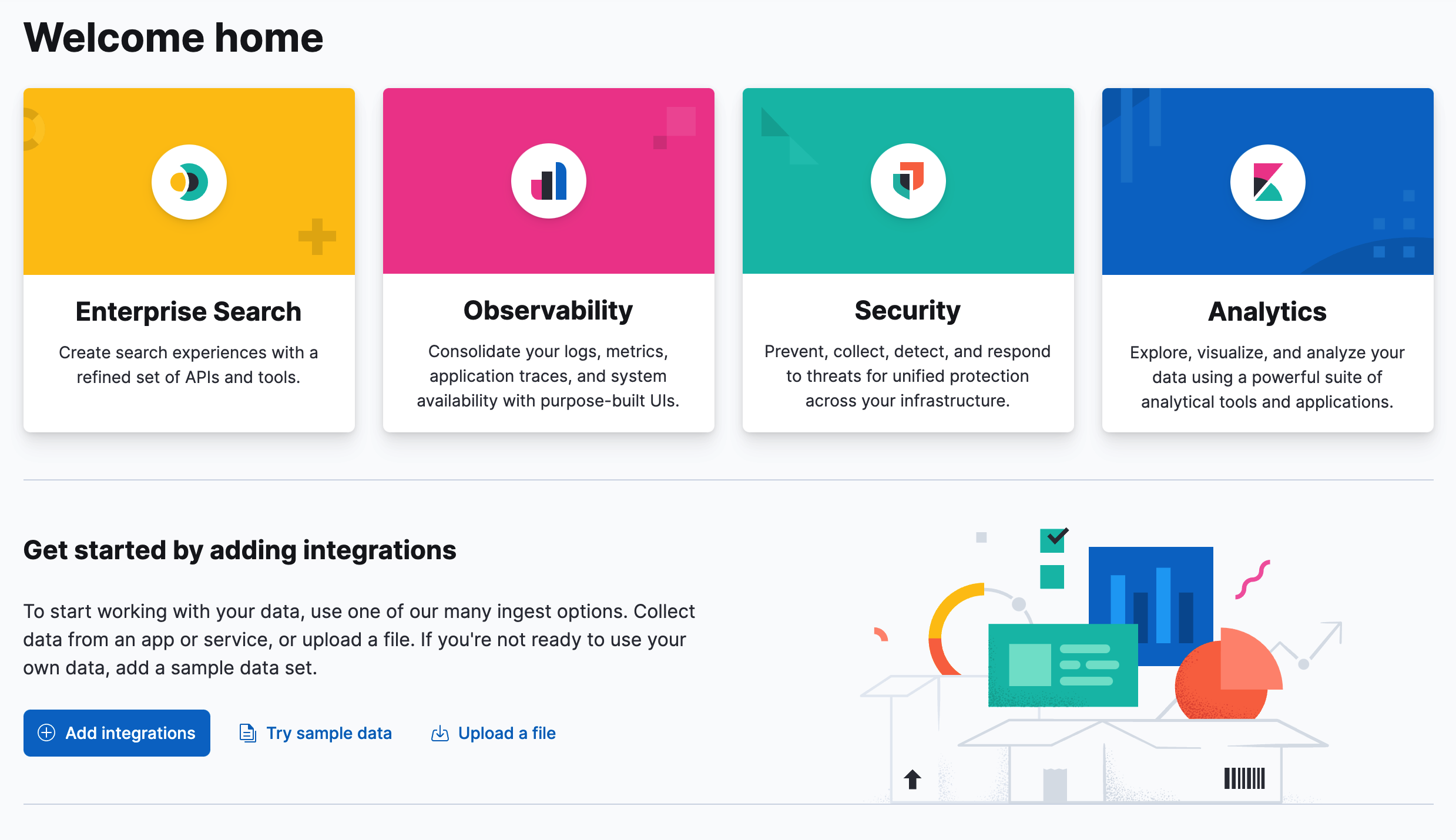
Kibana is for administrators, analysts, and business users. As an admin, your role is to manage the Elastic Stack, from creating your deployment to getting Elasticsearch data into Kibana, and then managing the data. As an analyst, you’re looking to discover insights in the data, visualize your data on dashboards, and share your findings. As a business user, you want to view existing dashboards and drill down into details.
Kibana works with all types of data. Your data can be structured or unstructured text, numerical data, time series data, geospatial data, logs, metrics, security events, and more. No matter your data, Kibana can help you uncover patterns and relationships and visualize the results.
Search, observe, and protect
editBeing able to search, observe, and protect your data is a requirement for any analyst. Kibana provides solutions for each of these use cases.
- Enterprise Search enables you to create a search experience for your app, workplace, and website.
- Elastic Observability enables you to monitor and apply analytics in real time to events happening across all your environments. You can analyze log events, monitor the performance metrics for the host or container that it ran in, trace the transaction, and check the overall service availability.
- Designed for security analysts, Elastic Security provides an overview of the events and alerts from your environment. Elastic Security helps you defend your organization from threats before damage and loss occur.
Analyze
editWith Kibana Analytics, you can quickly search through large amounts of data, explore fields and values, and then use the drag-and-drop interface to rapidly build charts, tables, metrics, and more.

1 |
Add data. The best way to add data to the Elastic Stack is to use one of our many integrations. Alternatively, you can add a sample data set or upload a file. All three options are available on the home page. |
2 |
Explore. With Discover, you can search your data for hidden insights and relationships. Ask your questions, and then filter the results to just the data you want. You can limit your results to the most recent documents added to Elasticsearch. |
3 |
Visualize. Kibana provides many options to create visualizations of your data, from aggregation-based data to time series data to geo data. Dashboard is your starting point to create visualizations, and then pulling them together to show your data from multiple perspectives. Use Canvas, to give your data the “wow” factor for display on a big screen. Use Graph to explore patterns and relationships. |
4 |
Model data behavior. Use Machine learning to model the behavior of your data—forecast unusual behavior and perform outlier detection, regression, and classification analysis. |
5 |
Share. Ready to share your findings with a larger audience? Kibana offers many options—embed a dashboard, share a link, export to PDF, and more. |
Manage your data
editKibana helps you perform your data management tasks from the convenience of a UI. You can:
- Refresh, flush, and clear the cache of your indices.
- Define the lifecycle of an index as it ages.
- Define a policy for taking snapshots of your cluster.
- Roll up data from one or more indices into a new, compact index.
- Replicate indices on a remote cluster and copy them to a local cluster.
For a full list of data management UIs, refer to Stack Management.
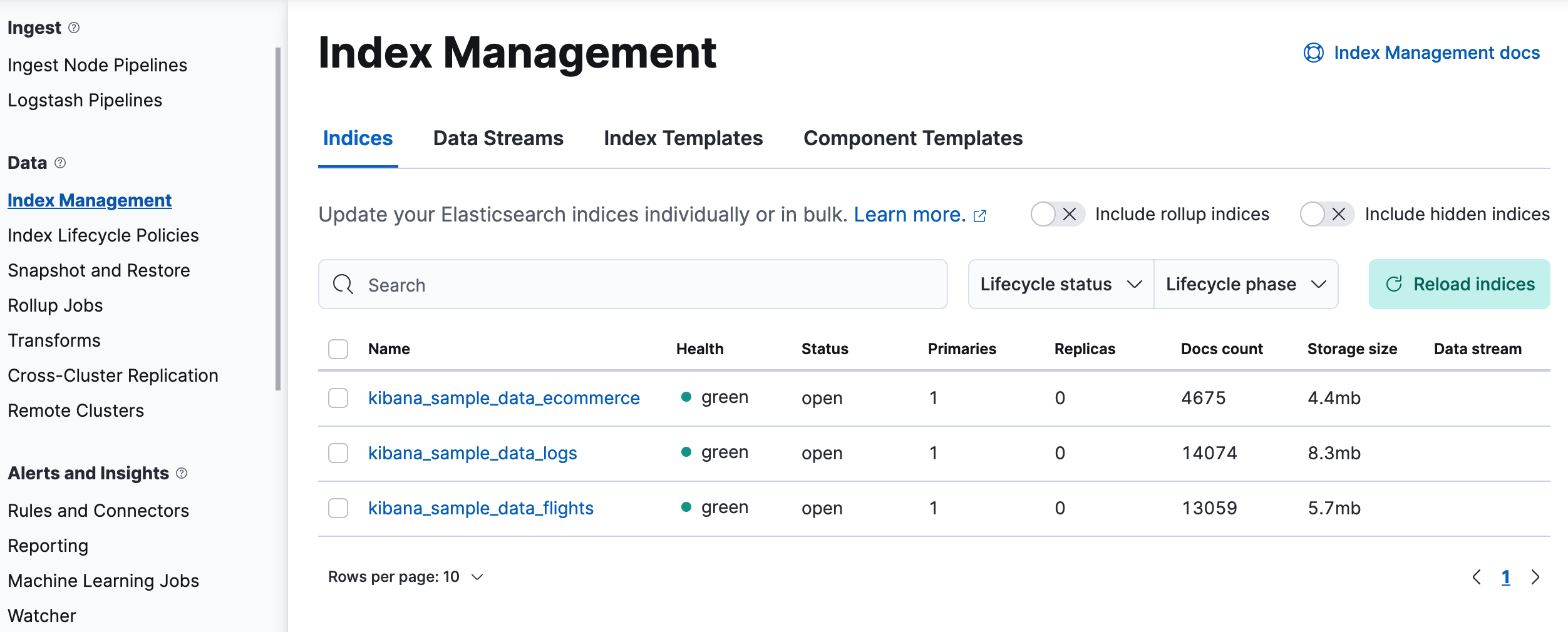
Alert and take action
editDetecting and acting on significant shifts and signals in your data is a need that exists in almost every use case. Alerting allows you to detect conditions in different Kibana apps and trigger actions when those conditions are met. For example, you might trigger an alert when a shift occurs in your business critical KPIs or when memory, CPU, or disk space take a dip. When the alert triggers, you can send a notification to a system that is part of your daily workflow: email, Slack, PagerDuty, ServiceNow, and other third party integrations.
A dedicated view for creating, searching, and editing rules is in Rules and Connectors.

Organize content
editYou might be managing tens, hundreds, or even thousands of dashboards, visualizations, and other Kibana assets. Kibana has several features for keeping your content organized.
Collect related items in a space
editKibana provides spaces for organizing your visualizations, dashboards, data views, and more. Think of a space as its own mini Kibana installation—it’s isolated from all other spaces, so you can tailor it to your specific needs without impacting others.

Organize your content with tags
editTags are keywords or labels that you assign to saved objects, such as dashboards and visualizations, so you can classify them in a way that is meaningful to you. For example, if you tag objects with “design”, you can search and filter on the tag to see all related objects. Tags are also good for grouping content into categories within a space.
Don’t worry if you have hundreds of dashboards that need to be tagged. Use Tags in Stack Management to create your tags, then assign and delete them in bulk operations.
Secure Kibana
editKibana offers a range of security features for you to control who has access to what. The security features are automatically turned on when security is enabled in Elasticsearch. For a description of all available configuration options, refer to Security settings in Kibana.
Log in
editKibana supports several authentication providers, allowing you to login using Elasticsearch’s built-in realms, or with your own single sign-on provider.

Secure access
editKibana provides roles and privileges for controlling which users can view and manage Kibana features. Privileges grant permission to view an application or perform a specific action and are assigned to roles. Roles allow you to describe a “template” of capabilities that you can grant to many users, without having to redefine what each user should be able to do.
When you create a role, you can scope the assigned Kibana privileges to specific spaces. This makes it possible to grant users different access levels in different spaces, or even give users their very own private space. For example, power users might have privileges to create and edit visualizations and dashboards, while analysts or executives might have Dashboard and Canvas with read-only privileges.
Kibana’s role management interface allows you to describe these various access levels, or you can automate role creation via our API.
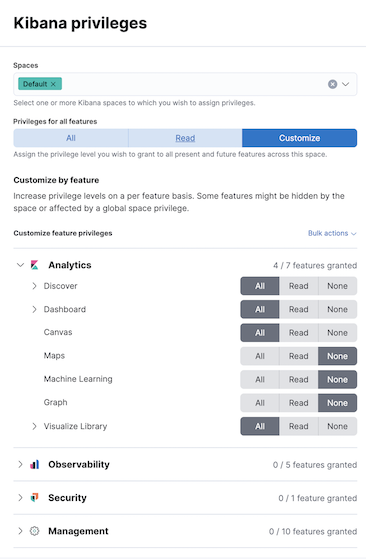
Audit access
editOnce you have your users and roles configured, you might want to maintain a record of who did what, when. The Kibana audit log will record this information for you, which can then be correlated with Elasticsearch audit logs to gain more insights into your users’ behavior. For more information, see Kibana audit logging.
Find apps and objects
editTo quickly find apps and the objects you create, use the search field in the global header. Search suggestions include deep links into applications, allowing you to directly navigate to the views you need most.

You can search for objects by type, name, and tag. To get the most from the search feature, follow these tips:
- Use the keyboard shortcut—Ctrl+/ on Windows and Linux, Command+/ on MacOS—to focus on the input at any time.
-
Use the provided syntax keywords.
Search by type
type:dashboardAvailable types:
application,canvas-workpad,dashboard,index-pattern,lens,maps,query,search,visualizationSearch by tag
tag:mytagname
tag:"tag name with spaces"Search by type and name
type:dashboard my_dashboard_titleAdvanced searches
tag:(tagname1 or tagname2) my_dashboard_title
type:lens tag:(tagname1 or tagname2)
type:(dashboard or canvas-workpad) logs
This example searches for visualizations with the tag design .

View all Kibana has to offer
editTo view the full list of apps and features, go to Kibana features.
Get help
editClick ![]() for help with questions or to provide feedback.
for help with questions or to provide feedback.
To keep up with what’s new and changed in Elastic, click the celebration icon in the global header.
On this page
ElasticON events are back!
Learn about the Elastic Search AI Platform from the experts at our live events.
Register now