- Kibana Guide: other versions:
- What is Kibana?
- What’s new in 8.11
- Kibana concepts
- Quick start
- Set up
- Install Kibana
- Configure Kibana
- Alerting and action settings
- APM settings
- Banners settings
- Cases settings
- Enterprise Search settings
- Fleet settings
- i18n settings
- Logging settings
- Logs settings
- Metrics settings
- Monitoring settings
- Reporting settings
- Search sessions settings
- Secure settings
- Security settings
- Spaces settings
- Task Manager settings
- Telemetry settings
- URL drilldown settings
- Start and stop Kibana
- Access Kibana
- Securing access to Kibana
- Add data
- Upgrade Kibana
- Configure security
- Configure reporting
- Configure logging
- Configure monitoring
- Command line tools
- Production considerations
- Discover
- Dashboard and visualizations
- Canvas
- Maps
- Build a map to compare metrics by country or region
- Track, visualize, and alert on assets in real time
- Map custom regions with reverse geocoding
- Heat map layer
- Tile layer
- Vector layer
- Plot big data
- Search geographic data
- Configure map settings
- Connect to Elastic Maps Service
- Import geospatial data
- Troubleshoot
- Reporting and sharing
- Machine learning
- Graph
- Alerting
- Observability
- APM
- Set up
- Get started
- How-to guides
- Configure APM agents with central config
- Control access to APM data
- Create an alert
- Create custom links
- Filter data
- Find transaction latency and failure correlations
- Identify deployment details for APM agents
- Integrate with machine learning
- Observe Lambda functions
- Query your data
- Storage Explorer
- Track deployments with annotations
- Users and privileges
- Settings
- REST API
- Troubleshooting
- Security
- Dev Tools
- Fleet
- Osquery
- Stack Monitoring
- Stack Management
- REST API
- Get features API
- Kibana spaces APIs
- Kibana role management APIs
- User session management APIs
- Saved objects APIs
- Data views API
- Get all data views
- Get data view
- Create data view
- Update data view
- Delete data view
- Swap references preview
- Swap references
- Get default data view
- Set default data view
- Update data view fields metadata
- Get runtime field
- Create runtime field
- Upsert runtime field
- Update runtime field
- Delete runtime field
- Index patterns APIs
- Alerting APIs
- Action and connector APIs
- Cases APIs
- Add comment
- Create case
- Delete cases
- Delete comments
- Find case activity
- Find cases
- Find connectors
- Get alerts
- Get case activity
- Get case
- Get case status
- Get cases by alert
- Get comments
- Get configuration
- Get reporters
- Get tags
- Push case
- Set configuration
- Update cases
- Update comment
- Update configuration
- Import and export dashboard APIs
- Logstash configuration management APIs
- Machine learning APIs
- Osquery manager API
- Short URLs APIs
- Get Task Manager health
- Upgrade assistant APIs
- Kibana plugins
- Troubleshooting
- Accessibility
- Release notes
- Kibana 8.11.4
- Kibana 8.11.3
- Kibana 8.11.2
- Kibana 8.11.1
- Kibana 8.11.0
- Kibana 8.10.4
- Kibana 8.10.3
- Kibana 8.10.2
- Kibana 8.10.1
- Kibana 8.10.0
- Kibana 8.9.2
- Kibana 8.9.1
- Kibana 8.9.0
- Kibana 8.8.2
- Kibana 8.8.1
- Kibana 8.8.0
- Kibana 8.7.1
- Kibana 8.7.0
- Kibana 8.6.2
- Kibana 8.6.1
- Kibana 8.6.0
- Kibana 8.5.2
- Kibana 8.5.1
- Kibana 8.5.0
- Kibana 8.4.3
- Kibana 8.4.2
- Kibana 8.4.1
- Kibana 8.4.0
- Kibana 8.3.3
- Kibana 8.3.2
- Kibana 8.3.1
- Kibana 8.3.0
- Kibana 8.2.3
- Kibana 8.2.2
- Kibana 8.2.1
- Kibana 8.2.0
- Kibana 8.1.3
- Kibana 8.1.2
- Kibana 8.1.1
- Kibana 8.1.0
- Kibana 8.0.0
- Kibana 8.0.0-rc2
- Kibana 8.0.0-rc1
- Kibana 8.0.0-beta1
- Kibana 8.0.0-alpha2
- Kibana 8.0.0-alpha1
- Developer guide
Connectors
editConnectors
editConnectors provide a central place to store connection information for services and integrations with third party systems. Actions are instantiations of a connector that are linked to rules and run as background tasks on the Kibana server when rule conditions are met. Kibana provides the following types of connectors:
Send a request to Amazon Bedrock. |
|
Send a request to D3 Security. |
|
Send email from your server. |
|
Create an incident in IBM Resilient. |
|
Index data into Elasticsearch. |
|
Create an incident in Jira. |
|
Send a message to a Microsoft Teams channel. |
|
Send a request to OpenAI. |
|
Create or close an alert in Opsgenie. |
|
Send an event in PagerDuty. |
|
Add a message to a Kibana log. |
|
Create an incident in ServiceNow. |
|
Create a security incident in ServiceNow. |
|
Create an event in ServiceNow. |
|
Send a message to a Slack channel or user. |
|
Create an incident in Swimlane. |
|
Send events to a Tines Story. |
|
Trigger a Torq workflow. |
|
Send a request to a web service. |
|
Send a request to a Case Management web service. |
|
Send actionable alerts to on-call xMatters resources. |
Some connector types are paid commercial features, while others are free. For a comparison of the Elastic subscription levels, go to the subscription page.
Managing connectors
editRules use connectors to route actions to different destinations like log files, ticketing systems, and messaging tools. While each Kibana app can offer their own types of rules, they typically share connectors. Stack Management > Connectors offers a central place to view and manage all the connectors in the current space.
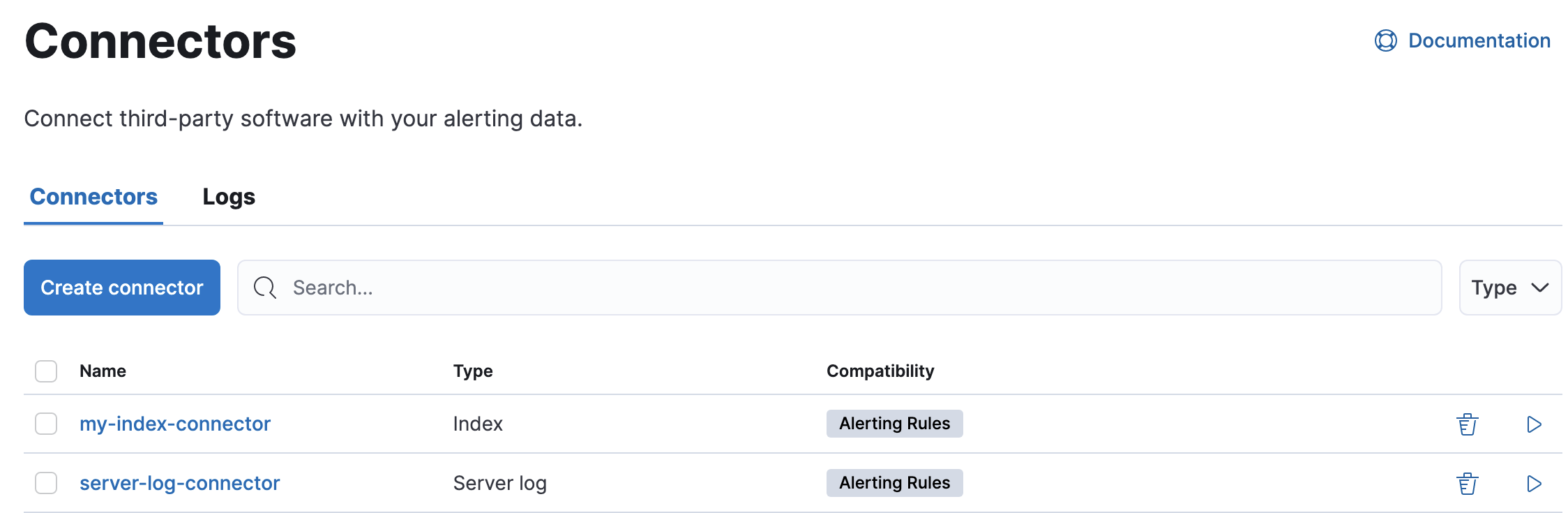
Required permissions
editAccess to connectors is granted based on your privileges to alerting-enabled features. For more information, go to Security.
Connector networking configuration
editUse the action configuration settings to customize connector networking configurations, such as proxies, certificates, or TLS settings. You can set configurations that apply to all your connectors or use xpack.actions.customHostSettings to set per-host configurations.
Connector list
editIn Stack Management > Connectors, you can find a list of the connectors in the current space. You can use the search bar to find specific connectors by name and type. The Type dropdown also enables you to filter to a subset of connector types.
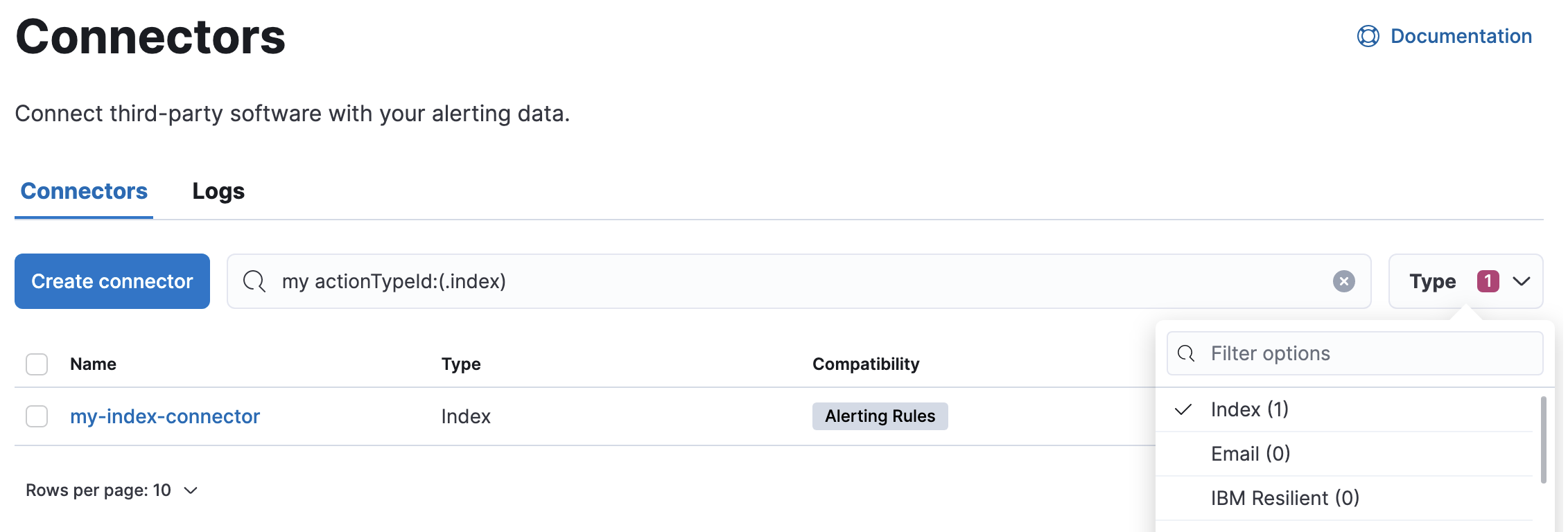
You can delete individual connectors using the trash icon. Alternatively, select multiple connectors and delete them in bulk using the Delete button.
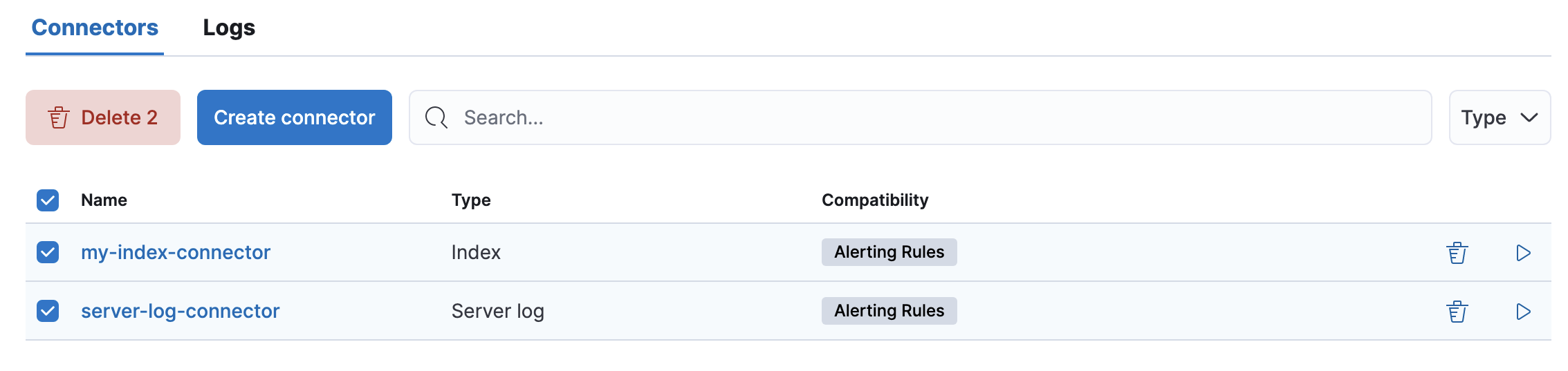
You can delete a connector even if there are still actions referencing it. When this happens the action will fail to run and errors appear in the Kibana logs.
Creating a new connector
editNew connectors can be created with the Create connector button, which guides you to select the type of connector and configure its properties.
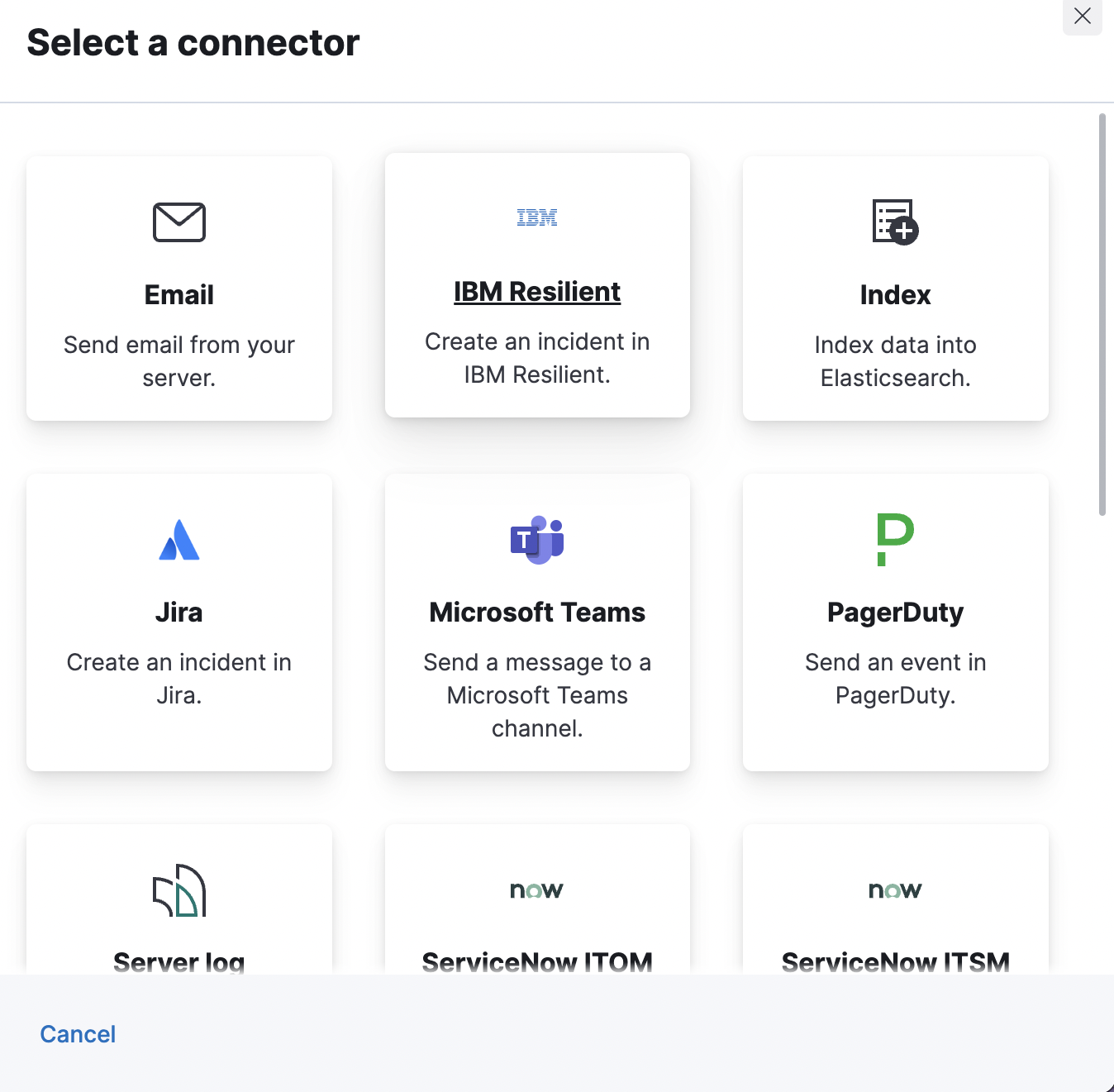
After you create a connector, it is available for use any time you set up an action in the current space.
For out-of-the-box and standardized connectors, refer to preconfigured connectors.
You can also manage connectors as resources with the Elasticstack provider for Terraform. For more details, refer to the elasticstack_kibana_action_connector resource.
Importing and exporting connectors
editTo import and export connectors, use the Saved Objects Management UI.
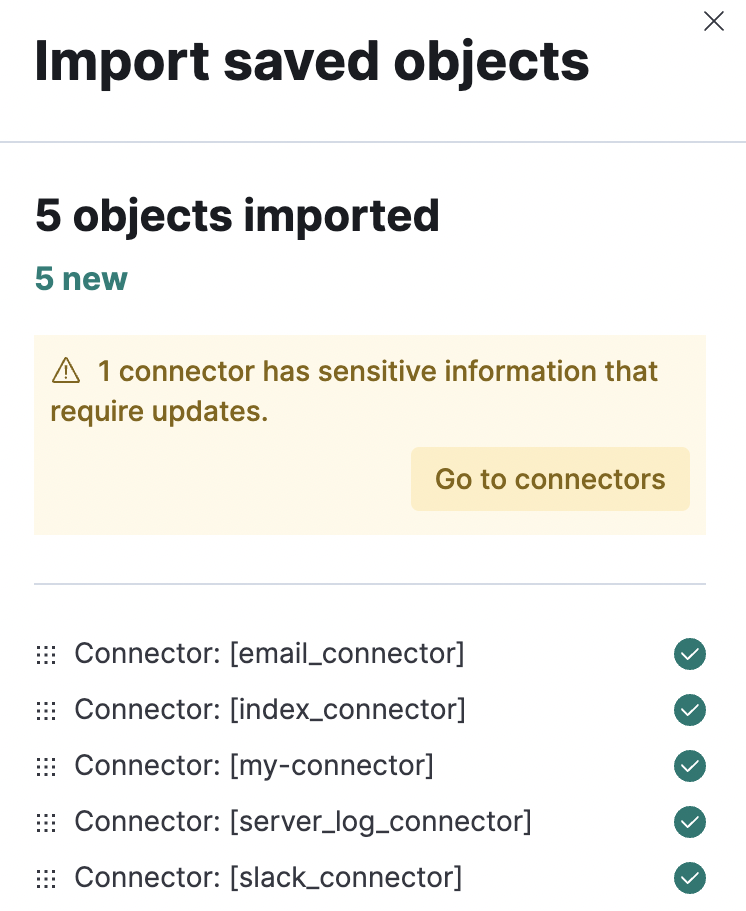
If a connector is missing sensitive information after the import, a Fix button appears in Connectors.
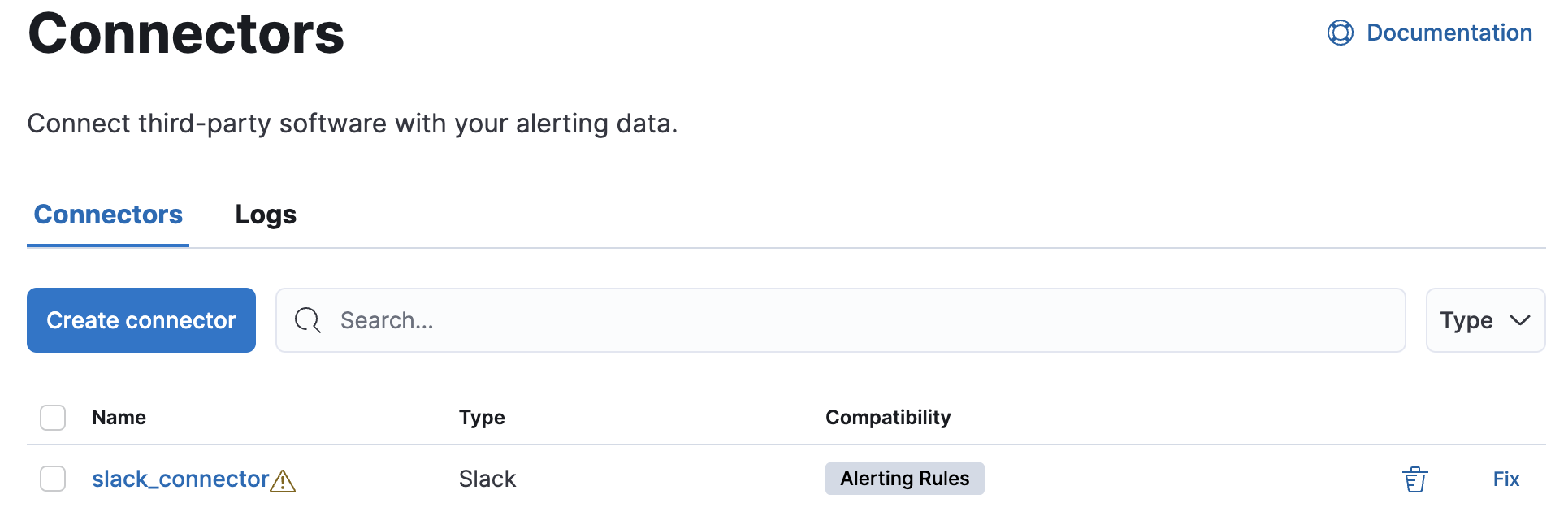
Monitoring connectors
editThe Task Manager health API helps you understand the performance of all tasks in your environment. However, if connectors fail to run, they will report as successful to Task Manager. The failure stats will not accurately depict the performance of connectors.
For more information on connector successes and failures, refer to the Event log index.
On this page