- Logstash Reference: other versions:
- Logstash Introduction
- Getting Started with Logstash
- How Logstash Works
- Setting Up and Running Logstash
- Logstash Directory Layout
- Logstash Configuration Files
- logstash.yml
- Secrets keystore for secure settings
- Running Logstash from the Command Line
- Running Logstash as a Service on Debian or RPM
- Running Logstash on Docker
- Configuring Logstash for Docker
- Running Logstash on Kubernetes
- Running Logstash on Windows
- Logging
- Shutting Down Logstash
- Upgrading Logstash
- Creating a Logstash pipeline
- Secure your connection
- Advanced Logstash Configurations
- Logstash-to-Logstash communication
- Managing Logstash
- Using Logstash with Elastic Integrations (Beta)
- Working with Logstash Modules
- Working with Filebeat Modules
- Working with Winlogbeat Modules
- Queues and data resiliency
- Transforming Data
- Deploying and Scaling Logstash
- Managing GeoIP Databases
- Performance Tuning
- Monitoring Logstash with Elastic Agent
- Monitoring Logstash (legacy)
- Monitoring Logstash with APIs
- Working with plugins
- Integration plugins
- Input plugins
- azure_event_hubs
- beats
- cloudwatch
- couchdb_changes
- dead_letter_queue
- elastic_agent
- elastic_serverless_forwarder
- elasticsearch
- exec
- file
- ganglia
- gelf
- generator
- github
- google_cloud_storage
- google_pubsub
- graphite
- heartbeat
- http
- http_poller
- imap
- irc
- java_generator
- java_stdin
- jdbc
- jms
- jmx
- kafka
- kinesis
- logstash
- log4j
- lumberjack
- meetup
- pipe
- puppet_facter
- rabbitmq
- redis
- relp
- rss
- s3
- s3-sns-sqs
- salesforce
- snmp
- snmptrap
- sqlite
- sqs
- stdin
- stomp
- syslog
- tcp
- udp
- unix
- varnishlog
- websocket
- wmi
- xmpp
- Output plugins
- boundary
- circonus
- cloudwatch
- csv
- datadog
- datadog_metrics
- dynatrace
- elastic_app_search
- elastic_workplace_search
- elasticsearch
- exec
- file
- ganglia
- gelf
- google_bigquery
- google_cloud_storage
- google_pubsub
- graphite
- graphtastic
- http
- influxdb
- irc
- java_stdout
- juggernaut
- kafka
- librato
- logstash
- loggly
- lumberjack
- metriccatcher
- mongodb
- nagios
- nagios_nsca
- opentsdb
- pagerduty
- pipe
- rabbitmq
- redis
- redmine
- riak
- riemann
- s3
- sink
- sns
- solr_http
- sqs
- statsd
- stdout
- stomp
- syslog
- tcp
- timber
- udp
- webhdfs
- websocket
- xmpp
- zabbix
- Filter plugins
- age
- aggregate
- alter
- bytes
- cidr
- cipher
- clone
- csv
- date
- de_dot
- dissect
- dns
- drop
- elapsed
- elastic_integration
- elasticsearch
- environment
- extractnumbers
- fingerprint
- geoip
- grok
- http
- i18n
- java_uuid
- jdbc_static
- jdbc_streaming
- json
- json_encode
- kv
- memcached
- metricize
- metrics
- mutate
- prune
- range
- ruby
- sleep
- split
- syslog_pri
- threats_classifier
- throttle
- tld
- translate
- truncate
- urldecode
- useragent
- uuid
- wurfl_device_detection
- xml
- Codec plugins
- Tips and best practices
- Troubleshooting
- Contributing to Logstash
- How to write a Logstash input plugin
- How to write a Logstash codec plugin
- How to write a Logstash filter plugin
- How to write a Logstash output plugin
- Logstash Plugins Community Maintainer Guide
- Document your plugin
- Publish your plugin to RubyGems.org
- List your plugin
- Contributing a patch to a Logstash plugin
- Extending Logstash core
- Contributing a Java Plugin
- Breaking changes
- Release Notes
- Logstash 8.12.2 Release Notes
- Logstash 8.12.1 Release Notes
- Logstash 8.12.0 Release Notes
- Logstash 8.11.4 Release Notes
- Logstash 8.11.3 Release Notes
- Logstash 8.11.2 Release Notes
- Logstash 8.11.1 Release Notes
- Logstash 8.11.0 Release Notes
- Logstash 8.10.4 Release Notes
- Logstash 8.10.3 Release Notes
- Logstash 8.10.2 Release Notes
- Logstash 8.10.1 Release Notes
- Logstash 8.10.0 Release Notes
- Logstash 8.9.2 Release Notes
- Logstash 8.9.1 Release Notes
- Logstash 8.9.0 Release Notes
- Logstash 8.8.2 Release Notes
- Logstash 8.8.1 Release Notes
- Logstash 8.8.0 Release Notes
- Logstash 8.7.1 Release Notes
- Logstash 8.7.0 Release Notes
- Logstash 8.6.2 Release Notes
- Logstash 8.6.1 Release Notes
- Logstash 8.6.0 Release Notes
- Logstash 8.5.3 Release Notes
- Logstash 8.5.2 Release Notes
- Logstash 8.5.1 Release Notes
- Logstash 8.5.0 Release Notes
- Logstash 8.4.2 Release Notes
- Logstash 8.4.1 Release Notes
- Logstash 8.4.0 Release Notes
- Logstash 8.3.3 Release Notes
- Logstash 8.3.2 Release Notes
- Logstash 8.3.1 Release Notes
- Logstash 8.3.0 Release Notes
- Logstash 8.2.3 Release Notes
- Logstash 8.2.2 Release Notes
- Logstash 8.2.1 Release Notes
- Logstash 8.2.0 Release Notes
- Logstash 8.1.3 Release Notes
- Logstash 8.1.2 Release Notes
- Logstash 8.1.1 Release Notes
- Logstash 8.1.0 Release Notes
- Logstash 8.0.1 Release Notes
- Logstash 8.0.0 Release Notes
- Logstash 8.0.0-rc2 Release Notes
- Logstash 8.0.0-rc1 Release Notes
- Logstash 8.0.0-beta1 Release Notes
- Logstash 8.0.0-alpha2 Release Notes
- Logstash 8.0.0-alpha1 Release Notes
Stashing Your First Event
editStashing Your First Event
editFirst, let’s test your Logstash installation by running the most basic Logstash pipeline.
A Logstash pipeline has two required elements, input and output, and one optional element, filter. The input
plugins consume data from a source, the filter plugins modify the data as you specify, and the output plugins write
the data to a destination.
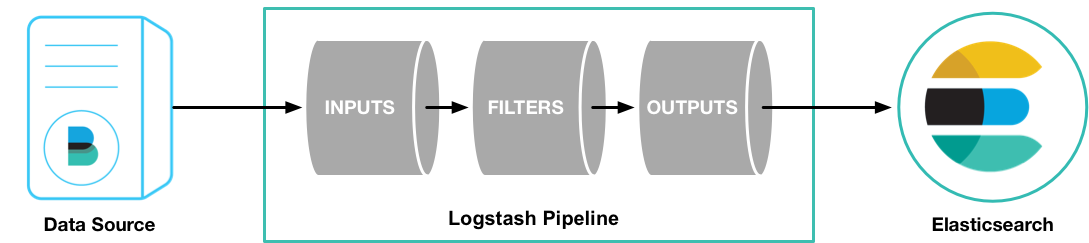
To test your Logstash installation, run the most basic Logstash pipeline.
MacOS, Linux
cd logstash-8.12.2 bin/logstash -e 'input { stdin { } } output { stdout {} }'
Windows
cd logstash-8.12.2 .\bin\logstash.bat -e "input { stdin { } } output { stdout {} }"
The command might vary slightly, depending on the terminal or shell you are using.
The location of the bin directory varies by platform. See
Directory layout to find the location of
bin\logstash on your system.
macOS Gatekeeper warnings
Apple’s rollout of stricter notarization requirements affected the notarization
of the 8.12.2 Logstash artifacts. If macOS Catalina displays a dialog when you
first run Logstash that interrupts it, you will need to take an action to allow it
to run.
To prevent Gatekeeper checks on the Logstash files, run the following command on the
downloaded .tar.gz archive or the directory to which was extracted:
xattr -d -r com.apple.quarantine <archive-or-directory>
For example, if the .tar.gz file was extracted to the default
logstash-8.12.2 directory, the command is:
xattr -d -r com.apple.quarantine logstash-8.12.2
Alternatively, you can add a security override if a Gatekeeper popup appears by following the instructions in the How to open an app that hasn’t been notarized or is from an unidentified developer section of Safely open apps on your Mac.
The -e flag enables you to specify a configuration directly from the command line. Specifying configurations at the
command line lets you quickly test configurations without having to edit a file between iterations.
The pipeline in the example takes input from the standard input, stdin, and moves that input to the standard output,
stdout, in a structured format.
After starting Logstash, wait until you see "Pipeline main started" and then enter hello world at the command prompt:
hello world 2013-11-21T01:22:14.405+0000 0.0.0.0 hello world
Logstash adds timestamp and IP address information to the message. Exit Logstash by issuing a CTRL-D command in the shell where Logstash is running.
Congratulations! You’ve created and run a basic Logstash pipeline. Next, you learn how to create a more realistic pipeline.