- Machine Learning: other versions:
- Setup
- Getting started with machine learning
- Anomaly detection
- Data frame analytics
Predicting delayed flights with classification analysis
editPredicting delayed flights with classification analysis
editLet’s try to predict whether a flight will be delayed or not by using the
sample flight data. The data set contains
information such as weather conditions, carrier, flight distance, origin,
destination, and whether or not the flight was delayed. When you create a
data frame analytics job for classification analysis, it learns the relationships between the
fields in your data in order to predict the value of the dependent variable,
which in this case is the boolean FlightDelay field. For an overview of these
concepts, see Classification.
Preparing your data
editEach document in the sample flight data set contains details for a single flight, so this data is ready for analysis; it is already in a two-dimensional entity-based data structure. In general, you often need to transform the data into an entity-centric index before you can analyze the data.
In order to be analyzed, a document must contain at least one field with a
supported data type (numeric, boolean, text, keyword or ip) and must
not contain arrays with more than one item. If your source data consists of some
documents that contain the dependent variable and some that do not, the model is
trained on the subset of documents that contain it.
Example source document
{
"_index": "kibana_sample_data_flights",
"_type": "_doc",
"_id": "S-JS1W0BJ7wufFIaPAHe",
"_version": 1,
"_seq_no": 3356,
"_primary_term": 1,
"found": true,
"_source": {
"FlightNum": "N32FE9T",
"DestCountry": "JP",
"OriginWeather": "Thunder & Lightning",
"OriginCityName": "Adelaide",
"AvgTicketPrice": 499.08518599798685,
"DistanceMiles": 4802.864932998549,
"FlightDelay": false,
"DestWeather": "Sunny",
"Dest": "Chubu Centrair International Airport",
"FlightDelayType": "No Delay",
"OriginCountry": "AU",
"dayOfWeek": 3,
"DistanceKilometers": 7729.461862731618,
"timestamp": "2019-10-17T11:12:29",
"DestLocation": {
"lat": "34.85839844",
"lon": "136.8049927"
},
"DestAirportID": "NGO",
"Carrier": "ES-Air",
"Cancelled": false,
"FlightTimeMin": 454.6742272195069,
"Origin": "Adelaide International Airport",
"OriginLocation": {
"lat": "-34.945",
"lon": "138.531006"
},
"DestRegion": "SE-BD",
"OriginAirportID": "ADL",
"OriginRegion": "SE-BD",
"DestCityName": "Tokoname",
"FlightTimeHour": 7.577903786991782,
"FlightDelayMin": 0
}
}
The sample flight data set is used in this example because it is easily accessible. However, the data has been manually created and contains some inconsistencies. For example, a flight can be both delayed and canceled. This is a good reminder that the quality of your input data affects the quality of your results.
Creating a classification model
editTo predict whether a specific flight is delayed:
-
Create a data frame analytics job.
You can use the wizard on the Machine Learning > Data Frame Analytics tab in Kibana or the create data frame analytics jobs API.

-
Choose
classificationas the job type. -
Choose
kibana_sample_data_flightsas the source index. - Add the name of the destination index that will contain the results of the analysis. It will contain a copy of the source index data where each document is annotated with the results. If the index does not exist, it will be created automatically.
-
Choose
FlightDelayas the dependent variable, which is the field that we want to predict with the classification analysis. -
Choose a training percent of
10which means it randomly selects 10% of the source data for training. While that value is low for this example, for many large data sets using a small training sample greatly reduces runtime without impacting accuracy. -
Add
Cancelled,FlightDelayMin, andFlightDelayTypeto the list of excluded fields. These fields will be excluded from the analysis. It is recommended to exclude fields that either contain erroneous data or describe thedependent_variable. - Use the default memory limit for the job. If the job requires more than this amount of memory, it fails to start. If the available memory on the node is limited, this setting makes it possible to prevent job execution.
API example
PUT _ml/data_frame/analytics/model-flight-delay-classification { "source": { "index": [ "kibana_sample_data_flights" ] }, "dest": { "index": "df-flight-delayed", "results_field": "ml" }, "analysis": { "classification": { "dependent_variable": "FlightDelay", "training_percent": 10 } }, "analyzed_fields": { "includes": [], "excludes": [ "Cancelled", "FlightDelayMin", "FlightDelayType" ] } }
-
Choose
-
Start the job in Kibana or use the start data frame analytics jobs API.
The job takes a few minutes to run. Runtime depends on the local hardware and also on the number of documents and fields that are analyzed. The more fields and documents, the longer the job runs. It stops automatically when the analysis is complete.
API example
POST _ml/data_frame/analytics/model-flight-delay-classification/_start
-
Check the job stats to follow the progress in Kibana or use the get data frame analytics jobs statistics API.
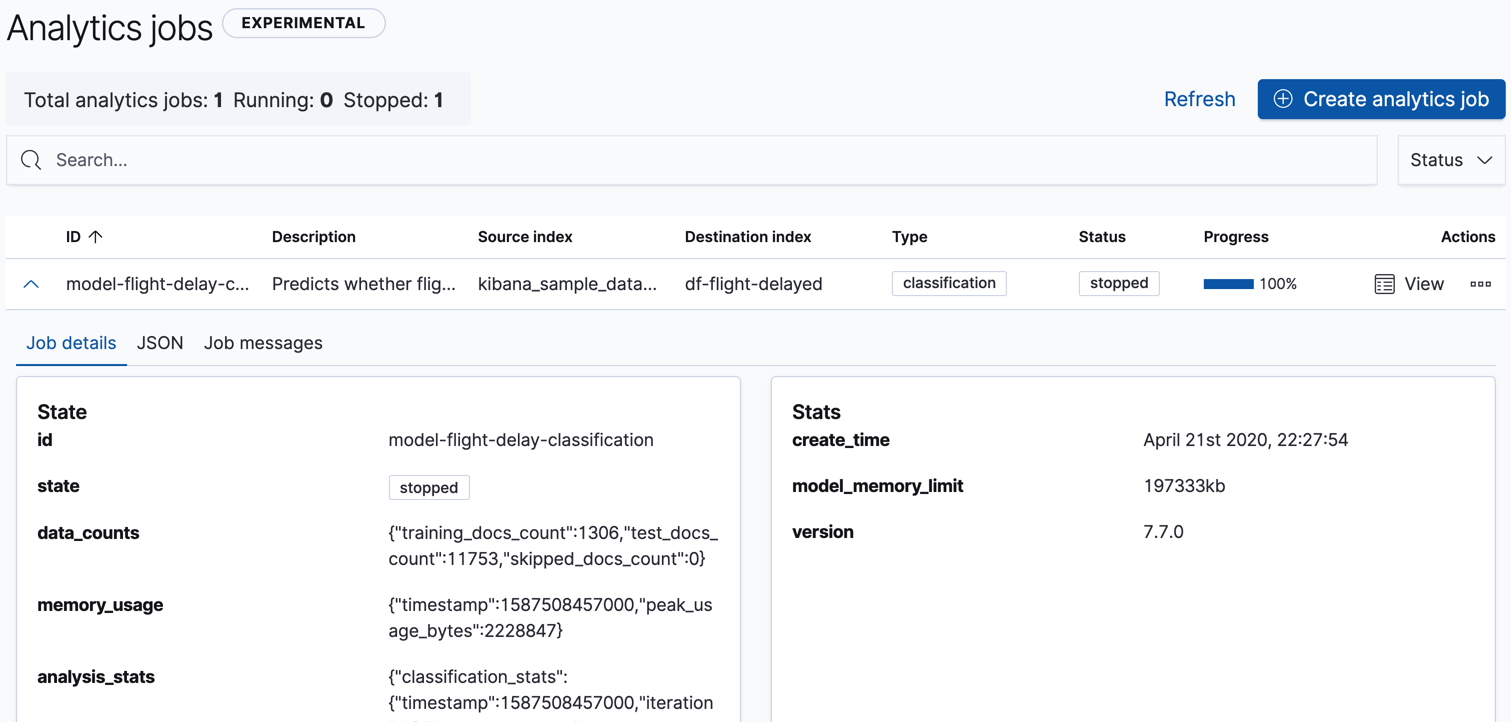
The job has four phases (reindexing, loading data, analyzing, and writing results). When all the phases have completed, the job stops and the results are ready to view and evaluate.
API example
GET _ml/data_frame/analytics/model-flight-delay-classification/_stats
The API call returns the following response:
{ "count" : 1, "data_frame_analytics" : [ { "id" : "model-flight-delay-classification", "state" : "stopped", "progress" : [ { "phase" : "reindexing", "progress_percent" : 100 }, { "phase" : "loading_data", "progress_percent" : 100 }, { "phase" : "analyzing", "progress_percent" : 100 }, { "phase" : "writing_results", "progress_percent" : 100 } ], "data_counts" : { "training_docs_count" : 1306, "test_docs_count" : 11753, "skipped_docs_count" : 0 }, "memory_usage" : { "timestamp" : 1587424103000, "peak_usage_bytes" : 923471 }, "analysis_stats" : { "classification_stats" : { "timestamp" : 1587424103000, "iteration" : 18, "hyperparameters" : { "class_assignment_objective" : "maximize_minimum_recall", "alpha" : 1.4193562525205259, "downsample_factor" : 0.9351209341515412, "eta" : 0.02331774683318904, "eta_growth_rate_per_tree" : 1.0143154178910303, "feature_bag_fraction" : 0.5504020748926737, "gamma" : 0.08856070622714199, "lambda" : 0.09965307629033043, "max_attempts_to_add_tree" : 3, "max_optimization_rounds_per_hyperparameter" : 2, "max_trees" : 894, "num_folds" : 5, "num_splits_per_feature" : 75, "soft_tree_depth_limit" : 1.2312092443493399, "soft_tree_depth_tolerance" : 0.13448633124842999 }, "timing_stats" : { "elapsed_time" : 71060, "iteration_time" : 4513 }, "validation_loss" : { "loss_type" : "binomial_logistic", "fold_values" : [ ] } } } } ] }
Viewing classification results
editNow you have a new index that contains a copy of your source data with predictions for your dependent variable.
When you view the classification results in Kibana, it shows contents of the destination index in a tabular format:
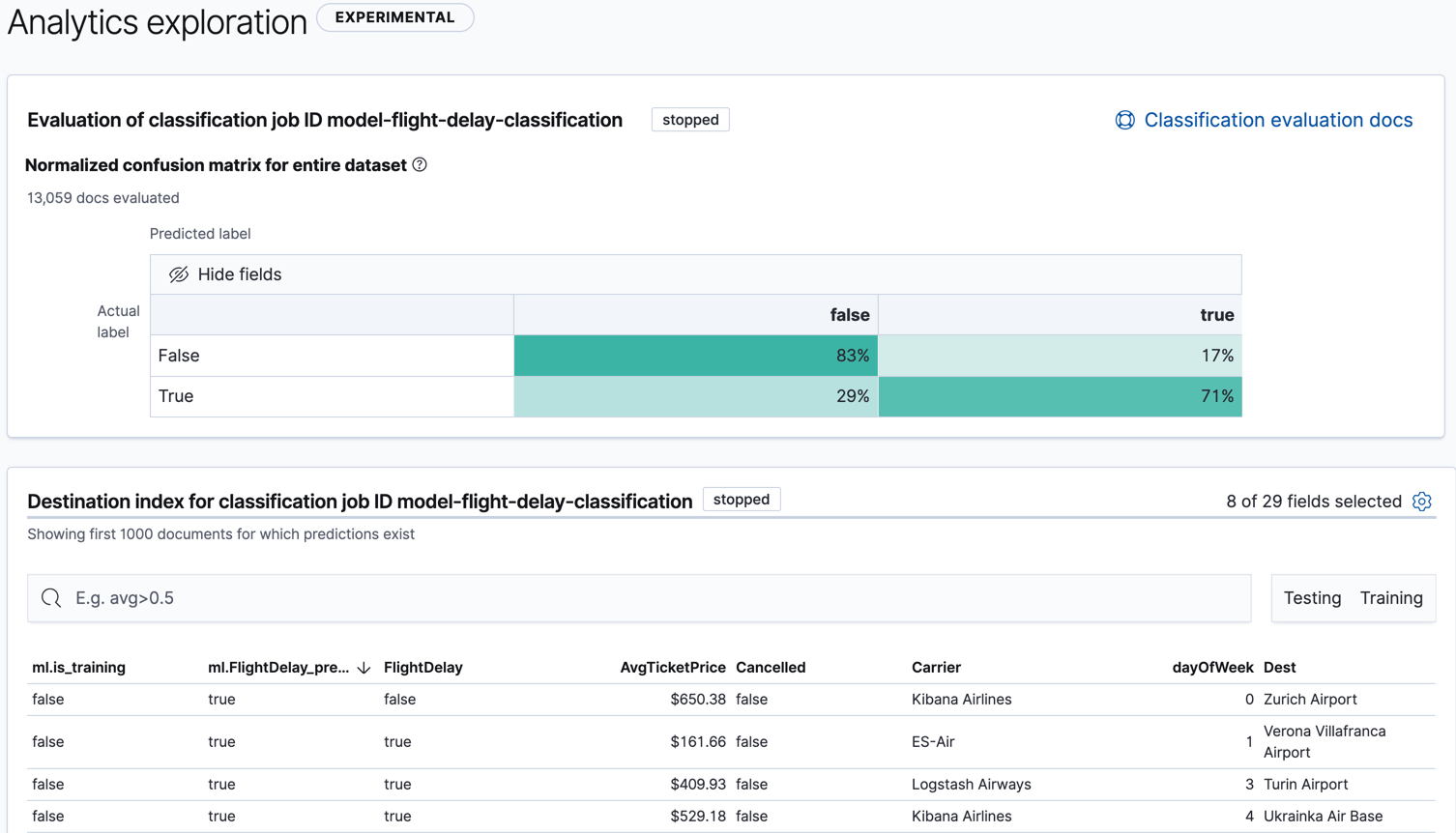
In this example, the table shows a column for the dependent variable
(FlightDelay), which contains the ground truth values that you are trying to
predict. It also shows a column for the predicted values
(ml.FlightDelay_prediction), which were generated by the classification analysis. The
ml.is_training column indicates whether the document was used in the training
or testing data set. You can use this information to filter the table and the
confusion matrix such that they contain only testing or training data.
If you want to understand how certain the model is about each prediction, you
can examine its probability and score (ml.prediction_probability and
ml.prediction_score). The higher these values are, the more confident the
model is that the data point belongs to the named class. If you examine the
destination index more closely in the Discover app in Kibana or use the
standard Elasticsearch search command, you can see that the analysis predicts the
probability of all possible classes for the dependent variable. The
top_classes object contains the predicted classes with the highest scores.
API example
GET df-flight-delayed/_search
The snippet below shows a part of a document with the annotated results:
... "FlightDelay" : false, ... "ml" : { "top_classes" : [ { "class_probability" : 0.9198146781161334, "class_score" : 0.36964390728677926, "class_name" : "false" }, { "class_probability" : 0.08018532188386665, "class_score" : 0.08018532188386665, "class_name" : "true" } ], "prediction_score" : 0.36964390728677926, "FlightDelay_prediction" : false, "prediction_probability" : 0.9198146781161334, "is_training" : false }
The class with the highest score is the prediction. In this example, false has
a class_score of 0.37 while true has only 0.08, so the prediction will be
false. For more details about these values, see
Interpreting classification results.
Evaluating classification results
editThough you can look at individual results and compare the predicted value
(ml.FlightDelay_prediction) to the actual value (FlightDelay), you
typically need to evaluate the success of your classification model as a
whole.
Kibana provides a normalized confusion matrix that contains the percentage of occurrences where the analysis classified data points correctly with their actual class and the percentage of occurrences where it misclassified them.

As the sample data may change when it is loaded into Kibana, the results of the classification analysis can vary even if you use the same configuration as the example. Therefore, use this information as a guideline for interpreting your own results.
If you want to see the exact number of occurrences, select a quadrant in the
matrix. You can optionally filter the table to contain only testing data so you
can see how well the model performs on previously unseen data. In this example,
there are 2952 documents in the testing data that have the true class. 899 of
them are predicted as false; this is called a false negative. 2053 are
predicted correctly as true; this is called a true positive. The confusion
matrix therefore shows us that 70% of the actual true values were correctly
predicted and 30% were incorrectly predicted in the test data set.
Likewise if you select other quadrants in the matrix, it shows the number of
documents that have the false class as their actual value in the testing data
set. In this example, the model labeled 7223 documents out of 8801 correctly as
false; this is called a true negative. 1578 documents are predicted
incorrectly as true; this is called a false positive. Thus 82% of the actual
false values were correctly predicted and 18% were incorrectly predicted in
the test data set.
For more information about interpreting the evaluation metrics, see Classification evaluation.
You can also generate these metrics with the data frame analytics evaluate API.
API example
First, we want to know the training error that represents how well the model performed on the training data set.
POST _ml/data_frame/_evaluate { "index": "df-flight-delayed", "query": { "term": { "ml.is_training": { "value": true } } }, "evaluation": { "classification": { "actual_field": "FlightDelay", "predicted_field": "ml.FlightDelay_prediction", "metrics": { "multiclass_confusion_matrix" : {} } } } }
Next, we calculate the generalization error that represents how well the model performed on previously unseen data:
POST _ml/data_frame/_evaluate { "index": "df-flight-delayed", "query": { "term": { "ml.is_training": { "value": false } } }, "evaluation": { "classification": { "actual_field": "FlightDelay", "predicted_field": "ml.FlightDelay_prediction", "metrics": { "multiclass_confusion_matrix" : {} } } } }
The returned confusion matrix shows us how many data points were classified
correctly (where the actual_class matches the predicted_class) and how many
were misclassified (actual_class does not match predicted_class):
{ "classification" : { "multiclass_confusion_matrix" : { "confusion_matrix" : [ { "actual_class" : "false", "actual_class_doc_count" : 8801, "predicted_classes" : [ { "predicted_class" : "false", "count" : 7223 }, { "predicted_class" : "true", "count" : 1578 } ], "other_predicted_class_doc_count" : 0 }, { "actual_class" : "true", "actual_class_doc_count" : 2952, "predicted_classes" : [ { "predicted_class" : "false", "count" : 899 }, { "predicted_class" : "true", "count" : 2053 } ], "other_predicted_class_doc_count" : 0 } ], "other_actual_class_count" : 0 } } }
If you don’t want to keep the data frame analytics job, you can delete it by using the delete data frame analytics job API. When you delete data frame analytics jobs, the destination indices remain intact.
On this page