Work with params and secrets
editWork with params and secrets
editParams allow you to use dynamically defined values, including sensitive information, in your synthetic monitors. For example, you may want to test a production website with a particular demo account whose password is only known to the team managing the synthetic monitors.
Define params
editParam values can be declared by any of the following methods:
- In the Global parameters tab of the Synthetics Settings page in Kibana.
- Declaring a default value for the parameter in a configuration file.
-
Passing the
--paramsCLI argument.
If you are creating and managing synthetic monitors using
projects, you can also use regular environment
variables via the standard node process.env global object.
The values in the configuration file are read in the following order:
- Global parameters in Kibana: The Global parameters set in Kibana are read first.
- Configuration file: Then the Global parameters are merged with any parameters defined in a configuration file. If a parameter is defined in both Kibana and a configuration file, the value in the configuration file will be used.
-
CLI: Then the parameters defined in the configuration are merged with any parameters passed to the CLI
--paramsargument. If a parameter is defined in a configuration file and using the CLI argument, the value defined using the CLI will be used. When running a script using the CLI, Kibana-defined Global parameters have no impact on the test because it won’t have access to Kibana.
Global parameters in Kibana
editIn the Synthetics app:
- Go to Settings.
- Go to the Global parameters tab.
- Define parameters.
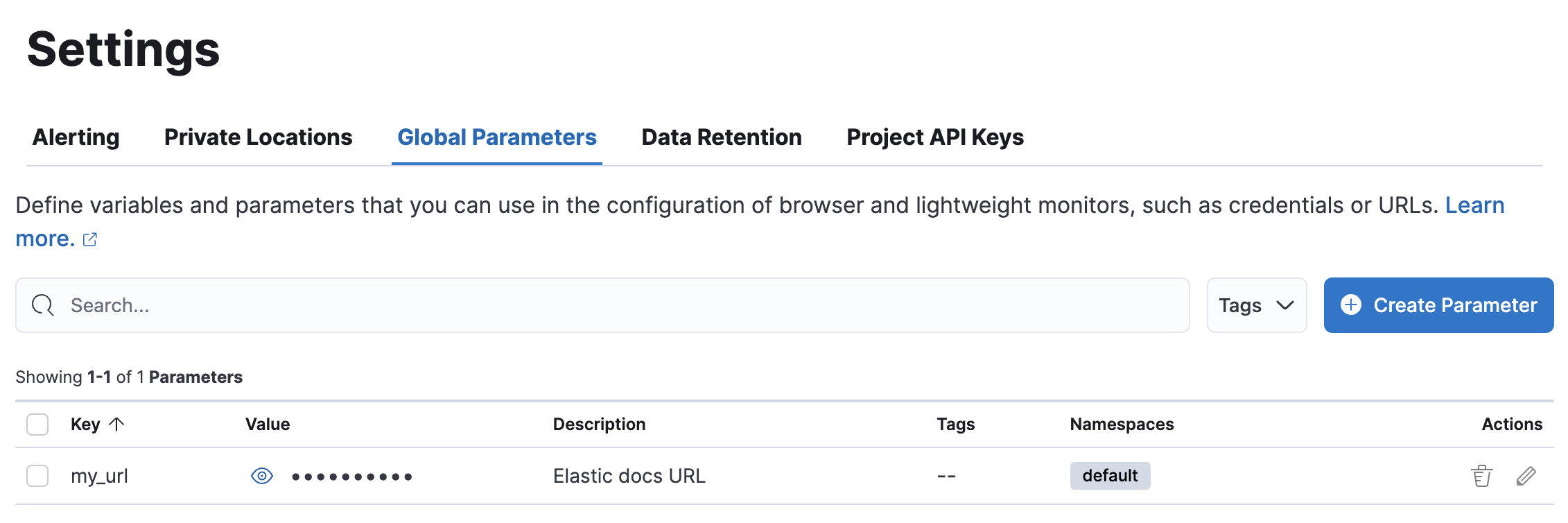
Project config file
editUse a synthetics.config.js or synthetics.config.ts file to define variables required by your tests.
This file should be placed in the root of your synthetics project.
export default (env) => {
let my_url = "http://localhost:8080";
if (env === "production") {
my_url = "https://elastic.github.io/synthetics-demo/"
}
return {
params: {
my_url,
},
};
};
The example above uses the env variable, which corresponds to the value of the NODE_ENV environment variable.
CLI argument
editTo set parameters when running npx @elastic/synthetics on the command line,
use the --params or -p flag. The provided map is merged over any existing variables defined in the synthetics.config.{js,ts} file.
For example, to override the my_url parameter, you would run:
npx @elastic/synthetics . --params '{"my_url": "http://localhost:8080"}'
Use params
editYou can use params in both lightweight and browser monitors created in either a project or the Synthetics UI in Kibana.
In a project
editFor lightweight monitors in projects, wrap the name of the param in ${} (for example, ${my_url}).
- type: http
name: Todos Lightweight
id: todos-lightweight
urls: ["${my_url}"]
schedule: '@every 1m'
In browser monitors, parameters can be referenced via the params property available within the
argument to a journey, before, beforeAll, after, or afterAll callback function.
Add params. before the name of the param (for example, params.my_url):
beforeAll(({params}) => {
console.log(`Visiting ${params.my_url}`)
})
journey("My Journey", ({ page, params }) => {
step('launch app', async () => {
await page.goto(params.my_url)
})
})
In the UI
editTo use a param in a lightweight monitor that is created in the Synthetics UI,
wrap the name of the param in ${} (for example, ${my_url}).
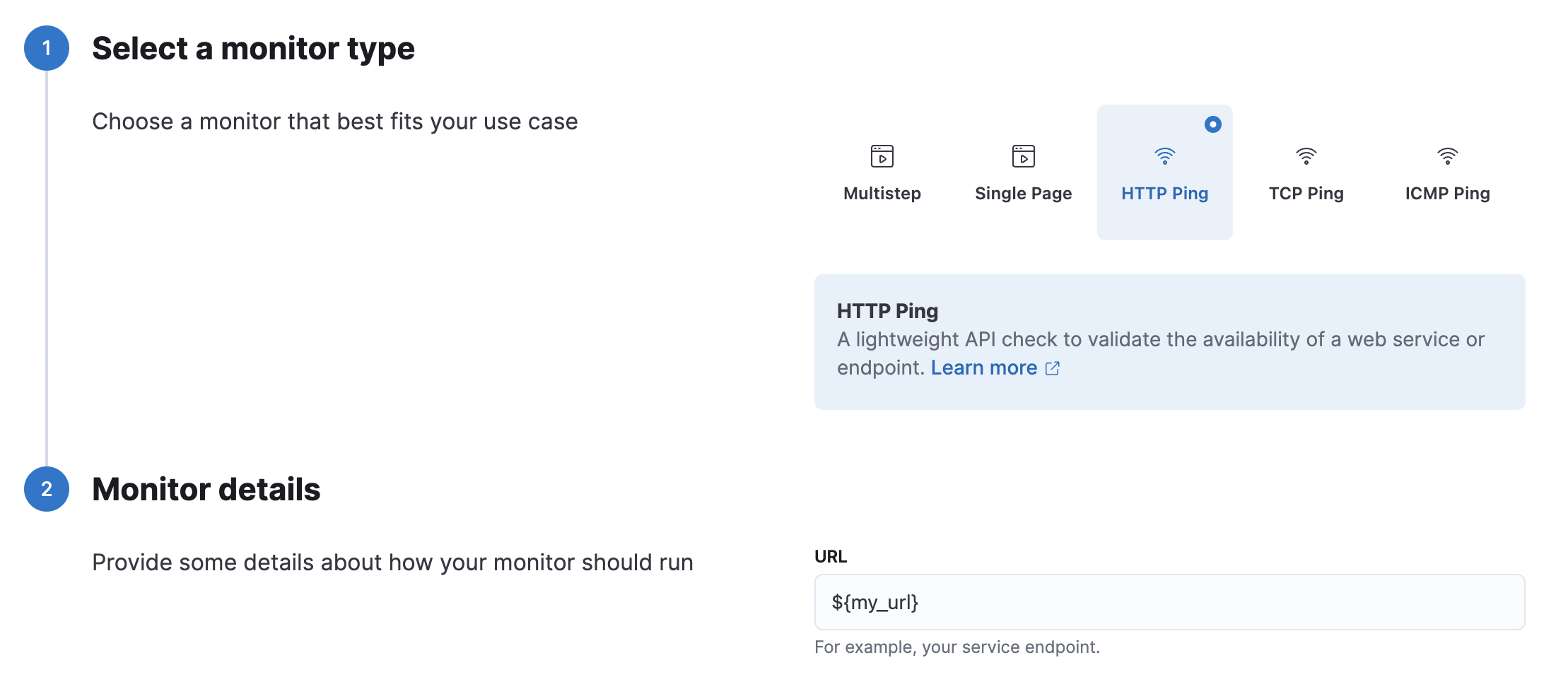
To use a param in a browser monitor that is created in the Synthetics UI,
add params. before the name of the param (for example, params.my_url).
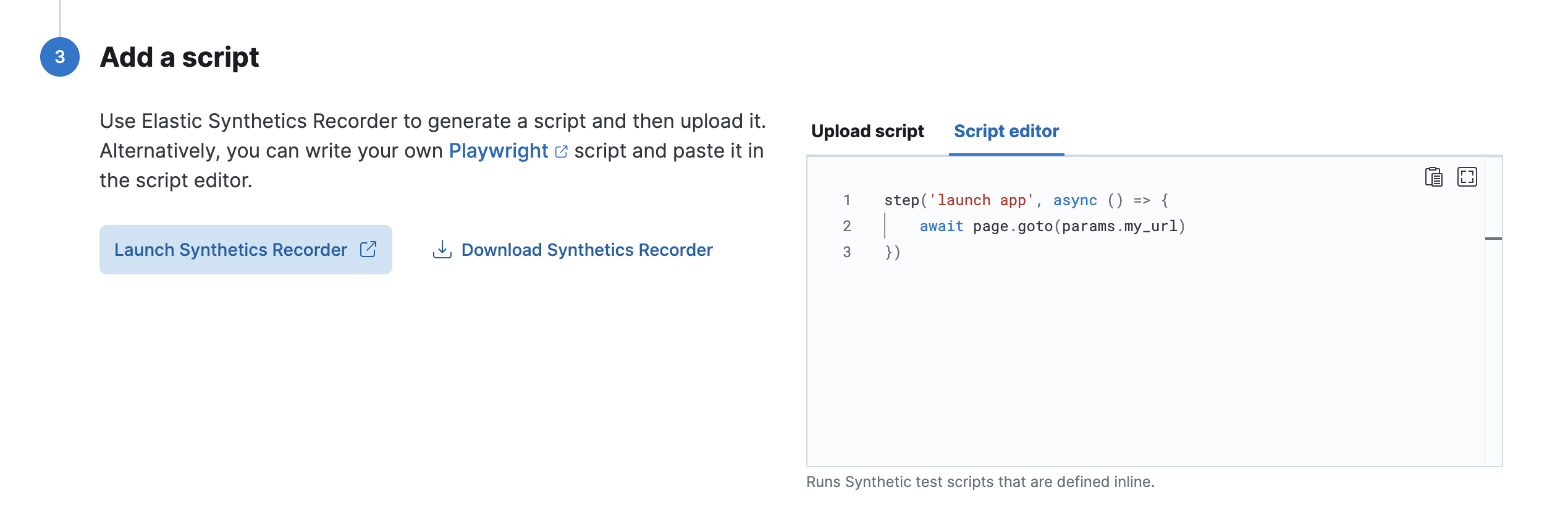
Working with secrets and sensitive values
editYour synthetics scripts may require the use of passwords or other sensitive secrets that are not known until runtime.
Because synthetics scripts have no limitations, a malicious script author could write a
synthetics journey that exfiltrates params and other data at runtime.
Do not to use truly sensitive passwords (for example, an admin password or a real credit card)
in any synthetics tools.
Instead, set up limited demo accounts, or fake credit cards with limited functionality.
If you are managing monitors with projects, you can use environment variables
in your synthetics.config.ts or synthetics.config.js file.
The example below uses process.env.MY_URL to reference a variable named MY_URL
defined in the environment and assigns its value to a param. That param can then
be used in both lightweight and browser monitors that are managed in the project:
export default {
params: {
my_url: process.env.MY_URL
}
};