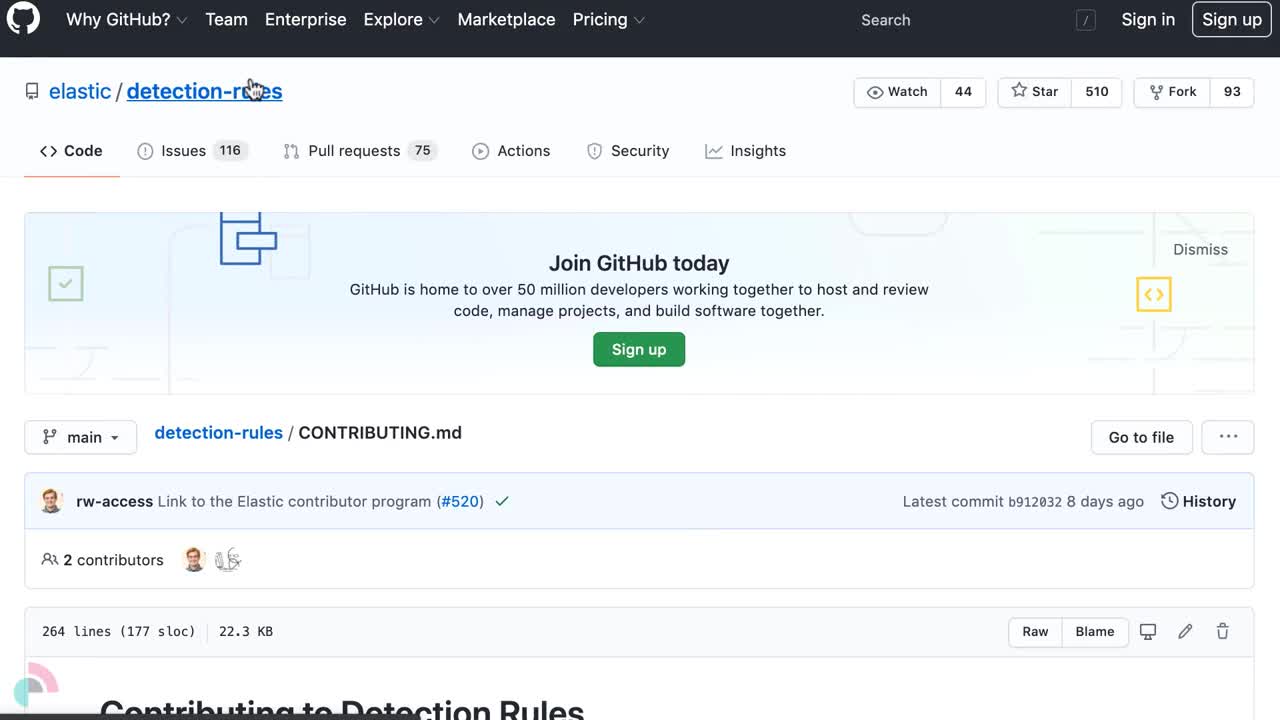Manage detection rules
editManage detection rules
editOn the Rules page, you can:
Load and activate prebuilt Elastic rules
editTo load the Elastic Security app’s prebuilt rules, go to Detect → Rules → Load Elastic prebuilt rules and Timeline templates).
You can then activate whichever rules you want. If you delete any prebuilt rules, a button appears that enables you to reload all of the deleted ones.
Apart from the Elastic Endpoint rule, prebuilt rules are not activated by
default. If you want to modify a prebuilt rule, you must first duplicate it, then make your changes to the duplicated rule. All Elastic prebuilt rules are tagged with the word Elastic.
To learn how to enable detection rules in Elastic Security, watch the tutorial at the end of this topic.
Select and duplicate all prebuilt rules
edit- Go to Detect → Rules.
- In the All rules table, click Select all (number) rules.
- Click Bulk actions → Duplicate selected.
- Select the Custom rules tab.
You can then modify the duplicated rules and, if required, delete the prebuilt ones.
Download latest prebuilt Elastic rules
editAs of Elastic Stack >=7.13.0, you can download the latest version of Elastic prebuilt rules outside of a regular release cycle. This feature ensures you have the latest detection capabilities before upgrading to the latest Elastic Stack.
To download the latest version of prebuilt rules:
- In Kibana, go to Management → Integrations.
- Search for "Prebuilt Security Detection Rules."
-
Select the integration, then select the Settings tab. The integration settings page is displayed.
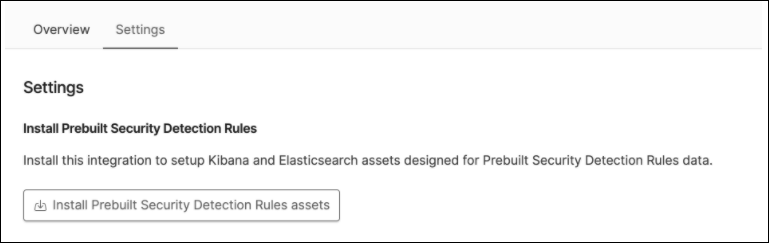
- Click Install Prebuilt Security Detection Rules assets.
-
Click Install Prebuilt Security Detection Rules to confirm the installation.
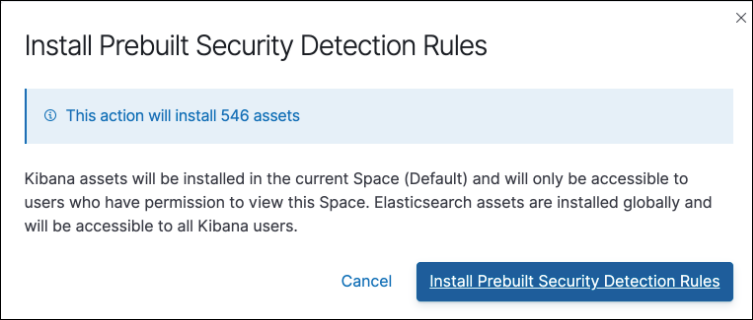
Modify existing rules
editYou can clone, edit, activate, deactivate, and delete rules:
- Go to Detect → Rules.
-
Do one of the following:
- Click the All actions icon (…) on the appropriate row, then select the required action.
- In the Rule column, select all the rules you want to modify, then select the required action from the Bulk actions menu.
- To activate or deactivate a rule, click the Activated toggle button.
For prebuilt rules, you can only activate, deactivate, delete, edit rule actions, and add exceptions.
Export and import rules
editYou can export detection rules to an .ndjson file, which you can then import into another Elastic Security environment.
Detection rule actions are included in the exported file, but the connectors used by the actions are not included.
Use the Saved Objects UI in Kibana (Stack Management → Kibana → Saved Objects) to export and import any connectors used by your detection rule actions before you export and import the detection rules.
To export and import detection rules:
- Go to Detect → Rules.
-
To export rules:
- In the All rules table, select the rules you want to export.
-
Select Bulk actions → Export selected, then save the exported file.
You cannot export Elastic prebuilt rules.
-
To import rules:
- Click Import rules.
-
Drag and drop the file that contains the detection rules.
Imported rules must be in an
.ndjsonfile. - Select Overwrite existing detection rules with conflicting Rule ID to update existing rules if they match any rules in the import file. Configuration data included with the rules, such as actions, are also overwritten.
- Click Import rule.
Tutorial: Enable detection rules
editTo learn how to enable detection rules in Elastic Security, watch the following tutorial.