- Watcher Reference for 2.x and 1.x:
- Introduction
- Getting Started
- Customizing Watches
- How Watcher Works
- Installing Watcher
- Administering Watcher
- Configuring Watcher to Send Email
- Configuring Watcher to Send Messages to HipChat
- Configuring Watcher to Send Messages to Slack
- Configuring Watcher to Send PagerDuty Events
- Integrating Watcher with Shield
- Integrating Watcher with Logstash
- Configuring the Default Throttle Period
- Configuring the Default HTTP Timeouts
- Configuring the Default Internal Operations Timeouts
- Getting Watcher Statistics
- Monitoring Watch Execution
- Managing Watches
- Example Watches
- Reference
- Managing Your License
- Limitations
- Troubleshooting
- Release Notes
Configuring Watcher to Send PagerDuty Events
editConfiguring Watcher to Send PagerDuty Events
editYou configure the accounts Watcher uses to communicate with PagerDuty in
the watcher.actions.pagerduty.service namespace in elasticsearch.yml.
You need a PagerDuty API key to configure a PagerDuty account. To create an API key:
- Log in to pagerduty.com as an account administrator and go to Configuration > API Access.
-
Click Create New API Key.

-
Enter a description for the key and click Create Key. Watcher supports v1 PagerDuty API keys.
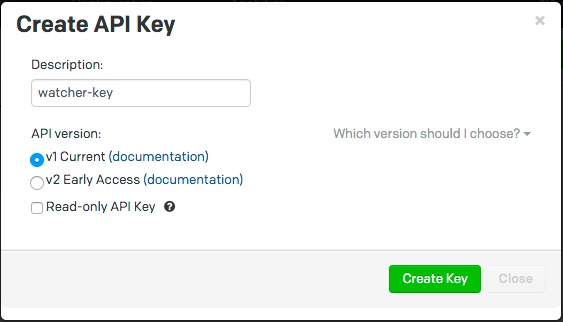
-
Copy and store the key before you close the New API Key dialog.
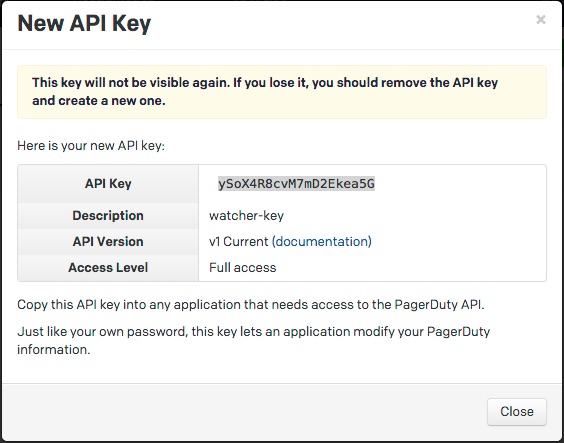
To configure a PagerDuty account, at a minimum you need to specify the account name and API key:
watcher.actions.pagerduty.service: account: my_pagerduty_account: service_api_key: d3b07384d113edec49eaa6238ad5ff0
You can also specify defaults for the PagerDuty event attributes: .
watcher.actions.pagerduty.service: account: my_pagerduty_account: service_api_key: d3b07384d113edec49eaa6238ad5ff0 event_defaults: description: "Watch notification" incident_key: "my_incident_key" client: "my_client" client_url: http://www.example.org event_type: trigger attach_payload: true
If you configure multiple PagerDuty accounts, you either need to set a default
account or specify which account the event should be sent with in the
pagerduty action.
watcher.actions.pagerduty.service: default_account: team1 account: team1: ... team2: ...
If you configure multiple PagerDuty accounts, you either need to set a default
account or specify which account the event should be sent with in the
pagerduty action.
watcher.actions.pagerduty.service: default_account: team1 account: team1: ... team2: ...