- Filebeat Reference: other versions:
- Overview
- Getting Started With Filebeat
- Setting up and running Filebeat
- Upgrading Filebeat
- How Filebeat works
- Configuring Filebeat
- Specify which modules to run
- Configure inputs
- Manage multiline messages
- Specify general settings
- Load external configuration files
- Configure the internal queue
- Configure the output
- Configure index lifecycle management
- Load balance the output hosts
- Specify SSL settings
- Filter and enhance the exported data
- Define processors
- Add cloud metadata
- Add Docker metadata
- Add fields
- Add Host metadata
- Add Kubernetes metadata
- Add labels
- Add the local time zone
- Add Observer metadata
- Add process metadata
- Add tags
- Community ID Network Flow Hash
- Convert
- Decode Base64 fields
- Decode CEF
- Decode CSV fields
- Decode JSON fields
- Decompress gzip fields
- Dissect strings
- DNS Reverse Lookup
- Drop events
- Drop fields from events
- Extract array
- Keep fields from events
- Registered Domain
- Rename fields from events
- Script Processor
- Timestamp
- Parse data by using ingest node
- Enrich events with geoIP information
- Configure project paths
- Configure the Kibana endpoint
- Load the Kibana dashboards
- Load the Elasticsearch index template
- Configure logging
- Use environment variables in the configuration
- Autodiscover
- YAML tips and gotchas
- Regular expression support
- HTTP Endpoint
- filebeat.reference.yml
- Beats central management
- Modules
- Modules overview
- Apache module
- Auditd module
- AWS module
- azure module
- CEF module
- Cisco module
- Coredns Module
- Elasticsearch module
- Envoyproxy Module
- Google Cloud module
- haproxy module
- IBM MQ module
- Icinga module
- IIS module
- Iptables module
- Kafka module
- Kibana module
- Logstash module
- MISP module
- MongoDB module
- MSSQL module
- MySQL module
- nats module
- NetFlow module
- Nginx module
- Osquery module
- Palo Alto Networks module
- PostgreSQL module
- RabbitMQ module
- Redis module
- Santa module
- Suricata module
- System module
- Traefik module
- Zeek (Bro) Module
- Exported fields
- Apache fields
- Auditd fields
- AWS fields
- Azure fields
- Beat fields
- Decode CEF processor fields fields
- CEF fields
- Cisco fields
- Cloud provider metadata fields
- Coredns fields
- Docker fields
- ECS fields
- elasticsearch fields
- Envoyproxy fields
- Google Cloud fields
- haproxy fields
- Host fields
- ibmmq fields
- Icinga fields
- IIS fields
- iptables fields
- Jolokia Discovery autodiscover provider fields
- Kafka fields
- kibana fields
- Kubernetes fields
- Log file content fields
- logstash fields
- MISP fields
- mongodb fields
- mssql fields
- MySQL fields
- nats fields
- NetFlow fields
- NetFlow fields
- Nginx fields
- Osquery fields
- panw fields
- PostgreSQL fields
- Process fields
- RabbitMQ fields
- Redis fields
- s3 fields
- Google Santa fields
- Suricata fields
- System fields
- Traefik fields
- Zeek fields
- Monitoring Filebeat
- Securing Filebeat
- Troubleshooting
- Get help
- Debug
- Common problems
- Can’t read log files from network volumes
- Filebeat isn’t collecting lines from a file
- Too many open file handlers
- Registry file is too large
- Inode reuse causes Filebeat to skip lines
- Log rotation results in lost or duplicate events
- Open file handlers cause issues with Windows file rotation
- Filebeat is using too much CPU
- Dashboard in Kibana is breaking up data fields incorrectly
- Fields are not indexed or usable in Kibana visualizations
- Filebeat isn’t shipping the last line of a file
- Filebeat keeps open file handlers of deleted files for a long time
- Filebeat uses too much bandwidth
- Error loading config file
- Found unexpected or unknown characters
- Logstash connection doesn’t work
- @metadata is missing in Logstash
- Not sure whether to use Logstash or Beats
- SSL client fails to connect to Logstash
- Monitoring UI shows fewer Beats than expected
- Contributing to Beats
Apache module
editApache module
editThe apache module parses access and error logs created by the
Apache HTTP server.
When you run the module, it performs a few tasks under the hood:
- Sets the default paths to the log files (but don’t worry, you can override the defaults)
- Makes sure each multiline log event gets sent as a single event
- Uses ingest node to parse and process the log lines, shaping the data into a structure suitable for visualizing in Kibana
- Deploys dashboards for visualizing the log data
Compatibility
editThe apache module was tested with logs from versions 2.2.22 and 2.4.23.
On Windows, the module was tested with Apache HTTP Server installed from the Chocolatey repository.
Set up and run the module
editBefore doing these steps, verify that Elasticsearch and Kibana are running and that Elasticsearch is ready to receive data from Filebeat.
If you’re running our hosted Elasticsearch Service on Elastic Cloud, or you’ve enabled security in Elasticsearch and Kibana, you need to specify additional connection information before setting up and running the module. See Quick start: modules for common log formats for the complete setup.
To set up and run the module:
-
Enable the module:
deb and rpm:
filebeat modules enable apachemac:
./filebeat modules enable apache
brew:
filebeat modules enable apachelinux:
./filebeat modules enable apache
win:
PS > .\filebeat.exe modules enable apache
This command enables the module config defined in the
modules.ddirectory. See Specify which modules to run for other ways to enable modules.To see a list of enabled and disabled modules, run:
deb and rpm:
filebeat modules listmac:
./filebeat modules list
brew:
filebeat modules listlinux:
./filebeat modules list
win:
PS > .\filebeat.exe modules list
-
Set up the initial environment:
deb and rpm:
filebeat setup -e
mac:
./filebeat setup -e
linux:
./filebeat setup -e
brew:
filebeat setup -e
win:
PS > .\filebeat.exe setup -e
The
setupcommand loads the recommended index template for writing to Elasticsearch and deploys the sample dashboards (if available) for visualizing the data in Kibana. This is a one-time setup step.The
-eflag is optional and sends output to standard error instead of syslog.The ingest pipelines used to parse log lines are set up automatically the first time you run the module, assuming the Elasticsearch output is enabled. If you’re sending events to Logstash, or plan to use Beats central management, also see Load ingest pipelines manually.
-
Run Filebeat.
If your logs aren’t in the default location, see Configure the module, then run Filebeat after you’ve set the paths variable.
deb and rpm:
service filebeat startmac:
./filebeat -e
brew:
filebeat -e
linux:
./filebeat -e
win:
PS > Start-Service filebeat
If the module is configured correctly, you’ll see
INFO Harvester startedmessages for each file specified in the config.Depending on how you’ve installed Filebeat, you might see errors related to file ownership or permissions when you try to run Filebeat modules. See Config File Ownership and Permissions in the Beats Platform Reference for more information.
-
Explore your data in Kibana:
-
Open your browser and navigate to the Dashboard overview in Kibana:
http://localhost:5601/app/kibana#/dashboards.
Replace
localhostwith the name of the Kibana host. If you’re using an Elastic Cloud instance, log in to your cloud account, then navigate to the Kibana endpoint in your deployment. - If necessary, log in with your Kibana username and password.
-
Enter the module name in the search box, then open a dashboard and explore the visualizations for your parsed logs.
If you don’t see data in Kibana, try changing the date range to a larger range. By default, Kibana shows the last 15 minutes.
-
Open your browser and navigate to the Dashboard overview in Kibana:
http://localhost:5601/app/kibana#/dashboards.
Replace
Example dashboard
editThis module comes with a sample dashboard. For example:
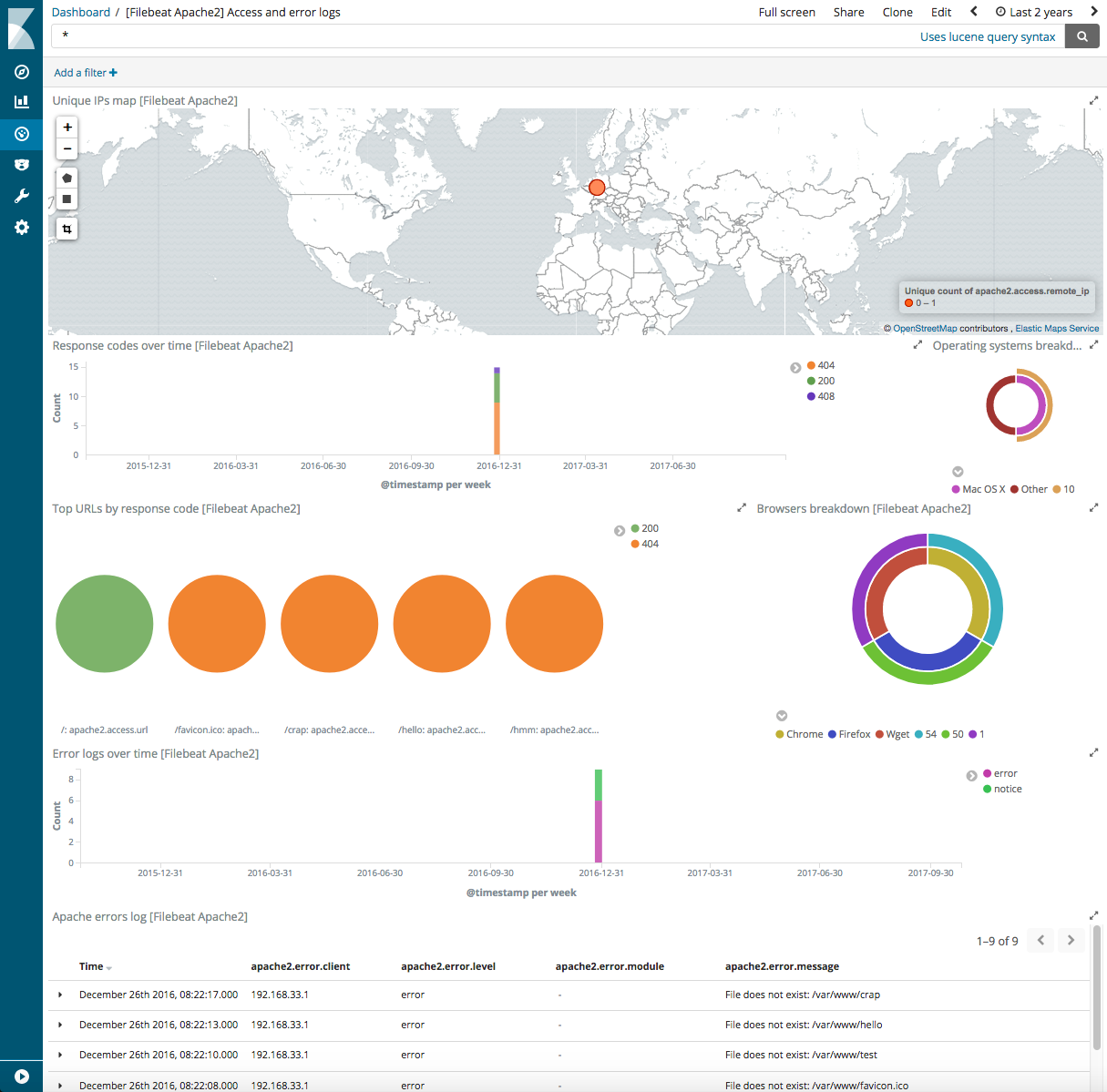
Configure the module
editYou can further refine the behavior of the apache module by specifying
variable settings in the
modules.d/apache.yml file, or overriding settings at the command line.
The following example shows how to set paths in the modules.d/apache.yml
file to override the default paths for Apache HTTP Server access and error logs:
- module: apache access: enabled: true var.paths: ["/path/to/log/apache/access.log*"] error: enabled: true var.paths: ["/path/to/log/apache/error.log*"]
To specify the same settings at the command line, you use:
-M "apache.access.var.paths=[/path/to/apache/access.log*]" -M "apache.error.var.paths=[/path/to/log/apache/error.log*]"
Variable settings
editEach fileset has separate variable settings for configuring the behavior of the
module. If you don’t specify variable settings, the apache module uses
the defaults.
For more information, see Specify variable settings. Also see Override input settings.
When you specify a setting at the command line, remember to prefix the
setting with the module name, for example, apache.access.var.paths
instead of access.var.paths.
access log fileset settings
edit-
var.paths -
An array of glob-based paths that specify where to look for the log files. All
patterns supported by Go Glob
are also supported here. For example, you can use wildcards to fetch all files
from a predefined level of subdirectories:
/path/to/log/*/*.log. This fetches all.logfiles from the subfolders of/path/to/log. It does not fetch log files from the/path/to/logfolder itself. If this setting is left empty, Filebeat will choose log paths based on your operating system.
error log fileset settings
edit-
var.paths -
An array of glob-based paths that specify where to look for the log files. All
patterns supported by Go Glob
are also supported here. For example, you can use wildcards to fetch all files
from a predefined level of subdirectories:
/path/to/log/*/*.log. This fetches all.logfiles from the subfolders of/path/to/log. It does not fetch log files from the/path/to/logfolder itself. If this setting is left empty, Filebeat will choose log paths based on your operating system.
Timezone support
editThis module parses logs that don’t contain timezone information. For these logs,
Filebeat reads the local timezone and uses it when parsing to convert the
timestamp to UTC. The timezone to be used for parsing is included in the event
in the event.timezone field.
To disable this conversion, the event.timezone field can be removed with
the drop_fields processor.
If logs are originated from systems or applications with a different timezone to
the local one, the event.timezone field can be overwritten with the original
timezone using the add_fields processor.
See Filter and enhance the exported data for information about specifying processors in your config.
Virtual Host
editSee customlog documentation https://httpd.apache.org/docs/2.4/en/mod/mod_log_config.html Add %v config in httpd.conf in log section
# Replace LogFormat "%h %l %u %t \"%r\" %>s %b \"%{Referer}i\" \"%{User-Agent}i\"" combined # By LogFormat "%v %h %l %u %t \"%r\" %>s %b \"%{Referer}i\" \"%{User-Agent}i\"" combined
Fields
editFor a description of each field in the module, see the exported fields section.
On this page