- Elasticsearch Guide: other versions:
- Getting Started
- Set up Elasticsearch
- Installing Elasticsearch
- Configuring Elasticsearch
- Important Elasticsearch configuration
- Important System Configuration
- Bootstrap Checks
- Heap size check
- File descriptor check
- Memory lock check
- Maximum number of threads check
- Max file size check
- Maximum size virtual memory check
- Maximum map count check
- Client JVM check
- Use serial collector check
- System call filter check
- OnError and OnOutOfMemoryError checks
- Early-access check
- G1GC check
- All permission check
- Starting Elasticsearch
- Stopping Elasticsearch
- Adding nodes to your cluster
- Installing X-Pack
- Set up X-Pack
- Configuring X-Pack Java Clients
- X-Pack Settings
- Bootstrap Checks for X-Pack
- Upgrade Elasticsearch
- API Conventions
- Document APIs
- Search APIs
- Aggregations
- Metrics Aggregations
- Avg Aggregation
- Weighted Avg Aggregation
- Cardinality Aggregation
- Extended Stats Aggregation
- Geo Bounds Aggregation
- Geo Centroid Aggregation
- Max Aggregation
- Min Aggregation
- Percentiles Aggregation
- Percentile Ranks Aggregation
- Scripted Metric Aggregation
- Stats Aggregation
- Sum Aggregation
- Top Hits Aggregation
- Value Count Aggregation
- Median Absolute Deviation Aggregation
- Bucket Aggregations
- Adjacency Matrix Aggregation
- Auto-interval Date Histogram Aggregation
- Intervals
- Children Aggregation
- Composite Aggregation
- Date Histogram Aggregation
- Date Range Aggregation
- Diversified Sampler Aggregation
- Filter Aggregation
- Filters Aggregation
- Geo Distance Aggregation
- GeoHash grid Aggregation
- Global Aggregation
- Histogram Aggregation
- IP Range Aggregation
- Missing Aggregation
- Nested Aggregation
- Parent Aggregation
- Range Aggregation
- Reverse nested Aggregation
- Sampler Aggregation
- Significant Terms Aggregation
- Significant Text Aggregation
- Terms Aggregation
- Pipeline Aggregations
- Avg Bucket Aggregation
- Derivative Aggregation
- Max Bucket Aggregation
- Min Bucket Aggregation
- Sum Bucket Aggregation
- Stats Bucket Aggregation
- Extended Stats Bucket Aggregation
- Percentiles Bucket Aggregation
- Moving Average Aggregation
- Moving Function Aggregation
- Cumulative Sum Aggregation
- Bucket Script Aggregation
- Bucket Selector Aggregation
- Bucket Sort Aggregation
- Serial Differencing Aggregation
- Matrix Aggregations
- Caching heavy aggregations
- Returning only aggregation results
- Aggregation Metadata
- Returning the type of the aggregation
- Metrics Aggregations
- Indices APIs
- Create Index
- Delete Index
- Get Index
- Indices Exists
- Open / Close Index API
- Shrink Index
- Split Index
- Rollover Index
- Put Mapping
- Get Mapping
- Get Field Mapping
- Types Exists
- Index Aliases
- Update Indices Settings
- Get Settings
- Analyze
- Index Templates
- Indices Stats
- Indices Segments
- Indices Recovery
- Indices Shard Stores
- Clear Cache
- Flush
- Refresh
- Force Merge
- cat APIs
- Cluster APIs
- Query DSL
- Mapping
- Analysis
- Anatomy of an analyzer
- Testing analyzers
- Analyzers
- Normalizers
- Tokenizers
- Standard Tokenizer
- Letter Tokenizer
- Lowercase Tokenizer
- Whitespace Tokenizer
- UAX URL Email Tokenizer
- Classic Tokenizer
- Thai Tokenizer
- NGram Tokenizer
- Edge NGram Tokenizer
- Keyword Tokenizer
- Pattern Tokenizer
- Char Group Tokenizer
- Simple Pattern Tokenizer
- Simple Pattern Split Tokenizer
- Path Hierarchy Tokenizer
- Path Hierarchy Tokenizer Examples
- Token Filters
- Standard Token Filter
- ASCII Folding Token Filter
- Flatten Graph Token Filter
- Length Token Filter
- Lowercase Token Filter
- Uppercase Token Filter
- NGram Token Filter
- Edge NGram Token Filter
- Porter Stem Token Filter
- Shingle Token Filter
- Stop Token Filter
- Word Delimiter Token Filter
- Word Delimiter Graph Token Filter
- Multiplexer Token Filter
- Conditional Token Filter
- Predicate Token Filter Script
- Stemmer Token Filter
- Stemmer Override Token Filter
- Keyword Marker Token Filter
- Keyword Repeat Token Filter
- KStem Token Filter
- Snowball Token Filter
- Phonetic Token Filter
- Synonym Token Filter
- Parsing synonym files
- Synonym Graph Token Filter
- Parsing synonym files
- Compound Word Token Filters
- Reverse Token Filter
- Elision Token Filter
- Truncate Token Filter
- Unique Token Filter
- Pattern Capture Token Filter
- Pattern Replace Token Filter
- Trim Token Filter
- Limit Token Count Token Filter
- Hunspell Token Filter
- Common Grams Token Filter
- Normalization Token Filter
- CJK Width Token Filter
- CJK Bigram Token Filter
- Delimited Payload Token Filter
- Keep Words Token Filter
- Keep Types Token Filter
- Exclude mode settings example
- Classic Token Filter
- Apostrophe Token Filter
- Decimal Digit Token Filter
- Fingerprint Token Filter
- Minhash Token Filter
- Remove Duplicates Token Filter
- Character Filters
- Modules
- Index Modules
- Ingest Node
- Pipeline Definition
- Ingest APIs
- Accessing Data in Pipelines
- Conditional Execution in Pipelines
- Handling Failures in Pipelines
- Processors
- Append Processor
- Bytes Processor
- Convert Processor
- Date Processor
- Date Index Name Processor
- Dissect Processor
- Drop Processor
- Dot Expander Processor
- Fail Processor
- Foreach Processor
- Grok Processor
- Gsub Processor
- Join Processor
- JSON Processor
- KV Processor
- Lowercase Processor
- Pipeline Processor
- Remove Processor
- Rename Processor
- Script Processor
- Set Processor
- Set Security User Processor
- Split Processor
- Sort Processor
- Trim Processor
- Uppercase Processor
- URL Decode Processor
- Managing the index lifecycle
- SQL Access
- Monitor a cluster
- Rolling up historical data
- Frozen indices
- Set up a cluster for high availability
- Secure a cluster
- Overview
- Configuring security
- Encrypting communications in Elasticsearch
- Encrypting communications in an Elasticsearch Docker Container
- Enabling cipher suites for stronger encryption
- Separating node-to-node and client traffic
- Configuring an Active Directory realm
- Configuring a file realm
- Configuring an LDAP realm
- Configuring a native realm
- Configuring a PKI realm
- Configuring a SAML realm
- Configuring a Kerberos realm
- FIPS 140-2
- Security settings
- Security files
- Auditing Settings
- How security works
- User authentication
- Built-in users
- Internal users
- Realms
- Realm chains
- Active Directory user authentication
- File-based user authentication
- LDAP user authentication
- Native user authentication
- PKI user authentication
- SAML authentication
- Kerberos authentication
- Integrating with other authentication systems
- Enabling anonymous access
- Controlling the user cache
- Configuring SAML single-sign-on on the Elastic Stack
- User authorization
- Auditing security events
- Encrypting communications
- Restricting connections with IP filtering
- Cross cluster search, tribe, clients, and integrations
- Tutorial: Getting started with security
- Tutorial: Encrypting communications
- Troubleshooting
- Can’t log in after upgrading to 6.5.0
- Some settings are not returned via the nodes settings API
- Authorization exceptions
- Users command fails due to extra arguments
- Users are frequently locked out of Active Directory
- Certificate verification fails for curl on Mac
- SSLHandshakeException causes connections to fail
- Common SSL/TLS exceptions
- Common Kerberos exceptions
- Common SAML issues
- Internal Server Error in Kibana
- Setup-passwords command fails due to connection failure
- Failures due to relocation of the configuration files
- Limitations
- Alerting on Cluster and Index Events
- Command line tools
- How To
- Testing
- Glossary of terms
- X-Pack APIs
- Info API
- Cross-cluster replication APIs
- Explore API
- Freeze index
- Index lifecycle management API
- Licensing APIs
- Migration APIs
- Machine learning APIs
- Add events to calendar
- Add jobs to calendar
- Close jobs
- Create calendar
- Create datafeeds
- Create filter
- Create jobs
- Delete calendar
- Delete datafeeds
- Delete events from calendar
- Delete filter
- Delete forecast
- Delete jobs
- Delete jobs from calendar
- Delete model snapshots
- Delete expired data
- Find file structure
- Flush jobs
- Forecast jobs
- Get calendars
- Get buckets
- Get overall buckets
- Get categories
- Get datafeeds
- Get datafeed statistics
- Get influencers
- Get jobs
- Get job statistics
- Get machine learning info
- Get model snapshots
- Get scheduled events
- Get filters
- Get records
- Open jobs
- Post data to jobs
- Preview datafeeds
- Revert model snapshots
- Start datafeeds
- Stop datafeeds
- Update datafeeds
- Update filter
- Update jobs
- Update model snapshots
- Rollup APIs
- Security APIs
- Authenticate
- Change passwords
- Clear cache
- Clear roles cache
- Create or update application privileges
- Create or update role mappings
- Create or update roles
- Create or update users
- Delete application privileges
- Delete role mappings
- Delete roles
- Delete users
- Disable users
- Enable users
- Get application privileges
- Get role mappings
- Get roles
- Get token
- Get users
- Has privileges
- Invalidate token
- SSL certificate
- Unfreeze index
- Watcher APIs
- Definitions
- Release Highlights
- Breaking changes
- Release Notes
- Elasticsearch version 6.6.2
- Elasticsearch version 6.6.1
- Elasticsearch version 6.6.0
- Elasticsearch version 6.5.4
- Elasticsearch version 6.5.3
- Elasticsearch version 6.5.2
- Elasticsearch version 6.5.1
- Elasticsearch version 6.5.0
- Elasticsearch version 6.4.3
- Elasticsearch version 6.4.2
- Elasticsearch version 6.4.1
- Elasticsearch version 6.4.0
- Elasticsearch version 6.3.2
- Elasticsearch version 6.3.1
- Elasticsearch version 6.3.0
- Elasticsearch version 6.2.4
- Elasticsearch version 6.2.3
- Elasticsearch version 6.2.2
- Elasticsearch version 6.2.1
- Elasticsearch version 6.2.0
- Elasticsearch version 6.1.4
- Elasticsearch version 6.1.3
- Elasticsearch version 6.1.2
- Elasticsearch version 6.1.1
- Elasticsearch version 6.1.0
- Elasticsearch version 6.0.1
- Elasticsearch version 6.0.0
- Elasticsearch version 6.0.0-rc2
- Elasticsearch version 6.0.0-rc1
- Elasticsearch version 6.0.0-beta2
- Elasticsearch version 6.0.0-beta1
- Elasticsearch version 6.0.0-alpha2
- Elasticsearch version 6.0.0-alpha1
- Elasticsearch version 6.0.0-alpha1 (Changes previously released in 5.x)
SQL Workbench/J
editSQL Workbench/J
editThis functionality is in beta and is subject to change. The design and code is less mature than official GA features and is being provided as-is with no warranties. Beta features are not subject to the support SLA of official GA features.
You can use the Elasticsearch JDBC driver to access Elasticsearch data from SQL Workbench/J.
Prerequisites
edit- SQL Workbench/J
- Elasticsearch SQL JDBC driver
Add Elasticsearch JDBC driver
editAdd the Elasticsearch JDBC driver to SQL Workbench/J through Manage Drivers either from the main windows in the File menu or from the Connect window:
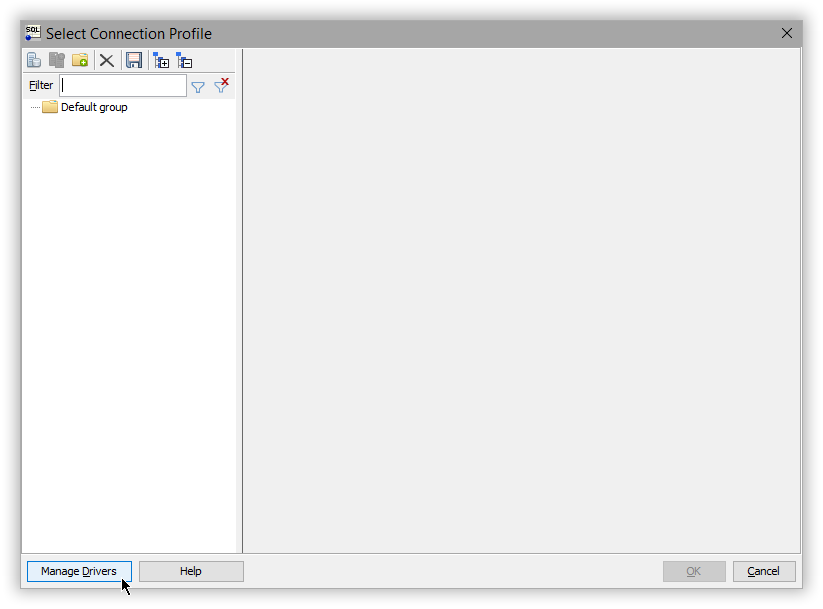
Add a new entry to the list through the blank page button in the upper left corner. Add the JDBC jar, provide a name and click on the magnifier button to have the driver Classname picked-up automatically:
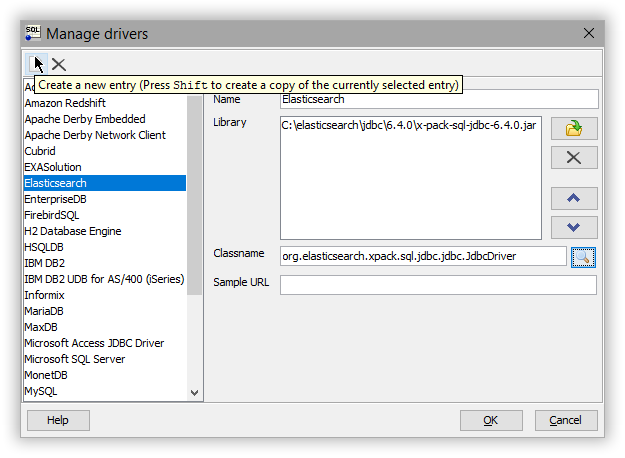
Create a new connection profile
editWith the driver configured, create a new connection profile through File > Connect Window (or Alt+C shortcut):
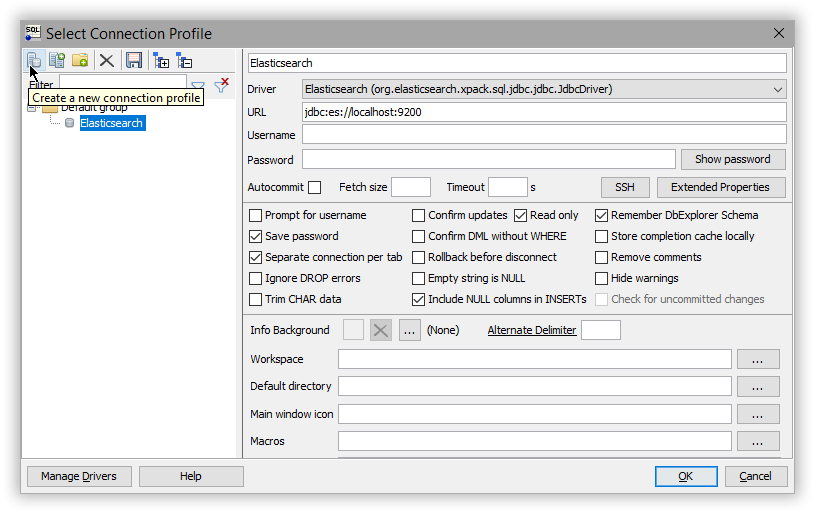
Select the previously configured driver and set the URL of your cluster using the JDBC syntax. Verify the connection through the Test button - a confirmation window should appear that everything is properly configured.
The setup is complete.
Execute SQL queries
editSQL Workbench/J is ready to talk to Elasticsearch through SQL: click on the profile created to execute statements or explore the data:
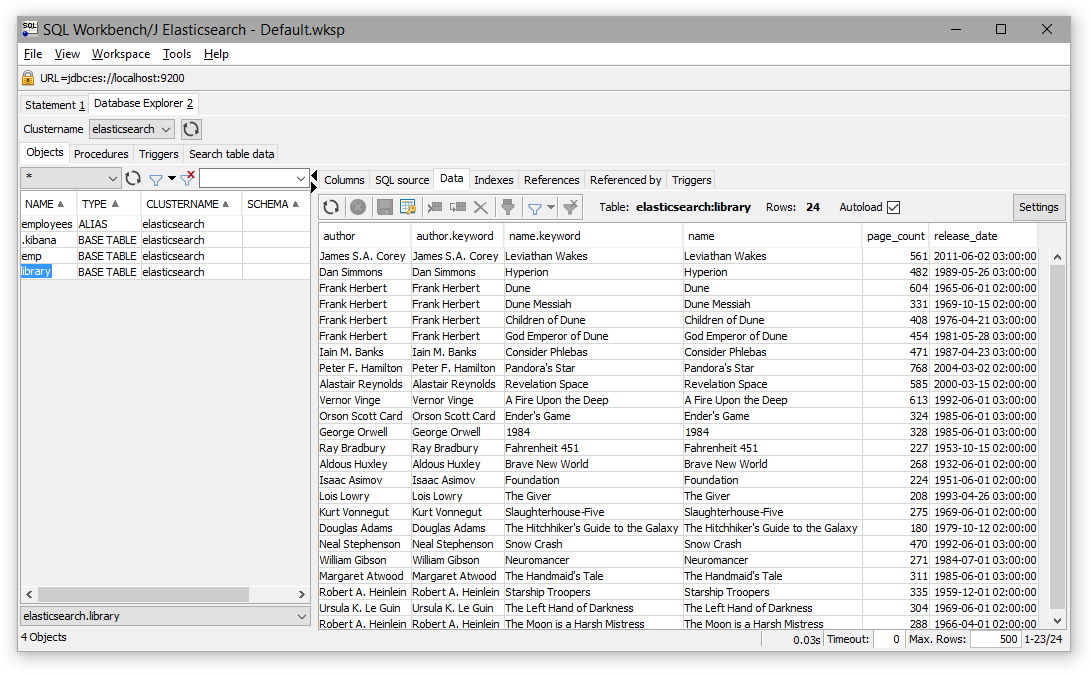
On this page