- Fleet and Elastic Agent Guide: other versions:
- Fleet and Elastic Agent overview
- Limitations of this release
- Quick start: Get logs, metrics, and uptime data into the Elastic Stack
- Quick start: Get application traces into the Elastic Stack
- Elastic Agents
- Install Elastic Agents
- Uninstall Elastic Agent
- Run Elastic Agent standalone (advanced users)
- Run Elastic Agent standalone on Kubernetes
- Upgrade Elastic Agent
- Start Elastic Agent
- Stop Elastic Agent
- Unenroll Elastic Agent
- Policy settings
- Variables and conditions in input configurations
- Environment variables
- Configure logging for Fleet-managed Elastic Agents
- Configure logging for standalone Elastic Agents
- Fleet settings
- Fleet Server
- Policies
- Fleet enrollment tokens
- Encrypt traffic in a self-managed cluster
- Data streams
- Command reference
- Troubleshoot common problems
- Frequently asked questions
- Release notes
Run Elastic Agent standalone (advanced users)
editRun Elastic Agent standalone (advanced users)
editThis functionality is in beta and is subject to change. The design and code is less mature than official GA features and is being provided as-is with no warranties. Beta features are not subject to the support SLA of official GA features.
Instead of using Fleet to manage your Elastic Agents, you can run agents standalone. With standalone mode, you manually configure and manage the agents locally on the systems where they are installed.
Standalone agents are unable to update to new integration package versions automatically. When you update the package version in Kibana, you’ll need to update the standalone policy manually.
To install and run Elastic Agent standalone:
-
On your host, download and extract the installation package.
curl -L -O https://artifacts.elastic.co/downloads/beats/elastic-agent/elastic-agent-7.13.4-darwin-x86_64.tar.gz tar xzvf elastic-agent-7.13.4-darwin-x86_64.tar.gz
curl -L -O https://artifacts.elastic.co/downloads/beats/elastic-agent/elastic-agent-7.13.4-linux-x86_64.tar.gz tar xzvf elastic-agent-7.13.4-linux-x86_64.tar.gz
- Download the Elastic Agent Windows zip file from the downloads page.
- Extract the contents of the zip file.
To simplify upgrading to future versions of Elastic Agent, we recommended that you use the tarball distribution instead of the DEB distribution.
curl -L -O https://artifacts.elastic.co/downloads/beats/elastic-agent/elastic-agent-7.13.4-amd64.deb sudo dpkg -i elastic-agent-7.13.4-amd64.deb
To simplify upgrading to future versions of Elastic Agent, we recommended that you use the tarball distribution instead of the RPM distribution.
curl -L -O https://artifacts.elastic.co/downloads/beats/elastic-agent/elastic-agent-7.13.4-x86_64.rpm sudo rpm -vi elastic-agent-7.13.4-x86_64.rpm
See the download page for other installation options.
-
Modify settings in the
elastic-agent.ymlas required.If you’ve already set up Fleet in Kibana, you can use it to generate a standalone configuration.
Learn how
- Log in to Kibana and go to Management > Fleet.
- On the Agents tab, click Add agent and click Run standalone.
-
Follow the in-product instructions.
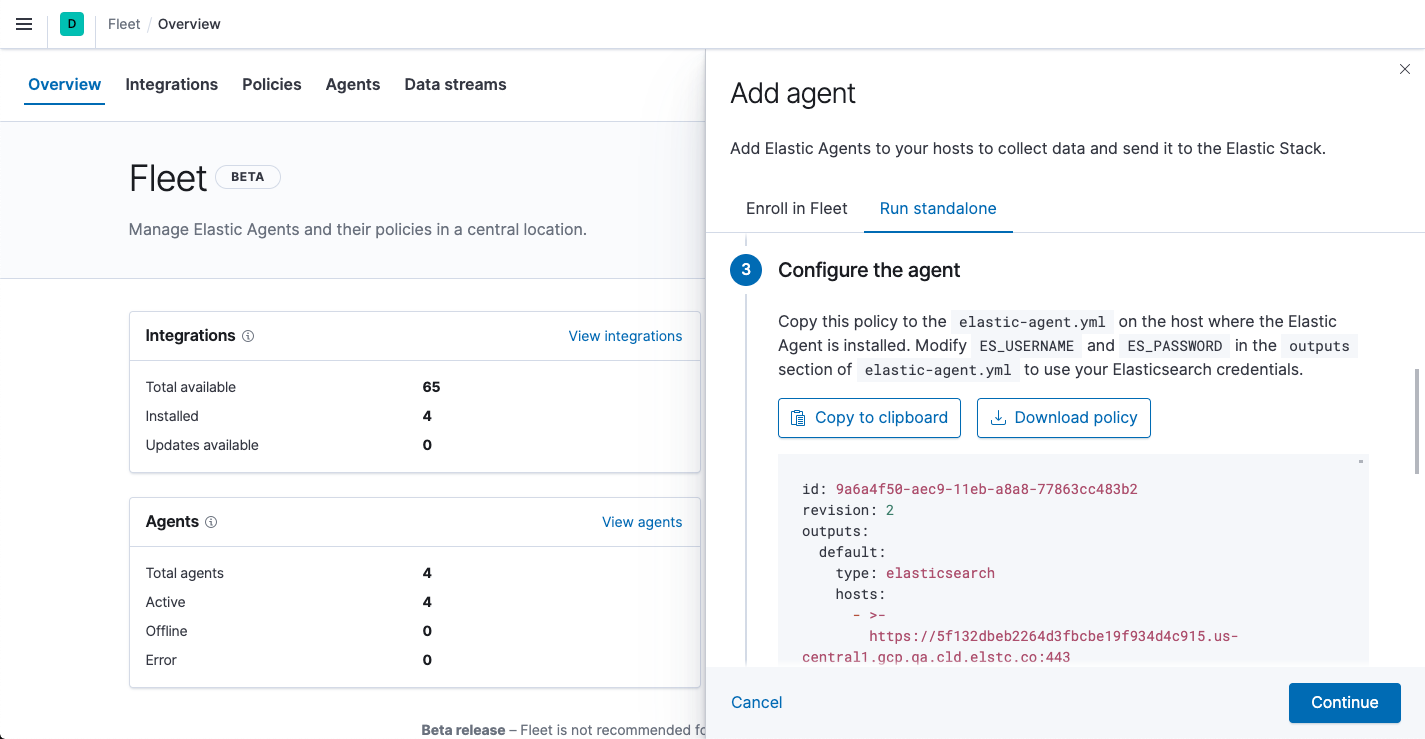
The policy generated by Fleet already contains the correct Elasticsearch address and port for your setup. If you run everything locally, the address is
127.0.0.1:9200. If you use our hosted Elasticsearch Service on Elastic Cloud, you can see the Elasticsearch endpoint URL by copying it from the overview page of your deployment. -
In the
elastic-agent.ymlpolicy file, underoutputs, modify theES_USERNAMEandES_PASSWORDsettings for Elasticsearch. For example:[...] outputs: default: type: elasticsearch hosts: - 'http://localhost:9200' username: ES_USERNAME password: ES_PASSWORD [...]
To create a role that has the privileges needed by the Elastic Agent user, go to Management > Dev Tools in Kibana and run:
POST /_security/role/standalone_agent { "cluster": ["monitor"], "indices": [ { "names": ["logs-*", "metrics-*", "events-*", ".ds-logs-*", ".ds-metrics-*", ".ds-events-*"], "privileges": ["write", "create_index", "indices:admin/auto_create"] } ] }
Make sure you assign this role to the user in Kibana.
-
From the agent directory, run the following commands to install Elastic Agent and start it as a service.
On macOS, Linux (tar package), and Windows, run the
installcommand to install Elastic Agent as a managed service and start the service. The DEB and RPM packages include a service unit for Linux systems with systemd, so just enable then start the service.You must run this command as the root user because some integrations require root privileges to collect sensitive data.
sudo ./elastic-agent install
You must run this command as the root user because some integrations require root privileges to collect sensitive data.
sudo ./elastic-agent install
Open a PowerShell prompt as an Administrator (right-click the PowerShell icon and select Run As Administrator).
From the PowerShell prompt, change to the directory where you installed Elastic Agent, and run:
.\elastic-agent.exe install
You must run this command as the root user because some integrations require root privileges to collect sensitive data.
You must run this command as the root user because some integrations require root privileges to collect sensitive data.
Refer to Installation layout for the location of installed Elastic Agent files.
Because Elastic Agent is installed as an auto-starting service, it will restart automatically if the system is rebooted.
For additional configuration options, see Policy settings.
If you run into problems, see Troubleshoot common problems.