- Kibana Guide: other versions:
- Introduction
- Set Up Kibana
- Getting Started
- Discover
- Visualize
- Dashboard
- Timelion
- Canvas
- Machine Learning
- Infrastructure
- Logs
- APM
- Graphing Connections in Your Data
- Dev Tools
- Monitoring
- Management
- Reporting from Kibana
- REST API
- Kibana Plugins
- Contributing to Kibana
- Limitations
- Release Highlights
- Breaking Changes
- Release Notes
- Kibana 6.5.4
- Kibana 6.5.3
- Kibana 6.5.2
- Kibana 6.5.1
- Kibana 6.5.0
- Kibana 6.4.3
- Kibana 6.4.2
- Kibana 6.4.1
- Kibana 6.4.0
- Kibana 6.3.2
- Kibana 6.3.1
- Kibana 6.3.0
- Kibana 6.2.4
- Kibana 6.2.3
- Kibana 6.2.2
- Kibana 6.2.1
- Kibana 6.2.0
- Kibana 6.1.4
- Kibana 6.1.3
- Kibana 6.1.2
- Kibana 6.1.1
- Kibana 6.1.0
- Kibana 6.0.1
- Kibana 6.0.0
- Kibana 6.0.0-rc2
- Kibana 6.0.0-rc1
- Kibana 6.0.0-beta2
- Kibana 6.0.0-beta1
- Kibana 6.0.0-alpha2
- Kibana 6.0.0-alpha1
IMPORTANT: No additional bug fixes or documentation updates
will be released for this version. For the latest information, see the
current release documentation.
Coordinate map
editCoordinate map
editUsing a coordinate map, you can visualize geographic information in the log file sample data.
-
Create a Coordinate map and set the search source to
logstash*. - In the top menu bar, click the time picker on the far right.
- Click Absolute.
- Set the start time to May 18, 2015 and the end time to May 20, 2015.
- Click Go.
You haven’t defined any buckets yet, so the visualization is a map of the world.
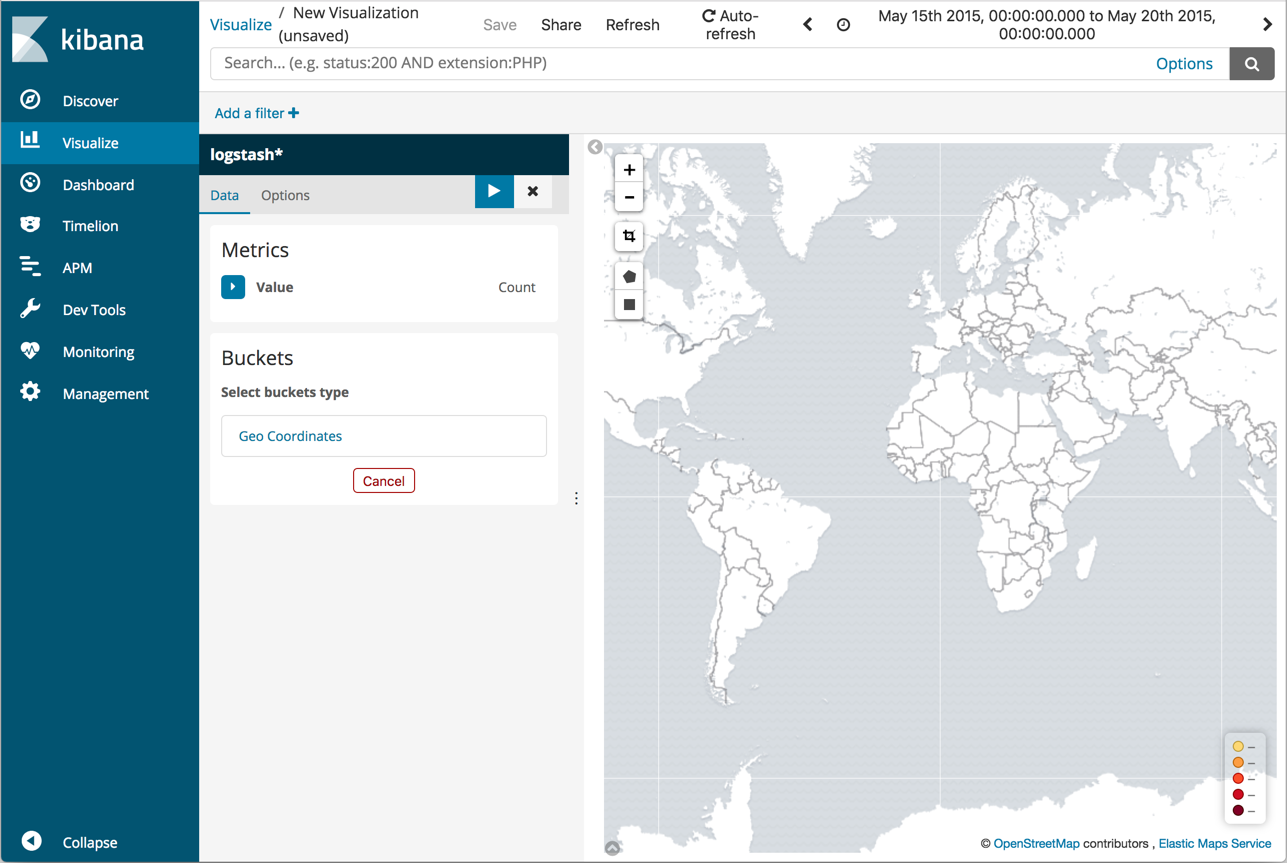
Now map the geo coordinates from the log files.
- In the Buckets pane, click Geo Coordinates.
- Set Aggregation to Geohash and Field to geo.coordinates.
-
Click Apply changes
 .
.
The map now looks like this:
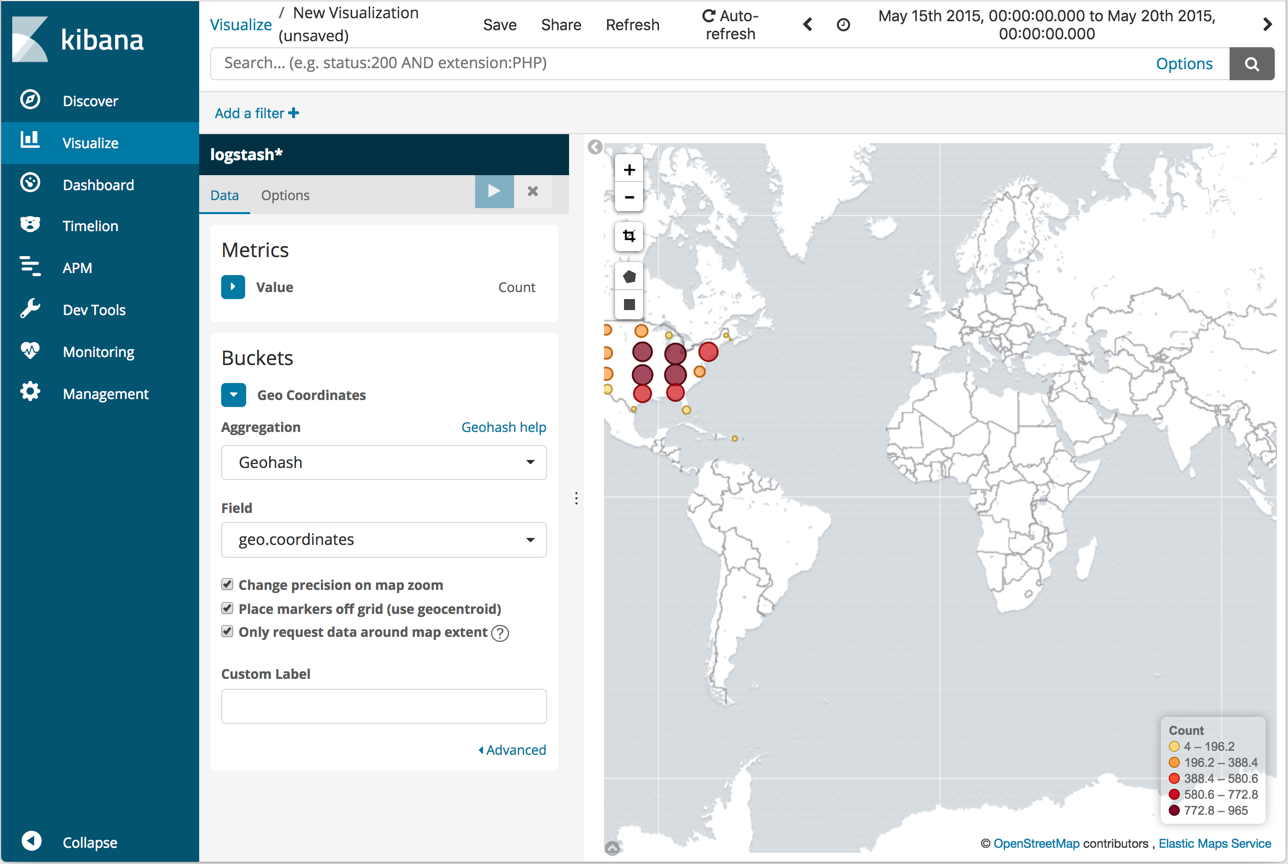
You can navigate the map by clicking and dragging. The controls on the top left of the map enable you to zoom the map and set filters. Give them a try.
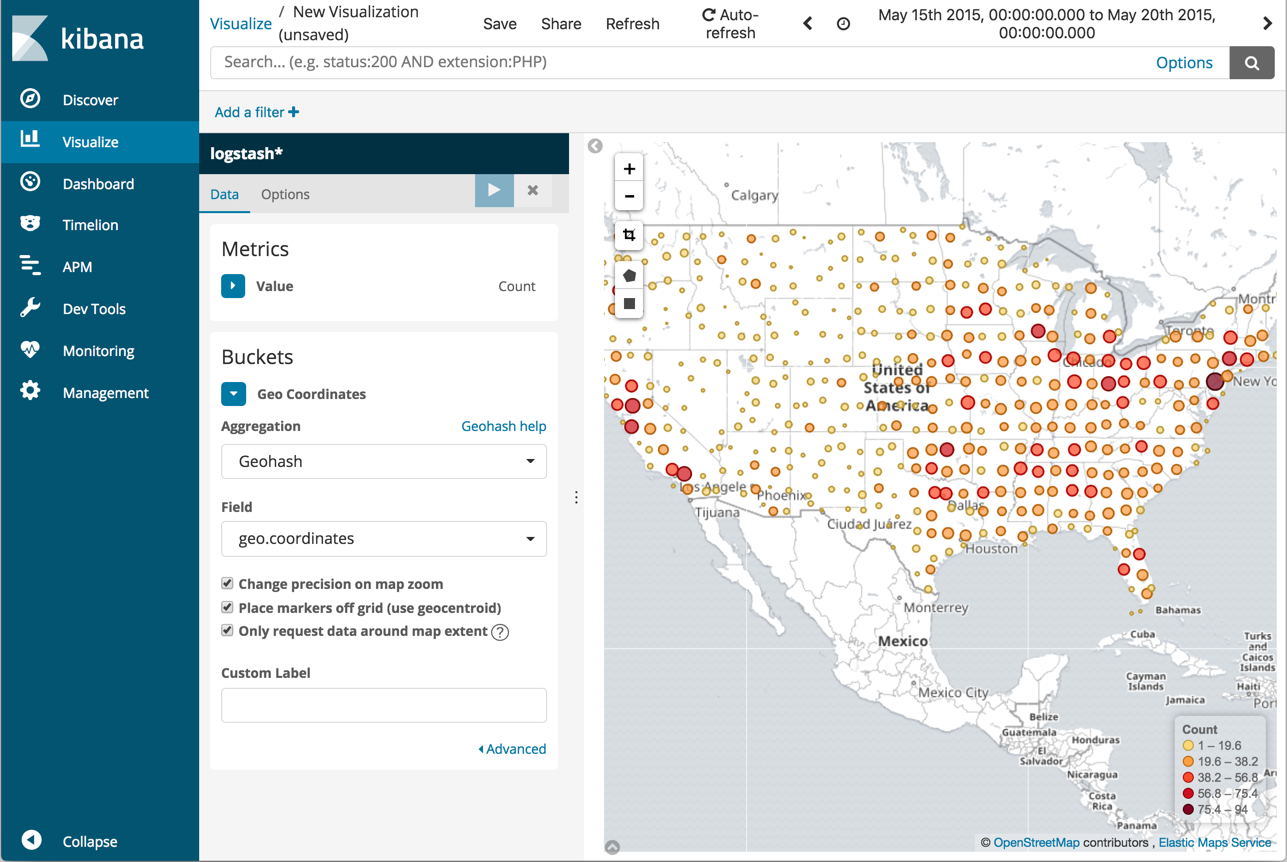
Save this map with the name Map Example.
Was this helpful?
Thank you for your feedback.