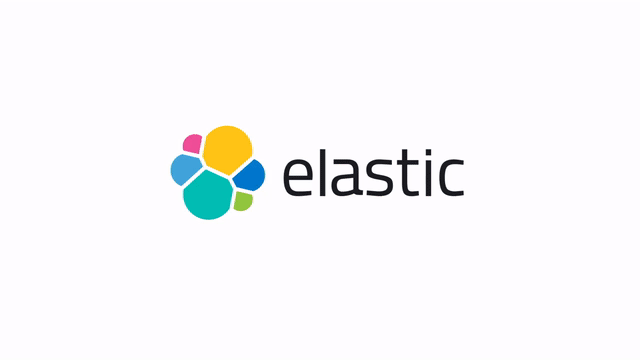Know the process: Video production during a pandemic
My name is Kingsley Willis and I’m a video production manager here at Elastic. Our distributed, already nimble video team produces a wide variety of content — from animated solution videos to customer testimonials and webinars. We have a small team of editors and producers that support video across the company.
The pandemic has put a serious hamper on in-person video shooting and production. If you’re not a major Hollywood studio, and not totally irresponsible, you can’t make the decision to continue shooting as normal. There’s no budget for massive closed sets or on-call COVID-19 specialists to provide tests at a shoot. Flying across the country with hard drives and equipment is impossible in this current climate.
But the show, as they say, must go on, and the video team at Elastic has a lot of shows to produce. We knew that we would need to transition from in-person shoots to having our Elasticians film themselves for our video output.
Naturally, this raised a few questions we had to answer. How do we get the same great video and sound quality we’re used to at Elastic when we, as a video team, can’t be there during shoots? And how do we maintain consistency across each recording?
In the spirit of Progress, Simple Perfection, we began exploring our options. We looked at a few different companies that offered solutions for home shooting. One company we approached would have given us the ability to record from anyone’s iPhone, but in the end the offering was a bit expensive and clunky.
We decided the best way to ensure we were still making high-quality videos was to build a recording kit that would be easy for Elasticians to set up and use at home, while at the same time producing excellent results.
Building the right kit
The first video we shot during the pandemic was with Kristina Paiz, HR and Elastic Cares program manager. This was a bit of a test to see if our hypothetical setup would work. We sent Kristina a small home video kit containing a new iPhone 11, a table-top tripod, and two microphones. The kit was our stab at creating a reproducible video aesthetic from one Elastician’s office to the next.
We saw great results from Kristina’s interview and made easy-to-follow instructions that we were able to send out for future videos. Here’s a bit of a rundown of our setup, and a few tips and tricks for getting the best video.
Getting the shooting style right
To get the best picture exposure, we ask interviewees to find a well-lit area with natural, soft light. We want the light coming generally from in front of the interviewee to avoid any side shadows that might affect picture quality. We also ask Elasticians to avoid windows, busy backgrounds, plant fronds, or any other distractions.

The tripod is set up on a desk in front of the Elastician, with one leg forward, about 3.5 feet (or a little over 1 meter) away from the subject. The eye line is also particularly important. Why? When the camera is at eye level it creates a more relatable and professional-looking image. That low angle that folks typically have when using a laptop on a desk or lap? It produces an unflattering angle. And if the camera is too high? It produces a diminishing angle. When the camera is at eye level, it mimics the relatable effect of someone standing right in front of you.
We do our interviews and coaching for the videos over Zoom, so we ask Elasticians to set up their computer behind the tripod with the computer resting against one of the back legs. That way the interviewee is looking at the camera and not somewhere off to the side.
Now that the tripod is in place, it’s time to get the iPhone properly set up.
Setting up the iPhone
The iPhone, since it acts as the recording device, is the most sensitive part of the operation. There are quite a few things that can go wrong: the iPhone may not have enough space for the recording, the resolution might be set too low, etc.
So, the first thing we ask is for the Elastician to check that the iPhone has enough storage by going to Settings -> General -> iPhone Storage. There should be at least 15GB of space available on the iPhone, which you can see in the upper right hand corner.
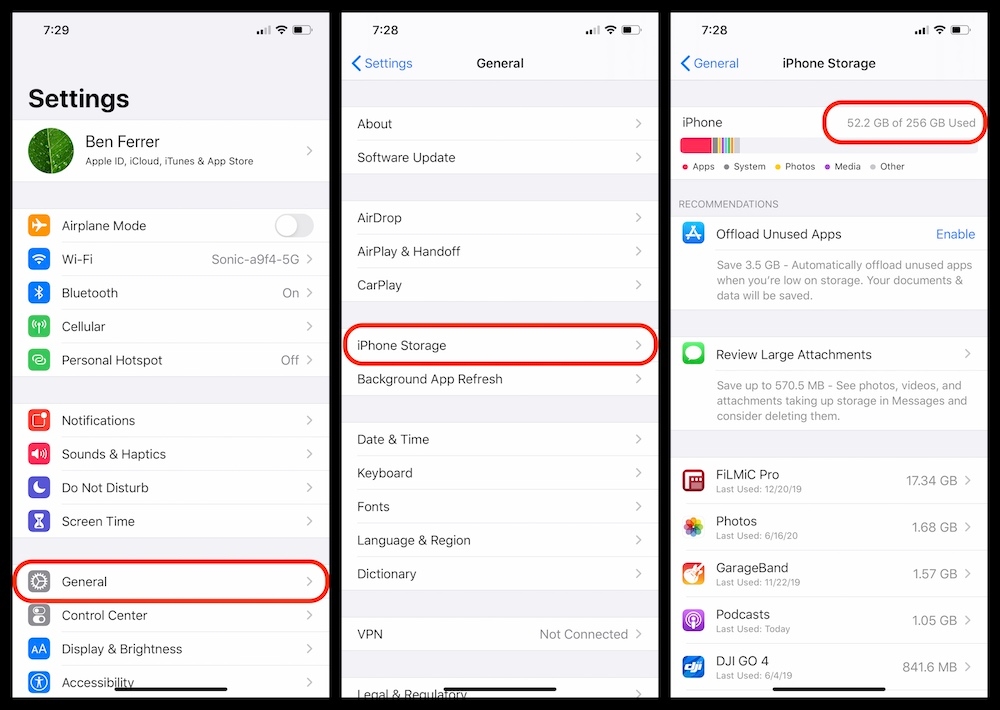
Next, we ask the Elastician to set the iPhone shooting rate to 4K. To do this they need to navigate to Settings -> Camera -> Record Video -> 4K at 24 fps.
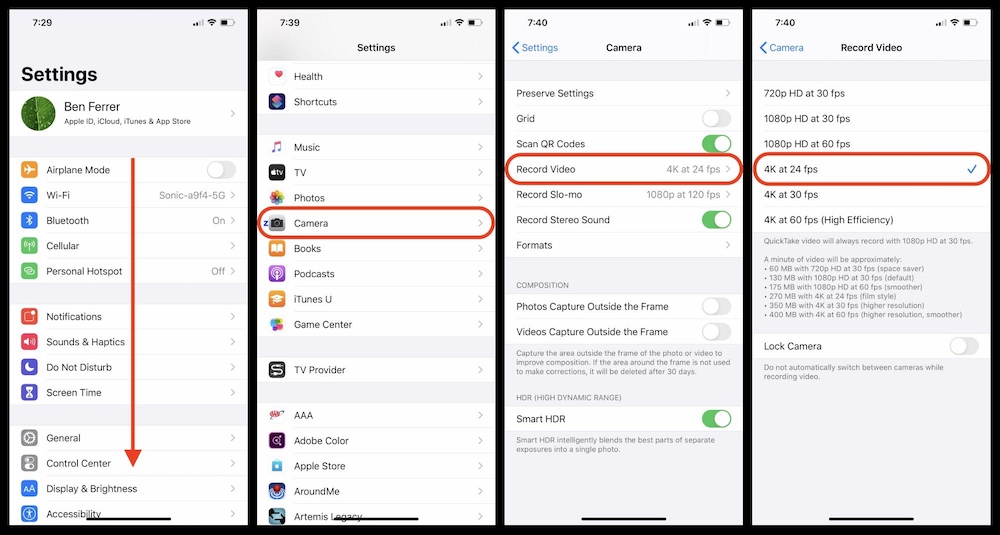
We also ask that they change the video format by navigating to Settings -> Camera -> Most Compatible.
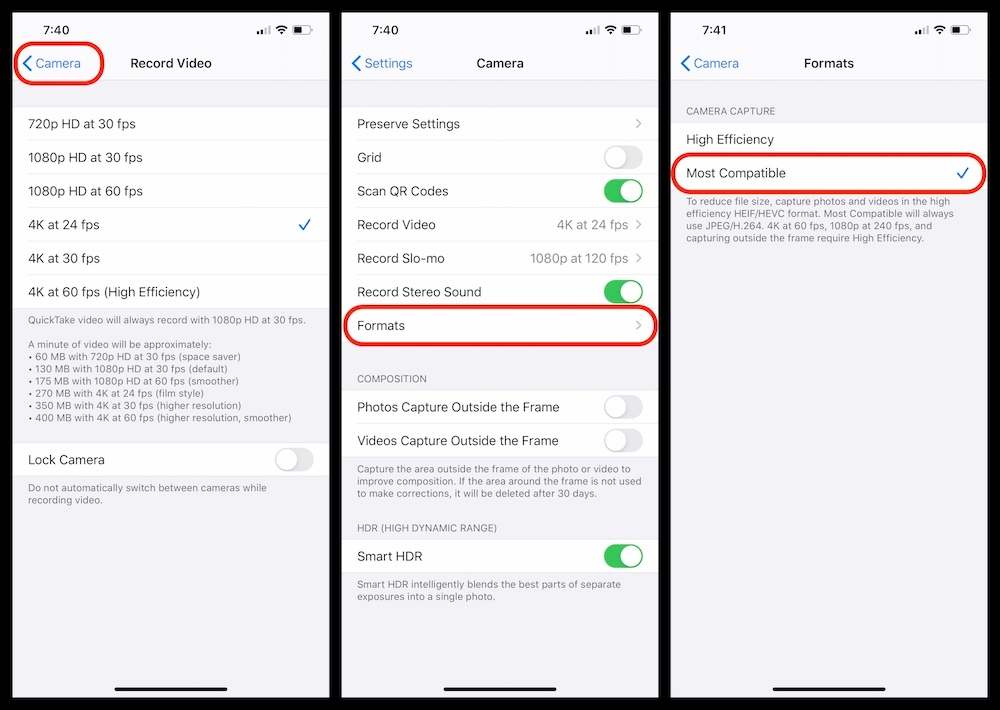
A beautiful shot
We ship the iPhone with a holder already placed onto the phone that attaches to the tripod. Once the iPhone is placed on the tripod, the Elastician will need to make several minor adjustments of the ballhead to get the framing level and positions right for a medium shot. What does that look like? We ask Elasticians to include five inches of space above the subject’s head while they are sitting upright, with the bottom of the frame at the waist for a medium shot. We recommend someone help them frame the shot.

Recording good sound
We include two microphones in the kit. The first is a Rode Me-L. It’s essentially a shotgun microphone that attaches to the iPhone and allows for directional recording. I love that microphone. It has an independent recording capability so we don’t have to rely on Zoom for recording at a lower quality. If you compare sampling rates of 48kHz of this recorder vs 32kHz of Zoom there's a large difference in the amount of usable data that's being captured. This leaves room for noise reduction and the dynamic range of the recorded voice, which can sound more lifelike and impactful.
The second microphone is a lavalier microphone that attaches to a small audio recording device. This device records directly from a Zoom F1 field recorder to an SD card, and the Rode Me-L acts as a backup. We sync these later in the editing process. A brief clap of the hands once both the camera and the Zoom device are recording is perfect for finding a sync point. We give detailed instructions on how to set up the lavalier microphone to Elasticians.

Getting the right voice
Our first videos using this new virtual setup were the recordings for our solutions. We wanted to have an approachable voice to narrate these videos. Luckily, Kate Smith, our localization program manager, reached out to me over Slack expressing a desire to help with the voiceover production.
We jumped at the chance to have her on board. So I, along with senior video editor Ben Ferrer, taught Kate how to record from both a technical and aesthetic perspective.
First, Kate had a Blue Yeti — a good, professional microphone — so she had the right equipment. However, if you don't sit the correct distance from a mic, it’s hard to create the vocal presence necessary for a video’s sound track. To find the right distance, try making a hang loose sign (or Shaka sign for our Hawaiian friends) with your thumb on your lips and your pinky just touching the microphone.
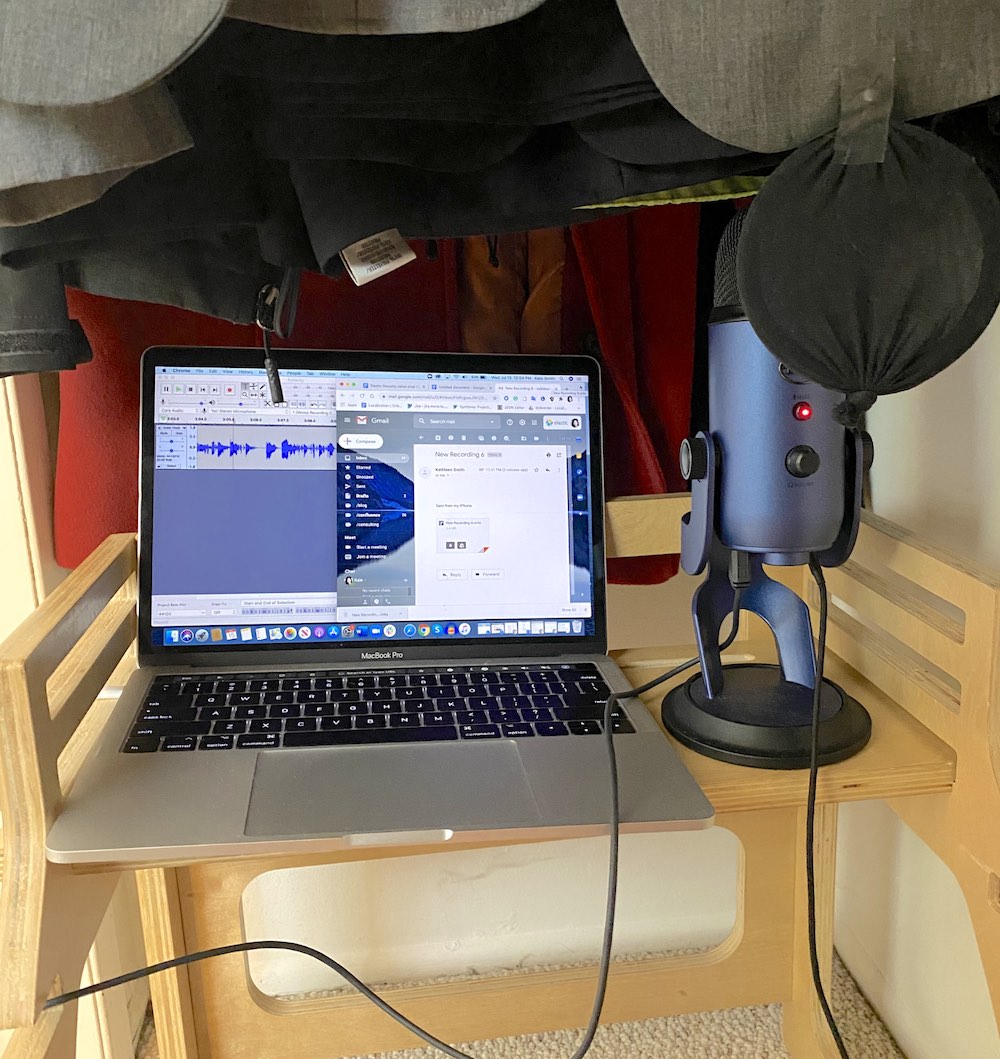
Environment is also crucial to recording a good voiceover. We gave Kate all sorts of suggestions on how to create that environment — we tried everything from using her home office in her typical Zoom meeting setup to a parked car on a quiet street. Finally, we had her sit in her dark closet, which seemed to work the best. It provided excellent dampening of her voice and blocked out any appliances, ambient noise from the apartment, or street noise.
Tone was equally important for the branding of our solution videos. We wanted it to be humble, approachable, and conversational. Since these videos tend to be quite technical, we felt a friendly voice like Kate's would make these more easily digestible. While Kate's first recordings had a nice friendly tone, her plosives were too intense (even though she was at the correct distance from the microphone). Her Ps and Ts were popping! So to solve the issue, I suggested using a pop filter. Unfortunately, when I checked for availability on Amazon, they were all sold out. It’s the middle of a pandemic! So, we turned to a DIY solution: pantyhose! After creating the pantyhose pop filter we were all set to record the voiceovers for our Security solution video.
Everything was recorded on Audacity. We love open source!
Use the setup yourself
In the spirit of open source, we hope you find this setup inspirational and take a tip or two for use in your next virtual video project. Have any questions on equipment or the finer technical points? Feel free to reach out.
Interested in joining Elastic? We’re hiring. Check out our teams and find the right career for you! Want to read more about life at Elastic? Read more on our blog!