A deeper look into our new, simplified navigation menu for Elastic Cloud Hosted deployments

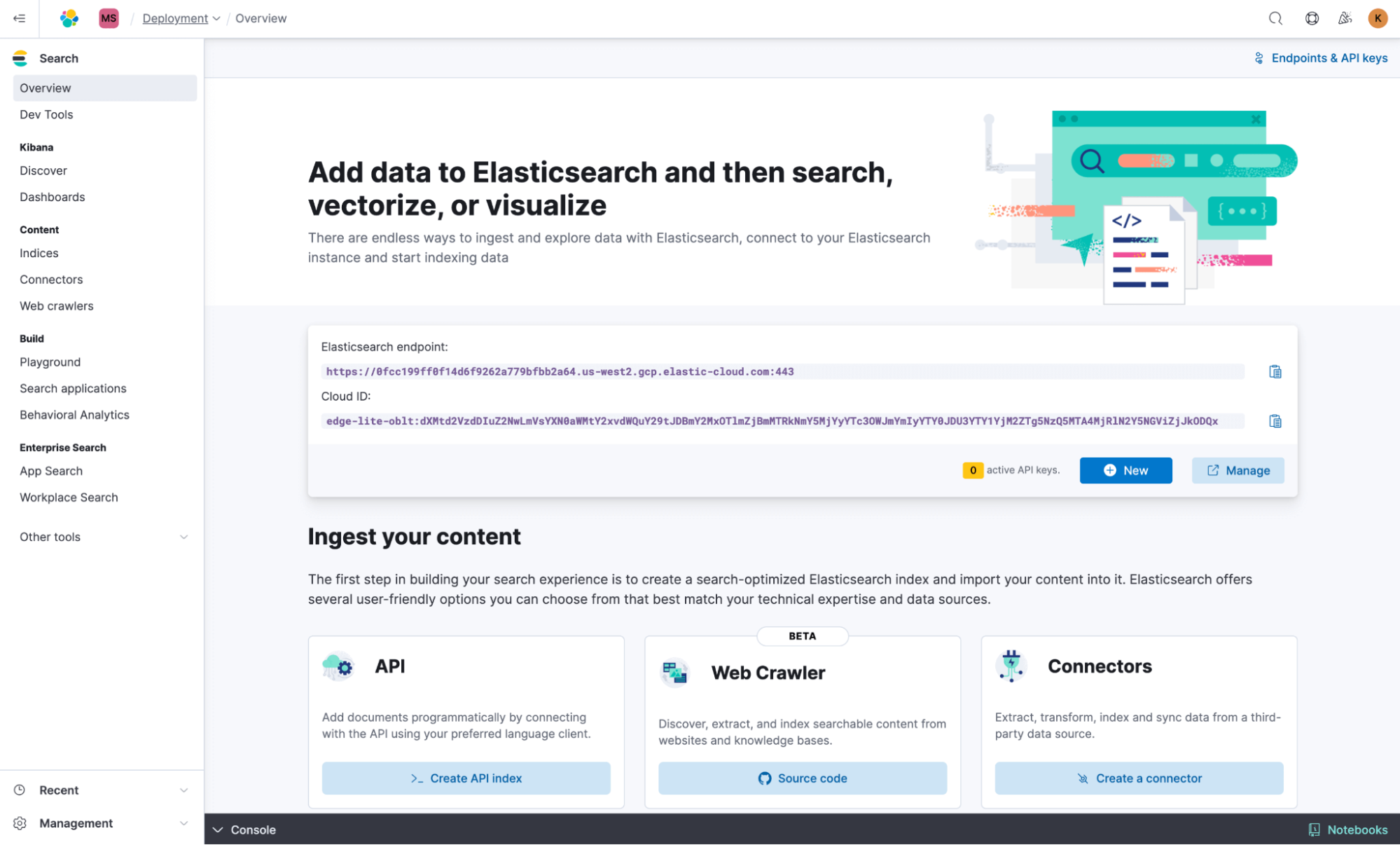
In recent years, the Elastic platform steadily expanded its features and capabilities to address complex and evolving customer needs. As a result, the left navigation became a vast array of over 100 menu items. While our customers deeply value this extensible toolset on a unified platform, daily users need a simple interface for quick access to commonly used tools.
To address this challenge, we introduce solution views, a streamlined navigation system featuring three specialized menus — each tailored to one of Elastic's core solutions:
Search: For developers to build powerful search experiences
Observability: For SREs to gain insights into complex systems
Security: For SecOps to analyze threats and provide security investigations
This simplified, solution-centric approach means that you can now find relevant tools with ease. Let's explore how solution views transform your workflow.
What’s included in each solution view?
Each solution view comprises a combination of common features shared across all views and solution-specific features exclusive to one view.
Examples of common features (all three solutions have these):
Discover, dashboards, and other analytics tools
Developer tools
Machine learning capabilities
Management
Examples of solution-specific features (only available on a respective solution view):
SLOs in Observability
Rules in Security
Playground in Search
The following screenshot highlights the three solution view navigation menus (license level may impact exactly what you see).
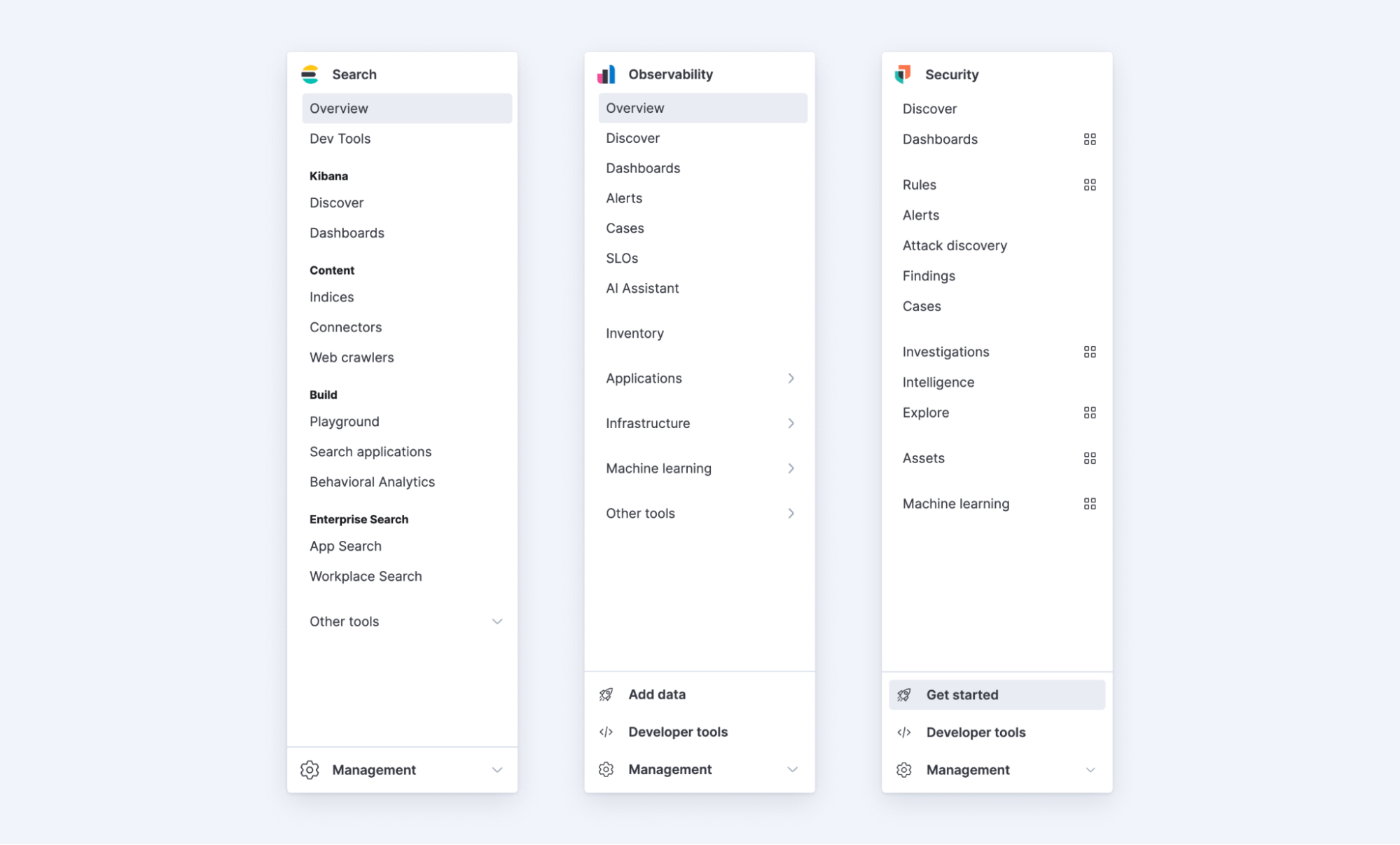
Getting started with solution views
There are three paths to enabling the new navigation system:
New deployments
Editing space settings
New spaces
Below, each path is shown and described in more detail.
New deployments
If you create a new deployment and select version 8.16, you will be prompted to select a solution view during the deployment creation process. Your selection will determine the navigation menu for all users in that space. Admins can edit this setting at any time in space settings.
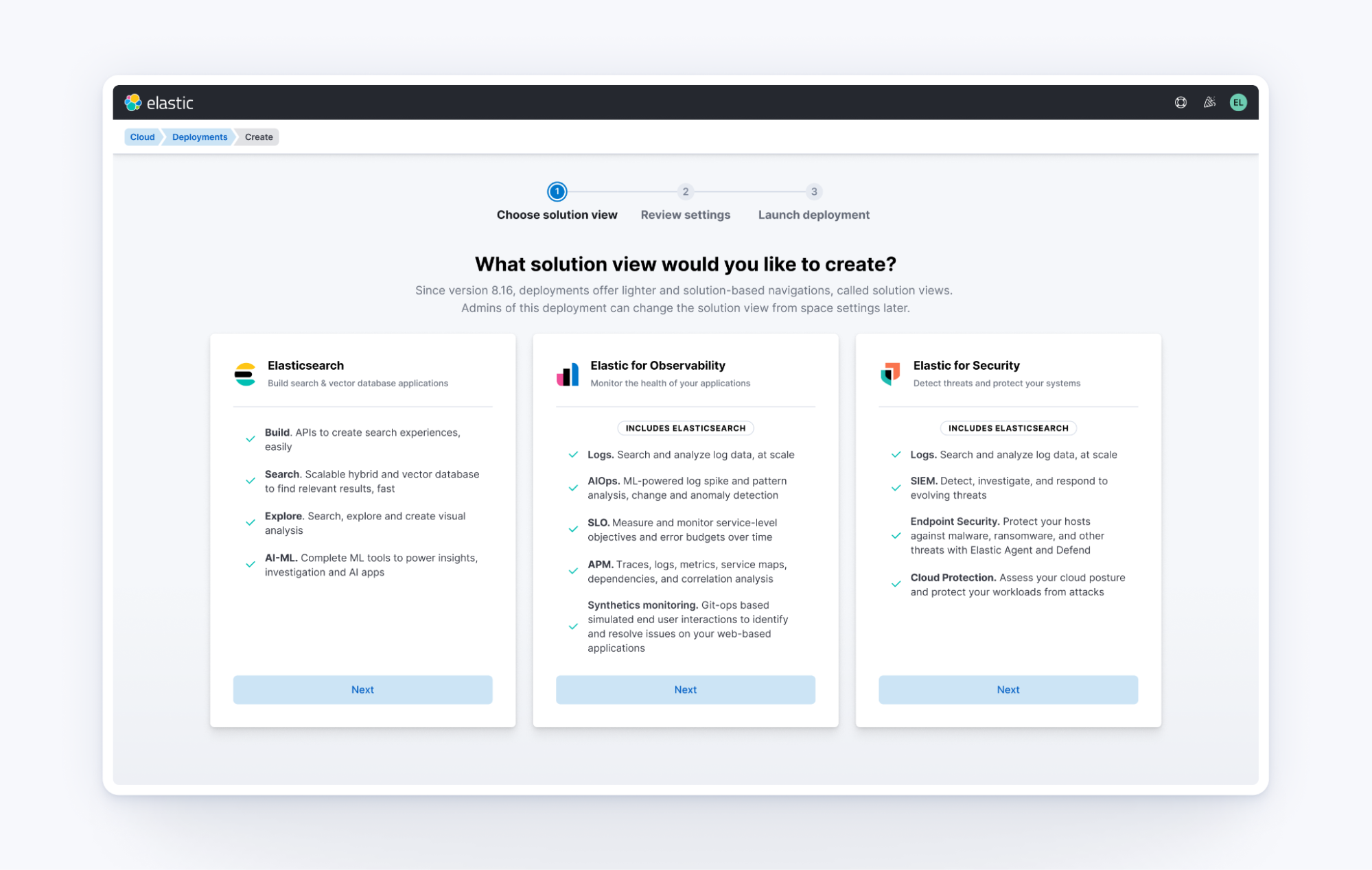
Editing space settings
Even after upgrading an existing deployment to version 8.16, you will continue to see the classic navigation by default, so as not to disrupt critical operations.
To try the new solution view navigation system:
Open the deployment
Navigate to Space settings
Set the solution view to either Search, Observability, or Security
Apply the changes
This will change the navigation menu for all users of the space. Every space can have a unique solution view. You must be an admin to configure this setting.
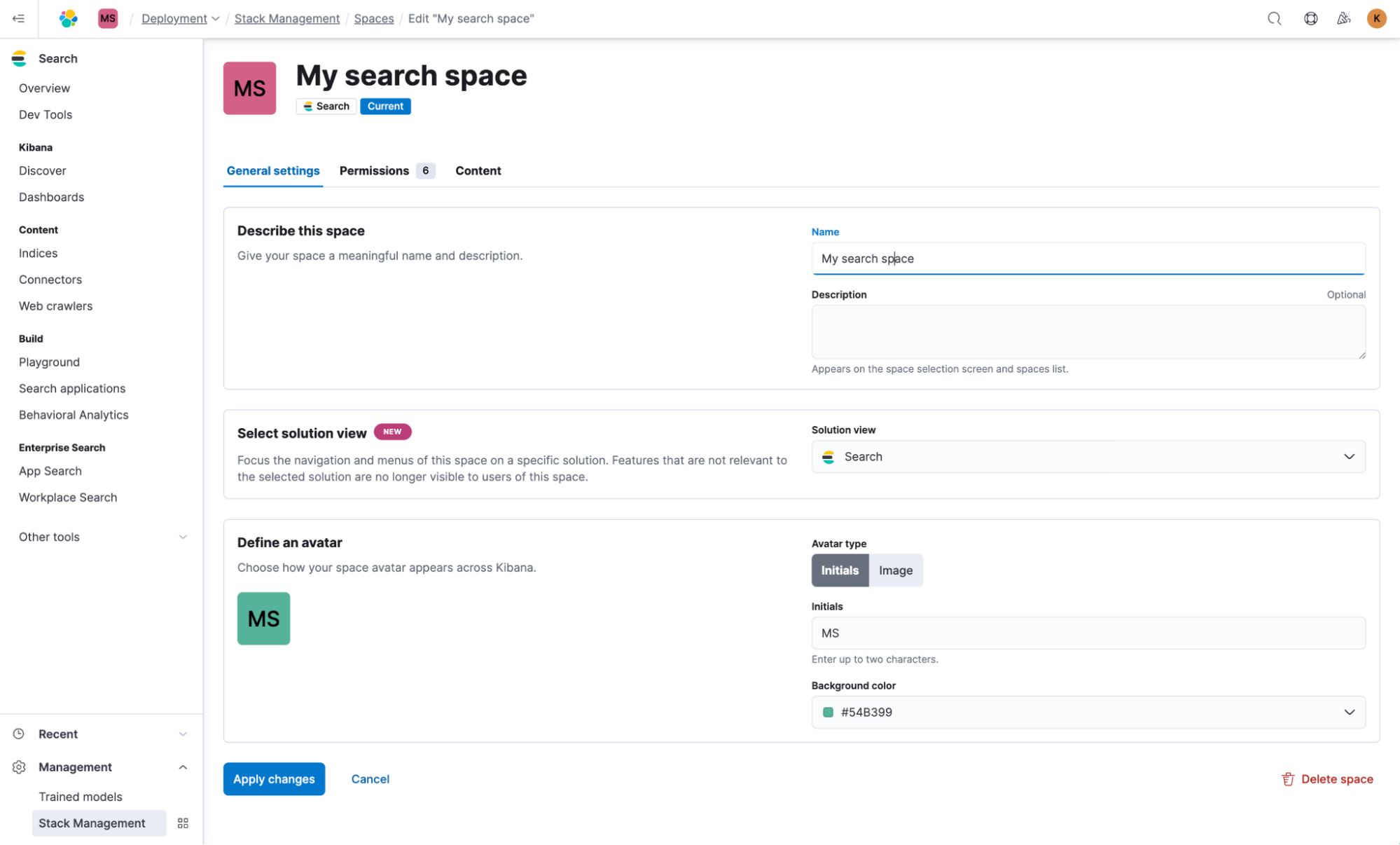
New spaces
When creating a new space, solution view is now a required field. You may choose Search, Observability, Security, or Classic, (Classic is identical to the 8.15 navigation system).
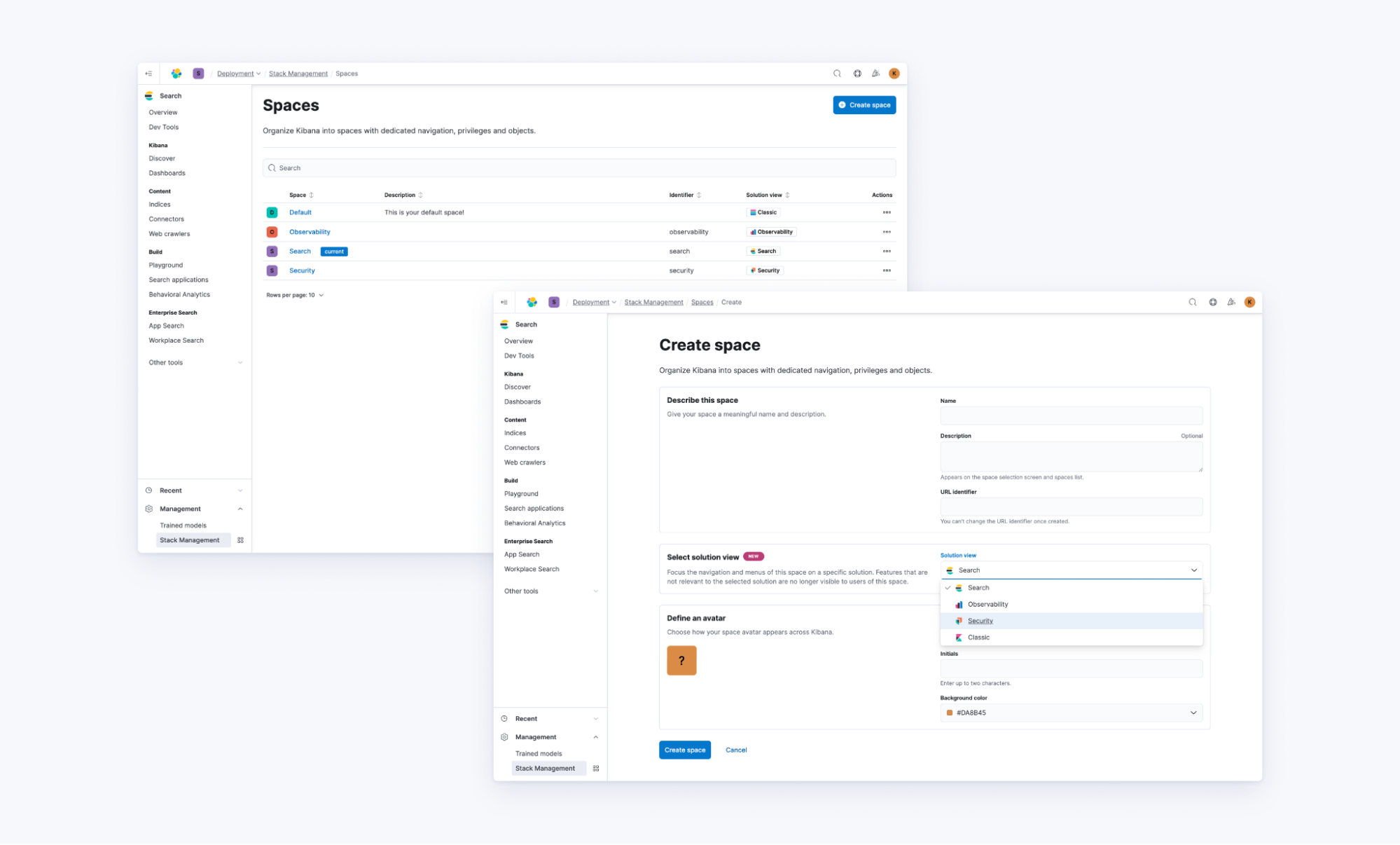
Switching to Classic
Not ready for a change? Any deployment and any space on 8.16 can still use the Classic navigation while we gradually phase in this new navigation system. To use Classic:
Navigate to the Space settings
- Select the Classic solution view
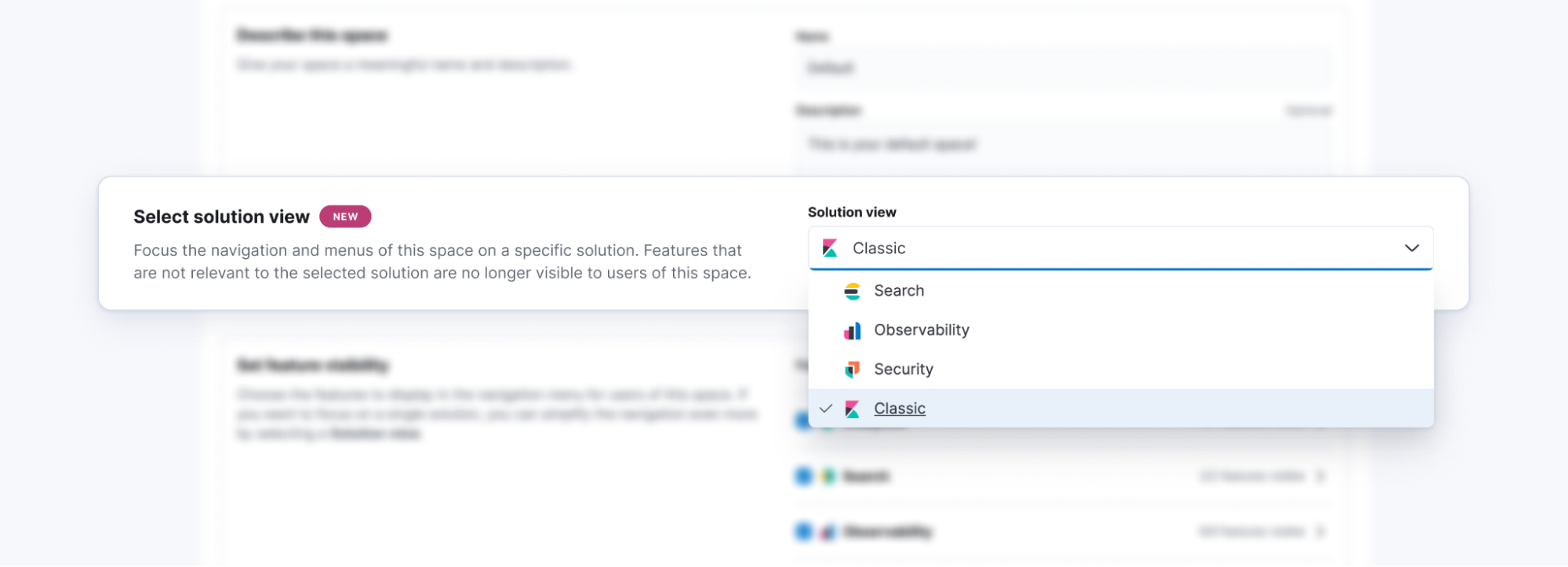
Sharing feedback
Every solution view includes a yellow callout that prompts you to provide feedback. Please, share your feedback proactively with our research and development team to help ensure your needs are accommodated in future versions of the product experience.
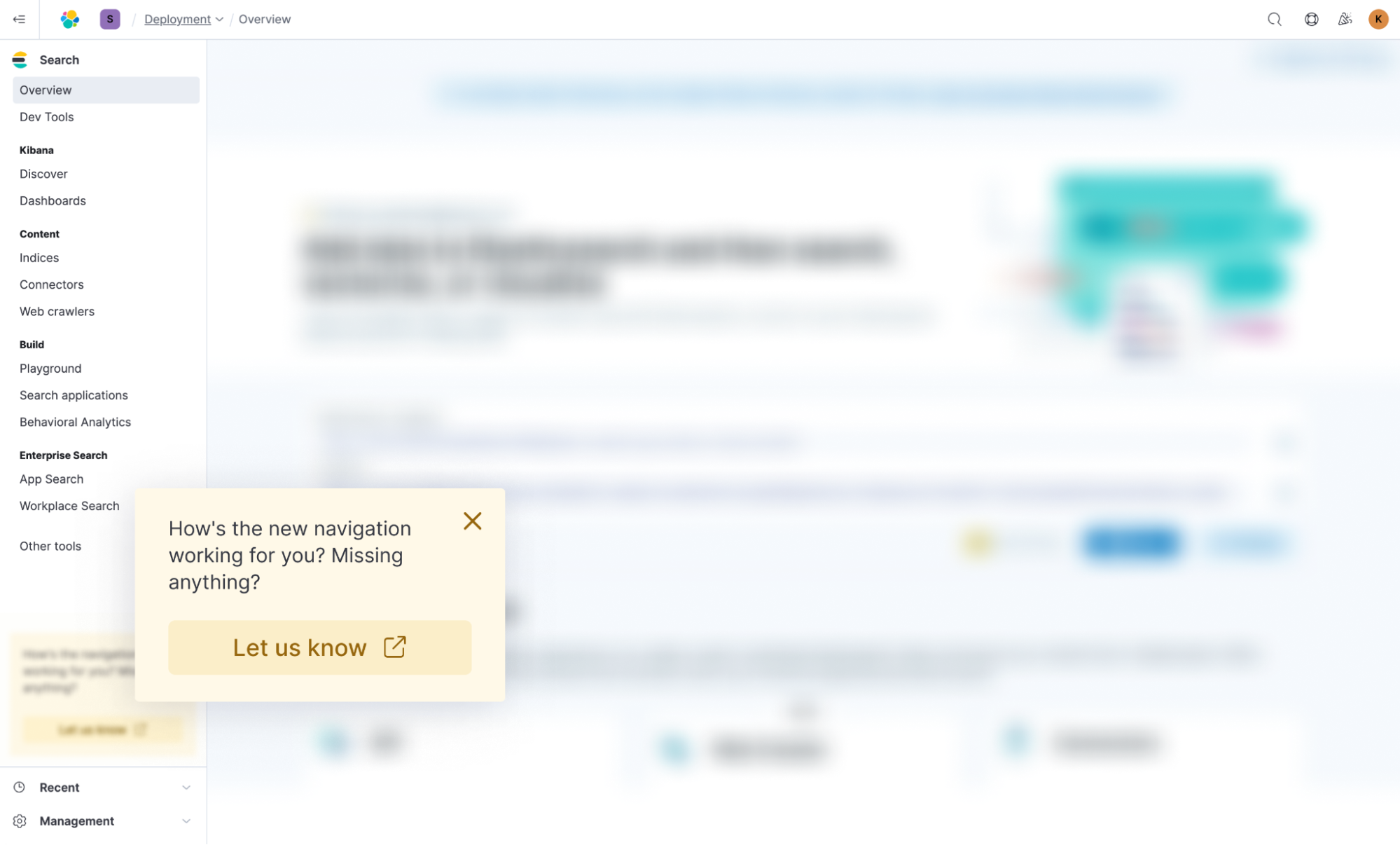
Common questions
Can two spaces in the same deployment have different solution views?
Yes. Every space has its own distinct solution view setting.
Can two users in the same space have different solution views?
No. Admins can choose a single setting for each space.
What happened to “feature visibility” for spaces in the new navigation system?
The feature visibility setting for spaces was created to simplify an overwhelming navigation. Now that the navigation is segmented by solution view, role privileges can be managed exclusively from the role permissions interface. If there are any concerns, please share your feedback. The Classic view will continue to support feature visibility settings in 8.16.
Can I change the home page of my solution view?
Yes. Navigate to Advanced Settings and change the Default Route to the URL path you’d like to land on upon first login.
Is this available in self-managed environments?
No. In 8.16, solution views are available only on Elastic Cloud Hosted deployments.
The release and timing of any features or functionality described in this post remain at Elastic's sole discretion. Any features or functionality not currently available may not be delivered on time or at all.

