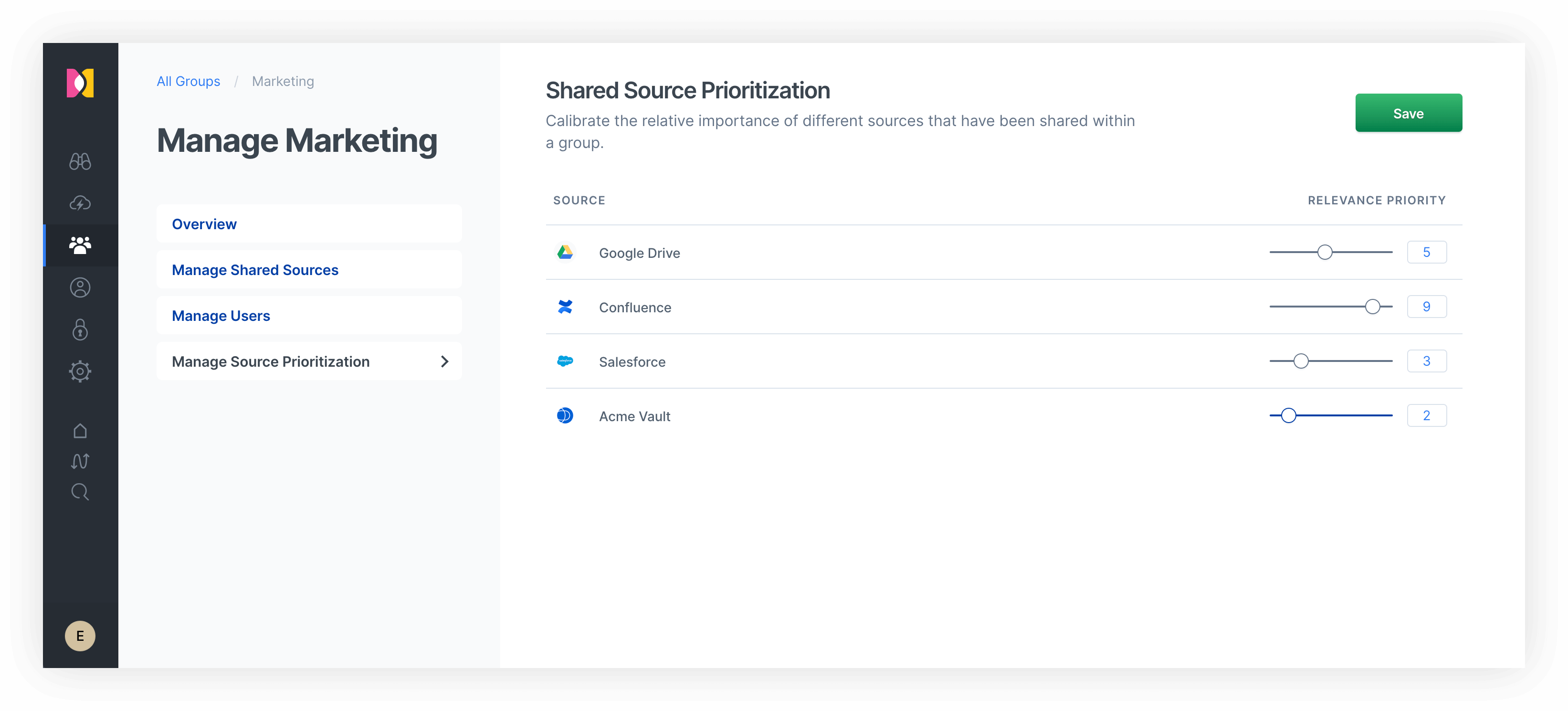Searching Confluence with Elastic Workplace Search
For many companies, Elastic included, wikis developed with Confluence are a critical source of content, procedures, policies, and plenty of other important info, spanning teams across the entire organization. But sometimes finding a particular nugget of information can be tricky, especially when you’re not exactly sure where that information was located. Was it in the wiki? In a Word doc? In Salesforce? A GitHub issue? Somewhere else?
With Elastic Workplace Search, you no longer need to remember where you saw that piece of content. Instead, you can simply type in a single query to search across all your content sources. Contrast that with opening each app — some of which have less-than-stellar native search capabilities — and performing the search individually, hoping to eventually find the right piece of content. Workplace Search’s unified search experience boosts productivity by enabling teams to quickly find exactly what they need and get back to business. And because the search experience is built on top of Elasticsearch, results are fast and relevant, and your implementation can scale easily.
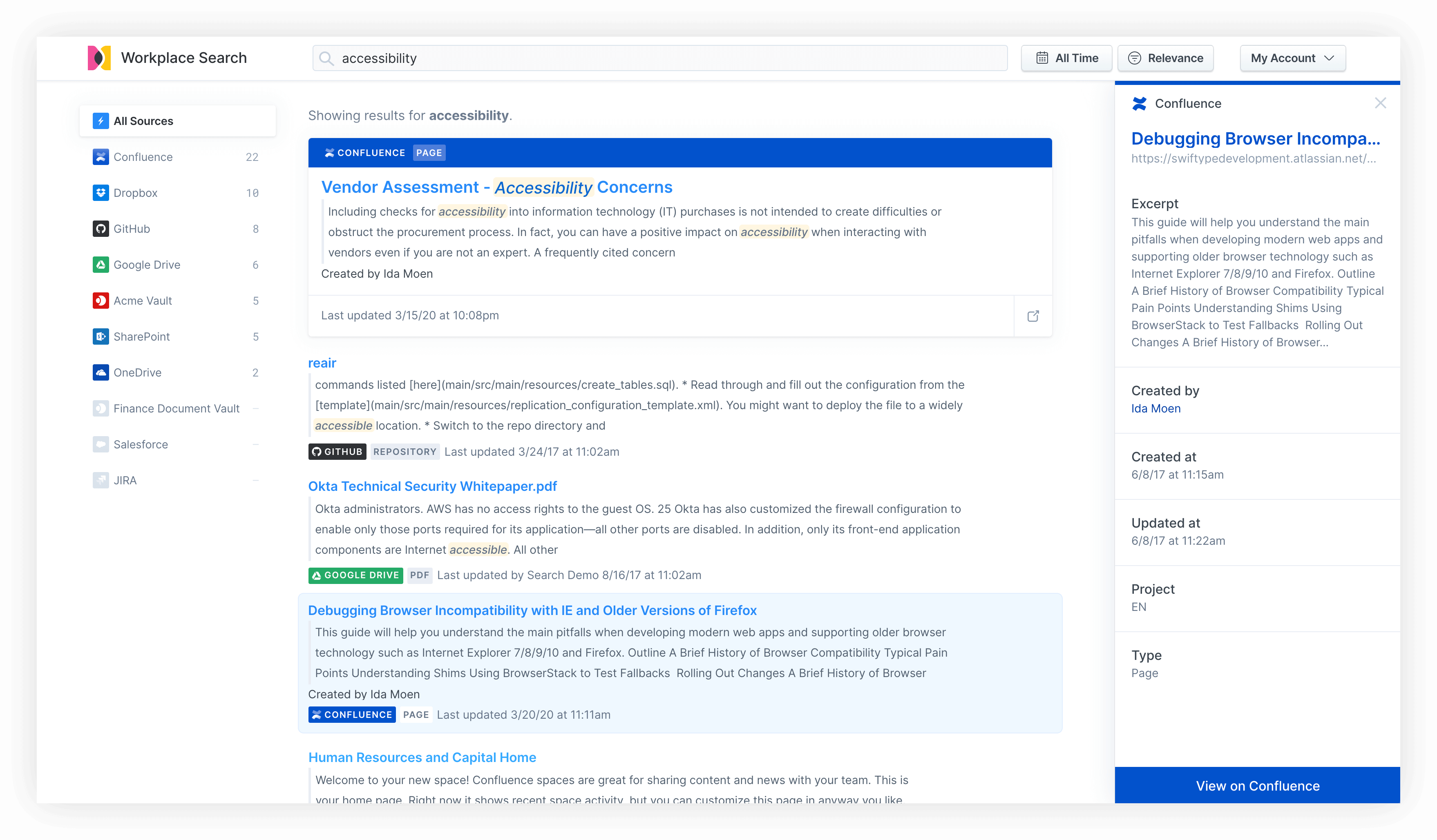
Workplace Search comes complete with connectors to both Confluence Cloud and Confluence Server. You can index content and other important info in all your spaces, pages, blog posts, and attachments in just a few steps. And the same, easy-to-use connector functionality applies to a host of other popular cloud content sources, such as Google Drive, Dropbox, Microsoft One Drive and 365, GitHub, and Atlassian’s Jira. And if you have custom content sources or other applications that you’d like to search across? You can index any source of content you’d like with the Custom Source API, and those search results will live right alongside the others in Workplace Search.
Making the Confluence connection
Connecting Confluence to Workplace Search is simple. With the intuitive management dashboard, you can connect sources with a couple of clicks — no development or code needed.
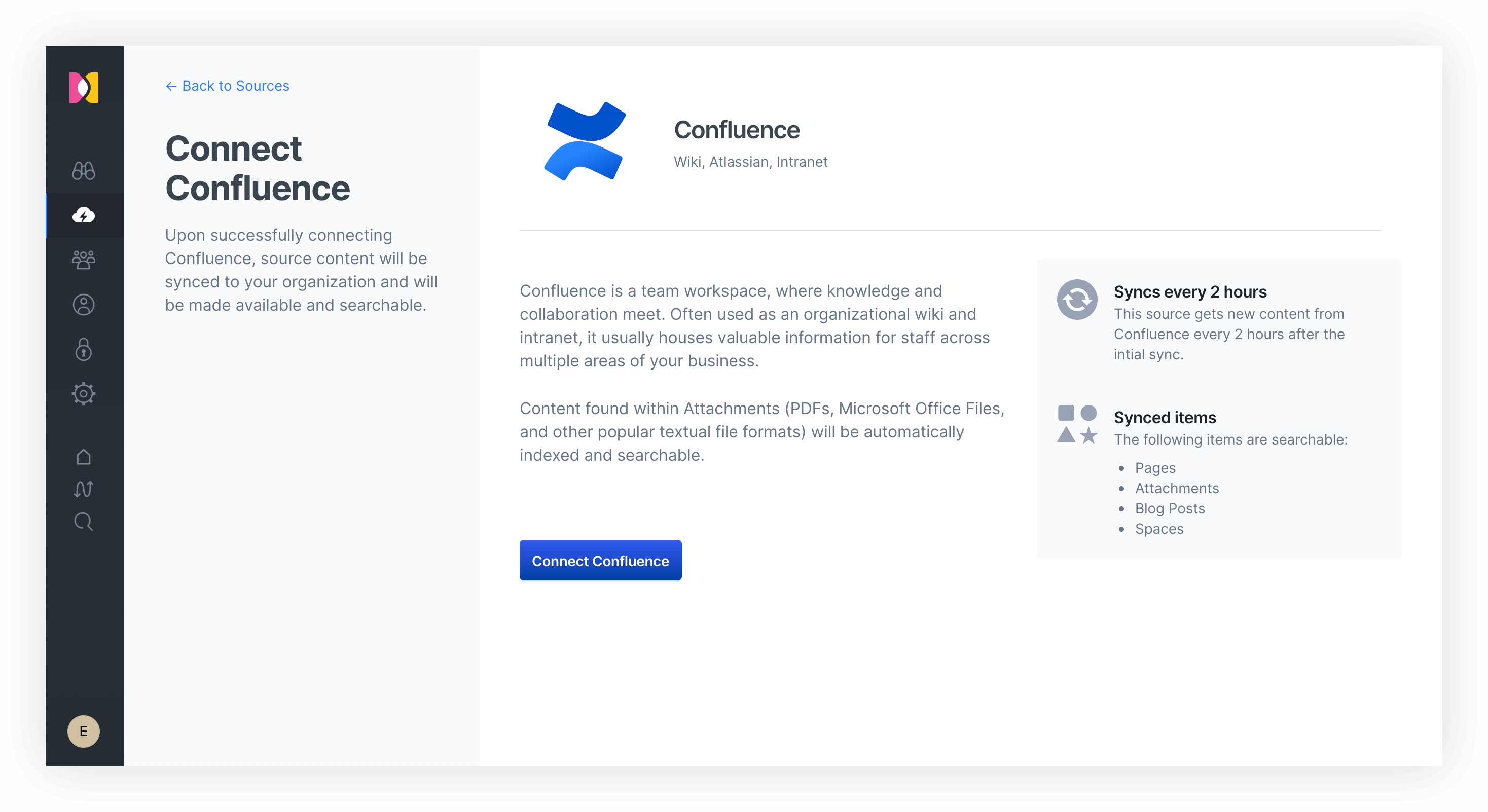
The Confluence connectors provided with Workplace Search automatically capture, sync, and index the following items:
- Spaces: Including ID, Content, Type, and timestamps
- Pages: Including ID, Content, Type, Comments, Project, Collaborators, and timestamps
- Blog posts: Including ID, Content, Type, Comments, Project, Collaborators, and timestamps
- Attachments: Including ID, Size, Type, Comments, Project, Collaborators, and timestamps
To connect your Confluence content to your Elastic Workplace Search environment, configure the Confluence connectors found in your source list within Workplace Search, and then connect them to your organization.
Customizing priority by teams
Have groups and teams that use your intranet content or wiki more than others? In Workplace Search, you can easily adjust relevance so that search results for certain teams or roles place more emphasis on Confluence. Maybe Human Resources, for example, uses the wiki as their source of truth for employee policy, and would like their searches to prioritize Confluence results. This source prioritization means all of your users — from HR to marketers to developers — can see the information most relevant to them. Simply set the sliders to the preferred relevance, and Workplace Search automatically adjusts search results accordingly for that group.