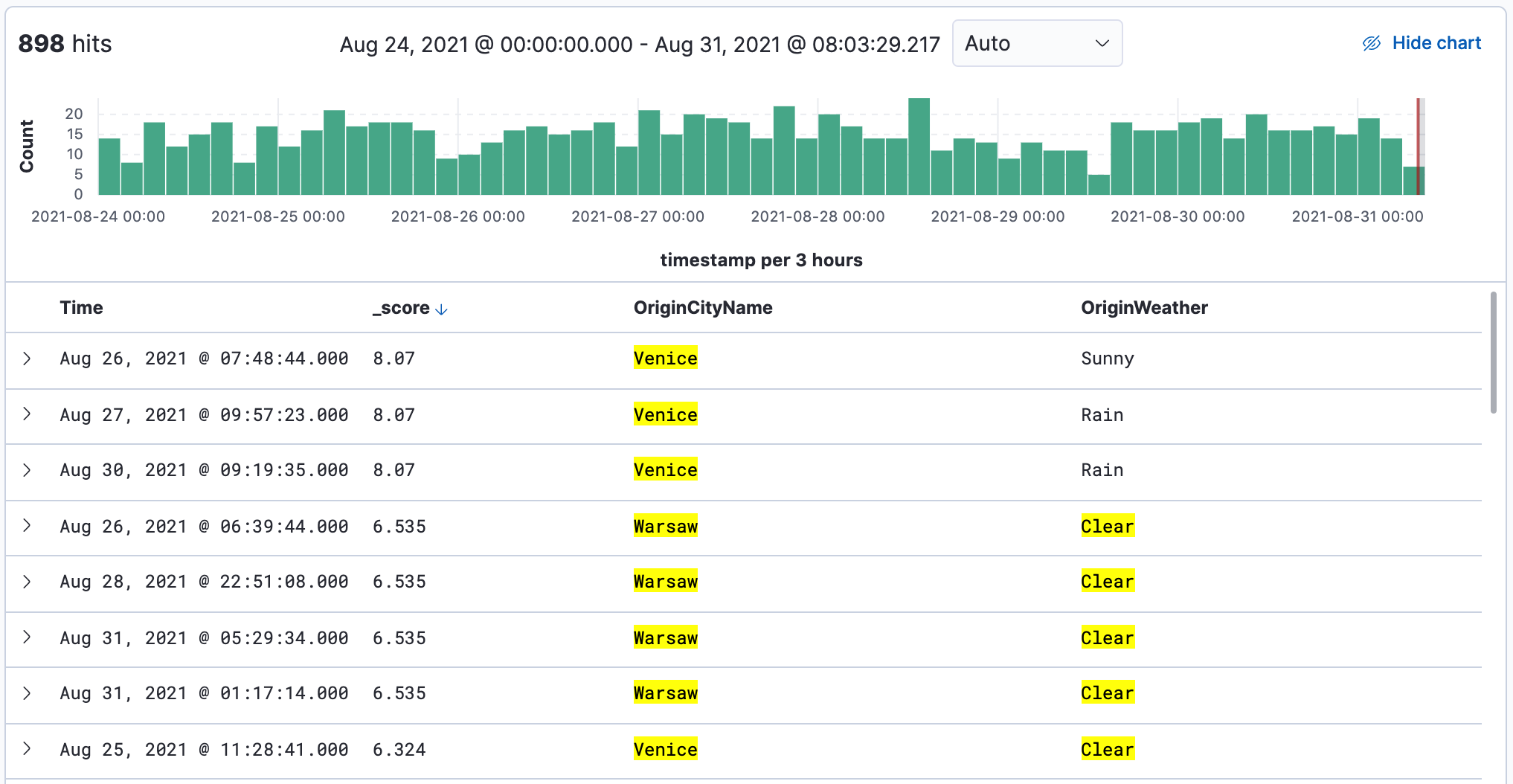- Kibana Guide: other versions:
- What is Kibana?
- What’s new in 7.15
- Kibana concepts
- Quick start
- Set up
- Install Kibana
- Configure Kibana
- Alerting and action settings
- APM settings
- Banners settings
- Development tools settings
- Graph settings
- Fleet settings
- i18n settings
- Logging settings
- Logs settings
- Metrics settings
- Machine learning settings
- Monitoring settings
- Reporting settings
- Secure settings
- Search sessions settings
- Security settings
- Spaces settings
- Task Manager settings
- Telemetry settings
- URL drilldown settings
- Start and stop Kibana
- Access Kibana
- Securing access to Kibana
- Add data
- Upgrade Kibana
- Configure security
- Configure reporting
- Configure monitoring
- Production considerations
- Discover
- Dashboard and visualizations
- Canvas
- Maps
- Build a map to compare metrics by country or region
- Track, visualize, and alert on assets in real time
- Map custom regions with reverse geocoding
- Heat map layer
- Tile layer
- Vector layer
- Plot big data
- Search geographic data
- Configure map settings
- Connect to Elastic Maps Service
- Import geospatial data
- Troubleshoot
- Reporting and sharing
- Machine learning
- Graph
- Alerting
- Observability
- APM
- Security
- Dev Tools
- Fleet
- Osquery
- Stack Monitoring
- Stack Management
- REST API
- Get features API
- Kibana spaces APIs
- Kibana role management APIs
- User session management APIs
- Saved objects APIs
- Index patterns APIs
- Alerting APIs
- Action and connector APIs
- Import and export dashboard APIs
- Logstash configuration management APIs
- Shorten URL
- Get Task Manager health
- Upgrade assistant APIs
- Kibana plugins
- Accessibility
- Release notes
- Developer guide
Search for relevance
editSearch for relevance
editElasticsearch assigns a relevancy, or score to each document, so you can can narrow your search to the documents with the most relevant results. The higher the score, the better it matches your query.
This example shows how to use Discover to list your documents from most relevant to least relevant. This example uses the sample flights data set, or you can use your own data.
-
In Discover, open the index pattern dropdown, and select that data you want to work with.
For the sample flights data, set the index pattern to kibana_sample_data_flights.
-
Run your search. For the sample data, try:
Warsaw OR Venice OR Clear
- If you don’t see any results, expand the time range, for example to Last 7 days.
-
From the list of Available fields, add
_scoreand any other fields you want to the document table. -
To sort the
_scorecolumn in descending order, hover over its header, and set the sort icon to .
.At this point, you’re doing a multi-column sort: first by
Time, and then by_score. -
To turn off sorting for the
Timefield, hover over its header, and set the sort icon to .
.Your table now sorts documents from most to least relevant.