- Observability: other versions:
- Get started
- What is Elastic Observability?
- What’s new in 8.17
- Quickstart: Monitor hosts with Elastic Agent
- Quickstart: Monitor your Kubernetes cluster with Elastic Agent
- Quickstart: Monitor hosts with OpenTelemetry
- Quickstart: Unified Kubernetes Observability with Elastic Distributions of OpenTelemetry (EDOT)
- Quickstart: Collect data with AWS Firehose
- Add data from Splunk
- Applications and services
- Application performance monitoring (APM)
- Get started
- Learn about data types
- Collect application data
- View and analyze data
- Act on data
- Use APM securely
- Manage storage
- Configure APM Server
- Monitor APM Server
- APM APIs
- Troubleshooting
- Upgrade
- Release notes
- Known issues
- Synthetic monitoring
- Get started
- Scripting browser monitors
- Configure lightweight monitors
- Manage monitors
- Work with params and secrets
- Analyze monitor data
- Monitor resources on private networks
- Use the CLI
- Configure projects
- Multi-factor Authentication
- Configure Synthetics settings
- Grant users access to secured resources
- Manage data retention
- Use Synthetics with traffic filters
- Migrate from the Elastic Synthetics integration
- Scale and architect a deployment
- Synthetics support matrix
- Synthetics Encryption and Security
- Troubleshooting
- Real user monitoring
- Uptime monitoring (deprecated)
- Tutorial: Monitor a Java application
- Application performance monitoring (APM)
- CI/CD
- Cloud
- Infrastructure and hosts
- Logs
- Troubleshooting
- Incident management
- Data set quality
- Observability AI Assistant
- Reference
Get started with system metrics
editGet started with system metrics
editIn this guide you’ll learn how to onboard system metrics data from a machine or server, then observe the data in Elastic Observability. This guide describes how to use a Fleet-managed Elastic Agent. To get started quickly with a standalone agent that does not require Fleet, follow the steps described in the quickstart.
Prerequisites
editTo follow the steps in this guide, you need an Elastic Stack deployment that includes:
- Elasticsearch for storing and searching data
- Kibana for visualizing and managing data
-
Kibana user with
Allprivileges on Fleet and Integrations. Since many Integrations assets are shared across spaces, users need the Kibana privileges in all spaces. - Integrations Server (included by default in every Elasticsearch Service deployment)
To get started quickly, spin up a deployment of our hosted Elasticsearch Service. The Elasticsearch Service is available on AWS, GCP, and Azure. Try it out for free.
Step 1: Add the Elastic Agent System integration
editElastic Agent is a single, unified way to add monitoring for logs, metrics, and other types of data to a host. It can also protect hosts from security threats, query data from operating systems, forward data from remote services or hardware, and more. A single agent makes it easier and faster to deploy monitoring across your infrastructure. Each agent has a single policy you can update to add integrations for new data sources, security protections, and more.
In this step, add the System integration to monitor host logs and metrics.
- Find Integrations in the main menu or use the global search field.
- In the query bar, search for System and select the integration to see more details about it.
- Click Add System.
- Configure the integration name and optionally add a description. Make sure that Collect logs from System instances and Collect metrics from System instances are turned on.
-
Expand each configuration section to verify that the settings are correct for your host. For example, if you’re deploying Elastic Agent on macOS hosts, you need to add a new path to the System syslog logs section by clicking Add row and specifying
/var/log/system.log.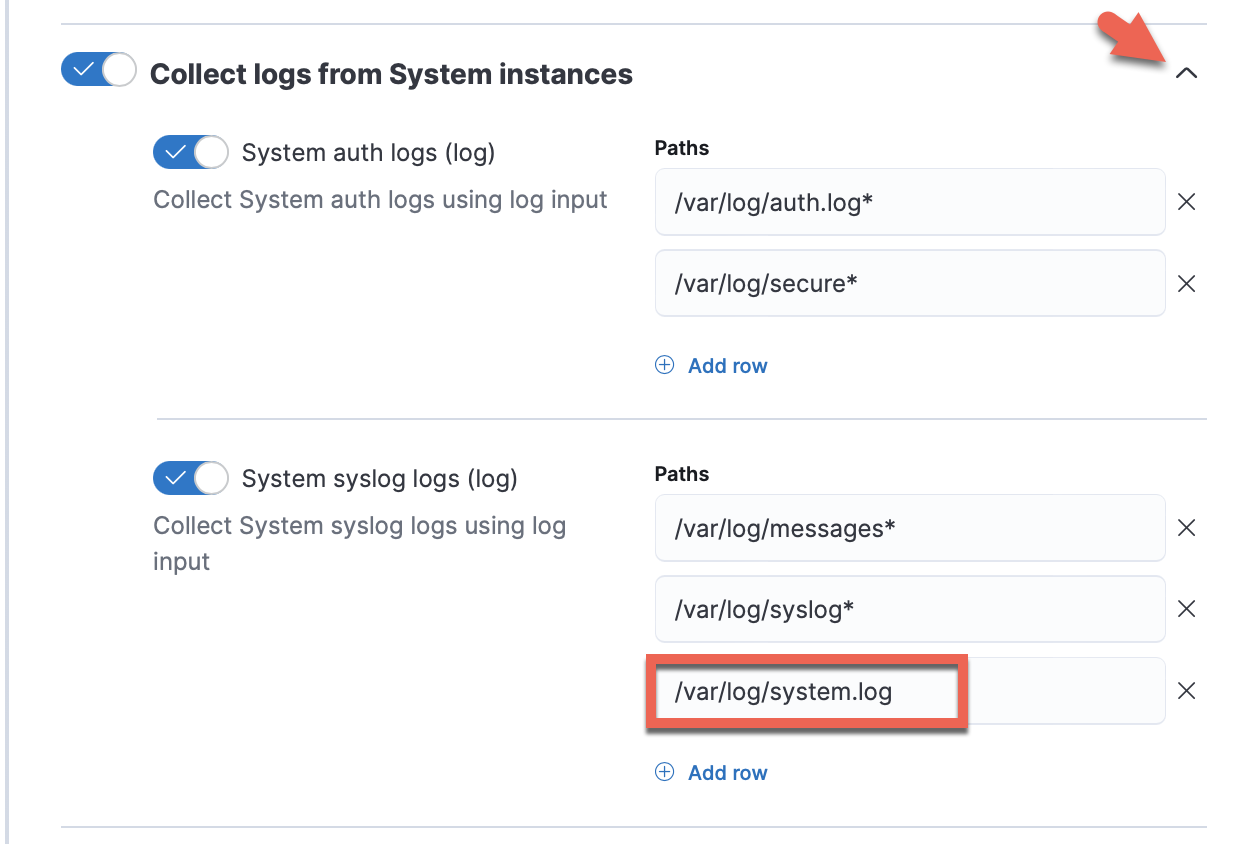
-
Click Save and continue. This step takes a minute or two to complete. When it’s done, you’ll have an agent policy that contains a system integration policy for the configuration you just specified.
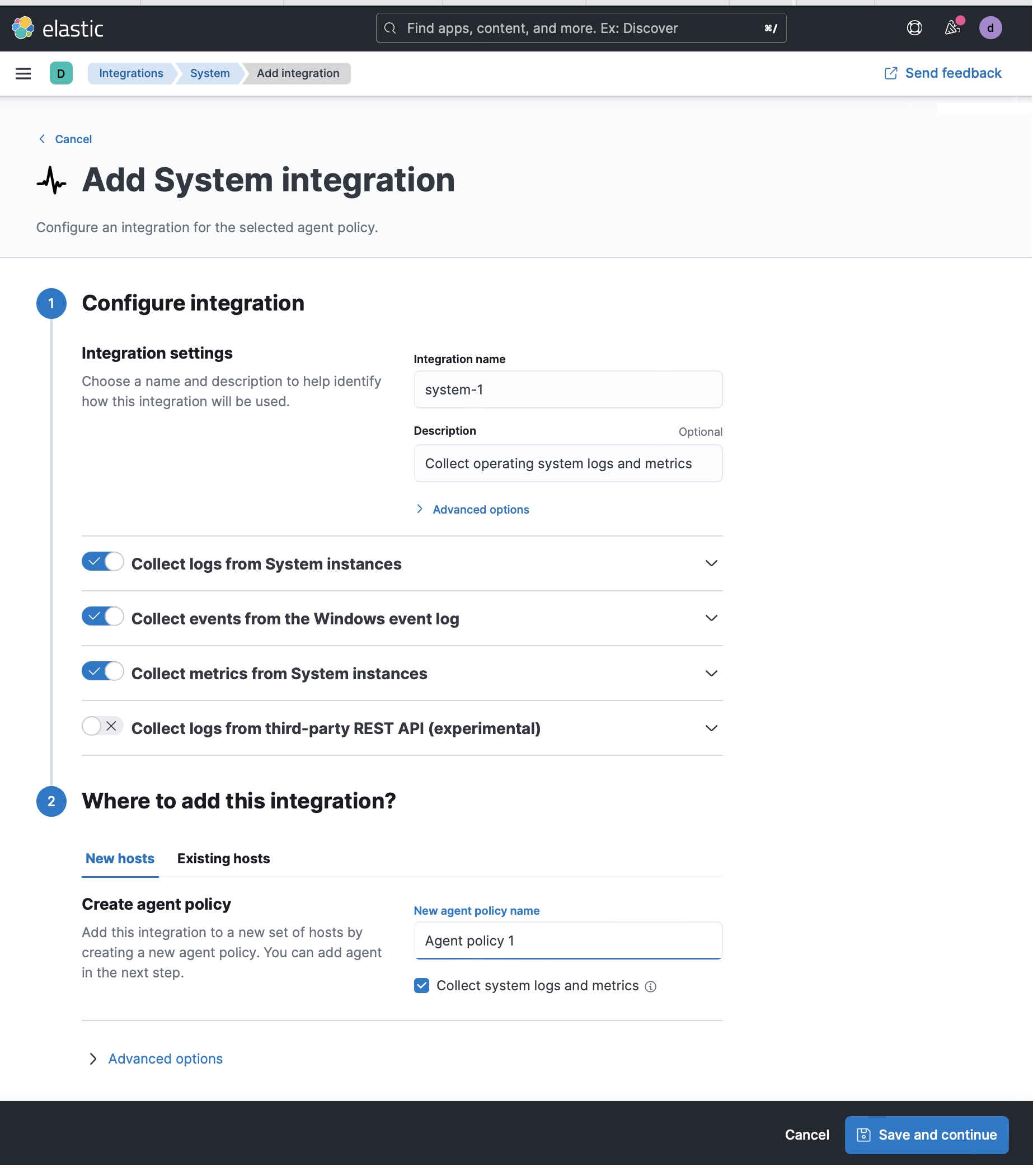
-
In the popup, click Add Elastic Agent to your hosts to open the Add agent flyout.
If you accidentally close the popup, go to Fleet > Agents, then click Add agent to access the flyout.
Step 2: Install and run an Elastic Agent on your machine
editThe Add agent flyout has two options: Enroll in Fleet and Run standalone. The default is to enroll the agents in Fleet, as this reduces the amount of work on the person managing the hosts by providing a centralized management tool in Kibana.
-
Skip the Select enrollment token step. The enrollment token you need is already selected.
The enrollment token is specific to the Elastic Agent policy that you just created. When you run the command to enroll the agent in Fleet, you will pass in the enrollment token.
-
Download, install, and enroll the Elastic Agent on your host by selecting your host operating system and following the Install Elastic Agent on your host step.
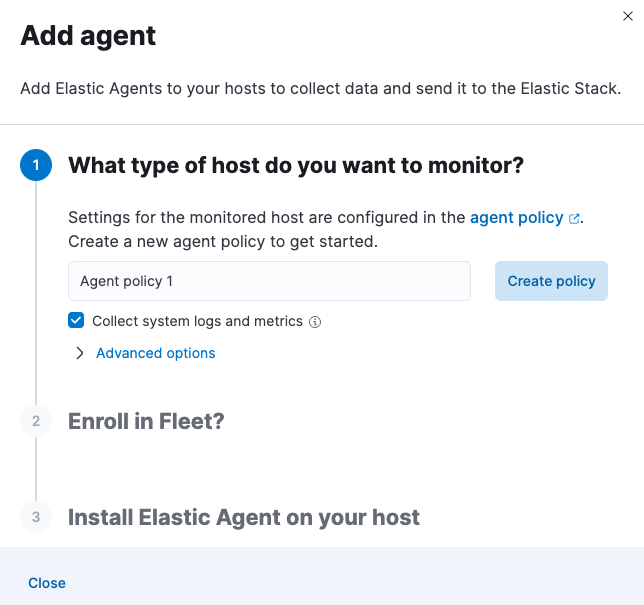
It takes about a minute for Elastic Agent to enroll in Fleet, download the configuration specified in the policy you just created, and start collecting data.
Step 3: Monitor host logs and metrics
edit-
Verify that data is flowing. Wait until agent enrollment is confirmed and incoming data is received, then click View assets to access dashboards related to the System integration.
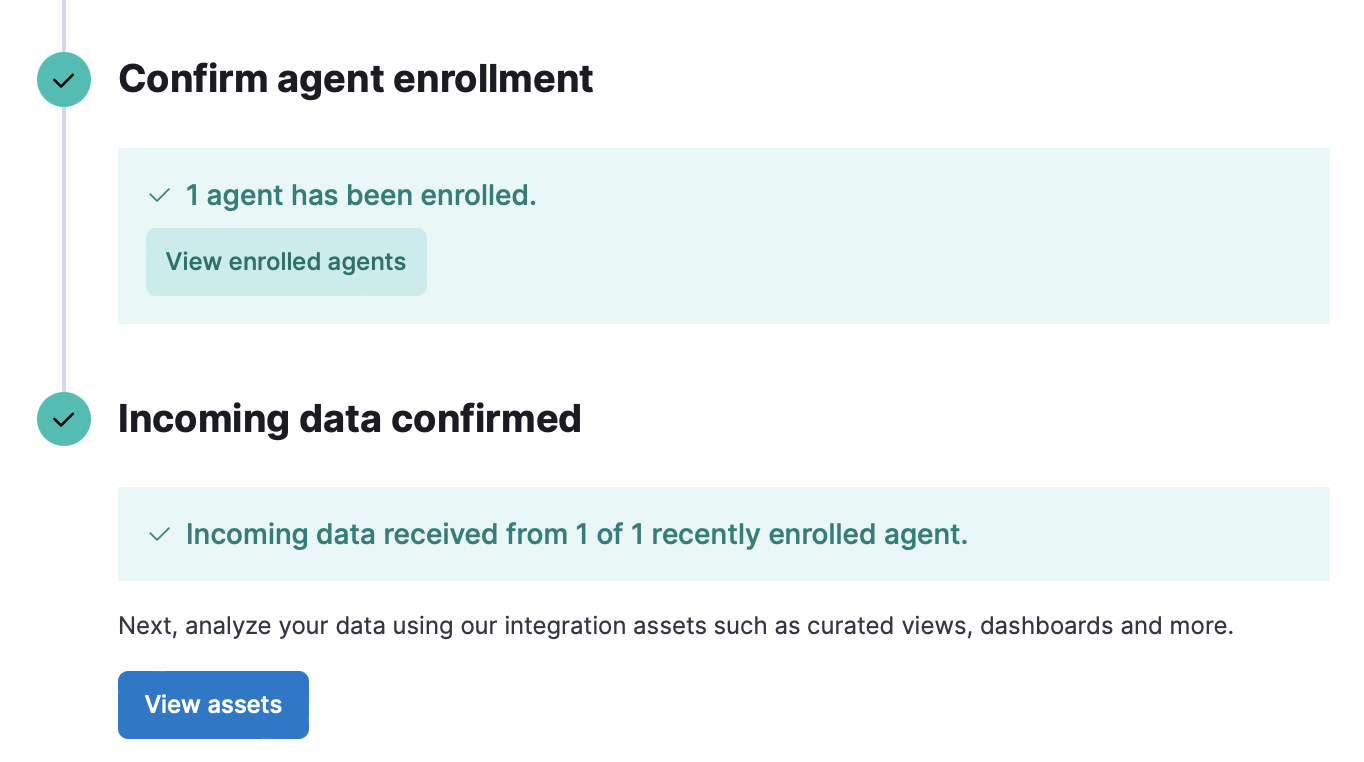
-
Choose a dashboard that is related to the operating system of your monitored system. Dashboards are available for Microsoft Windows systems and Unix-like systems (for example, Linux and macOS).
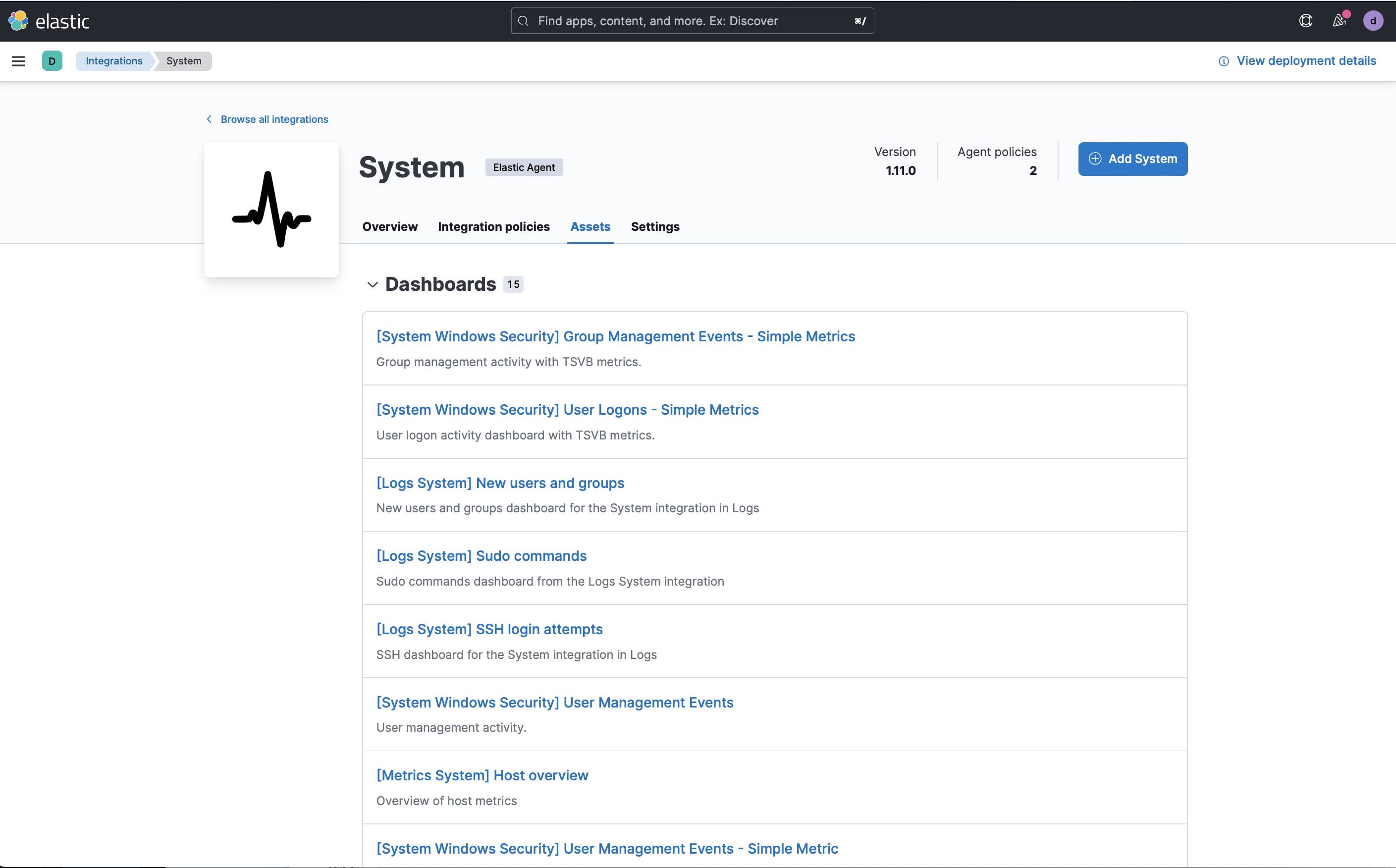
-
Open the [Metrics System] Host overview dashboard to view performance metrics from your host system.
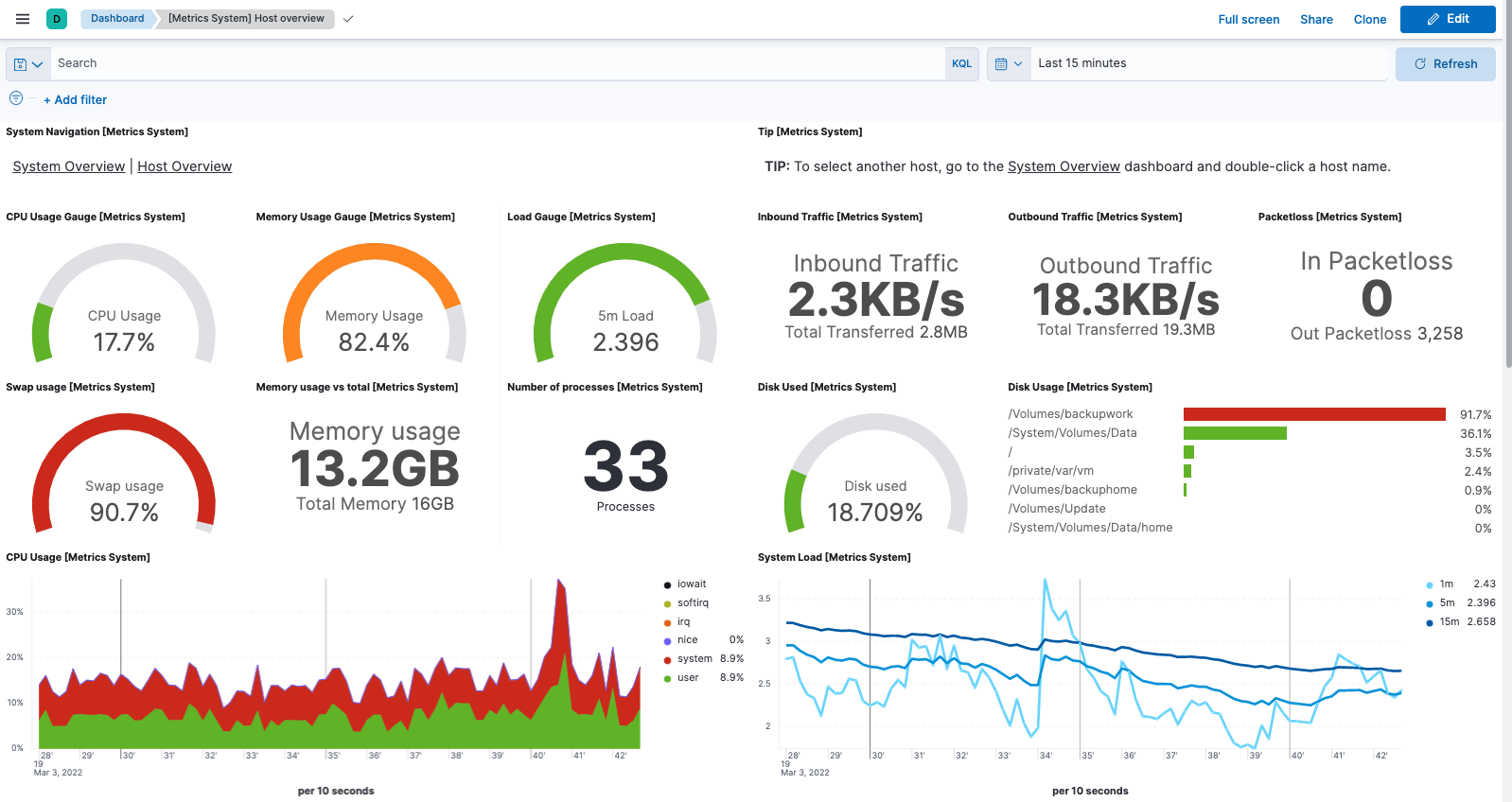
You can hover over any visualization to adjust its settings, or click the Edit button to make changes to the dashboard. To learn more, refer to Dashboard and visualizations.
Step 4: Monitor other sources
editNext, add additional integrations to the policy used by your agent.
- Go back to Integrations.
- In the query bar, search for the source you want to monitor (for example, nginx) and select the integration to see more details about it.
- Click Add <Integration>.
- Configure the integration name and optionally add a description.
- Expand each configuration section to verify that the settings are correct for your host.
- Under Where to add this integration, select Existing hosts, then select the agent policy you created earlier. That way, you can deploy the change to the agent that’s already running.
- When you’re done, click Save and continue, then Save and deploy changes.
-
To see the updated policy, click the agent policy link.
The newly added integration should appear on the Integrations tab in your agent policy.
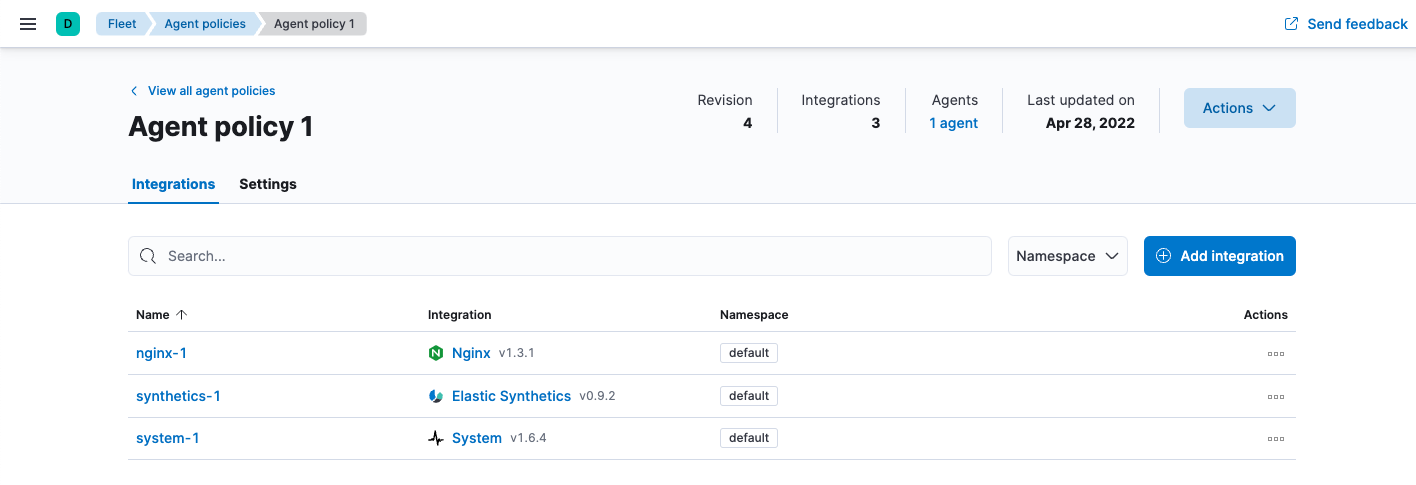
Any Elastic Agents assigned to this policy will begin collecting data for the newly configured integrations.
- To view the data, find Fleet in the main menu or use the global search field.
- Click the Data streams tab.
- In the Actions column, navigate to the dashboards corresponding to the data stream.
What’s next?
edit- Monitor the status and response times of applications and services in real time using the Uptime app. You can monitor the availability of network endpoints via HTTP, TCP, ICMP or Browser monitors. Get started in Synthetic monitoring.
- Now that data is streaming into the Elastic Stack, take your investigation to a deeper level! Use Elastic Observability to unify your logs, infrastructure metrics, uptime, and application performance data.
- Want to protect your endpoints from security threats? Try Elastic Security. Adding endpoint protection is just another integration that you add to the agent policy!
- Are your eyes bleary from staring at a wall of screens? Create alerts and find out about problems while sipping your favorite beverage poolside.
- Want Elastic to do the heavy lifting? Use machine learning to detect anomalies.
- Got everything working like you want it? Roll out your agent policies to other hosts by deploying Elastic Agents across your infrastructure!
On this page