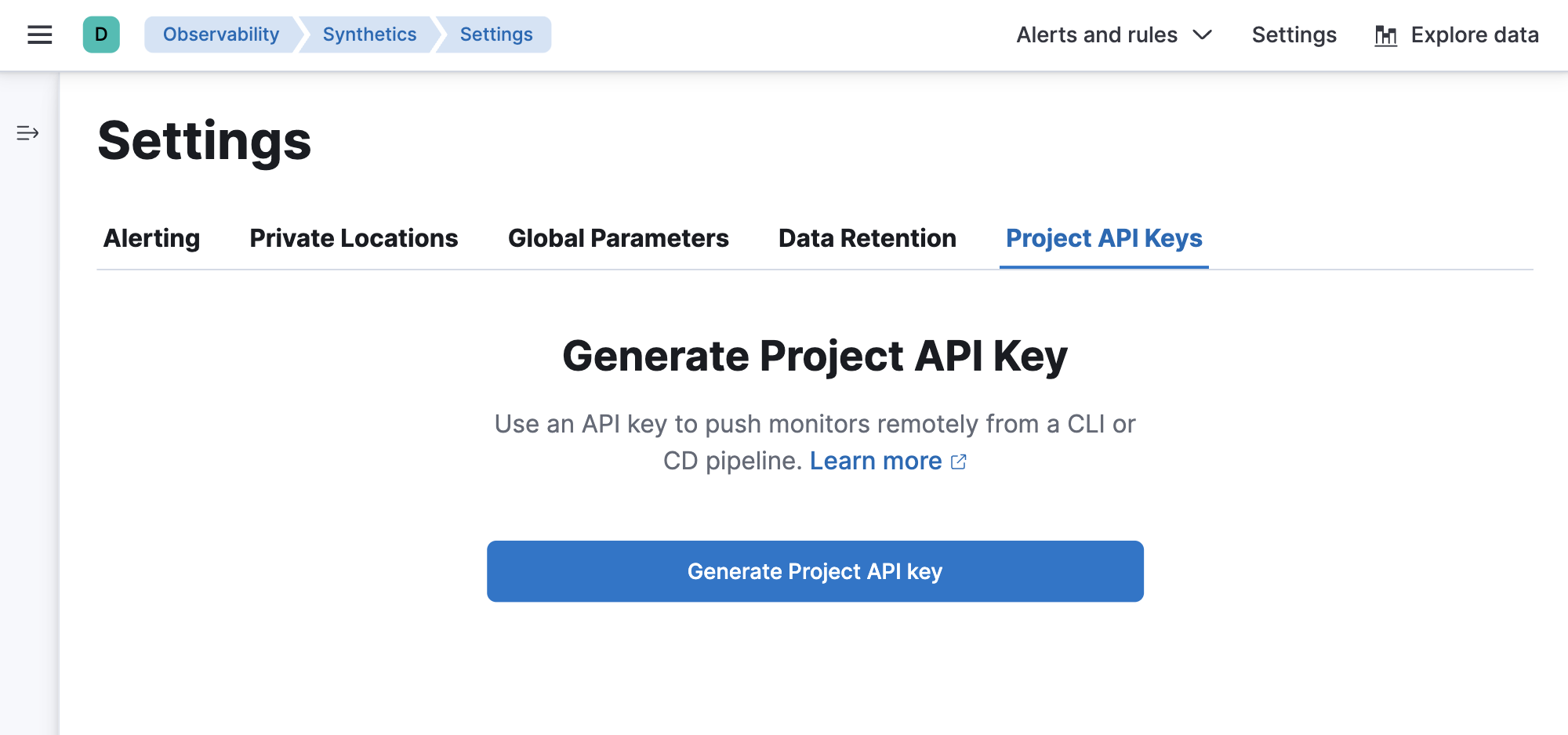- Observability: other versions:
- Get started
- What is Elastic Observability?
- What’s new in 8.17
- Quickstart: Monitor hosts with Elastic Agent
- Quickstart: Monitor your Kubernetes cluster with Elastic Agent
- Quickstart: Monitor hosts with OpenTelemetry
- Quickstart: Unified Kubernetes Observability with Elastic Distributions of OpenTelemetry (EDOT)
- Quickstart: Collect data with AWS Firehose
- Add data from Splunk
- Applications and services
- Application performance monitoring (APM)
- Get started
- Learn about data types
- Collect application data
- View and analyze data
- Act on data
- Use APM securely
- Manage storage
- Configure APM Server
- Monitor APM Server
- APM APIs
- Troubleshooting
- Upgrade
- Release notes
- Known issues
- Synthetic monitoring
- Get started
- Scripting browser monitors
- Configure lightweight monitors
- Manage monitors
- Work with params and secrets
- Analyze monitor data
- Monitor resources on private networks
- Use the CLI
- Configure projects
- Multi-factor Authentication
- Configure Synthetics settings
- Grant users access to secured resources
- Manage data retention
- Use Synthetics with traffic filters
- Migrate from the Elastic Synthetics integration
- Scale and architect a deployment
- Synthetics support matrix
- Synthetics Encryption and Security
- Troubleshooting
- Real user monitoring
- Uptime monitoring (deprecated)
- Tutorial: Monitor a Java application
- Application performance monitoring (APM)
- CI/CD
- Cloud
- Infrastructure and hosts
- Logs
- Troubleshooting
- Incident management
- Data set quality
- Observability AI Assistant
- Reference
Configure Synthetics settings
editConfigure Synthetics settings
editThere are several Synthetics settings you can adjust in Kibana.
Alerting
editAlerting enables you to detect complex conditions using rules across Observability apps and send a notification using connectors.
When you create a new synthetic monitor, new default synthetics rules will be applied. To edit the default rules:
- Click Alerts and rules in the top bar.
-
Select a rule to open a panel where you can edit the rule’s configuration:
- Monitor status rule for receiving notifications for errors and outages.
- TLS certificate rule for receiving notifications when one or more of your HTTP or TCP lightweight monitors has a TLS certificate expiring within a specified threshold or when it exceeds an age limit.
However, the automatically created Synthetics internal alert is intentionally preconfigured, and some configuration options can’t be changed. For example, you can’t change how often it checks the rule.
If you need specific alerting behavior, set up a different rule. To view all existing rules or create a new rule:
- Click Alerts and rules in the top bar.
- Click Manage rules to go to the Rules page.
On the Rules page, you can manage the default synthetics rules including snoozing rules, disabling rules, deleting rules, and more.
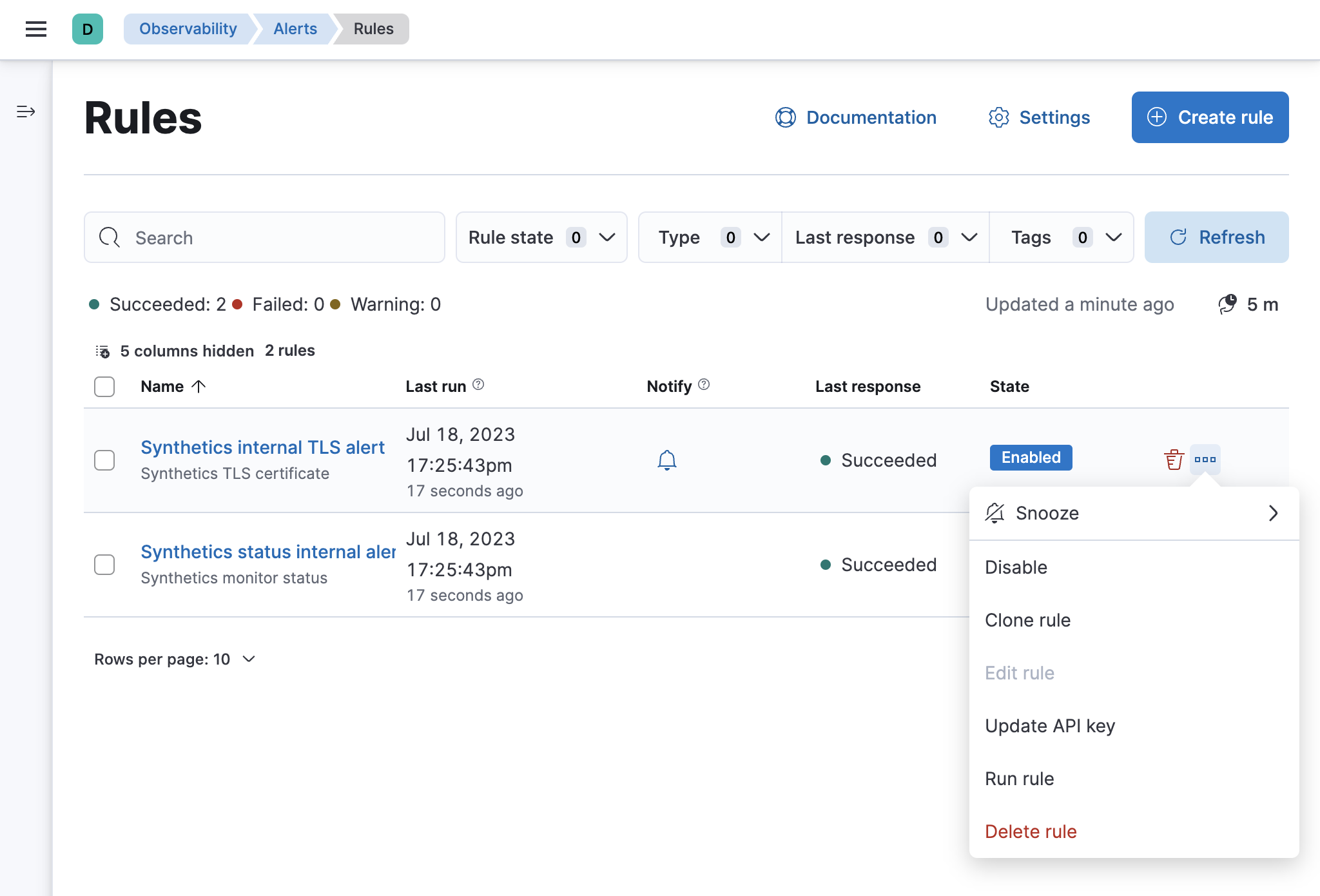
You can enable and disable default alerts for individual monitors in a few ways:
- In the Synthetics app UI when you create a monitor.
- In the Synthetics app UI after a monitor is already created, on the Monitors page or on the Edit monitor page for the monitor.
- In projects when configuring a lightweight monitor.
In the Alerting tab on the Synthetics Settings page, you can add and configure connectors. If you are running in Elastic Cloud, then an SMTP connector will automatically be configured, allowing you to easily set up email alerts. Read more about all available connectors in Action types.
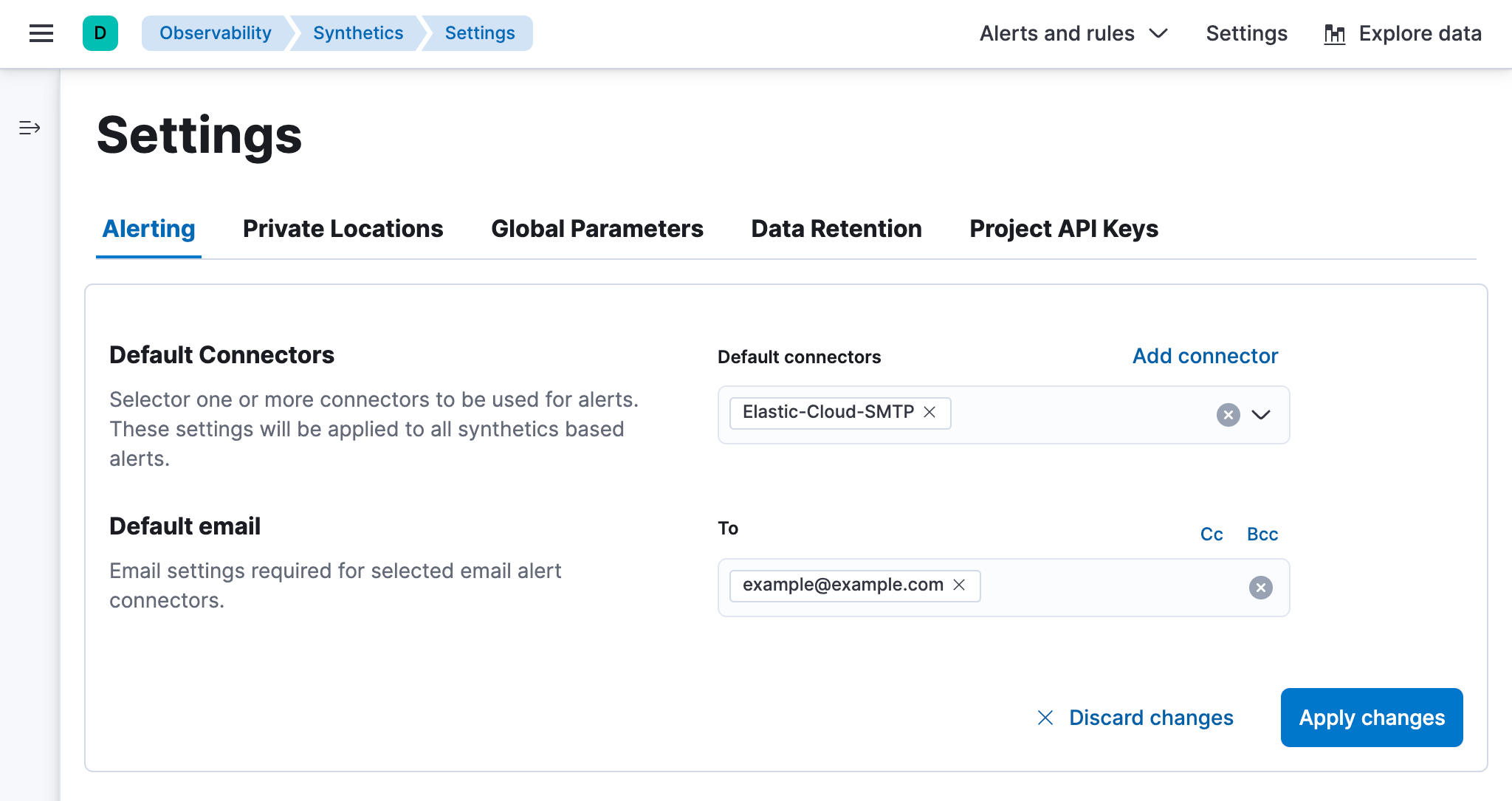
Private Locations
editPrivate Locations allow you to run monitors from your own premises.
In the Private Locations tab, you can add and manage Private Locations. After you Set up Fleet Server and Elastic Agent and Connect to the Elastic Stack, this is where you will add the Private Location so you can specify it as the location for a monitor created using the Synthetics app or projects.
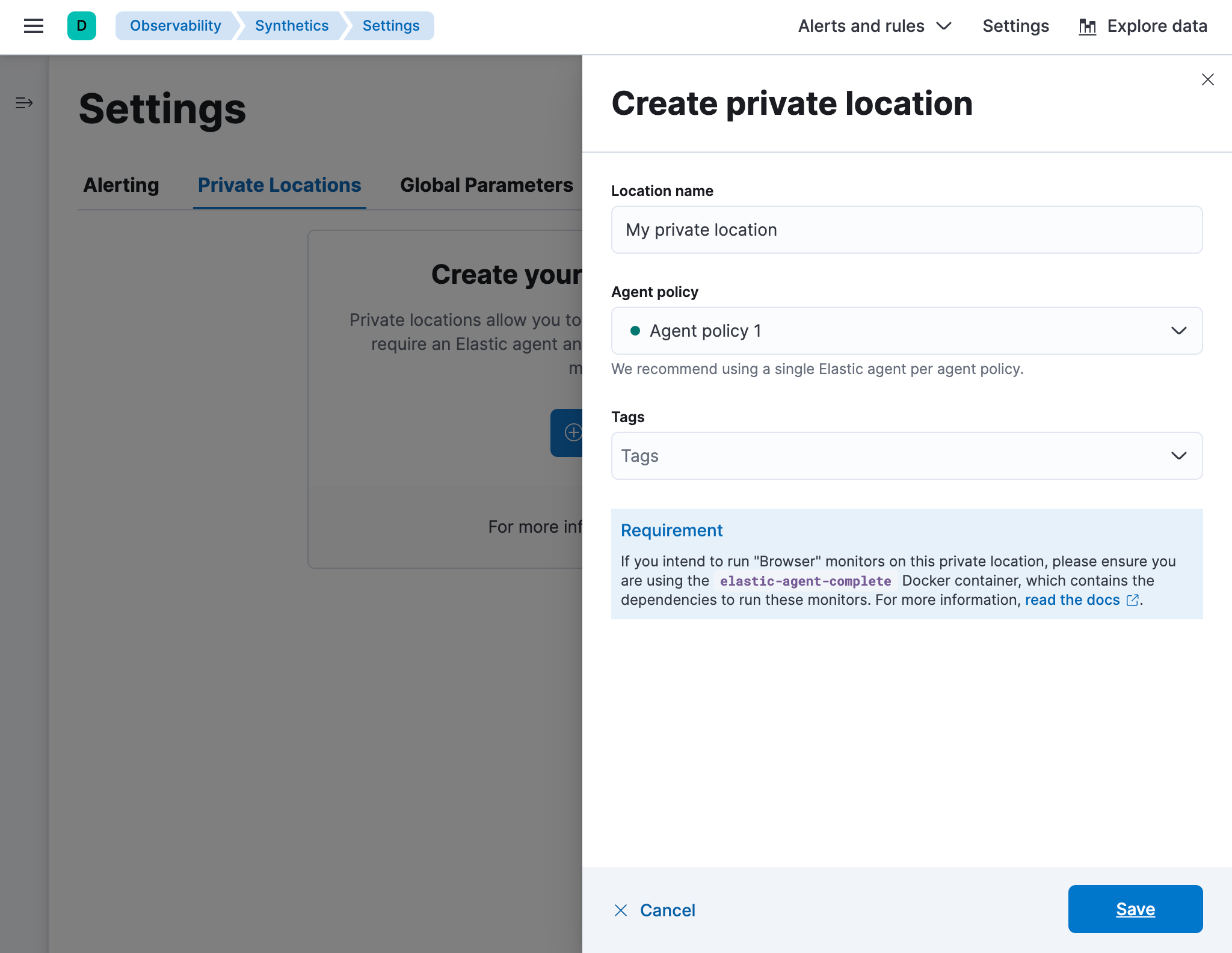
Global parameters
editGlobal parameters can be defined once and used across the configuration of lightweight and browser-based monitors.
In the Global parameters tab, you can define variables and parameters. This is one of several methods you can use to define variables and parameters. To learn more about the other methods and which methods take precedence over others, see Work with params and secrets.
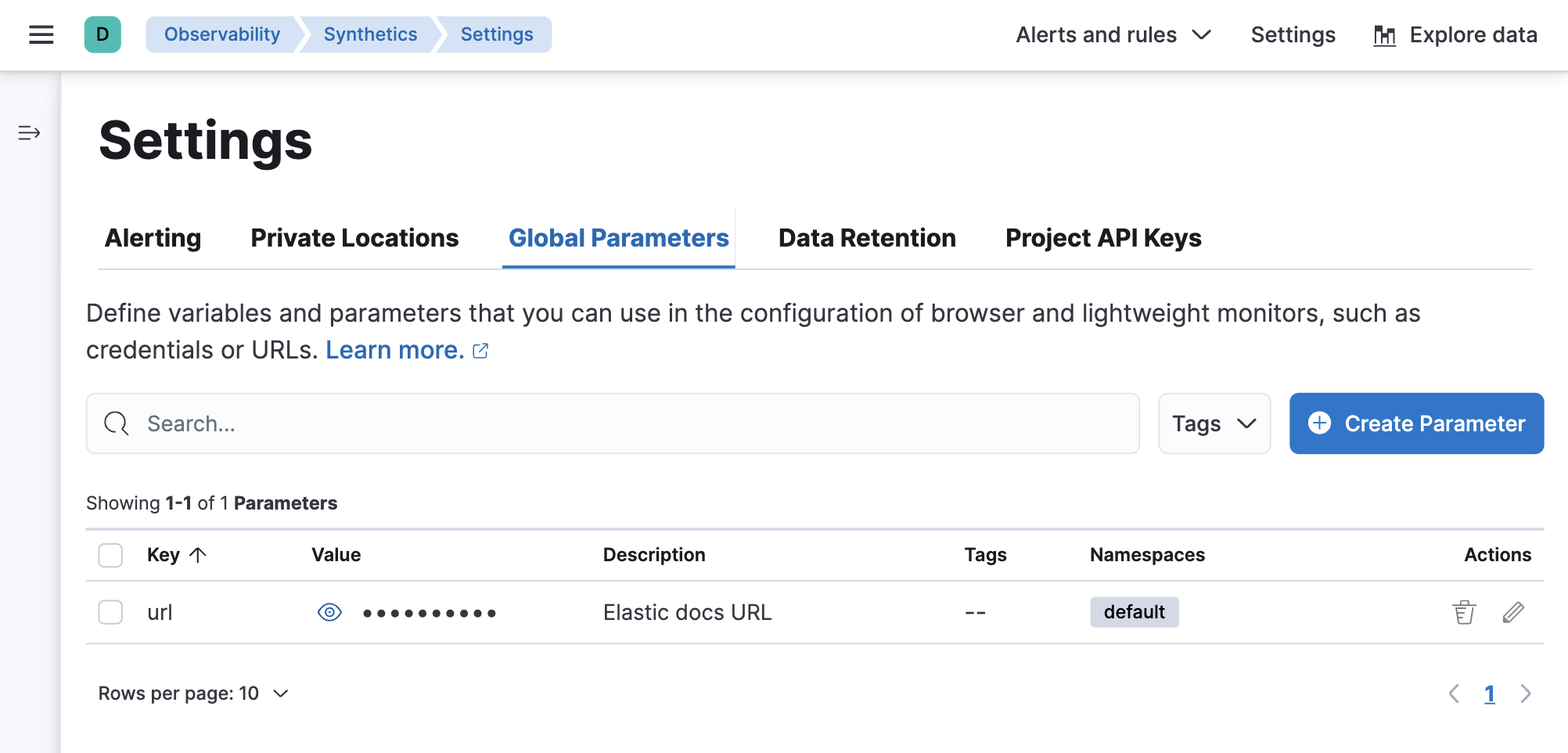
Data retention
editWhen you set up a synthetic monitor, data from the monitor is saved in Elasticsearch data streams, an append-only structure in Elasticsearch. You can customize how long synthetics data is stored by creating your own index lifecycle policy and attaching it to the relevant custom Component Template in Stack Management.
In the Data retention tab, use the links to jump to the relevant policy for each data stream. Learn more about the data included in each data stream in Manage data retention.
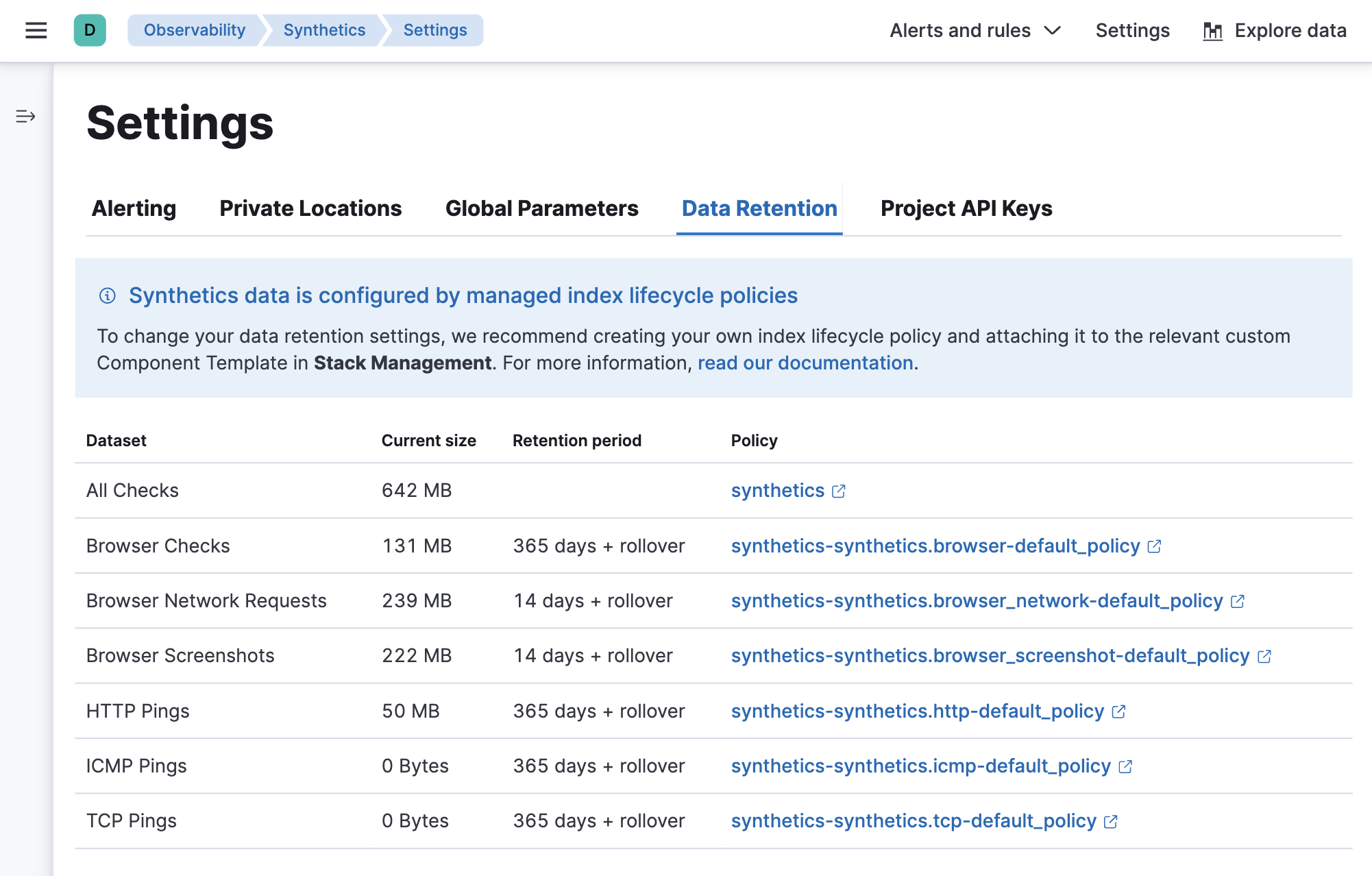
Project API keys
editProject API keys are used to push project monitors remotely from a CLI or CD pipeline.
In the Project API keys tab, you can generate project API keys to use with your projects. Learn more about using API keys in Use Project monitors.
To create a Project API key, you must be logged into Kibana as a user with the privileges described in Writer role.