- Elastic Security: other versions:
- Elastic Security overview
- What’s new
- Get started with Elastic Security
- Elastic Security UI
- Anomaly Detection with Machine Learning
- Detections and Alerts (beta)
- Creating detection rules
- Managing detection rules
- Monitoring and troubleshooting rule executions
- Rule exceptions and value lists
- About building-block rules
- Managing detection alerts
- Tuning prebuilt detection rules
- Prebuilt rule changes per release
- Prebuilt rule reference
- AWS Access Secret in Secrets Manager
- AWS CloudTrail Log Created
- AWS CloudTrail Log Deleted
- AWS CloudTrail Log Suspended
- AWS CloudTrail Log Updated
- AWS CloudWatch Alarm Deletion
- AWS CloudWatch Log Group Deletion
- AWS CloudWatch Log Stream Deletion
- AWS Config Service Tampering
- AWS Configuration Recorder Stopped
- AWS EC2 Encryption Disabled
- AWS EC2 Flow Log Deletion
- AWS EC2 Network Access Control List Creation
- AWS EC2 Network Access Control List Deletion
- AWS EC2 Snapshot Activity
- AWS Execution via System Manager
- AWS GuardDuty Detector Deletion
- AWS IAM Assume Role Policy Update
- AWS IAM Brute Force of Assume Role Policy
- AWS IAM Deactivation of MFA Device
- AWS IAM Group Creation
- AWS IAM Group Deletion
- AWS IAM Password Recovery Requested
- AWS IAM User Addition to Group
- AWS Management Console Root Login
- AWS RDS Cluster Creation
- AWS RDS Cluster Deletion
- AWS RDS Instance/Cluster Stoppage
- AWS Root Login Without MFA
- AWS S3 Bucket Configuration Deletion
- AWS WAF Access Control List Deletion
- AWS WAF Rule or Rule Group Deletion
- Adding Hidden File Attribute via Attrib
- Administrator Privileges Assigned to Okta Group
- Adobe Hijack Persistence
- Adversary Behavior - Detected - Elastic Endpoint Security
- Anomalous Process For a Linux Population
- Anomalous Process For a Windows Population
- Anomalous Windows Process Creation
- Attempt to Create Okta API Token
- Attempt to Deactivate MFA for Okta User Account
- Attempt to Deactivate Okta MFA Rule
- Attempt to Deactivate Okta Policy
- Attempt to Delete Okta Policy
- Attempt to Disable IPTables or Firewall
- Attempt to Disable Syslog Service
- Attempt to Modify Okta MFA Rule
- Attempt to Modify Okta Network Zone
- Attempt to Modify Okta Policy
- Attempt to Reset MFA Factors for Okta User Account
- Attempt to Revoke Okta API Token
- Attempted Bypass of Okta MFA
- Base16 or Base32 Encoding/Decoding Activity
- Base64 Encoding/Decoding Activity
- Bypass UAC via Event Viewer
- Clearing Windows Event Logs
- Command Prompt Network Connection
- Connection to External Network via Telnet
- Connection to Internal Network via Telnet
- Creation of Hidden Files and Directories
- Credential Dumping - Detected - Elastic Endpoint Security
- Credential Dumping - Prevented - Elastic Endpoint Security
- Credential Manipulation - Detected - Elastic Endpoint Security
- Credential Manipulation - Prevented - Elastic Endpoint Security
- DNS Activity to the Internet
- DNS Tunneling
- Delete Volume USN Journal with Fsutil
- Deleting Backup Catalogs with Wbadmin
- Deletion of Bash Command Line History
- Direct Outbound SMB Connection
- Disable Windows Firewall Rules via Netsh
- Elastic Endpoint Security
- Encoding or Decoding Files via CertUtil
- Enumeration of Kernel Modules
- Execution via Regsvcs/Regasm
- Exploit - Detected - Elastic Endpoint Security
- Exploit - Prevented - Elastic Endpoint Security
- External Alerts
- FTP (File Transfer Protocol) Activity to the Internet
- File Deletion via Shred
- File Permission Modification in Writable Directory
- Hex Encoding/Decoding Activity
- Hping Process Activity
- IPSEC NAT Traversal Port Activity
- IRC (Internet Relay Chat) Protocol Activity to the Internet
- Interactive Terminal Spawned via Perl
- Interactive Terminal Spawned via Python
- Kernel Module Removal
- Local Scheduled Task Commands
- Local Service Commands
- Malware - Detected - Elastic Endpoint Security
- Malware - Prevented - Elastic Endpoint Security
- Microsoft Build Engine Loading Windows Credential Libraries
- Microsoft Build Engine Started an Unusual Process
- Microsoft Build Engine Started by a Script Process
- Microsoft Build Engine Started by a System Process
- Microsoft Build Engine Started by an Office Application
- Microsoft Build Engine Using an Alternate Name
- Mknod Process Activity
- Modification of Boot Configuration
- Modification or Removal of an Okta Application Sign-On Policy
- MsBuild Making Network Connections
- Net command via SYSTEM account
- Netcat Network Activity
- Network Connection via Certutil
- Network Connection via Compiled HTML File
- Network Connection via MsXsl
- Network Connection via Mshta
- Network Connection via Regsvr
- Network Connection via Signed Binary
- Network Sniffing via Tcpdump
- Nmap Process Activity
- Nping Process Activity
- Okta Brute Force or Password Spraying Attack
- PPTP (Point to Point Tunneling Protocol) Activity
- Permission Theft - Detected - Elastic Endpoint Security
- Permission Theft - Prevented - Elastic Endpoint Security
- Persistence via Kernel Module Modification
- Possible Okta DoS Attack
- Potential Application Shimming via Sdbinst
- Potential DNS Tunneling via Iodine
- Potential Disabling of SELinux
- Potential Evasion via Filter Manager
- Potential Modification of Accessibility Binaries
- Potential Shell via Web Server
- PowerShell spawning Cmd
- Process Activity via Compiled HTML File
- Process Discovery via Tasklist
- Process Injection - Detected - Elastic Endpoint Security
- Process Injection - Prevented - Elastic Endpoint Security
- Process Injection by the Microsoft Build Engine
- Proxy Port Activity to the Internet
- PsExec Network Connection
- RDP (Remote Desktop Protocol) from the Internet
- RDP (Remote Desktop Protocol) to the Internet
- RPC (Remote Procedure Call) from the Internet
- RPC (Remote Procedure Call) to the Internet
- Ransomware - Detected - Elastic Endpoint Security
- Ransomware - Prevented - Elastic Endpoint Security
- Rare AWS Error Code
- SMB (Windows File Sharing) Activity to the Internet
- SMTP on Port 26/TCP
- SMTP to the Internet
- SQL Traffic to the Internet
- SSH (Secure Shell) from the Internet
- SSH (Secure Shell) to the Internet
- Setgid Bit Set via chmod
- Setuid Bit Set via chmod
- Socat Process Activity
- Spike in AWS Error Messages
- Strace Process Activity
- Sudoers File Modification
- Suspicious Activity Reported by Okta User
- Suspicious MS Office Child Process
- Suspicious MS Outlook Child Process
- Suspicious PDF Reader Child Process
- Suspicious Powershell Script
- Svchost spawning Cmd
- System Shells via Services
- TCP Port 8000 Activity to the Internet
- Telnet Port Activity
- Threat Detected by Okta ThreatInsight
- Tor Activity to the Internet
- Trusted Developer Application Usage
- Unusual AWS Command for a User
- Unusual City For an AWS Command
- Unusual Country For an AWS Command
- Unusual DNS Activity
- Unusual Linux Network Activity
- Unusual Linux Network Port Activity
- Unusual Linux Network Service
- Unusual Linux Username
- Unusual Linux Web Activity
- Unusual Login Activity
- Unusual Network Connection via RunDLL32
- Unusual Network Destination Domain Name
- Unusual Parent-Child Relationship
- Unusual Process Execution - Temp
- Unusual Process For a Linux Host
- Unusual Process For a Windows Host
- Unusual Process Network Connection
- Unusual Web Request
- Unusual Web User Agent
- Unusual Windows Network Activity
- Unusual Windows Path Activity
- Unusual Windows Remote User
- Unusual Windows Service
- Unusual Windows User Privilege Elevation Activity
- Unusual Windows Username
- User Account Creation
- User Discovery via Whoami
- VNC (Virtual Network Computing) from the Internet
- VNC (Virtual Network Computing) to the Internet
- Virtual Machine Fingerprinting
- Volume Shadow Copy Deletion via VssAdmin
- Volume Shadow Copy Deletion via WMIC
- Web Application Suspicious Activity: No User Agent
- Web Application Suspicious Activity: POST Request Declined
- Web Application Suspicious Activity: Unauthorized Method
- Web Application Suspicious Activity: sqlmap User Agent
- Whoami Process Activity
- Windows CryptoAPI Spoofing Vulnerability (CVE-2020-0601 - CurveBall)
- Windows Script Executing PowerShell
- Investigate events
- Cases (beta)
- Elastic Security APIs
- Detections API
- Exceptions API
- Lists API
- Timeline API
- Cases API
- Create case
- Add comment
- Update case
- Update comment
- Find cases
- Get case
- Get all case comments
- Get comment
- Get all case activity
- Get tags
- Get reporters
- Get status
- Delete comment
- Delete all comments
- Delete case
- Set default Elastic Security UI connector
- Update case configurations
- Get current connector
- Find connectors
- Add external details to case
- Actions API (for pushing cases to external systems)
- Elastic Security fields and object schemas
- Enable process analyzer after upgrade
- Release Notes
Elastic Security UI
editElastic Security UI
editThe Elastic Security app is a highly interactive workspace designed for security analysts. It provides a clear overview of events and alerts from your environment, and you can use the interactive UI to drill down into areas of interest.
Search
editFilter for alerts, events, processes, and other important security data with the benefit of Kibana Query Language (KQL) in the Search bar, which appears at the top of each page throughout the app. A date/time filter set to Last 24 hours is enabled by default, but can be changed to any time range. If you want to filter your search results with other fields, select Add Filter, followed by the field from which to filter and the operator (such is not or is between) for your query.
To save specific filters and queries, click the Save button, then Save current query.

Page tabs
editThe Elastic Security app contains seven page tabs that enable analysts to view, analyze, and manage security data:
- Overview
- Detections
- Hosts
- Network
- Timelines
- Cases
- Administration
Overview page
editThe Overview page provides a high-level snapshot view of detections, external alerts, and event trends. These trends are useful to assess overall system health and find anomalies that may require further investigation.
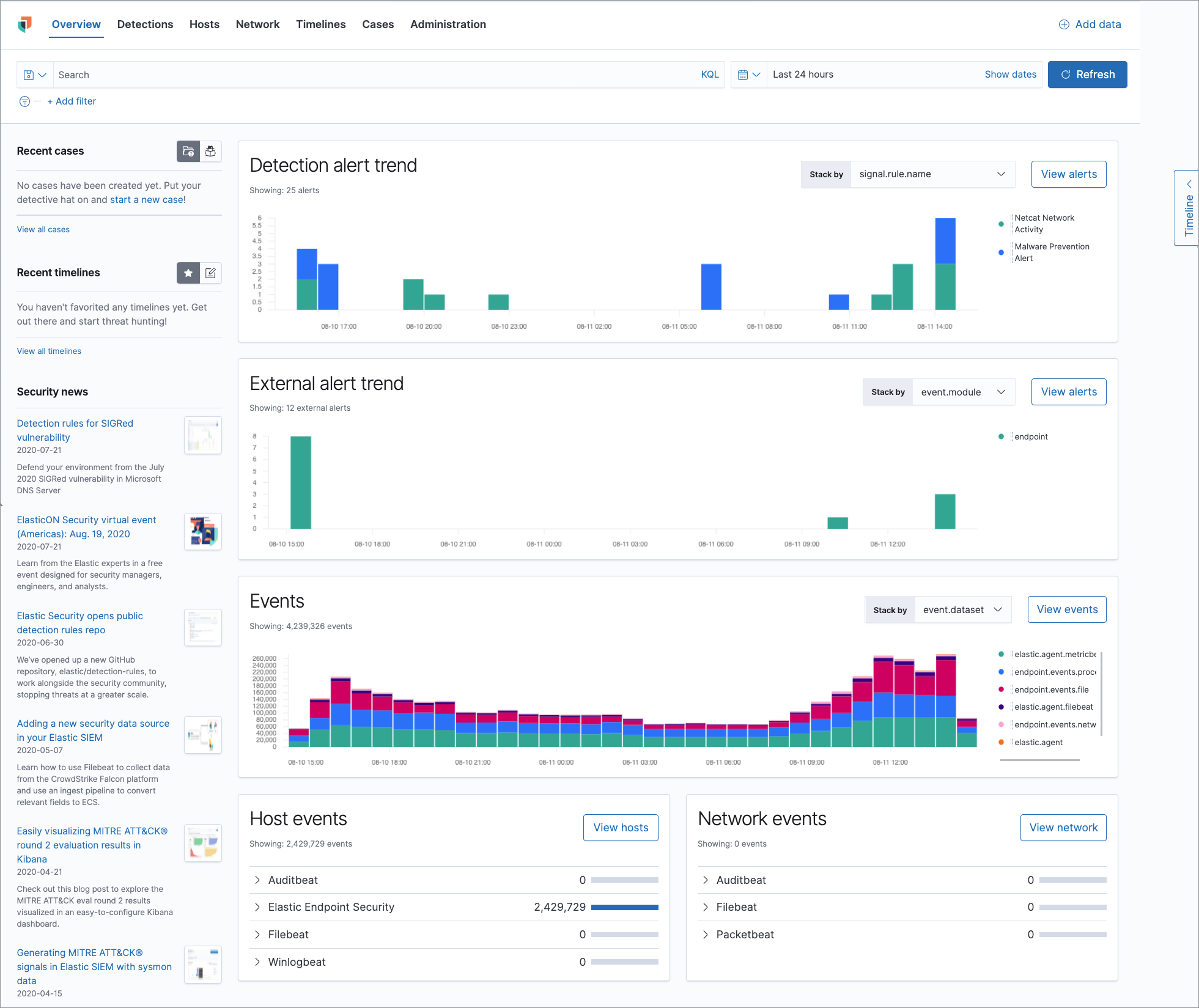
Histograms
Time-based histograms show you the number of detections, alerts, and events that have occurred within the selected time range. You can select areas of interest in time-based histograms by selecting a region to reflect a date range, or by selecting a preset value in the timepicker. In the Stack by dropdown, you can select specific parameters for which to visualize the individual counts. For example, in the Detection alert trend histogram, stack by signal.rule.name to display the total counts by alert name within the specified time frame.
All Elastic Security histograms, graphs, and tables contain an Inspect button so you can examine the Elasticsearch queries used to retrieve data throughout the app.
Host and network events
View event and host counts specific to Elastic data shippers and apps, such as Auditbeats or Elastic Endpoint Security. Expand each category to view specific counts of hosts or network events related to the selected category.
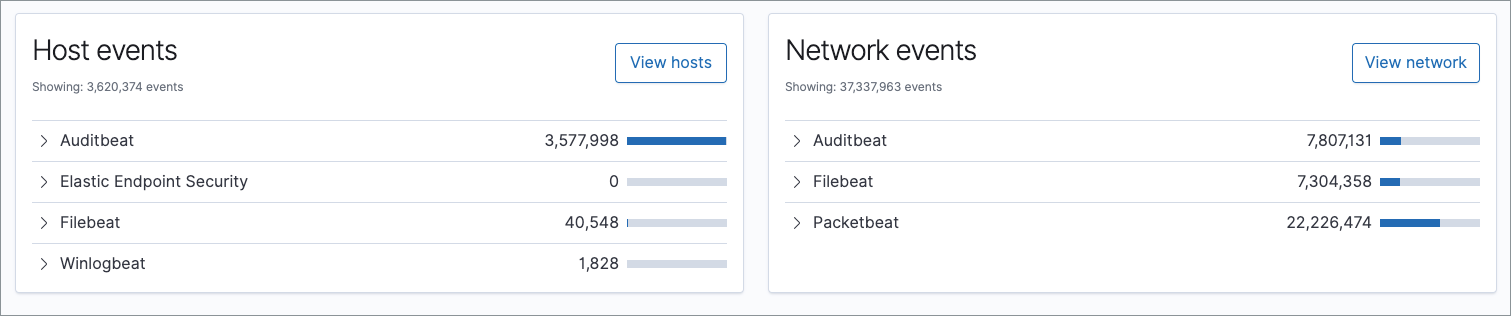
Hosts page
editThe Hosts view provides key metrics regarding host-related security events, and a set of data tables that let you interact with the Timeline. See Hosts page overview for more information.
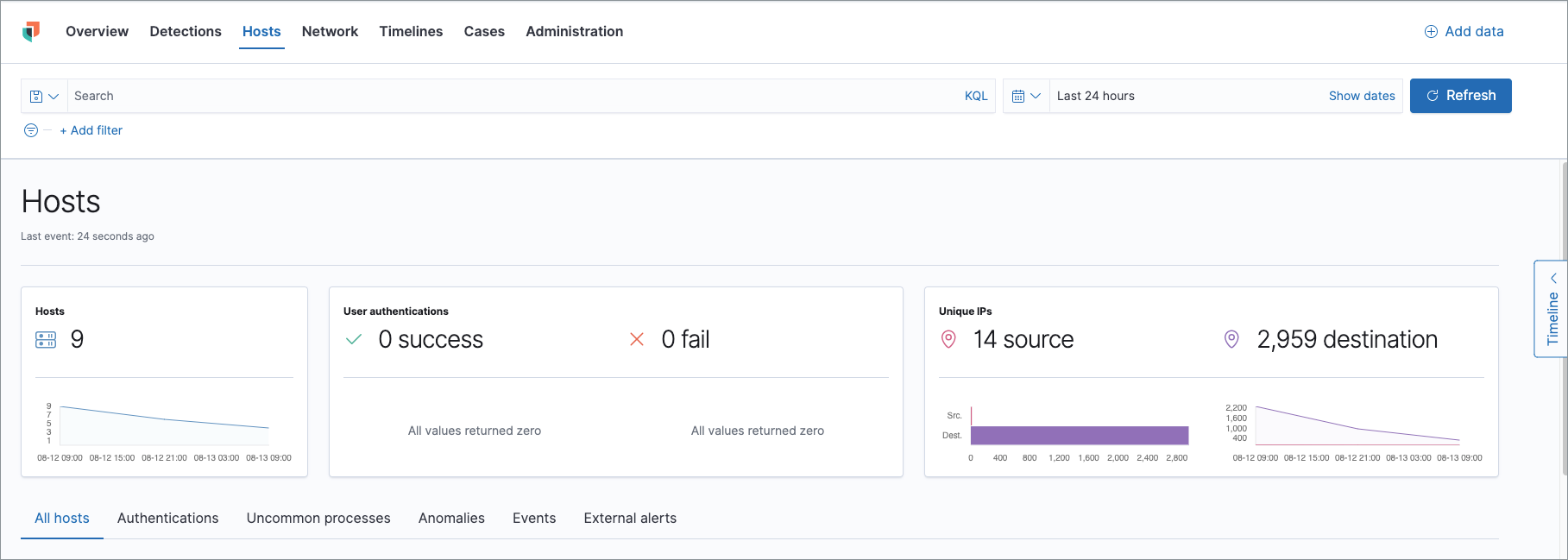
Network page
editThe Network page provides key network activity metrics via an interactive map and network event tables that enable interaction with the Timeline. See Network page overview for more information.
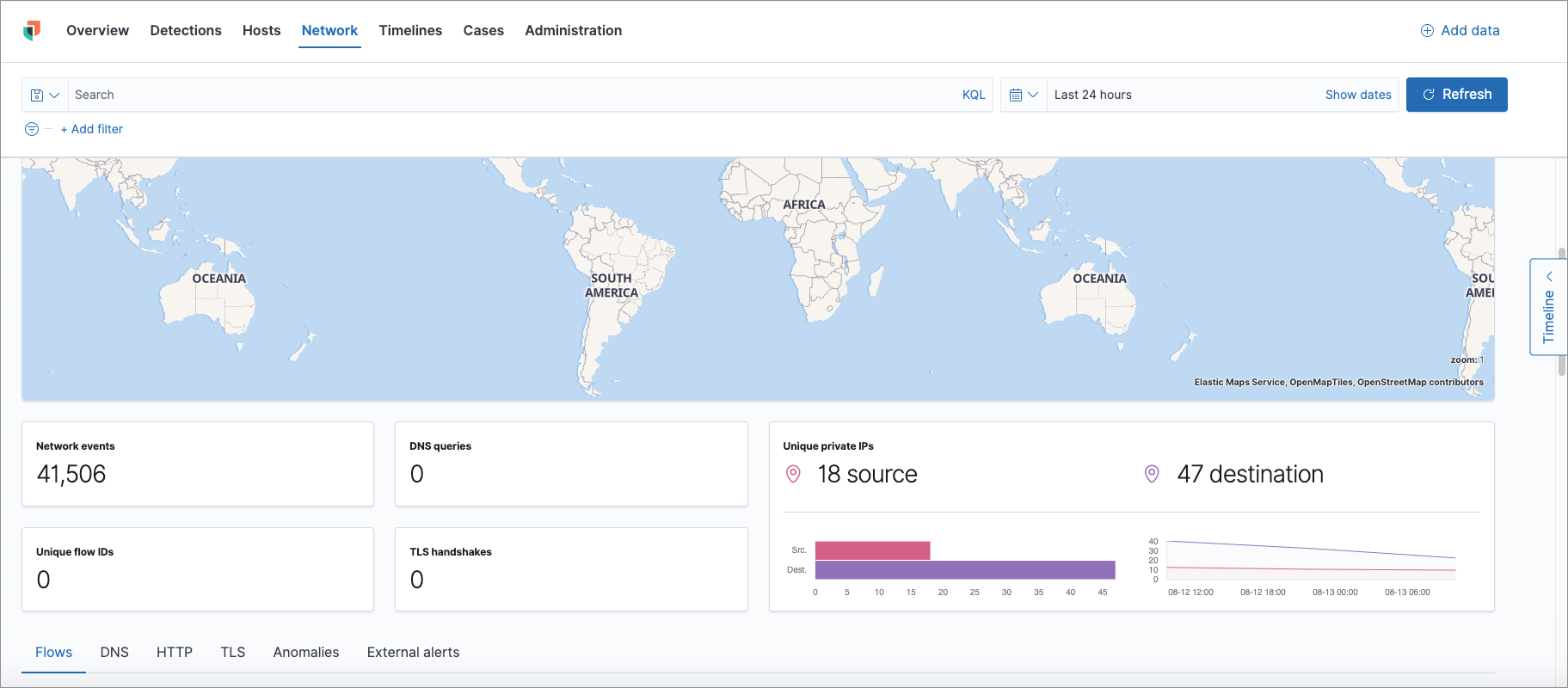
Detections page
editThe Detections page allows you to view and manage all alerts and detection rules to monitor activity within your network. See Detections and Alerts (beta) for more information about detections, prebuilt rules, and alerts.
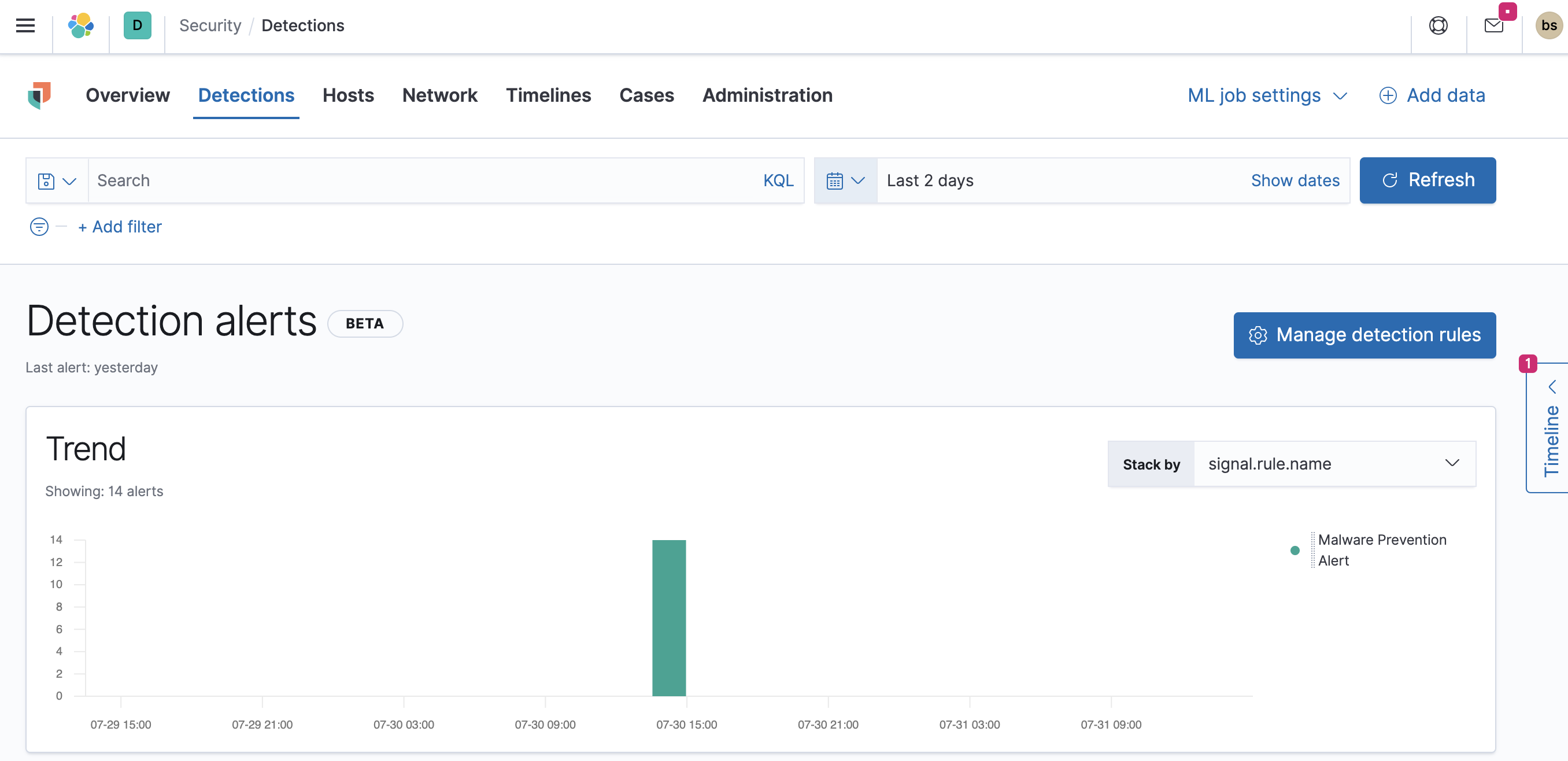
Timelines page
editUse the Timelines page to investigate alerts and complex threats, such as lateral movement of malware across hosts in your network. Timelines are responsive and allow you to share your findings among other team members. See Investigating events in Timeline for information about getting started with Timelines.
Select the collapsable Timeline button on the rightmost side of the Elastic Security app to start an investigation.
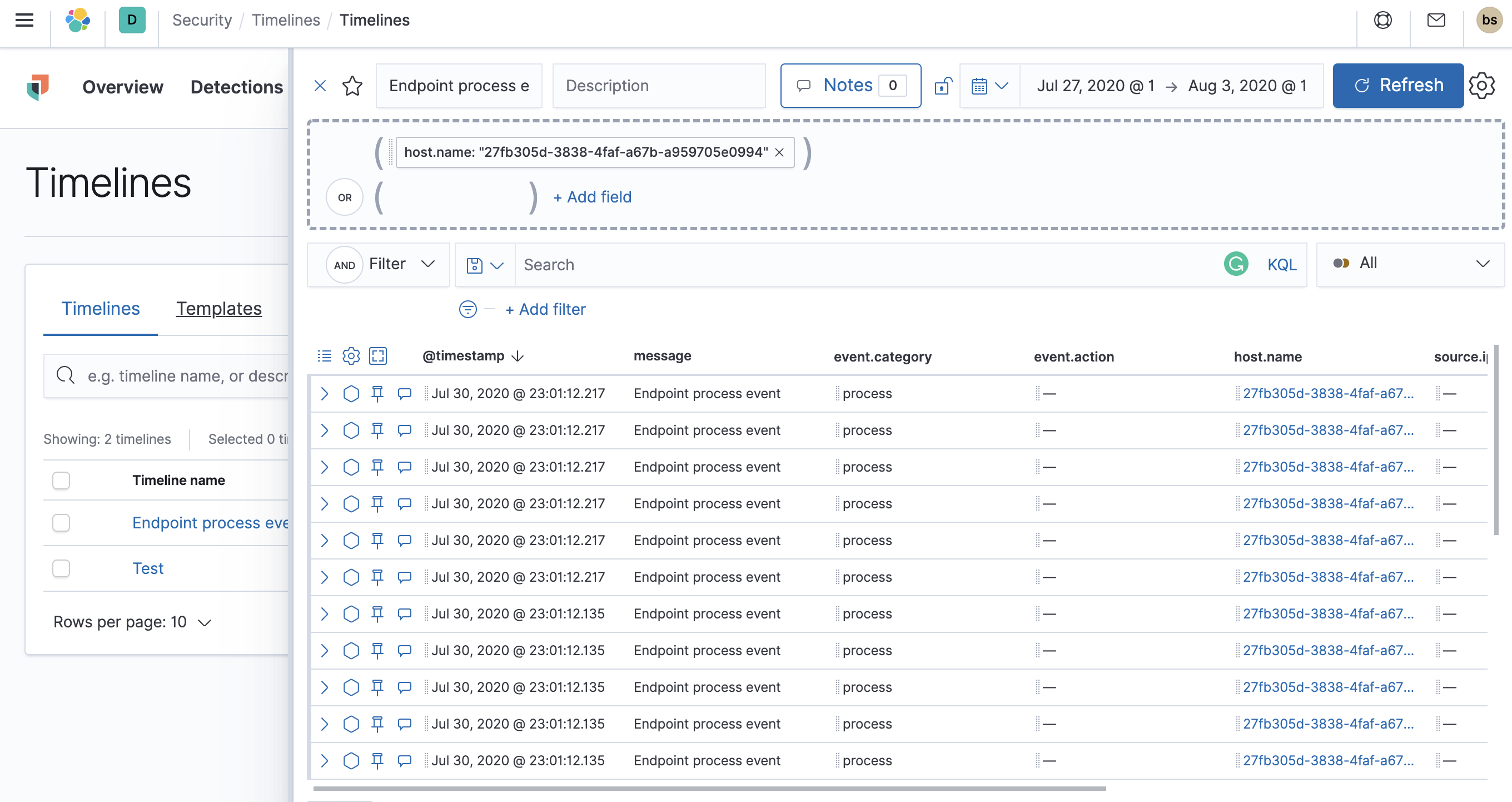
Cases page
editThe Cases page is used to open and track security issues directly in the Elastic Security app. See Cases (beta) for more information.
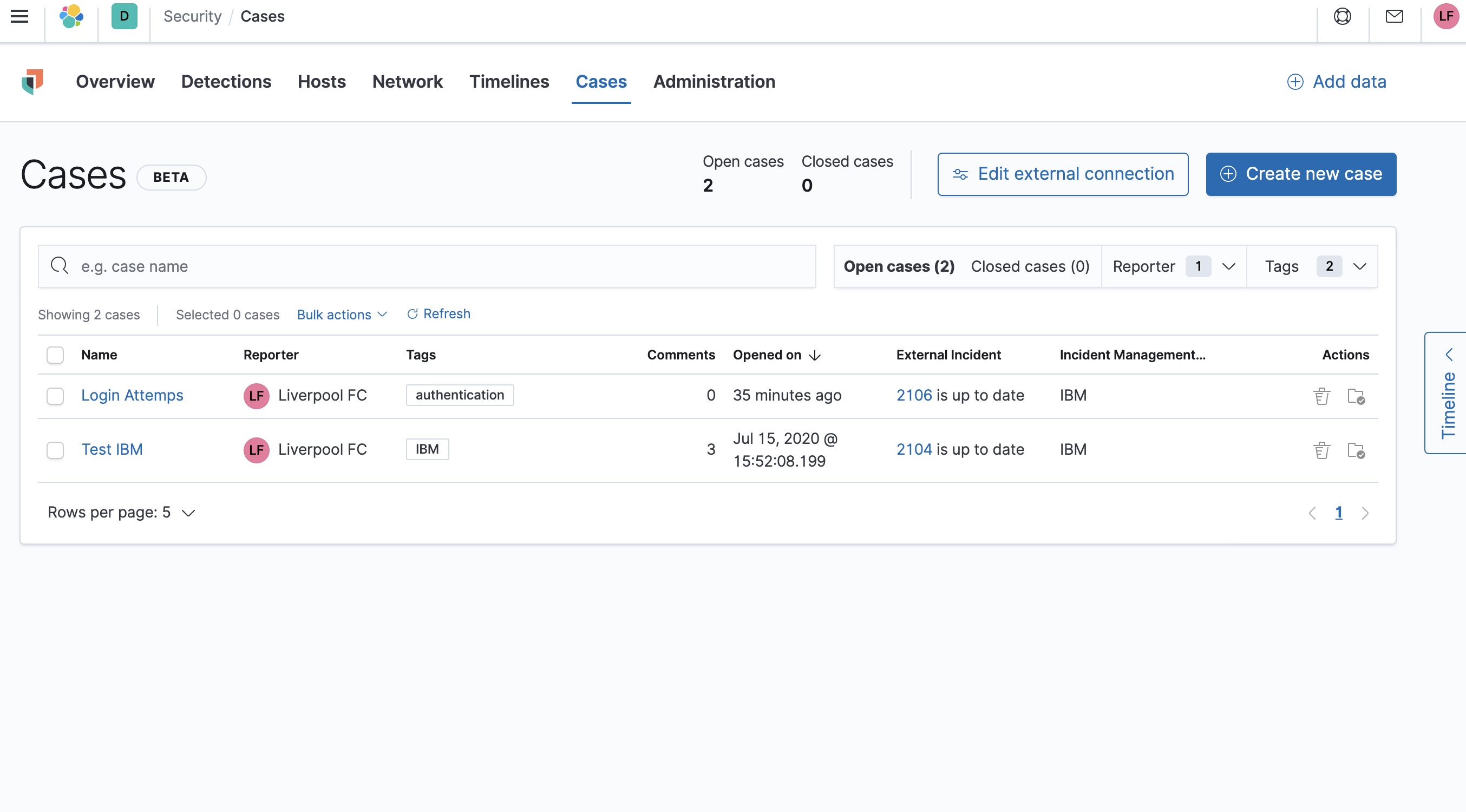
Administration page
editThe Administration page allows you to view and manage hosts that are running Elastic Endpoint Security. You can also manage agent integration and monitor the configuration status of your hosts to ensure they are protected. See Administration page overview for more information.
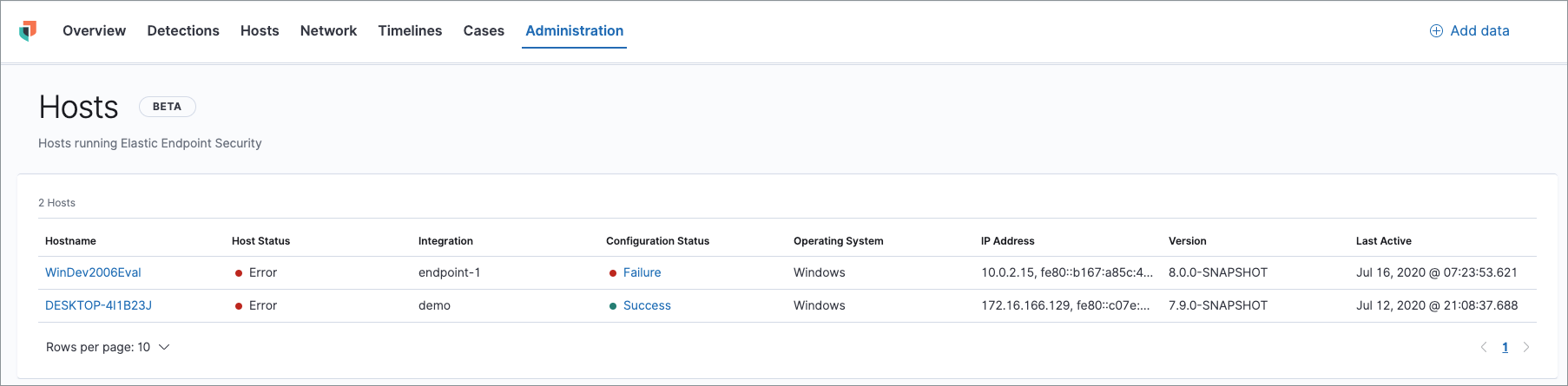
On this page