- Elastic Cloud Serverless
- Elasticsearch
- Elastic Observability
- Get started
- Observability overview
- Elastic Observability Serverless billing dimensions
- Create an Observability project
- Quickstart: Monitor hosts with Elastic Agent
- Quickstart: Monitor your Kubernetes cluster with Elastic Agent
- Quickstart: Monitor hosts with OpenTelemetry
- Quickstart: Unified Kubernetes Observability with Elastic Distributions of OpenTelemetry (EDOT)
- Quickstart: Collect data with AWS Firehose
- Get started with dashboards
- Applications and services
- Application performance monitoring (APM)
- Get started with traces and APM
- Learn about data types
- Collect application data
- View and analyze data
- Act on data
- Use APM securely
- Reduce storage
- Managed intake service event API
- Troubleshooting
- Synthetic monitoring
- Get started
- Scripting browser monitors
- Configure lightweight monitors
- Manage monitors
- Work with params and secrets
- Analyze monitor data
- Monitor resources on private networks
- Use the CLI
- Configure a Synthetics project
- Multifactor Authentication for browser monitors
- Configure Synthetics settings
- Grant users access to secured resources
- Manage data retention
- Scale and architect a deployment
- Synthetics Encryption and Security
- Troubleshooting
- Application performance monitoring (APM)
- Infrastructure and hosts
- Logs
- Inventory
- Incident management
- Data set quality
- Observability AI Assistant
- Machine learning
- Reference
- Get started
- Elastic Security
- Elastic Security overview
- Security billing dimensions
- Create a Security project
- Elastic Security requirements
- Elastic Security UI
- AI for Security
- Ingest data
- Configure endpoint protection with Elastic Defend
- Manage Elastic Defend
- Endpoints
- Policies
- Trusted applications
- Event filters
- Host isolation exceptions
- Blocklist
- Optimize Elastic Defend
- Event capture and Elastic Defend
- Endpoint protection rules
- Identify antivirus software on your hosts
- Allowlist Elastic Endpoint in third-party antivirus apps
- Elastic Endpoint self-protection features
- Elastic Endpoint command reference
- Endpoint response actions
- Cloud Security
- Explore your data
- Dashboards
- Detection engine overview
- Rules
- Alerts
- Advanced Entity Analytics
- Investigation tools
- Asset management
- Manage settings
- Troubleshooting
- Manage your project
- Changelog
Advanced settings
editAdvanced settings
editThe advanced settings determine:
- Which indices Elastic Security uses to retrieve data
- Machine learning anomaly score display threshold
- The navigation menu style used throughout the Elastic Security app
- Whether the news feed is displayed on the Overview dashboard
- The default time interval used to filter Elastic Security pages
- The default Elastic Security pages refresh time
- Which IP reputation links appear on IP detail pages
- Whether cross-cluster search (CCS) privilege warnings are displayed
- Whether related integrations are displayed on the Rules page tables
- The options provided in the alert tag menu
To change these settings, you need either the appropriate predefined Security user role or a custom role with All privileges for the Advanced Settings feature.
Modifying advanced settings can affect performance and cause problems that are difficult to diagnose. Setting a property value to a blank field reverts to the default behavior, which might not be compatible with other configuration settings. Deleting a custom setting removes it permanently.
Access advanced settings
editTo access advanced settings, go to Project Settings → Management → Advanced Settings, then scroll down to Security Solution settings.
For more information on non-Security settings, refer to Advanced Settings. Some settings might not be available in serverless projects.
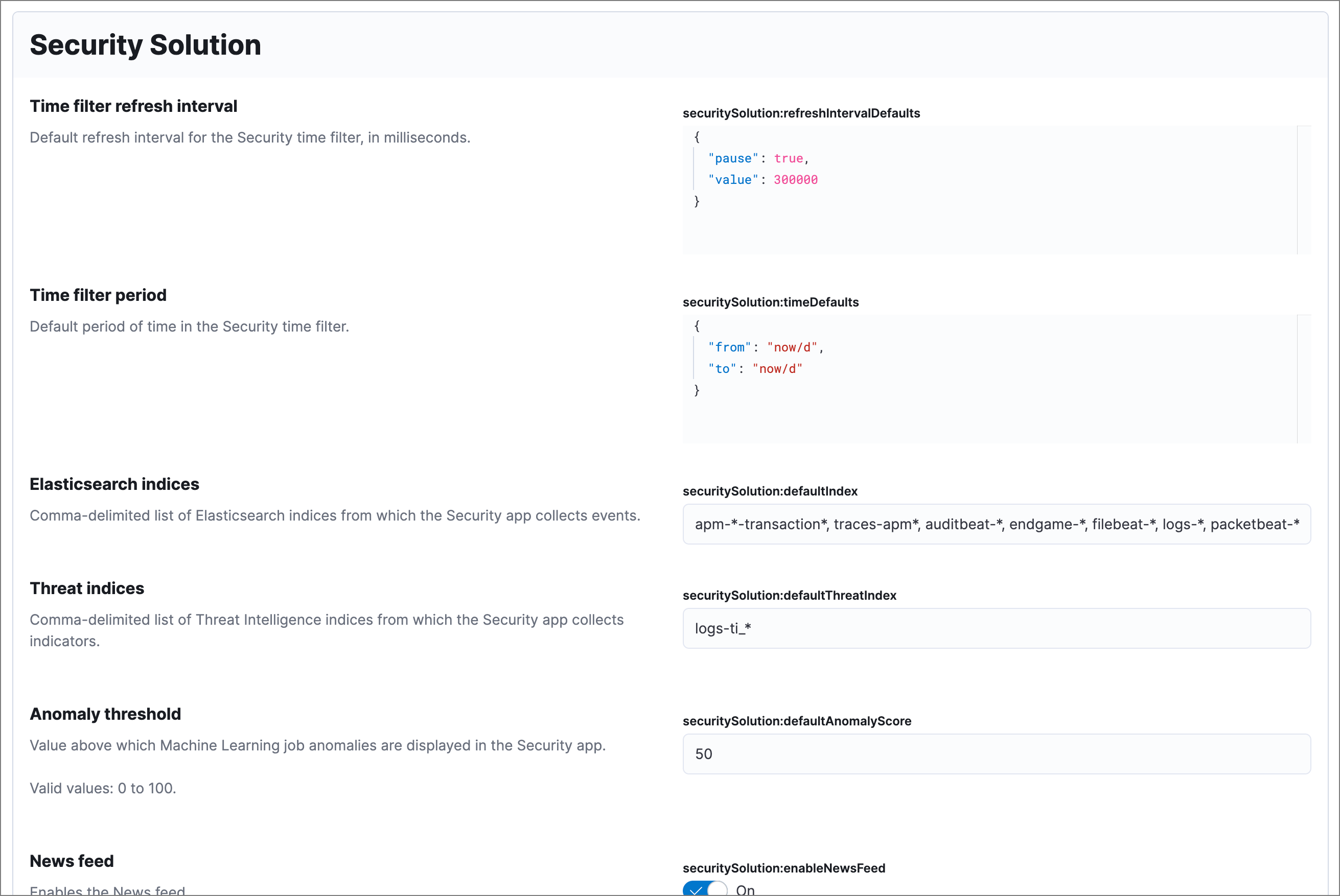
Update default Elastic Security indices
editThe securitySolution:defaultIndex field defines which Elasticsearch indices the
Elastic Security app uses to collect data. By default, index patterns are used to
match sets of Elasticsearch indices:
-
apm-*-transaction* -
auditbeat-* -
endgame-* -
filebeat-* -
logs-* -
packetbeat-* -
winlogbeat-*
Index patterns use wildcards to specify a set of indices. For example, the
filebeat-* index pattern means all indices starting with filebeat- are
available in the Elastic Security app.
All of the default index patterns match Beats and Elastic Agent indices. This means all data shipped via Beats and the Elastic Agent is automatically added to the Elastic Security app.
You can add or remove any indices and index patterns as required, with a maximum of 50 items in the comma-delimited list. For background information on Elasticsearch indices, refer to Data in: documents and indices.
If you leave the -*elastic-cloud-logs-* index pattern selected, all Elastic cloud logs are excluded from all queries in the Elastic Security app by default. This is to avoid adding data from cloud monitoring to the app.
Elastic Security requires ECS-compliant data. If you use third-party data collectors to ship data to Elasticsearch, the data must be mapped to ECS. Elastic Security ECS field reference lists ECS fields used in Elastic Security.
Update default Elastic Security threat intelligence indices
editThe securitySolution:defaultThreatIndex advanced setting specifies threat intelligence indices that Elastic Security features query for ingested threat indicators. This setting affects features that query threat intelligence indices, such as the Threat Intelligence view on the Overview page, indicator match rules, and the alert enrichment query.
You can specify a maximum of 10 threat intelligence indices; multiple indices must be separated by commas. By default, only the logs-ti* index pattern is specified. Do not remove or overwrite this index pattern, as it is used by Elastic Agent integrations.
Threat intelligence indices aren’t required to be ECS-compatible for use in indicator match rules. However, we strongly recommend compatibility if you want your alerts to be enriched with relevant threat indicator information. When searching for threat indicator data, indicator match rules use the threat indicator path specified in the Indicator prefix override advanced setting. Visit Configure advanced rule settings for more information.
Telemetry settings
editElastic transmits certain information about Elastic Security when users interact with the Elastic Security app, detailed below. Elastic redacts or obfuscates personal data (IP addresses, host names, usernames, etc.) before transmitting messages. Security-specific telemetry events include:
- Detection rule security alerts: Information about Elastic-authored prebuilt detection rules using the detection engine. Examples of alert data include machine learning job influencers, process names, and cloud audit events.
- Elastic Endpoint Security alerts: Information about malicious activity detected using Elastic Endpoint detection engines. Examples of alert data include malicious process names, digital signatures, and file names written by the malicious software. Examples of alert metadata include the time of the alert, the Elastic Endpoint version and related detection engine versions.
- Configuration data for Elastic Endpoint: Information about the configuration of Elastic Endpoint deployments. Examples of configuration data include the Endpoint versions, operating system versions, and performance counters for Endpoint.
- Exception list entries for Elastic rules: Information about exceptions added for Elastic rules. Examples include trusted applications, detection exceptions, and rule exceptions.
- Security alert activity records: Information about actions taken on alerts generated in the Elastic Security app, such as acknowledged or closed.
To learn more, refer to our Privacy Statement.
Set machine learning score threshold
editWhen security machine learning jobs are enabled, this setting determines the threshold above which anomaly scores appear in Elastic Security:
-
securitySolution:defaultAnomalyScore
Modify news feed settings
editYou can change these settings, which affect the news feed displayed on the Elastic Security Overview page:
-
securitySolution:enableNewsFeed: Enables the security news feed on the Security Overview page. -
securitySolution:newsFeedUrl: The URL from which the security news feed content is retrieved.
Set the maximum notes limit for alerts and events
editThe securitySolution:maxUnassociatedNotes field determines the maximum number of notes that you can attach to alerts and events. The maximum limit and default value is 1000.
Access the event analyzer and session view from the event or alert details flyout
editThis functionality is in technical preview and may be changed or removed in a future release. Elastic will work to fix any issues, but features in technical preview are not subject to the support SLA of official GA features.
The securitySolution:enableVisualizationsInFlyout setting allows you to access the event analyzer and Session View in the Visualize tab on the alert or event details flyout. This setting is turned off by default.
Change the default search interval and data refresh time
editThese settings determine the default time interval and refresh rate Elastic Security pages use to display data when you open the app:
-
securitySolution:timeDefaults: Default time interval -
securitySolution:refreshIntervalDefaults: Default refresh rate
Refer to Date Math for information about the syntax. The UI time filter overrides the default values.
Display reputation links on IP detail pages
editOn IP details pages (Network → IP address), links to external sites for verifying the IP address’s reputation are displayed. By default, links to these sites are listed: TALOS and VIRUSTOTAL.
The securitySolution:ipReputationLinks field determines which IP reputation
sites are listed. To modify the listed sites, edit the field’s JSON array. These
fields must be defined in each array element:
-
name: The link’s UI display name. -
url_template: The link’s URL. It can include{{ip}}, which is placeholder for the IP address you are viewing on the IP detail page.
Example
Adds a link to https://www.dnschecker.org on IP detail pages:
[ { "name": "virustotal.com", "url_template": "https://www.virustotal.com/gui/search/{{ip}}" }, { "name": "dnschecker.org", "url_template": "https://www.dnschecker.org/ip-location.php?ip={{ip}}" }, { "name": "talosIntelligence.com", "url_template": "https://talosintelligence.com/reputation_center/lookup?search={{ip}}" } ]
Show/hide related integrations in Rules page tables
editBy default, Elastic prebuilt rules in the Rules and Rule Monitoring tables include a badge showing how many related integrations have been installed. Turn off securitySolution:showRelatedIntegrations to hide this in the rules tables (related integrations will still appear on rule details pages).
Manage alert tag options
editThe securitySolution:alertTags field determines which options display in the alert tag menu. The default alert tag options are Duplicate, False Positive, and Further investigation required. You can update the alert tag menu by editing these options or adding more. To learn more about using alert tags, refer to Apply and filter alert tags.
On this page
- Access advanced settings
- Update default Elastic Security indices
- Update default Elastic Security threat intelligence indices
- Telemetry settings
- Set machine learning score threshold
- Modify news feed settings
- Set the maximum notes limit for alerts and events
- Access the event analyzer and session view from the event or alert details flyout
- Change the default search interval and data refresh time
- Display reputation links on IP detail pages
- Show/hide related integrations in Rules page tables
- Manage alert tag options