- Elastic Cloud Serverless
- Elasticsearch
- Elastic Observability
- Get started
- Observability overview
- Elastic Observability Serverless billing dimensions
- Create an Observability project
- Quickstart: Monitor hosts with Elastic Agent
- Quickstart: Monitor your Kubernetes cluster with Elastic Agent
- Quickstart: Monitor hosts with OpenTelemetry
- Quickstart: Unified Kubernetes Observability with Elastic Distributions of OpenTelemetry (EDOT)
- Quickstart: Collect data with AWS Firehose
- Get started with dashboards
- Applications and services
- Application performance monitoring (APM)
- Get started with traces and APM
- Learn about data types
- Collect application data
- View and analyze data
- Act on data
- Use APM securely
- Reduce storage
- Managed intake service event API
- Troubleshooting
- Synthetic monitoring
- Get started
- Scripting browser monitors
- Configure lightweight monitors
- Manage monitors
- Work with params and secrets
- Analyze monitor data
- Monitor resources on private networks
- Use the CLI
- Configure a Synthetics project
- Multifactor Authentication for browser monitors
- Configure Synthetics settings
- Grant users access to secured resources
- Manage data retention
- Scale and architect a deployment
- Synthetics Encryption and Security
- Troubleshooting
- Application performance monitoring (APM)
- Infrastructure and hosts
- Logs
- Inventory
- Incident management
- Data set quality
- Observability AI Assistant
- Machine learning
- Reference
- Get started
- Elastic Security
- Elastic Security overview
- Security billing dimensions
- Create a Security project
- Elastic Security requirements
- Elastic Security UI
- AI for Security
- Ingest data
- Configure endpoint protection with Elastic Defend
- Manage Elastic Defend
- Endpoints
- Policies
- Trusted applications
- Event filters
- Host isolation exceptions
- Blocklist
- Optimize Elastic Defend
- Event capture and Elastic Defend
- Endpoint protection rules
- Identify antivirus software on your hosts
- Allowlist Elastic Endpoint in third-party antivirus apps
- Elastic Endpoint self-protection features
- Elastic Endpoint command reference
- Endpoint response actions
- Cloud Security
- Explore your data
- Dashboards
- Detection engine overview
- Rules
- Alerts
- Advanced Entity Analytics
- Investigation tools
- Asset management
- Manage settings
- Troubleshooting
- Manage your project
- Changelog
Cloud Security Posture dashboard
editCloud Security Posture dashboard
editThe Cloud Security Posture dashboard summarizes your cloud infrastructure’s overall performance against security guidelines defined by the Center for Internet Security (CIS). To start collecting this data, refer to Get started with Cloud Security Posture Management or Get started with Kubernetes Security Posture Management.
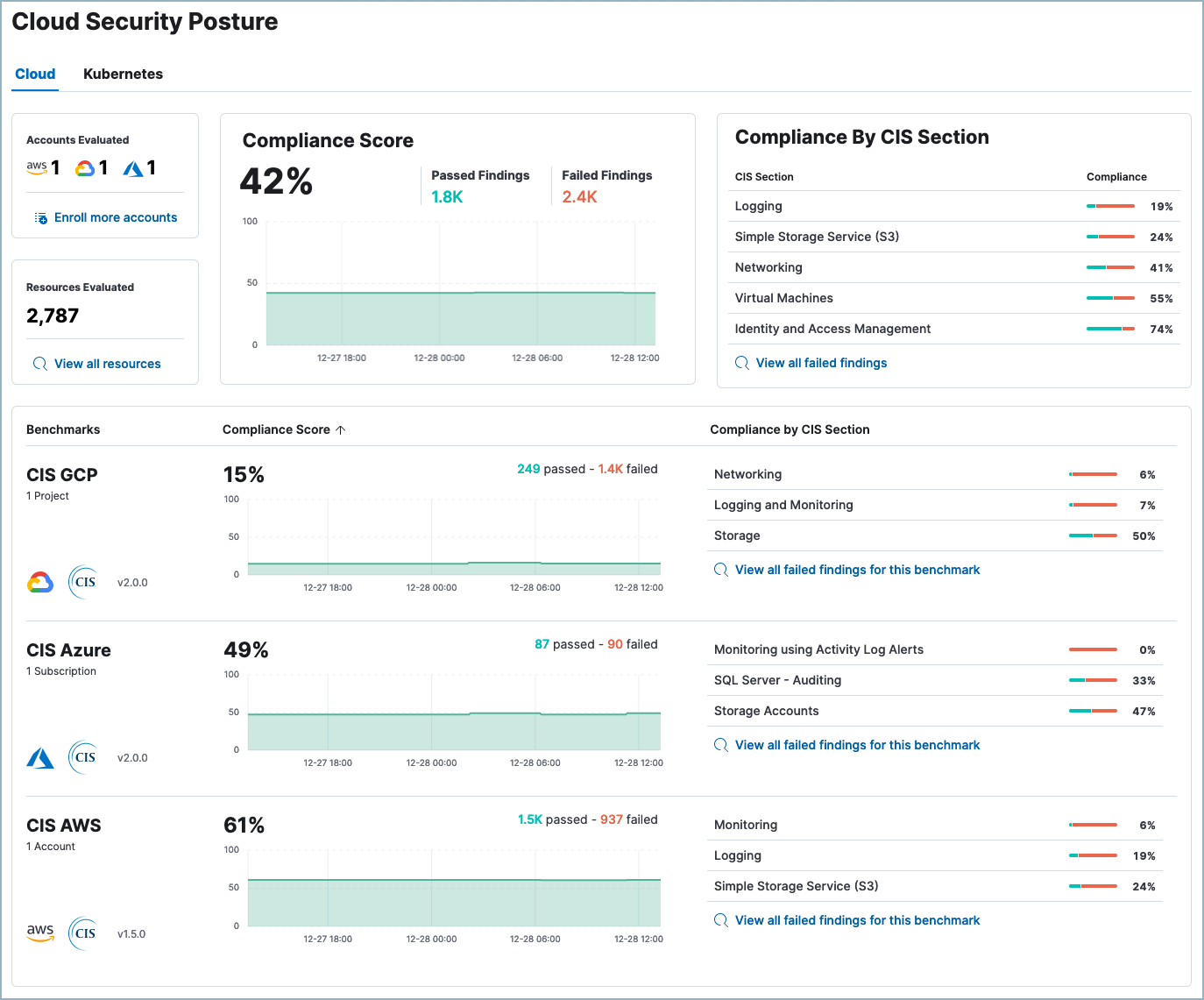
The Cloud Security Posture dashboard shows:
- Configuration risk metrics for all monitored cloud accounts and Kubernetes clusters
- Configuration risk metrics grouped by the applicable benchmark, for example, CIS GCP, CIS Azure, CIS Kubernetes, or CIS EKS
- Configuration risks grouped by CIS section (security guideline category)
Cloud Security Posture dashboard UI
editAt the top of the dashboard, you can switch between the Cloud accounts and Kubernetes cluster views.
The top section of either view summarizes your overall cloud security posture (CSP) by aggregating data from all monitored resources. The summary cards on the left show the number of cloud accounts or clusters evaluated, and the number of resources evaluated. You can click Enroll more accounts or Enroll more clusters to deploy to additional cloud assets. Click View all resources to open the Findings page.
The remaining summary cards show your overall compliance score, and your compliance score for each CIS section. Click View all failed findings to view all failed findings, or click a CIS section name to view failed findings from only that section on the Findings page.
Below the summary section, each row shows the CSP for a benchmark that applies to your monitored cloud resources. For example, if you are monitoring GCP and Azure cloud accounts, a row appears for CIS GCP and another appears for CIS Azure. Each row shows the CIS benchmark, the number of cloud accounts or Kubernetes clusters it applies to, its overall compliance score, and its compliance score grouped by CIS section.

FAQ (Frequently Asked Questions)
editWhen do newly-enrolled clusters appear on the dashboard?
It can take up to 10 minutes for deployment, resource fetching, evaluation, and data processing before a newly-enrolled cluster appears on the dashboard.
When do unenrolled clusters disappear from the dashboard?
A cluster will disappear as soon as the KSPM integration fetches data while that cluster is not enrolled. The fetch process repeats every four hours, which means a newly unenrolled cluster can take a maximum of four hours to disappear from the dashboard.