- Elastic Cloud Serverless
- Elasticsearch
- Elastic Observability
- Get started
- Observability overview
- Elastic Observability Serverless billing dimensions
- Create an Observability project
- Quickstart: Monitor hosts with Elastic Agent
- Quickstart: Monitor your Kubernetes cluster with Elastic Agent
- Quickstart: Monitor hosts with OpenTelemetry
- Quickstart: Unified Kubernetes Observability with Elastic Distributions of OpenTelemetry (EDOT)
- Quickstart: Collect data with AWS Firehose
- Get started with dashboards
- Applications and services
- Application performance monitoring (APM)
- Get started with traces and APM
- Learn about data types
- Collect application data
- View and analyze data
- Act on data
- Use APM securely
- Reduce storage
- Managed intake service event API
- Troubleshooting
- Synthetic monitoring
- Get started
- Scripting browser monitors
- Configure lightweight monitors
- Manage monitors
- Work with params and secrets
- Analyze monitor data
- Monitor resources on private networks
- Use the CLI
- Configure a Synthetics project
- Multifactor Authentication for browser monitors
- Configure Synthetics settings
- Grant users access to secured resources
- Manage data retention
- Scale and architect a deployment
- Synthetics Encryption and Security
- Troubleshooting
- Application performance monitoring (APM)
- Infrastructure and hosts
- Logs
- Inventory
- Incident management
- Data set quality
- Observability AI Assistant
- Machine learning
- Reference
- Get started
- Elastic Security
- Elastic Security overview
- Security billing dimensions
- Create a Security project
- Elastic Security requirements
- Elastic Security UI
- AI for Security
- Ingest data
- Configure endpoint protection with Elastic Defend
- Manage Elastic Defend
- Endpoints
- Policies
- Trusted applications
- Event filters
- Host isolation exceptions
- Blocklist
- Optimize Elastic Defend
- Event capture and Elastic Defend
- Endpoint protection rules
- Identify antivirus software on your hosts
- Allowlist Elastic Endpoint in third-party antivirus apps
- Elastic Endpoint self-protection features
- Elastic Endpoint command reference
- Endpoint response actions
- Cloud Security
- Explore your data
- Dashboards
- Detection engine overview
- Rules
- Alerts
- Advanced Entity Analytics
- Investigation tools
- Asset management
- Manage settings
- Troubleshooting
- Manage your project
- Changelog
Findings page
editFindings page
editThe Misconfigurations tab on the Findings page displays the configuration risks identified by the CSPM and KSPM integrations, as well as data from third-party integrations.
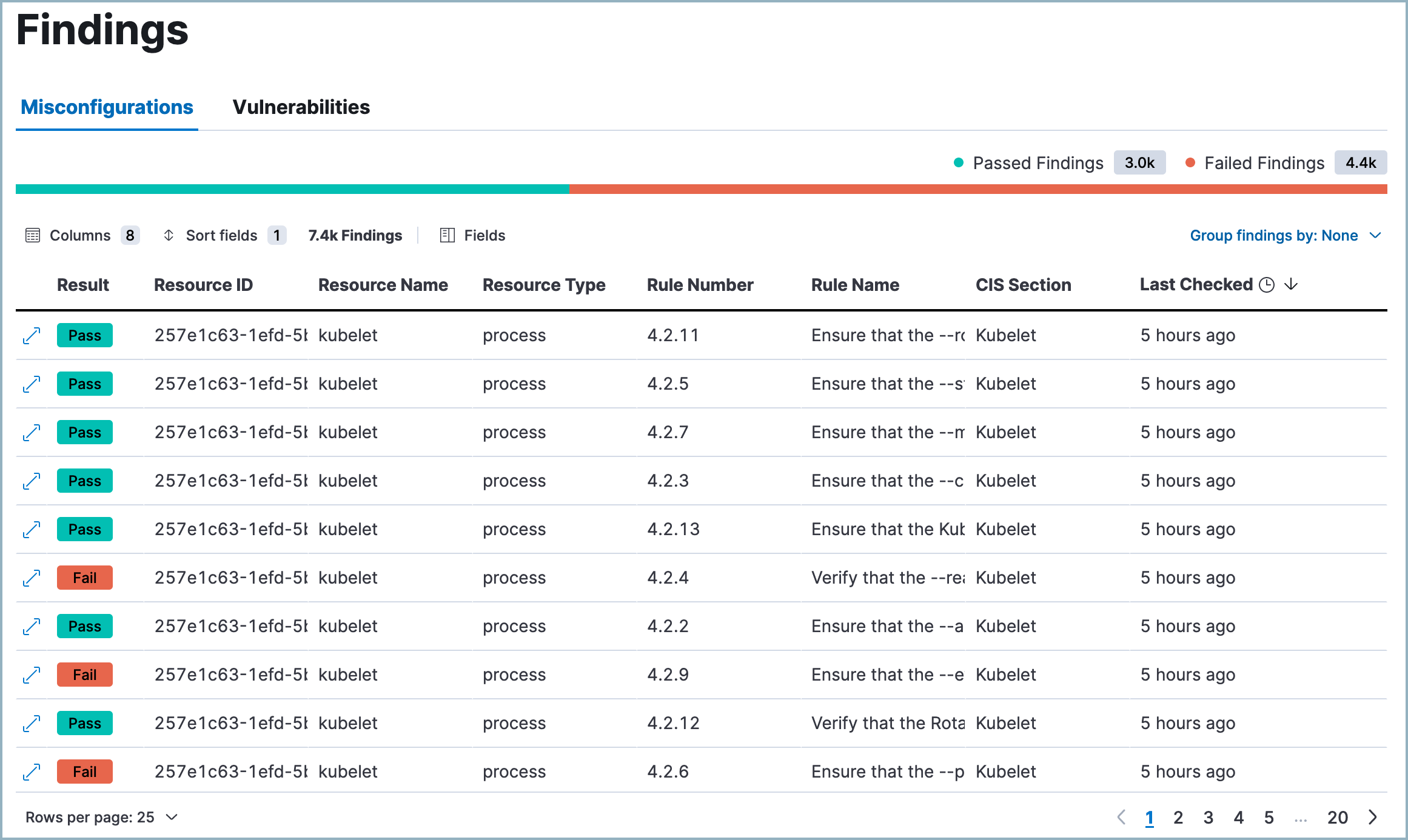
What are CSPM and KSPM findings?
editCSPM and KSPM findings indicate whether a given resource passed or failed evaluation against a specific security guideline. Each finding includes metadata about the resource evaluated and the security guideline used to evaluate it. Each finding’s result (pass or fail) indicates whether a particular part of your infrastructure meets a security guideline.
Group and filter findings
editBy default, the Findings page lists all findings, without grouping or filtering.
Group findings
editClick Group findings by to group your data by a field. Select one of the suggested fields or Custom field to choose your own. You can select up to three group fields at once.
- When grouping is turned on, click a group to expand it and examine all sub-groups or findings within that group.
- To turn off grouping, click Group findings by and select None.
Multiple groupings apply to your data in the order you selected them. For example, if you first select Cloud account, then select Resource, the top-level grouping will be based on Cloud account, and its subordinate grouping will be based on Resource.
Filter findings
editYou can filter findings data in two ways:
-
KQL search bar: For example, search for
result.evaluation : failedto view all failed findings. - In-table value filters: Hover over a finding to display available inline actions. Use the Filter In (plus) and Filter Out (minus) buttons.
Customize the Findings table
editYou can use the toolbar buttons in the upper-left of the Findings table to select which columns appear:
- Columns: Select the left-to-right order in which columns appear.
- Sort fields: Sort the table by one or more columns, or turn sorting off.
- Fields: Select which fields to display for each finding. Selected fields appear in the table and the Columns menu.
You can also click a column’s name to open a menu that allows you to perform multiple actions on the column.
Remediate failed findings
editTo remediate failed findings and reduce your attack surface:
- First, filter for failed findings.
- Click the arrow to the left of a failed finding to open the findings flyout.
-
Follow the steps under Remediation.
Remediation steps typically include commands for you to execute. These sometimes contain placeholder values that you must replace before execution.
Generate alerts for failed Findings
editYou can create detection rules that detect specific failed findings directly from the Findings page.
- Click the arrow to the left of a Finding to open the findings flyout.
- Click Take action, then Create a detection rule. This automatically creates a detection rule that creates alerts when the associated benchmark rule generates a failed finding.
- To review or customize the new rule, click View rule.
On this page