- Elastic Cloud Serverless
- Elasticsearch
- Elastic Observability
- Get started
- Observability overview
- Elastic Observability Serverless billing dimensions
- Create an Observability project
- Quickstart: Monitor hosts with Elastic Agent
- Quickstart: Monitor your Kubernetes cluster with Elastic Agent
- Quickstart: Monitor hosts with OpenTelemetry
- Quickstart: Unified Kubernetes Observability with Elastic Distributions of OpenTelemetry (EDOT)
- Quickstart: Collect data with AWS Firehose
- Get started with dashboards
- Applications and services
- Application performance monitoring (APM)
- Get started with traces and APM
- Learn about data types
- Collect application data
- View and analyze data
- Act on data
- Use APM securely
- Reduce storage
- Managed intake service event API
- Troubleshooting
- Synthetic monitoring
- Get started
- Scripting browser monitors
- Configure lightweight monitors
- Manage monitors
- Work with params and secrets
- Analyze monitor data
- Monitor resources on private networks
- Use the CLI
- Configure a Synthetics project
- Multifactor Authentication for browser monitors
- Configure Synthetics settings
- Grant users access to secured resources
- Manage data retention
- Scale and architect a deployment
- Synthetics Encryption and Security
- Troubleshooting
- Application performance monitoring (APM)
- Infrastructure and hosts
- Logs
- Inventory
- Incident management
- Data set quality
- Observability AI Assistant
- Machine learning
- Reference
- Get started
- Elastic Security
- Elastic Security overview
- Security billing dimensions
- Create a Security project
- Elastic Security requirements
- Elastic Security UI
- AI for Security
- Ingest data
- Configure endpoint protection with Elastic Defend
- Manage Elastic Defend
- Endpoints
- Policies
- Trusted applications
- Event filters
- Host isolation exceptions
- Blocklist
- Optimize Elastic Defend
- Event capture and Elastic Defend
- Endpoint protection rules
- Identify antivirus software on your hosts
- Allowlist Elastic Endpoint in third-party antivirus apps
- Elastic Endpoint self-protection features
- Elastic Endpoint command reference
- Endpoint response actions
- Cloud Security
- Explore your data
- Dashboards
- Detection engine overview
- Rules
- Alerts
- Advanced Entity Analytics
- Investigation tools
- Asset management
- Manage settings
- Troubleshooting
- Manage your project
- Changelog
Create runtime fields in Elastic Security
editCreate runtime fields in Elastic Security
editRuntime fields are fields that you can add to documents after you’ve ingested your data. For example, you could combine two fields and treat them as one, or perform calculations on existing data and use the result as a separate field. Runtime fields are evaluated when a query is run.
You can create a runtime field and add it to your detection alerts or events from any page that lists alerts or events in a data grid table, such as Alerts, Timelines, Hosts, and Users. Once created, the new field is added to the current data view and becomes available to all Elastic Security alerts and events in the data view.
Runtime fields can impact performance because they’re evaluated each time a query runs. Refer to Runtime fields for more information.
To create a runtime field:
- Go to a page that lists alerts or events (for example, Alerts or Timelines → Name of Timeline).
-
Do one of the following:
-
In the Alerts table, click the Fields toolbar button in the table’s upper-left. From the Fields browser, click Create field. The Create field flyout opens.
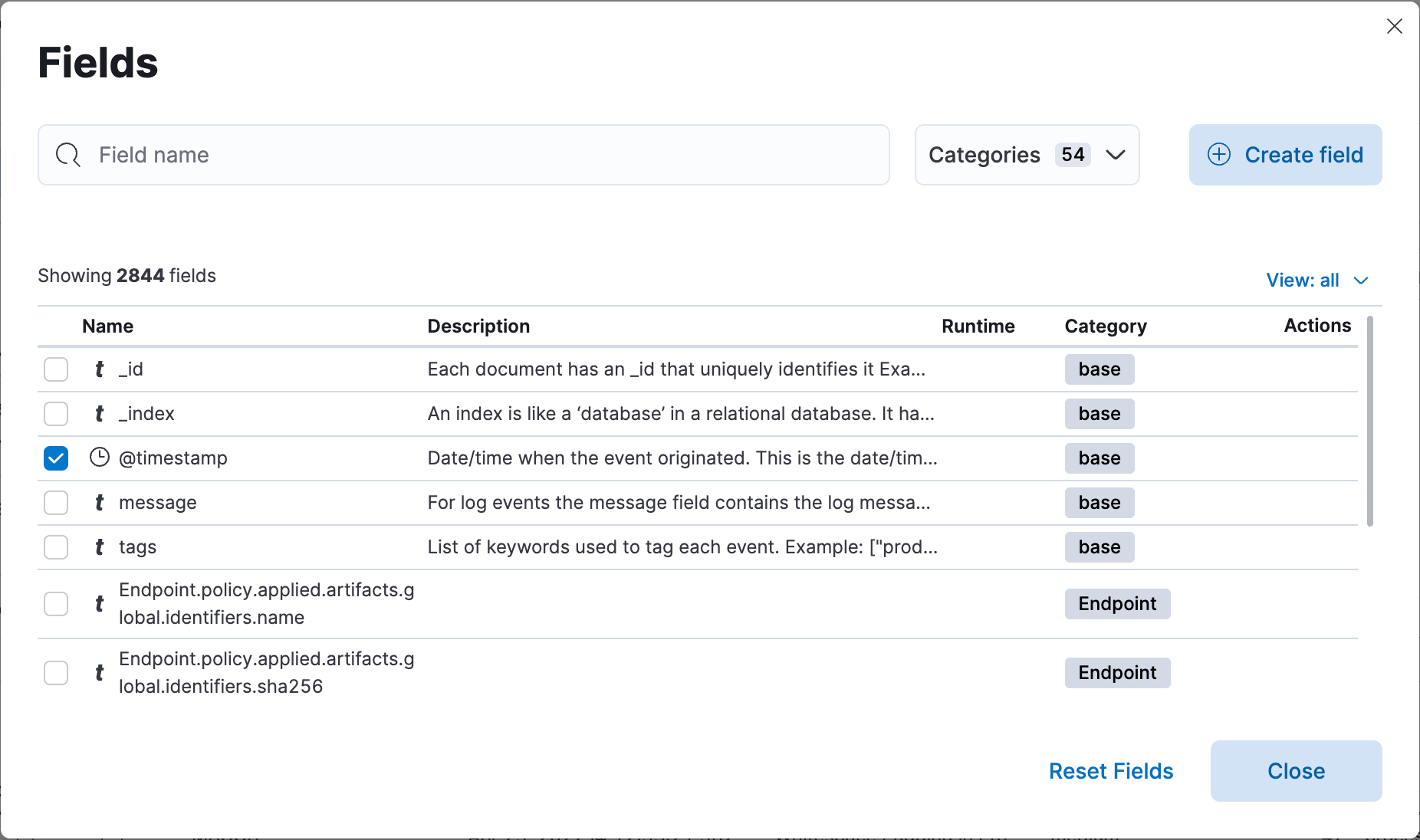
-
In Timeline, go to the bottom of the sidebar, then click Add a field. The Create field flyout opens.
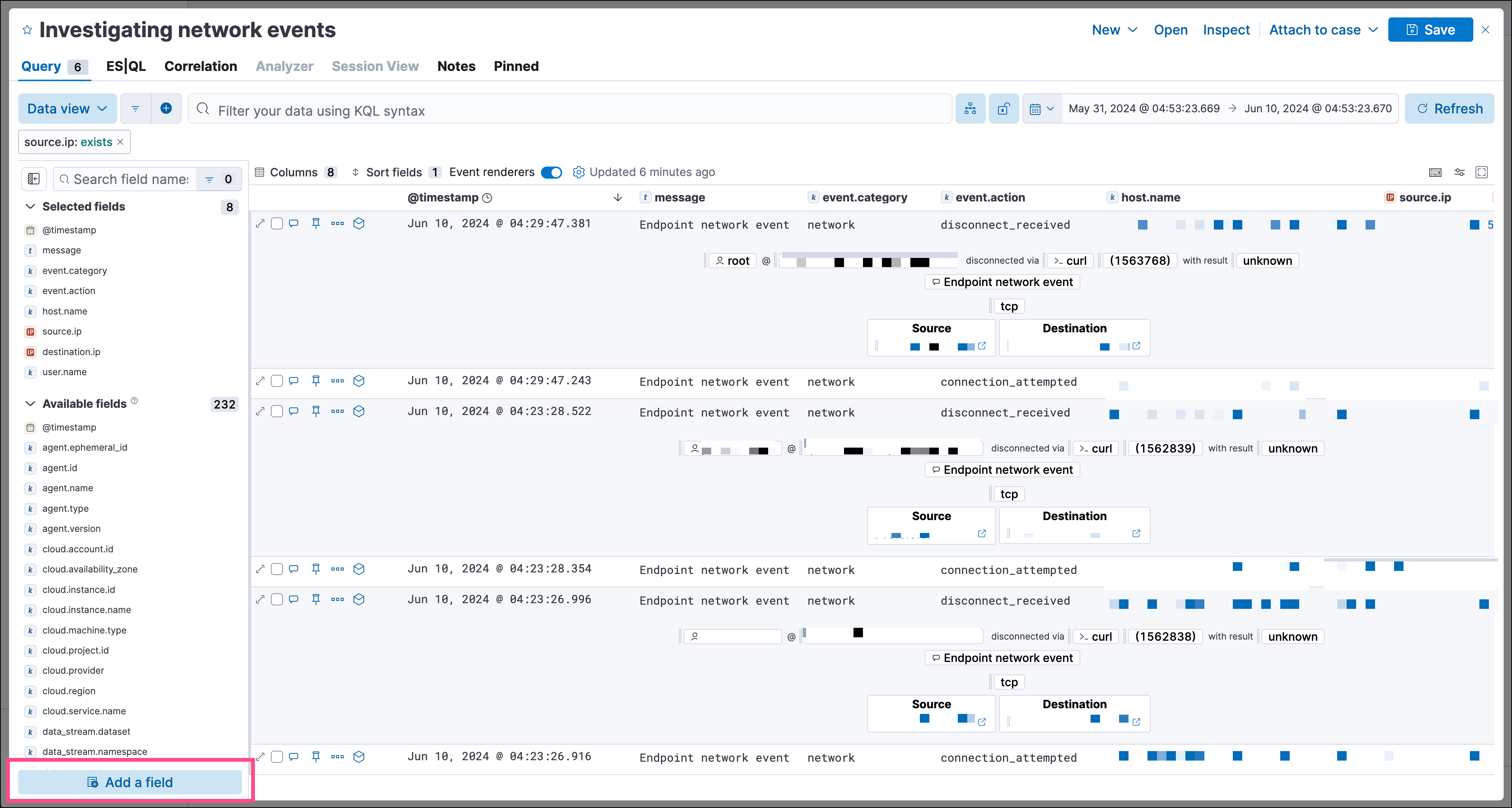
-
- Enter a Name for the new field.
- Select a Type for the field’s data type.
- Turn on the Set value toggle and enter a Painless script to define the field’s value. The script must match the selected Type. For more on adding fields and Painless scripting examples, refer to Explore your data with runtime fields.
- Use the Preview to help you build the script so it returns the expected field value.
-
Configure other field settings as needed.
Some runtime field settings, such as custom labels and display formats, might display differently in some areas of the Elastic Security UI.
- Click Save. The new field appears as a new column in the data grid.
Manage runtime fields
editYou can edit or delete existing runtime fields from the Alerts, Timelines, Hosts, and Users pages.
-
Click the Fields button to open the Fields browser, then search for the runtime field you want.
Click the Runtime column header twice to reorder the fields table with all runtime fields at the top.
- In the Actions column, select an option to edit or delete the runtime field.
On this page