- Elasticsearch Guide: other versions:
- Getting Started
- Set up Elasticsearch
- Installing Elasticsearch
- Configuring Elasticsearch
- Important Elasticsearch configuration
- Important System Configuration
- Bootstrap Checks
- Heap size check
- File descriptor check
- Memory lock check
- Maximum number of threads check
- Max file size check
- Maximum size virtual memory check
- Maximum map count check
- Client JVM check
- Use serial collector check
- System call filter check
- OnError and OnOutOfMemoryError checks
- Early-access check
- G1GC check
- All permission check
- Starting Elasticsearch
- Stopping Elasticsearch
- Adding nodes to your cluster
- Installing X-Pack
- Set up X-Pack
- Configuring X-Pack Java Clients
- X-Pack Settings
- Bootstrap Checks for X-Pack
- Upgrade Elasticsearch
- API Conventions
- Document APIs
- Search APIs
- Aggregations
- Metrics Aggregations
- Avg Aggregation
- Weighted Avg Aggregation
- Cardinality Aggregation
- Extended Stats Aggregation
- Geo Bounds Aggregation
- Geo Centroid Aggregation
- Max Aggregation
- Min Aggregation
- Percentiles Aggregation
- Percentile Ranks Aggregation
- Scripted Metric Aggregation
- Stats Aggregation
- Sum Aggregation
- Top Hits Aggregation
- Value Count Aggregation
- Bucket Aggregations
- Adjacency Matrix Aggregation
- Children Aggregation
- Composite Aggregation
- Date Histogram Aggregation
- Date Range Aggregation
- Diversified Sampler Aggregation
- Filter Aggregation
- Filters Aggregation
- Geo Distance Aggregation
- GeoHash grid Aggregation
- Global Aggregation
- Histogram Aggregation
- IP Range Aggregation
- Missing Aggregation
- Nested Aggregation
- Range Aggregation
- Reverse nested Aggregation
- Sampler Aggregation
- Significant Terms Aggregation
- Significant Text Aggregation
- Terms Aggregation
- Pipeline Aggregations
- Avg Bucket Aggregation
- Derivative Aggregation
- Max Bucket Aggregation
- Min Bucket Aggregation
- Sum Bucket Aggregation
- Stats Bucket Aggregation
- Extended Stats Bucket Aggregation
- Percentiles Bucket Aggregation
- Moving Average Aggregation
- Moving Function Aggregation
- Cumulative Sum Aggregation
- Bucket Script Aggregation
- Bucket Selector Aggregation
- Bucket Sort Aggregation
- Serial Differencing Aggregation
- Matrix Aggregations
- Caching heavy aggregations
- Returning only aggregation results
- Aggregation Metadata
- Returning the type of the aggregation
- Metrics Aggregations
- Indices APIs
- Create Index
- Delete Index
- Get Index
- Indices Exists
- Open / Close Index API
- Shrink Index
- Split Index
- Rollover Index
- Put Mapping
- Get Mapping
- Get Field Mapping
- Types Exists
- Index Aliases
- Update Indices Settings
- Get Settings
- Analyze
- Index Templates
- Indices Stats
- Indices Segments
- Indices Recovery
- Indices Shard Stores
- Clear Cache
- Flush
- Refresh
- Force Merge
- cat APIs
- Cluster APIs
- Query DSL
- Mapping
- Analysis
- Anatomy of an analyzer
- Testing analyzers
- Analyzers
- Normalizers
- Tokenizers
- Standard Tokenizer
- Letter Tokenizer
- Lowercase Tokenizer
- Whitespace Tokenizer
- UAX URL Email Tokenizer
- Classic Tokenizer
- Thai Tokenizer
- NGram Tokenizer
- Edge NGram Tokenizer
- Keyword Tokenizer
- Pattern Tokenizer
- Char Group Tokenizer
- Simple Pattern Tokenizer
- Simple Pattern Split Tokenizer
- Path Hierarchy Tokenizer
- Path Hierarchy Tokenizer Examples
- Token Filters
- Standard Token Filter
- ASCII Folding Token Filter
- Flatten Graph Token Filter
- Length Token Filter
- Lowercase Token Filter
- Uppercase Token Filter
- NGram Token Filter
- Edge NGram Token Filter
- Porter Stem Token Filter
- Shingle Token Filter
- Stop Token Filter
- Word Delimiter Token Filter
- Word Delimiter Graph Token Filter
- Multiplexer Token Filter
- Stemmer Token Filter
- Stemmer Override Token Filter
- Keyword Marker Token Filter
- Keyword Repeat Token Filter
- KStem Token Filter
- Snowball Token Filter
- Phonetic Token Filter
- Synonym Token Filter
- Synonym Graph Token Filter
- Compound Word Token Filters
- Reverse Token Filter
- Elision Token Filter
- Truncate Token Filter
- Unique Token Filter
- Pattern Capture Token Filter
- Pattern Replace Token Filter
- Trim Token Filter
- Limit Token Count Token Filter
- Hunspell Token Filter
- Common Grams Token Filter
- Normalization Token Filter
- CJK Width Token Filter
- CJK Bigram Token Filter
- Delimited Payload Token Filter
- Keep Words Token Filter
- Keep Types Token Filter
- Exclude mode settings example
- Classic Token Filter
- Apostrophe Token Filter
- Decimal Digit Token Filter
- Fingerprint Token Filter
- Minhash Token Filter
- Remove Duplicates Token Filter
- Character Filters
- Modules
- Index Modules
- Ingest Node
- Pipeline Definition
- Ingest APIs
- Accessing Data in Pipelines
- Handling Failures in Pipelines
- Processors
- Append Processor
- Bytes Processor
- Convert Processor
- Date Processor
- Date Index Name Processor
- Fail Processor
- Foreach Processor
- Grok Processor
- Gsub Processor
- Join Processor
- JSON Processor
- KV Processor
- Lowercase Processor
- Remove Processor
- Rename Processor
- Script Processor
- Set Processor
- Split Processor
- Sort Processor
- Trim Processor
- Uppercase Processor
- Dot Expander Processor
- URL Decode Processor
- SQL Access
- Monitor a cluster
- Rolling up historical data
- Secure a cluster
- Overview
- Configuring Security
- Encrypting communications in Elasticsearch
- Encrypting Communications in an Elasticsearch Docker Container
- Enabling cipher suites for stronger encryption
- Separating node-to-node and client traffic
- Configuring an Active Directory realm
- Configuring a file realm
- Configuring an LDAP realm
- Configuring a native realm
- Configuring a PKI realm
- Configuring a SAML realm
- Configuring a Kerberos realm
- FIPS 140-2
- Security settings
- Auditing settings
- Getting started with security
- How security works
- User authentication
- Built-in users
- Internal users
- Realms
- Active Directory user authentication
- File-based user authentication
- LDAP user authentication
- Native user authentication
- PKI user authentication
- SAML authentication
- Kerberos authentication
- Integrating with other authentication systems
- Enabling anonymous access
- Controlling the user cache
- Configuring SAML single-sign-on on the Elastic Stack
- User authorization
- Auditing security events
- Encrypting communications
- Restricting connections with IP filtering
- Cross cluster search, tribe, clients, and integrations
- Reference
- Troubleshooting
- Can’t log in after upgrading to 6.4.3
- Some settings are not returned via the nodes settings API
- Authorization exceptions
- Users command fails due to extra arguments
- Users are frequently locked out of Active Directory
- Certificate verification fails for curl on Mac
- SSLHandshakeException causes connections to fail
- Common SSL/TLS exceptions
- Common Kerberos exceptions
- Common SAML issues
- Internal Server Error in Kibana
- Setup-passwords command fails due to connection failure
- Failures due to relocation of the configuration files
- Limitations
- Alerting on Cluster and Index Events
- X-Pack APIs
- Info API
- Explore API
- Licensing APIs
- Migration APIs
- Machine Learning APIs
- Add Events to Calendar
- Add Jobs to Calendar
- Close Jobs
- Create Calendar
- Create Datafeeds
- Create Filter
- Create Jobs
- Delete Calendar
- Delete Datafeeds
- Delete Events from Calendar
- Delete Filter
- Delete Jobs
- Delete Jobs from Calendar
- Delete Model Snapshots
- Flush Jobs
- Forecast Jobs
- Get Calendars
- Get Buckets
- Get Overall Buckets
- Get Categories
- Get Datafeeds
- Get Datafeed Statistics
- Get Influencers
- Get Jobs
- Get Job Statistics
- Get Model Snapshots
- Get Scheduled Events
- Get Filters
- Get Records
- Open Jobs
- Post Data to Jobs
- Preview Datafeeds
- Revert Model Snapshots
- Start Datafeeds
- Stop Datafeeds
- Update Datafeeds
- Update Filter
- Update Jobs
- Update Model Snapshots
- Rollup APIs
- Security APIs
- Create or update application privileges API
- Authenticate API
- Change passwords API
- Clear Cache API
- Create or update role mappings API
- Clear roles cache API
- Create or update roles API
- Create or update users API
- Delete application privileges API
- Delete role mappings API
- Delete roles API
- Delete users API
- Disable users API
- Enable users API
- Get application privileges API
- Get role mappings API
- Get roles API
- Get token API
- Get users API
- Has Privileges API
- Invalidate token API
- SSL Certificate API
- Watcher APIs
- Definitions
- Command line tools
- How To
- Testing
- Glossary of terms
- Release Highlights
- Breaking changes
- Release Notes
- Elasticsearch version 6.4.3
- Elasticsearch version 6.4.2
- Elasticsearch version 6.4.1
- Elasticsearch version 6.4.0
- Elasticsearch version 6.3.2
- Elasticsearch version 6.3.1
- Elasticsearch version 6.3.0
- Elasticsearch version 6.2.4
- Elasticsearch version 6.2.3
- Elasticsearch version 6.2.2
- Elasticsearch version 6.2.1
- Elasticsearch version 6.2.0
- Elasticsearch version 6.1.4
- Elasticsearch version 6.1.3
- Elasticsearch version 6.1.2
- Elasticsearch version 6.1.1
- Elasticsearch version 6.1.0
- Elasticsearch version 6.0.1
- Elasticsearch version 6.0.0
- Elasticsearch version 6.0.0-rc2
- Elasticsearch version 6.0.0-rc1
- Elasticsearch version 6.0.0-beta2
- Elasticsearch version 6.0.0-beta1
- Elasticsearch version 6.0.0-alpha2
- Elasticsearch version 6.0.0-alpha1
- Elasticsearch version 6.0.0-alpha1 (Changes previously released in 5.x)
Assign roles
editAssign roles
editBy default, all users can change their own passwords, get information about
themselves, and run the authenticate API. If you want them to do more than
that, you need to give them one or more roles.
Each role defines a specific set of actions (such as read, create, or delete) that can be performed on specific secured resources (such as indices, aliases, documents, fields, or clusters). To help you get up and running, there are built-in roles.
Go to the Management / Security / Roles page to see them:
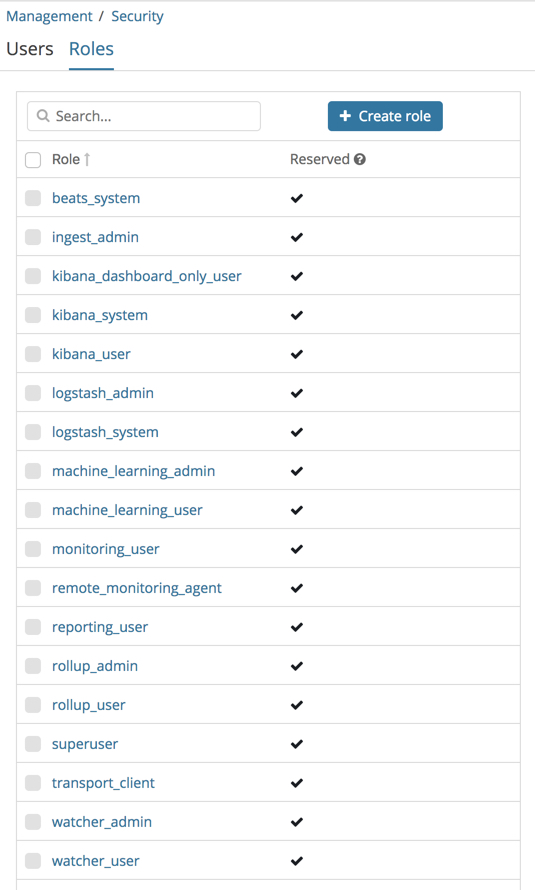
Select a role to see more information about its privileges. For example, if you
select the kibana_user role, you will see that it grants manage, read,
index, and delete privileges on the .kibana* indices. To learn more about
these privileges, see Indices privileges.
Let’s assign the kibana_user role to your user. Go back to the
Management / Security / Users page and select your user. Add the kibana_user
role and save the change. For example:
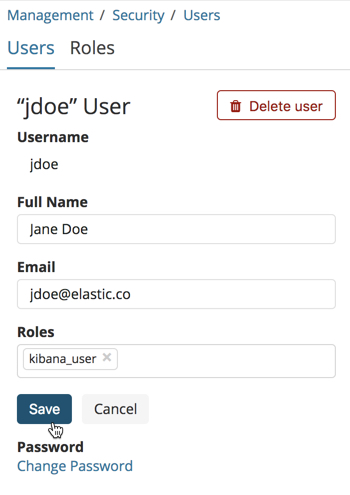
This user now has the minimum privileges required to use Kibana.
If you completed all of the steps in Getting started with the Elastic Stack, you should have Metricbeat data stored in Elasticsearch. Let’s create two roles that grant different levels of access to that data.
Go to the Management / Security / Roles page and click Create role.
Create a metricbeat_reader role that has read and view_index_metadata
privileges on the metricbeat-* indices:
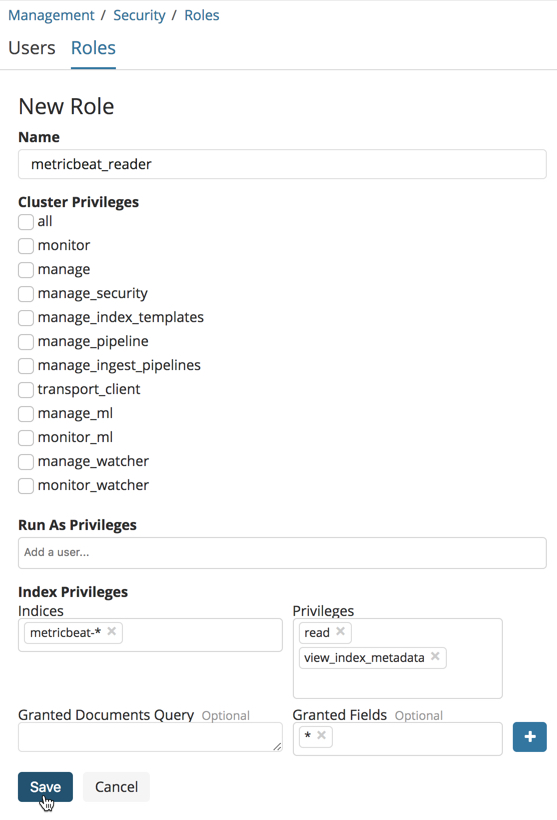
Create a metricbeat_writer role that has manage_index_templates and monitor
cluster privileges, as well as write, delete, and create_index privileges
on the metricbeat-* indices:
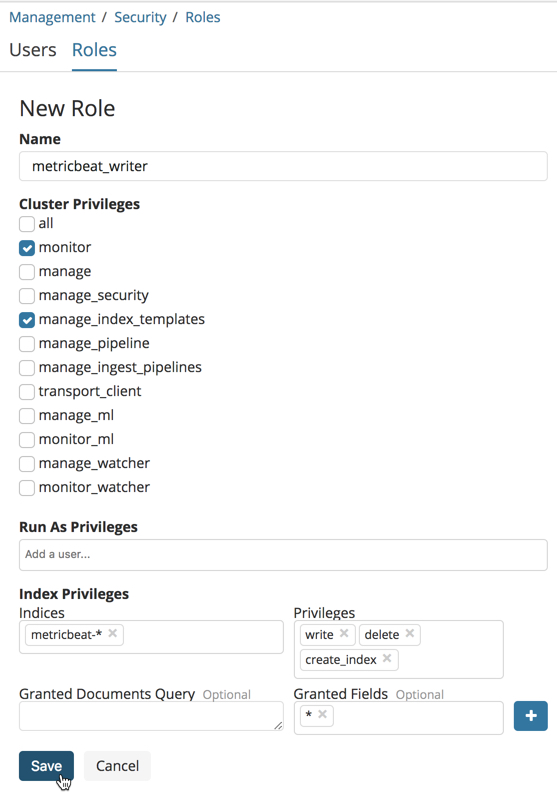
Now go back to the Management / Security / Users page and assign these roles
to the appropriate users. Assign the metricbeat_reader role to your personal
user. Assign the metricbeat_writer role to the logstash_internal user.
The list of users should now contain all of the built-in users as well as the two you created. It should also show the appropriate roles for your users:
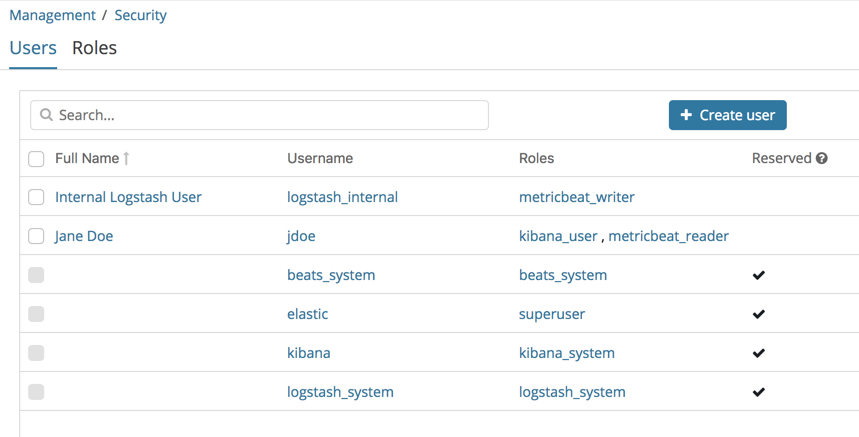
If you want to learn more about authorization and roles, see User authorization.