- Elasticsearch Guide: other versions:
- What is Elasticsearch?
- What’s new in 7.11
- Getting started with Elasticsearch
- Set up Elasticsearch
- Installing Elasticsearch
- Configuring Elasticsearch
- Setting JVM options
- Secure settings
- Auditing settings
- Circuit breaker settings
- Cluster-level shard allocation and routing settings
- Cross-cluster replication settings
- Discovery and cluster formation settings
- Field data cache settings
- HTTP
- Index lifecycle management settings
- Index management settings
- Index recovery settings
- Indexing buffer settings
- License settings
- Local gateway settings
- Logging
- Machine learning settings
- Monitoring settings
- Node
- Network settings
- Node query cache settings
- Search settings
- Security settings
- Shard request cache settings
- Snapshot lifecycle management settings
- Transforms settings
- Transport
- Thread pools
- Watcher settings
- Advanced configuration settings
- Important Elasticsearch configuration
- Important System Configuration
- Bootstrap Checks
- Heap size check
- File descriptor check
- Memory lock check
- Maximum number of threads check
- Max file size check
- Maximum size virtual memory check
- Maximum map count check
- Client JVM check
- Use serial collector check
- System call filter check
- OnError and OnOutOfMemoryError checks
- Early-access check
- G1GC check
- All permission check
- Discovery configuration check
- Bootstrap Checks for X-Pack
- Starting Elasticsearch
- Stopping Elasticsearch
- Discovery and cluster formation
- Add and remove nodes in your cluster
- Full-cluster restart and rolling restart
- Remote clusters
- Set up X-Pack
- Configuring X-Pack Java Clients
- Plugins
- Upgrade Elasticsearch
- Index modules
- Mapping
- Text analysis
- Overview
- Concepts
- Configure text analysis
- Built-in analyzer reference
- Tokenizer reference
- Token filter reference
- Apostrophe
- ASCII folding
- CJK bigram
- CJK width
- Classic
- Common grams
- Conditional
- Decimal digit
- Delimited payload
- Dictionary decompounder
- Edge n-gram
- Elision
- Fingerprint
- Flatten graph
- Hunspell
- Hyphenation decompounder
- Keep types
- Keep words
- Keyword marker
- Keyword repeat
- KStem
- Length
- Limit token count
- Lowercase
- MinHash
- Multiplexer
- N-gram
- Normalization
- Pattern capture
- Pattern replace
- Phonetic
- Porter stem
- Predicate script
- Remove duplicates
- Reverse
- Shingle
- Snowball
- Stemmer
- Stemmer override
- Stop
- Synonym
- Synonym graph
- Trim
- Truncate
- Unique
- Uppercase
- Word delimiter
- Word delimiter graph
- Character filters reference
- Normalizers
- Index templates
- Data streams
- Ingest pipelines
- Search your data
- Query DSL
- Aggregations
- Bucket aggregations
- Adjacency matrix
- Auto-interval date histogram
- Children
- Composite
- Date histogram
- Date range
- Diversified sampler
- Filter
- Filters
- Geo-distance
- Geohash grid
- Geotile grid
- Global
- Histogram
- IP range
- Missing
- Nested
- Parent
- Range
- Rare terms
- Reverse nested
- Sampler
- Significant terms
- Significant text
- Terms
- Variable width histogram
- Subtleties of bucketing range fields
- Metrics aggregations
- Pipeline aggregations
- Bucket aggregations
- EQL
- SQL access
- Overview
- Getting Started with SQL
- Conventions and Terminology
- Security
- SQL REST API
- SQL Translate API
- SQL CLI
- SQL JDBC
- SQL ODBC
- SQL Client Applications
- SQL Language
- Functions and Operators
- Comparison Operators
- Logical Operators
- Math Operators
- Cast Operators
- LIKE and RLIKE Operators
- Aggregate Functions
- Grouping Functions
- Date/Time and Interval Functions and Operators
- Full-Text Search Functions
- Mathematical Functions
- String Functions
- Type Conversion Functions
- Geo Functions
- Conditional Functions And Expressions
- System Functions
- Reserved keywords
- SQL Limitations
- Scripting
- Data management
- ILM: Manage the index lifecycle
- Overview
- Concepts
- Automate rollover
- Customize built-in ILM policies
- Index lifecycle actions
- Configure a lifecycle policy
- Migrate index allocation filters to node roles
- Resolve lifecycle policy execution errors
- Start and stop index lifecycle management
- Manage existing indices
- Skip rollover
- Restore a managed data stream or index
- Autoscaling
- Monitor a cluster
- Frozen indices
- Roll up or transform your data
- Set up a cluster for high availability
- Snapshot and restore
- Secure a cluster
- Overview
- Configuring security
- User authentication
- Built-in users
- Internal users
- Token-based authentication services
- Realms
- Realm chains
- Active Directory user authentication
- File-based user authentication
- LDAP user authentication
- Native user authentication
- OpenID Connect authentication
- PKI user authentication
- SAML authentication
- Kerberos authentication
- Integrating with other authentication systems
- Enabling anonymous access
- Controlling the user cache
- Configuring SAML single-sign-on on the Elastic Stack
- Configuring single sign-on to the Elastic Stack using OpenID Connect
- User authorization
- Built-in roles
- Defining roles
- Granting access to Stack Management features
- Security privileges
- Document level security
- Field level security
- Granting privileges for data streams and index aliases
- Mapping users and groups to roles
- Setting up field and document level security
- Submitting requests on behalf of other users
- Configuring authorization delegation
- Customizing roles and authorization
- Enabling audit logging
- Encrypting communications
- Restricting connections with IP filtering
- Cross cluster search, clients, and integrations
- Tutorial: Getting started with security
- Tutorial: Encrypting communications
- Troubleshooting
- Some settings are not returned via the nodes settings API
- Authorization exceptions
- Users command fails due to extra arguments
- Users are frequently locked out of Active Directory
- Certificate verification fails for curl on Mac
- SSLHandshakeException causes connections to fail
- Common SSL/TLS exceptions
- Common Kerberos exceptions
- Common SAML issues
- Internal Server Error in Kibana
- Setup-passwords command fails due to connection failure
- Failures due to relocation of the configuration files
- Limitations
- Watch for cluster and index events
- Command line tools
- How To
- Glossary of terms
- REST APIs
- API conventions
- Autoscaling APIs
- Compact and aligned text (CAT) APIs
- cat aliases
- cat allocation
- cat anomaly detectors
- cat count
- cat data frame analytics
- cat datafeeds
- cat fielddata
- cat health
- cat indices
- cat master
- cat nodeattrs
- cat nodes
- cat pending tasks
- cat plugins
- cat recovery
- cat repositories
- cat segments
- cat shards
- cat snapshots
- cat task management
- cat templates
- cat thread pool
- cat trained model
- cat transforms
- Cluster APIs
- Cluster allocation explain
- Cluster get settings
- Cluster health
- Cluster reroute
- Cluster state
- Cluster stats
- Cluster update settings
- Nodes feature usage
- Nodes hot threads
- Nodes info
- Nodes reload secure settings
- Nodes stats
- Pending cluster tasks
- Remote cluster info
- Task management
- Voting configuration exclusions
- Cross-cluster replication APIs
- Data stream APIs
- Document APIs
- Enrich APIs
- Graph explore API
- Index APIs
- Analyze
- Bulk index alias
- Clear cache
- Clone index
- Close index
- Create index
- Create or update component template
- Create or update index alias
- Create or update index template
- Create or update index template (legacy)
- Delete component template
- Delete dangling index
- Delete index
- Delete index alias
- Delete index template
- Delete index template (legacy)
- Flush
- Force merge
- Freeze index
- Get component template
- Get field mapping
- Get index
- Get index alias
- Get index settings
- Get index template
- Get index template (legacy)
- Get mapping
- Import dangling index
- Index alias exists
- Index exists
- Index recovery
- Index segments
- Index shard stores
- Index stats
- Index template exists (legacy)
- List dangling indices
- Open index
- Refresh
- Resolve index
- Rollover index
- Shrink index
- Simulate index
- Simulate template
- Split index
- Synced flush
- Type exists
- Unfreeze index
- Update index settings
- Update mapping
- Index lifecycle management APIs
- Ingest APIs
- Info API
- Licensing APIs
- Machine learning anomaly detection APIs
- Add events to calendar
- Add jobs to calendar
- Close jobs
- Create jobs
- Create calendars
- Create datafeeds
- Create filters
- Delete calendars
- Delete datafeeds
- Delete events from calendar
- Delete filters
- Delete forecasts
- Delete jobs
- Delete jobs from calendar
- Delete model snapshots
- Delete expired data
- Estimate model memory
- Find file structure
- Flush jobs
- Forecast jobs
- Get buckets
- Get calendars
- Get categories
- Get datafeeds
- Get datafeed statistics
- Get influencers
- Get jobs
- Get job statistics
- Get machine learning info
- Get model snapshots
- Get overall buckets
- Get scheduled events
- Get filters
- Get records
- Open jobs
- Post data to jobs
- Preview datafeeds
- Revert model snapshots
- Set upgrade mode
- Start datafeeds
- Stop datafeeds
- Update datafeeds
- Update filters
- Update jobs
- Update model snapshots
- Upgrade model snapshots
- Machine learning data frame analytics APIs
- Create data frame analytics jobs
- Create trained models
- Update data frame analytics jobs
- Delete data frame analytics jobs
- Delete trained models
- Evaluate data frame analytics
- Explain data frame analytics
- Get data frame analytics jobs
- Get data frame analytics jobs stats
- Get trained models
- Get trained models stats
- Start data frame analytics jobs
- Stop data frame analytics jobs
- Migration APIs
- Reload search analyzers API
- Repositories metering APIs
- Rollup APIs
- Search APIs
- Searchable snapshots APIs
- Security APIs
- Authenticate
- Change passwords
- Clear cache
- Clear roles cache
- Clear privileges cache
- Clear API key cache
- Create API keys
- Create or update application privileges
- Create or update role mappings
- Create or update roles
- Create or update users
- Delegate PKI authentication
- Delete application privileges
- Delete role mappings
- Delete roles
- Delete users
- Disable users
- Enable users
- Get API key information
- Get application privileges
- Get builtin privileges
- Get role mappings
- Get roles
- Get token
- Get users
- Grant API keys
- Has privileges
- Invalidate API key
- Invalidate token
- OpenID Connect prepare authentication
- OpenID Connect authenticate
- OpenID Connect logout
- SAML prepare authentication
- SAML authenticate
- SAML logout
- SAML invalidate
- SAML service provider metadata
- SSL certificate
- Snapshot and restore APIs
- Snapshot lifecycle management APIs
- Transform APIs
- Usage API
- Watcher APIs
- Definitions
- Migration guide
- Release notes
- Elasticsearch version 7.11.2
- Elasticsearch version 7.11.1
- Elasticsearch version 7.11.0
- Elasticsearch version 7.10.2
- Elasticsearch version 7.10.1
- Elasticsearch version 7.10.0
- Elasticsearch version 7.9.3
- Elasticsearch version 7.9.2
- Elasticsearch version 7.9.1
- Elasticsearch version 7.9.0
- Elasticsearch version 7.8.1
- Elasticsearch version 7.8.0
- Elasticsearch version 7.7.1
- Elasticsearch version 7.7.0
- Elasticsearch version 7.6.2
- Elasticsearch version 7.6.1
- Elasticsearch version 7.6.0
- Elasticsearch version 7.5.2
- Elasticsearch version 7.5.1
- Elasticsearch version 7.5.0
- Elasticsearch version 7.4.2
- Elasticsearch version 7.4.1
- Elasticsearch version 7.4.0
- Elasticsearch version 7.3.2
- Elasticsearch version 7.3.1
- Elasticsearch version 7.3.0
- Elasticsearch version 7.2.1
- Elasticsearch version 7.2.0
- Elasticsearch version 7.1.1
- Elasticsearch version 7.1.0
- Elasticsearch version 7.0.0
- Elasticsearch version 7.0.0-rc2
- Elasticsearch version 7.0.0-rc1
- Elasticsearch version 7.0.0-beta1
- Elasticsearch version 7.0.0-alpha2
- Elasticsearch version 7.0.0-alpha1
- Dependencies and versions
Tutorial: Transforming the eCommerce sample data
editTutorial: Transforming the eCommerce sample data
editTransforms enable you to retrieve information from an Elasticsearch index, transform it, and store it in another index. Let’s use the Kibana sample data to demonstrate how you can pivot and summarize your data with transforms.
- Verify that your environment is set up properly to use transforms. If the Elasticsearch security features are enabled, to complete this tutorial you need a user that has authority to preview and create transforms. You must also have specific index privileges for the source and destination indices. See Setup.
-
Choose your source index.
In this example, we’ll use the eCommerce orders sample data. If you’re not already familiar with the
kibana_sample_data_ecommerceindex, use the Revenue dashboard in Kibana to explore the data. Consider what insights you might want to derive from this eCommerce data. -
Choose the
pivottype of transform and play with various options for grouping and aggregating the data.There are two types of transforms, but first we’ll try out pivoting your data, which involves using at least one field to group it and applying at least one aggregation. You can preview what the transformed data will look like, so go ahead and play with it! You can also enable histogram charts to get a better understanding of the distribution of values in your data.
For example, you might want to group the data by product ID and calculate the total number of sales for each product and its average price. Alternatively, you might want to look at the behavior of individual customers and calculate how much each customer spent in total and how many different categories of products they purchased. Or you might want to take the currencies or geographies into consideration. What are the most interesting ways you can transform and interpret this data?
Go to Management > Stack Management > Data > Transforms in Kibana and use the wizard to create a transform:
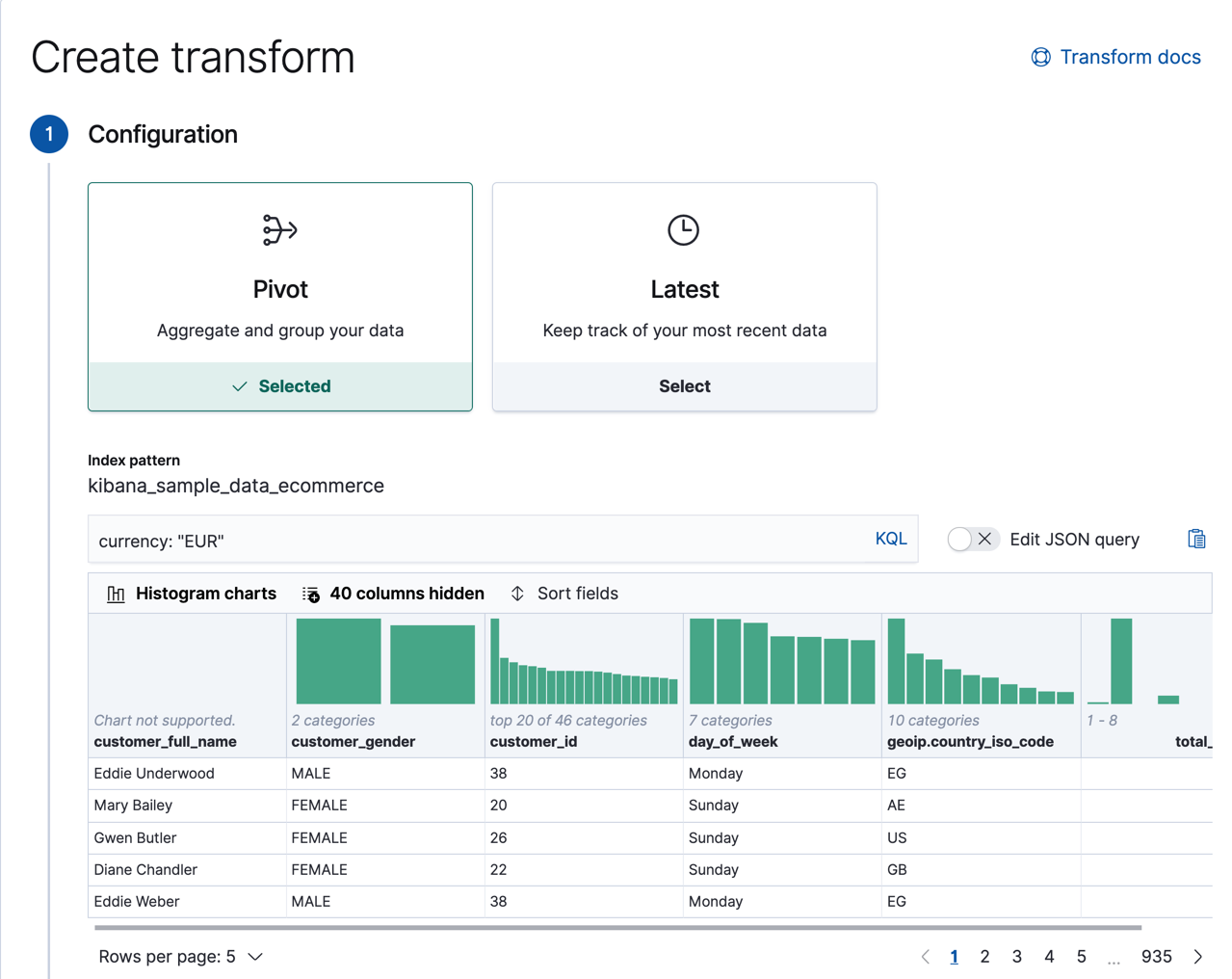
Group the data by customer ID and add one or more aggregations to learn more about each customer’s orders. For example, let’s calculate the sum of products they purchased, the total price of their purchases, the maximum number of products that they purchased in a single order, and their total number of orders. We’ll accomplish this by using the
sumaggregation on thetotal_quantityandtaxless_total_pricefields, themaxaggregation on thetotal_quantityfield, and thecardinalityaggregation on theorder_idfield: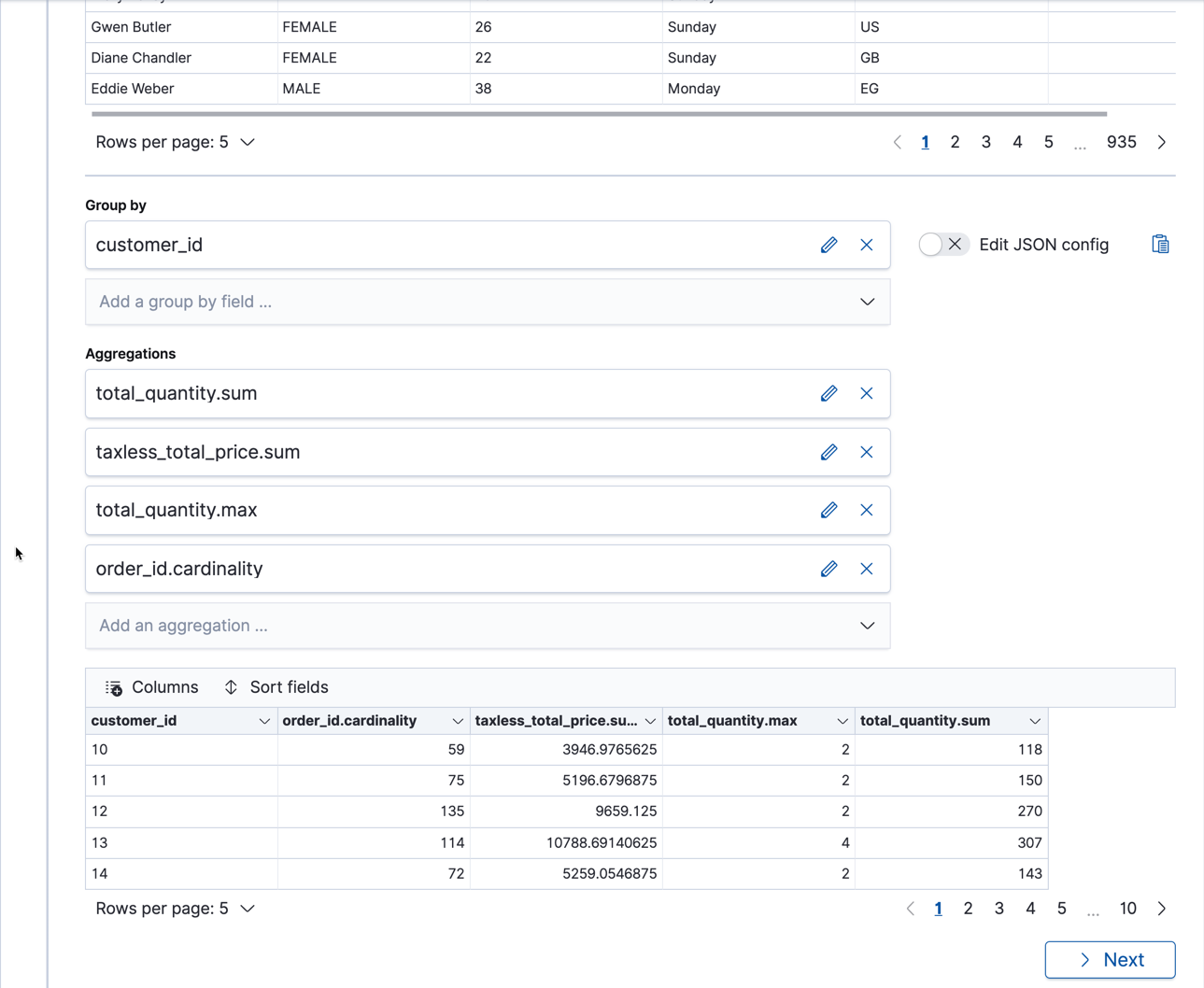
If you’re interested in a subset of the data, you can optionally include a query element. In this example, we’ve filtered the data so that we’re only looking at orders with a
currencyofEUR. Alternatively, we could group the data by that field too. If you want to use more complex queries, you can create your data frame from a saved search.If you prefer, you can use the preview transforms API.
API example
POST _transform/_preview { "source": { "index": "kibana_sample_data_ecommerce", "query": { "bool": { "filter": { "term": {"currency": "EUR"} } } } }, "pivot": { "group_by": { "customer_id": { "terms": { "field": "customer_id" } } }, "aggregations": { "total_quantity.sum": { "sum": { "field": "total_quantity" } }, "taxless_total_price.sum": { "sum": { "field": "taxless_total_price" } }, "total_quantity.max": { "max": { "field": "total_quantity" } }, "order_id.cardinality": { "cardinality": { "field": "order_id" } } } } }
-
When you are satisfied with what you see in the preview, create the transform.
- Supply a job ID and the name of the target (or destination) index. If the target index does not exist, it will be created automatically.
- Decide whether you want the transform to run once or continuously.
Since this sample data index is unchanging, let’s use the default behavior and just run the transform once.
If you want to try it out, however, go ahead and click on Continuous mode. You must choose a field that the transform can use to check which entities have changed. In general, it’s a good idea to use the ingest timestamp field. In this example, however, you can use the
order_datefield.If you prefer, you can use the create transforms API.
API example
PUT _transform/ecommerce-customer-transform { "source": { "index": [ "kibana_sample_data_ecommerce" ], "query": { "bool": { "filter": { "term": { "currency": "EUR" } } } } }, "pivot": { "group_by": { "customer_id": { "terms": { "field": "customer_id" } } }, "aggregations": { "total_quantity.sum": { "sum": { "field": "total_quantity" } }, "taxless_total_price.sum": { "sum": { "field": "taxless_total_price" } }, "total_quantity.max": { "max": { "field": "total_quantity" } }, "order_id.cardinality": { "cardinality": { "field": "order_id" } } } }, "dest": { "index": "ecommerce-customers" } }
-
Start the transform.
Even though resource utilization is automatically adjusted based on the cluster load, a transform increases search and indexing load on your cluster while it runs. If you’re experiencing an excessive load, however, you can stop it.
You can start, stop, and manage transforms in Kibana:
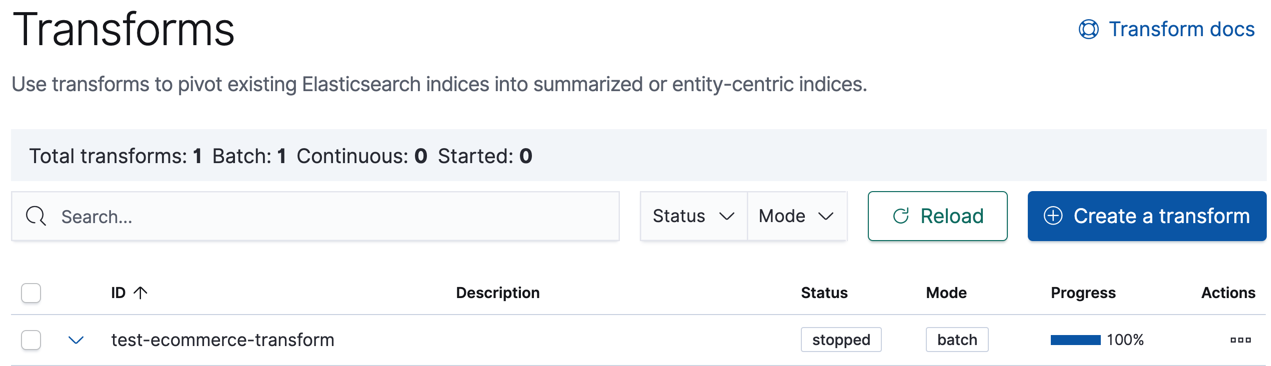
Alternatively, you can use the start transforms and stop transforms APIs.
API example
POST _transform/ecommerce-customer-transform/_start
If you chose a batch transform, it is a single operation that has a single checkpoint. You cannot restart it when it’s complete. Continuous transforms differ in that they continually increment and process checkpoints as new source data is ingested.
-
Explore the data in your new index.
For example, use the Discover application in Kibana:
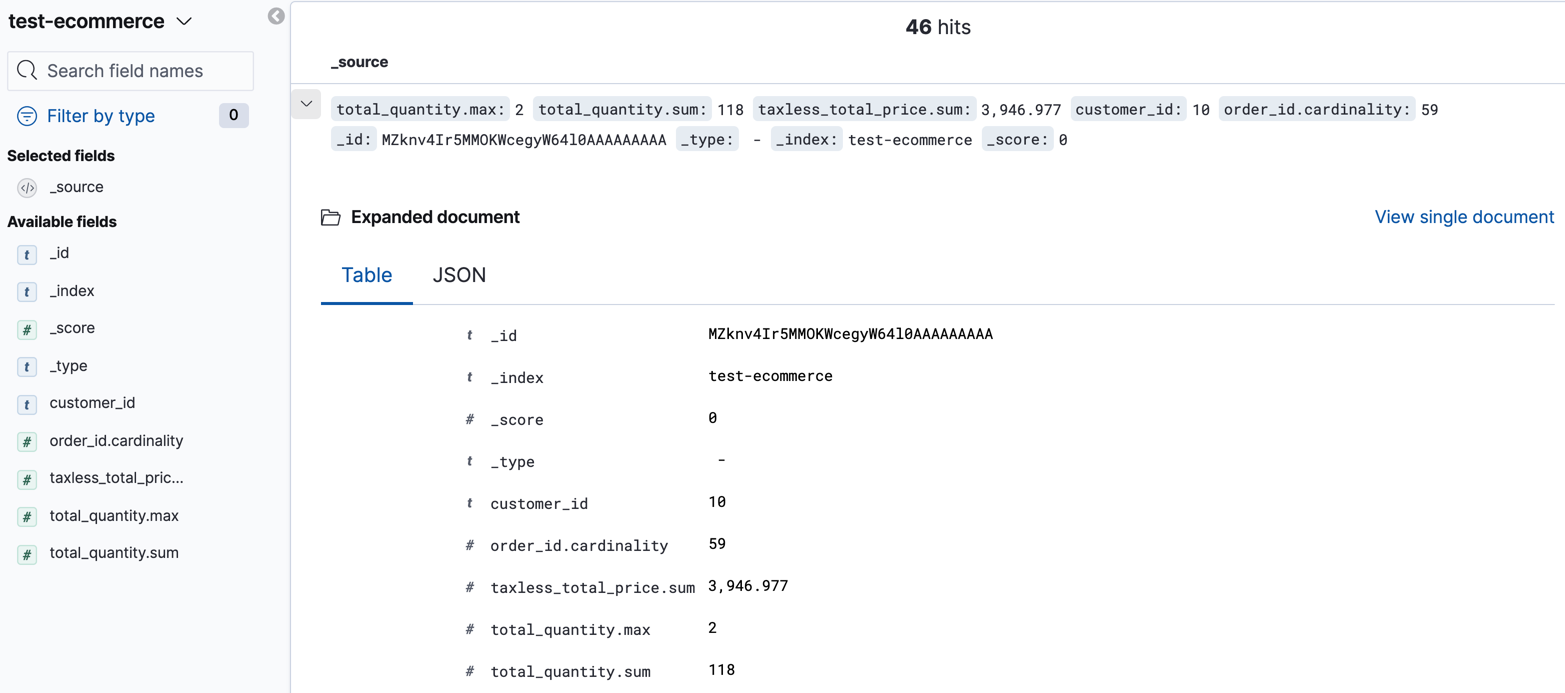
-
Optional: Create another transform, this time using the
latestmethod.This functionality is in beta and is subject to change. The design and code is less mature than official GA features and is being provided as-is with no warranties. Beta features are not subject to the support SLA of official GA features.
This method populates the destination index with the latest documents for each unique key value. For example, you might want to find the latest orders (sorted by the
order_datefield) for each customer or for each country and region.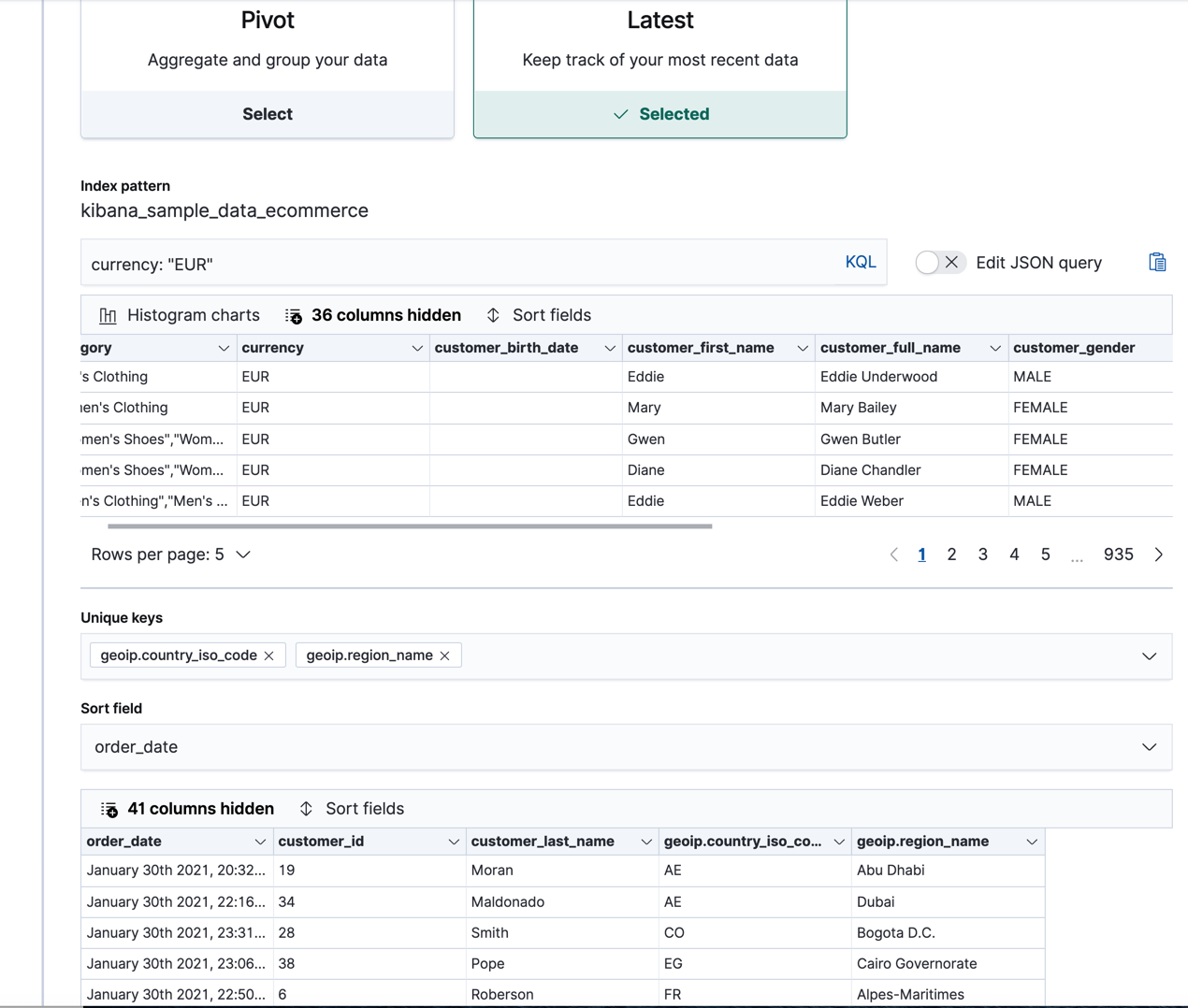
API example
POST _transform/_preview { "source": { "index": "kibana_sample_data_ecommerce", "query": { "bool": { "filter": { "term": {"currency": "EUR"} } } } }, "latest": { "unique_key": ["geoip.country_iso_code", "geoip.region_name"], "sort": "order_date" } }
- If you do not want to keep a transform, you can delete it in Kibana or use the delete transform API. By default, when you delete a transform, its destination index and Kibana index patterns remain.
Now that you’ve created simple transforms for Kibana sample data, consider possible use cases for your own data. For more ideas, see When to use transforms and Examples.