- Elasticsearch Guide: other versions:
- What is Elasticsearch?
- What’s new in 7.11
- Getting started with Elasticsearch
- Set up Elasticsearch
- Installing Elasticsearch
- Configuring Elasticsearch
- Setting JVM options
- Secure settings
- Auditing settings
- Circuit breaker settings
- Cluster-level shard allocation and routing settings
- Cross-cluster replication settings
- Discovery and cluster formation settings
- Field data cache settings
- HTTP
- Index lifecycle management settings
- Index management settings
- Index recovery settings
- Indexing buffer settings
- License settings
- Local gateway settings
- Logging
- Machine learning settings
- Monitoring settings
- Node
- Network settings
- Node query cache settings
- Search settings
- Security settings
- Shard request cache settings
- Snapshot lifecycle management settings
- Transforms settings
- Transport
- Thread pools
- Watcher settings
- Advanced configuration settings
- Important Elasticsearch configuration
- Important System Configuration
- Bootstrap Checks
- Heap size check
- File descriptor check
- Memory lock check
- Maximum number of threads check
- Max file size check
- Maximum size virtual memory check
- Maximum map count check
- Client JVM check
- Use serial collector check
- System call filter check
- OnError and OnOutOfMemoryError checks
- Early-access check
- G1GC check
- All permission check
- Discovery configuration check
- Bootstrap Checks for X-Pack
- Starting Elasticsearch
- Stopping Elasticsearch
- Discovery and cluster formation
- Add and remove nodes in your cluster
- Full-cluster restart and rolling restart
- Remote clusters
- Set up X-Pack
- Configuring X-Pack Java Clients
- Plugins
- Upgrade Elasticsearch
- Index modules
- Mapping
- Text analysis
- Overview
- Concepts
- Configure text analysis
- Built-in analyzer reference
- Tokenizer reference
- Token filter reference
- Apostrophe
- ASCII folding
- CJK bigram
- CJK width
- Classic
- Common grams
- Conditional
- Decimal digit
- Delimited payload
- Dictionary decompounder
- Edge n-gram
- Elision
- Fingerprint
- Flatten graph
- Hunspell
- Hyphenation decompounder
- Keep types
- Keep words
- Keyword marker
- Keyword repeat
- KStem
- Length
- Limit token count
- Lowercase
- MinHash
- Multiplexer
- N-gram
- Normalization
- Pattern capture
- Pattern replace
- Phonetic
- Porter stem
- Predicate script
- Remove duplicates
- Reverse
- Shingle
- Snowball
- Stemmer
- Stemmer override
- Stop
- Synonym
- Synonym graph
- Trim
- Truncate
- Unique
- Uppercase
- Word delimiter
- Word delimiter graph
- Character filters reference
- Normalizers
- Index templates
- Data streams
- Ingest pipelines
- Search your data
- Query DSL
- Aggregations
- Bucket aggregations
- Adjacency matrix
- Auto-interval date histogram
- Children
- Composite
- Date histogram
- Date range
- Diversified sampler
- Filter
- Filters
- Geo-distance
- Geohash grid
- Geotile grid
- Global
- Histogram
- IP range
- Missing
- Nested
- Parent
- Range
- Rare terms
- Reverse nested
- Sampler
- Significant terms
- Significant text
- Terms
- Variable width histogram
- Subtleties of bucketing range fields
- Metrics aggregations
- Pipeline aggregations
- Bucket aggregations
- EQL
- SQL access
- Overview
- Getting Started with SQL
- Conventions and Terminology
- Security
- SQL REST API
- SQL Translate API
- SQL CLI
- SQL JDBC
- SQL ODBC
- SQL Client Applications
- SQL Language
- Functions and Operators
- Comparison Operators
- Logical Operators
- Math Operators
- Cast Operators
- LIKE and RLIKE Operators
- Aggregate Functions
- Grouping Functions
- Date/Time and Interval Functions and Operators
- Full-Text Search Functions
- Mathematical Functions
- String Functions
- Type Conversion Functions
- Geo Functions
- Conditional Functions And Expressions
- System Functions
- Reserved keywords
- SQL Limitations
- Scripting
- Data management
- ILM: Manage the index lifecycle
- Overview
- Concepts
- Automate rollover
- Customize built-in ILM policies
- Index lifecycle actions
- Configure a lifecycle policy
- Migrate index allocation filters to node roles
- Resolve lifecycle policy execution errors
- Start and stop index lifecycle management
- Manage existing indices
- Skip rollover
- Restore a managed data stream or index
- Autoscaling
- Monitor a cluster
- Frozen indices
- Roll up or transform your data
- Set up a cluster for high availability
- Snapshot and restore
- Secure a cluster
- Overview
- Configuring security
- User authentication
- Built-in users
- Internal users
- Token-based authentication services
- Realms
- Realm chains
- Active Directory user authentication
- File-based user authentication
- LDAP user authentication
- Native user authentication
- OpenID Connect authentication
- PKI user authentication
- SAML authentication
- Kerberos authentication
- Integrating with other authentication systems
- Enabling anonymous access
- Controlling the user cache
- Configuring SAML single-sign-on on the Elastic Stack
- Configuring single sign-on to the Elastic Stack using OpenID Connect
- User authorization
- Built-in roles
- Defining roles
- Granting access to Stack Management features
- Security privileges
- Document level security
- Field level security
- Granting privileges for data streams and index aliases
- Mapping users and groups to roles
- Setting up field and document level security
- Submitting requests on behalf of other users
- Configuring authorization delegation
- Customizing roles and authorization
- Enabling audit logging
- Encrypting communications
- Restricting connections with IP filtering
- Cross cluster search, clients, and integrations
- Tutorial: Getting started with security
- Tutorial: Encrypting communications
- Troubleshooting
- Some settings are not returned via the nodes settings API
- Authorization exceptions
- Users command fails due to extra arguments
- Users are frequently locked out of Active Directory
- Certificate verification fails for curl on Mac
- SSLHandshakeException causes connections to fail
- Common SSL/TLS exceptions
- Common Kerberos exceptions
- Common SAML issues
- Internal Server Error in Kibana
- Setup-passwords command fails due to connection failure
- Failures due to relocation of the configuration files
- Limitations
- Watch for cluster and index events
- Command line tools
- How To
- Glossary of terms
- REST APIs
- API conventions
- Autoscaling APIs
- Compact and aligned text (CAT) APIs
- cat aliases
- cat allocation
- cat anomaly detectors
- cat count
- cat data frame analytics
- cat datafeeds
- cat fielddata
- cat health
- cat indices
- cat master
- cat nodeattrs
- cat nodes
- cat pending tasks
- cat plugins
- cat recovery
- cat repositories
- cat segments
- cat shards
- cat snapshots
- cat task management
- cat templates
- cat thread pool
- cat trained model
- cat transforms
- Cluster APIs
- Cluster allocation explain
- Cluster get settings
- Cluster health
- Cluster reroute
- Cluster state
- Cluster stats
- Cluster update settings
- Nodes feature usage
- Nodes hot threads
- Nodes info
- Nodes reload secure settings
- Nodes stats
- Pending cluster tasks
- Remote cluster info
- Task management
- Voting configuration exclusions
- Cross-cluster replication APIs
- Data stream APIs
- Document APIs
- Enrich APIs
- Graph explore API
- Index APIs
- Analyze
- Bulk index alias
- Clear cache
- Clone index
- Close index
- Create index
- Create or update component template
- Create or update index alias
- Create or update index template
- Create or update index template (legacy)
- Delete component template
- Delete dangling index
- Delete index
- Delete index alias
- Delete index template
- Delete index template (legacy)
- Flush
- Force merge
- Freeze index
- Get component template
- Get field mapping
- Get index
- Get index alias
- Get index settings
- Get index template
- Get index template (legacy)
- Get mapping
- Import dangling index
- Index alias exists
- Index exists
- Index recovery
- Index segments
- Index shard stores
- Index stats
- Index template exists (legacy)
- List dangling indices
- Open index
- Refresh
- Resolve index
- Rollover index
- Shrink index
- Simulate index
- Simulate template
- Split index
- Synced flush
- Type exists
- Unfreeze index
- Update index settings
- Update mapping
- Index lifecycle management APIs
- Ingest APIs
- Info API
- Licensing APIs
- Machine learning anomaly detection APIs
- Add events to calendar
- Add jobs to calendar
- Close jobs
- Create jobs
- Create calendars
- Create datafeeds
- Create filters
- Delete calendars
- Delete datafeeds
- Delete events from calendar
- Delete filters
- Delete forecasts
- Delete jobs
- Delete jobs from calendar
- Delete model snapshots
- Delete expired data
- Estimate model memory
- Find file structure
- Flush jobs
- Forecast jobs
- Get buckets
- Get calendars
- Get categories
- Get datafeeds
- Get datafeed statistics
- Get influencers
- Get jobs
- Get job statistics
- Get machine learning info
- Get model snapshots
- Get overall buckets
- Get scheduled events
- Get filters
- Get records
- Open jobs
- Post data to jobs
- Preview datafeeds
- Revert model snapshots
- Set upgrade mode
- Start datafeeds
- Stop datafeeds
- Update datafeeds
- Update filters
- Update jobs
- Update model snapshots
- Upgrade model snapshots
- Machine learning data frame analytics APIs
- Create data frame analytics jobs
- Create trained models
- Update data frame analytics jobs
- Delete data frame analytics jobs
- Delete trained models
- Evaluate data frame analytics
- Explain data frame analytics
- Get data frame analytics jobs
- Get data frame analytics jobs stats
- Get trained models
- Get trained models stats
- Start data frame analytics jobs
- Stop data frame analytics jobs
- Migration APIs
- Reload search analyzers API
- Repositories metering APIs
- Rollup APIs
- Search APIs
- Searchable snapshots APIs
- Security APIs
- Authenticate
- Change passwords
- Clear cache
- Clear roles cache
- Clear privileges cache
- Clear API key cache
- Create API keys
- Create or update application privileges
- Create or update role mappings
- Create or update roles
- Create or update users
- Delegate PKI authentication
- Delete application privileges
- Delete role mappings
- Delete roles
- Delete users
- Disable users
- Enable users
- Get API key information
- Get application privileges
- Get builtin privileges
- Get role mappings
- Get roles
- Get token
- Get users
- Grant API keys
- Has privileges
- Invalidate API key
- Invalidate token
- OpenID Connect prepare authentication
- OpenID Connect authenticate
- OpenID Connect logout
- SAML prepare authentication
- SAML authenticate
- SAML logout
- SAML invalidate
- SAML service provider metadata
- SSL certificate
- Snapshot and restore APIs
- Snapshot lifecycle management APIs
- Transform APIs
- Usage API
- Watcher APIs
- Definitions
- Migration guide
- Release notes
- Elasticsearch version 7.11.2
- Elasticsearch version 7.11.1
- Elasticsearch version 7.11.0
- Elasticsearch version 7.10.2
- Elasticsearch version 7.10.1
- Elasticsearch version 7.10.0
- Elasticsearch version 7.9.3
- Elasticsearch version 7.9.2
- Elasticsearch version 7.9.1
- Elasticsearch version 7.9.0
- Elasticsearch version 7.8.1
- Elasticsearch version 7.8.0
- Elasticsearch version 7.7.1
- Elasticsearch version 7.7.0
- Elasticsearch version 7.6.2
- Elasticsearch version 7.6.1
- Elasticsearch version 7.6.0
- Elasticsearch version 7.5.2
- Elasticsearch version 7.5.1
- Elasticsearch version 7.5.0
- Elasticsearch version 7.4.2
- Elasticsearch version 7.4.1
- Elasticsearch version 7.4.0
- Elasticsearch version 7.3.2
- Elasticsearch version 7.3.1
- Elasticsearch version 7.3.0
- Elasticsearch version 7.2.1
- Elasticsearch version 7.2.0
- Elasticsearch version 7.1.1
- Elasticsearch version 7.1.0
- Elasticsearch version 7.0.0
- Elasticsearch version 7.0.0-rc2
- Elasticsearch version 7.0.0-rc1
- Elasticsearch version 7.0.0-beta1
- Elasticsearch version 7.0.0-alpha2
- Elasticsearch version 7.0.0-alpha1
- Dependencies and versions
How to size your shards
editHow to size your shards
editTo protect against hardware failure and increase capacity, Elasticsearch stores copies of an index’s data across multiple shards on multiple nodes. The number and size of these shards can have a significant impact on your cluster’s health. One common problem is oversharding, a situation in which a cluster with a large number of shards becomes unstable.
Create a sharding strategy
editThe best way to prevent oversharding and other shard-related issues is to create a sharding strategy. A sharding strategy helps you determine and maintain the optimal number of shards for your cluster while limiting the size of those shards.
Unfortunately, there is no one-size-fits-all sharding strategy. A strategy that works in one environment may not scale in another. A good sharding strategy must account for your infrastructure, use case, and performance expectations.
The best way to create a sharding strategy is to benchmark your production data on production hardware using the same queries and indexing loads you’d see in production. For our recommended methodology, watch the quantitative cluster sizing video. As you test different shard configurations, use Kibana’s Elasticsearch monitoring tools to track your cluster’s stability and performance.
The following sections provide some reminders and guidelines you should consider when designing your sharding strategy. If your cluster has shard-related problems, see Fix an oversharded cluster.
Sizing considerations
editKeep the following things in mind when building your sharding strategy.
Searches run on a single thread per shard
editMost searches hit multiple shards. Each shard runs the search on a single CPU thread. While a shard can run multiple concurrent searches, searches across a large number of shards can deplete a node’s search thread pool. This can result in low throughput and slow search speeds.
Each shard has overhead
editEvery shard uses memory and CPU resources. In most cases, a small set of large shards uses fewer resources than many small shards.
Segments play a big role in a shard’s resource usage. Most shards contain several segments, which store its index data. Elasticsearch keeps segment metadata in JVM heap memory so it can be quickly retrieved for searches. As a shard grows, its segments are merged into fewer, larger segments. This decreases the number of segments, which means less metadata is kept in heap memory.
Elasticsearch automatically balances shards within a data tier
editA cluster’s nodes are grouped into data tiers. Within each tier, Elasticsearch attempts to spread an index’s shards across as many nodes as possible. When you add a new node or a node fails, Elasticsearch automatically rebalances the index’s shards across the tier’s remaining nodes.
Best practices
editWhere applicable, use the following best practices as starting points for your sharding strategy.
Delete indices, not documents
editDeleted documents aren’t immediately removed from Elasticsearch’s file system. Instead, Elasticsearch marks the document as deleted on each related shard. The marked document will continue to use resources until it’s removed during a periodic segment merge.
When possible, delete entire indices instead. Elasticsearch can immediately remove deleted indices directly from the file system and free up resources.
Use data streams and ILM for time series data
editData streams let you store time series data across multiple, time-based backing indices. You can use index lifecycle management (ILM) to automatically manage these backing indices.
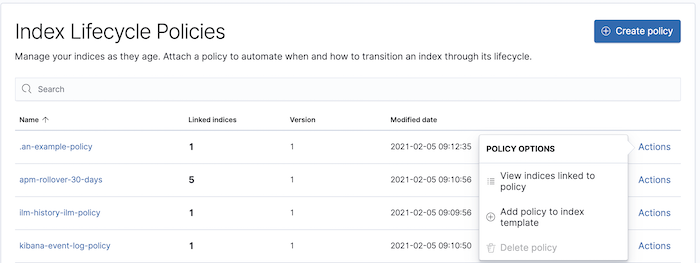
One advantage of this setup is
automatic rollover, which creates
a new write index when the current one meets a defined max_age, max_docs, or
max_size threshold. You can use these thresholds to create indices based on
your retention intervals. When an index is no longer needed, you can use
ILM to automatically delete it and free up resources.
ILM also makes it easy to change your sharding strategy over time:
-
Want to decrease the shard count for new indices?
Change theindex.number_of_shardssetting in the data stream’s matching index template. -
Want larger shards?
Increase your ILM policy’s rollover threshold. -
Need indices that span shorter intervals?
Offset the increased shard count by deleting older indices sooner. You can do this by lowering themin_agethreshold for your policy’s delete phase.
Every new backing index is an opportunity to further tune your strategy.
Aim for shard sizes between 10GB and 50GB
editShards larger than 50GB may make a cluster less likely to recover from failure. When a node fails, Elasticsearch rebalances the node’s shards across the data tier’s remaining nodes. Shards larger than 50GB can be harder to move across a network and may tax node resources.
Aim for 20 shards or fewer per GB of heap memory
editThe number of shards a node can hold is proportional to the node’s heap memory. For example, a node with 30GB of heap memory should have at most 600 shards. The further below this limit you can keep your nodes, the better. If you find your nodes exceeding more than 20 shards per GB, consider adding another node.
To check the current size of each node’s heap, use the cat nodes API.
GET _cat/nodes?v=true&h=heap.current
You can use the cat shards API to check the number of shards per node.
GET _cat/shards
Avoid node hotspots
editIf too many shards are allocated to a specific node, the node can become a hotspot. For example, if a single node contains too many shards for an index with a high indexing volume, the node is likely to have issues.
To prevent hotspots, use the
index.routing.allocation.total_shards_per_node index
setting to explicitly limit the number of shards on a single node. You can
configure index.routing.allocation.total_shards_per_node using the
update index settings API.
PUT /my-index-000001/_settings { "index" : { "routing.allocation.total_shards_per_node" : 5 } }
Fix an oversharded cluster
editIf your cluster is experiencing stability issues due to oversharded indices, you can use one or more of the following methods to fix them.
Create time-based indices that cover longer periods
editFor time series data, you can create indices that cover longer time intervals. For example, instead of daily indices, you can create indices on a monthly or yearly basis.
If you’re using ILM, you can do this by increasing the max_age
threshold for the rollover action.
If your retention policy allows it, you can also create larger indices by
omitting a max_age threshold and using max_docs and/or max_size
thresholds instead.
Delete empty or unneeded indices
editIf you’re using ILM and roll over indices based on a max_age threshold,
you can inadvertently create indices with no documents. These empty indices
provide no benefit but still consume resources.
You can find these empty indices using the cat count API.
GET /_cat/count/my-index-000001?v=true
Once you have a list of empty indices, you can delete them using the delete index API. You can also delete any other unneeded indices.
DELETE /my-index-*
Force merge during off-peak hours
editIf you no longer write to an index, you can use the force merge API to merge smaller segments into larger ones. This can reduce shard overhead and improve search speeds. However, force merges are resource-intensive. If possible, run the force merge during off-peak hours.
POST /my-index-000001/_forcemerge
Shrink an existing index to fewer shards
editIf you no longer write to an index, you can use the shrink index API to reduce its shard count.
POST /my-index-000001/_shrink/my-shrunken-index-000001
ILM also has a shrink action for indices in the warm phase.
Combine smaller indices
editYou can also use the reindex API to combine indices
with similar mappings into a single large index. For time series data, you could
reindex indices for short time periods into a new index covering a
longer period. For example, you could reindex daily indices from October with a
shared index pattern, such as my-index-2099.10.11, into a monthly
my-index-2099.10 index. After the reindex, delete the smaller indices.
POST /_reindex { "source": { "index": "my-index-2099.10.*" }, "dest": { "index": "my-index-2099.10" } }
On this page
- Create a sharding strategy
- Sizing considerations
- Searches run on a single thread per shard
- Each shard has overhead
- Elasticsearch automatically balances shards within a data tier
- Best practices
- Delete indices, not documents
- Use data streams and ILM for time series data
- Aim for shard sizes between 10GB and 50GB
- Aim for 20 shards or fewer per GB of heap memory
- Avoid node hotspots
- Fix an oversharded cluster
- Create time-based indices that cover longer periods
- Delete empty or unneeded indices
- Force merge during off-peak hours
- Shrink an existing index to fewer shards
- Combine smaller indices