New to Elastic Cloud on AWS: Optimized hardware profiles for improved performance
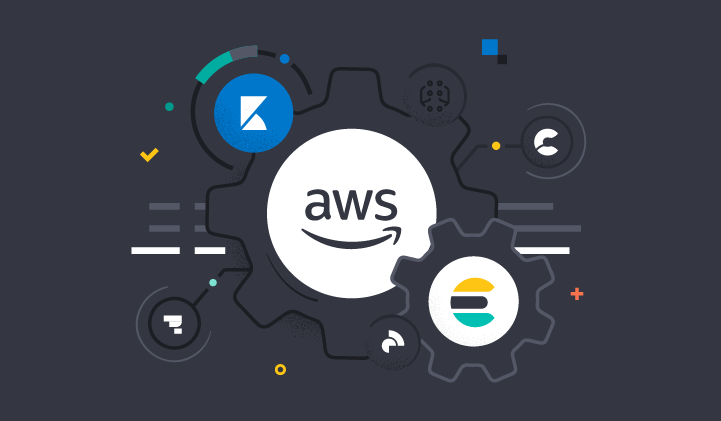
We are excited to announce expanded support for additional Amazon EC2 instances types. Now you can select new hardware profiles backed by EC2 C5 high-performance virtual machines (VMs) on Elastic Cloud. Offering C5, I3, and M5 VMs provides you with a wider combination of compute/memory/disk configurations to address more of your use cases.
In addition, we are launching support for hardware profiles that utilize the Graviton2 ARM-based variants of M5 and C5, namely the M6gd and the C6gd VMs, in regions where they are available to provide even better cost/performance.
M6gd and C6gd VMs use the Graviton2, ARM neoverse N1 cores and provide high compute coupled with fast NVMe storage, which makes them a good fit to power Elastic workloads. Graviton2 VMs also offer a more than 20% improvement in price-performance over comparable Intel chipsets.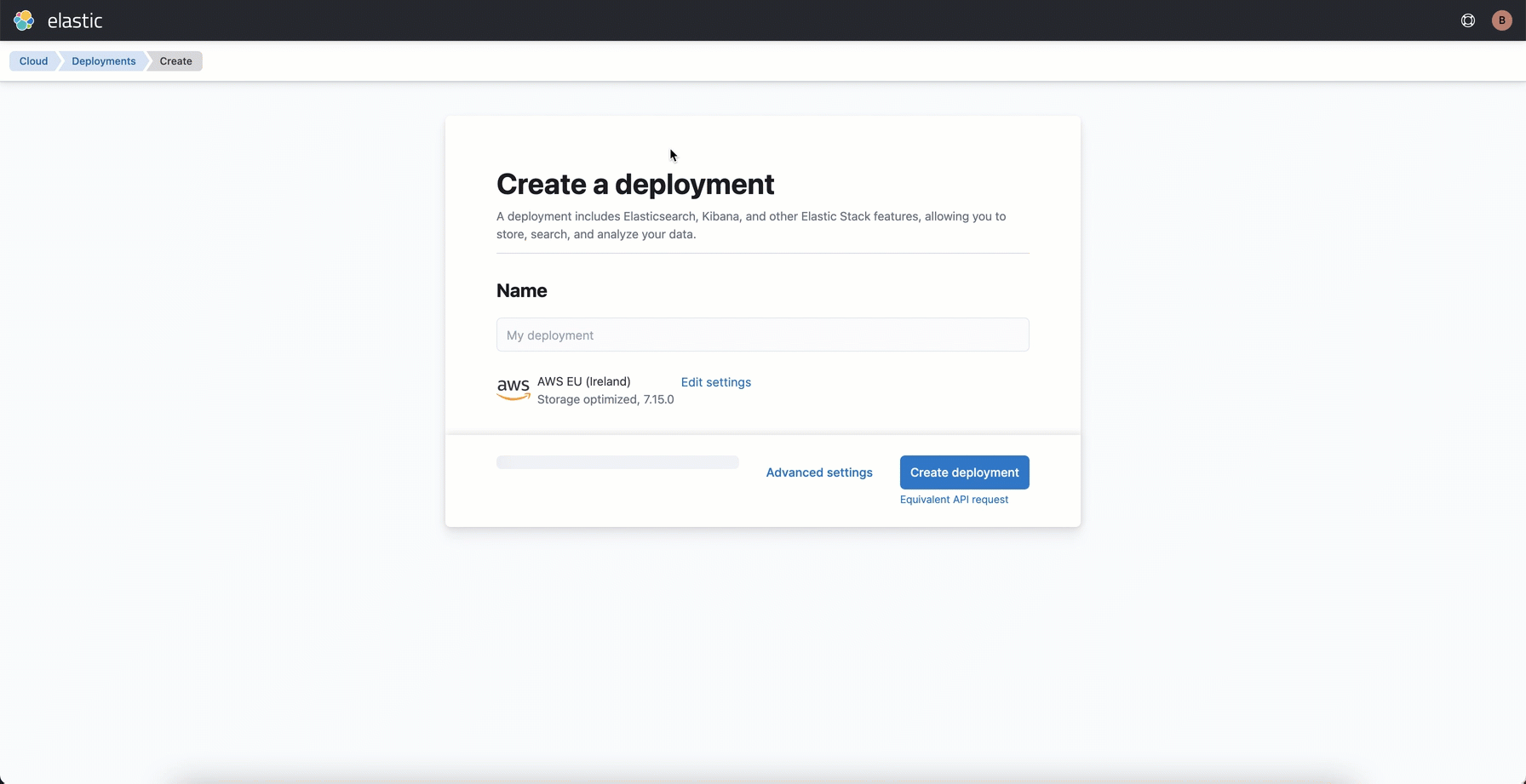
Elastic Cloud offers a number of hardware profiles optimized for different use cases. You can choose to keep the complexity hidden and accept the defaults, or select one of the other profiles to better match your unique workload.
To utilize the new VM types, you can create a new deployment or migrate an existing deployment.
Create a deployment
When you provision an Elastic deployment on AWS you can leverage ARM-based VM types by selecting the appropriate profile (for stack versions 7.14 or later), or choosing one of the other profiles. The different profiles have different blends of memory, CPU, and disk space. For example, you may select a profile with more disk space to allow for longer retention in ingest use cases, or larger catalog in search use cases. Check out our product documentation to learn more about these hardware options.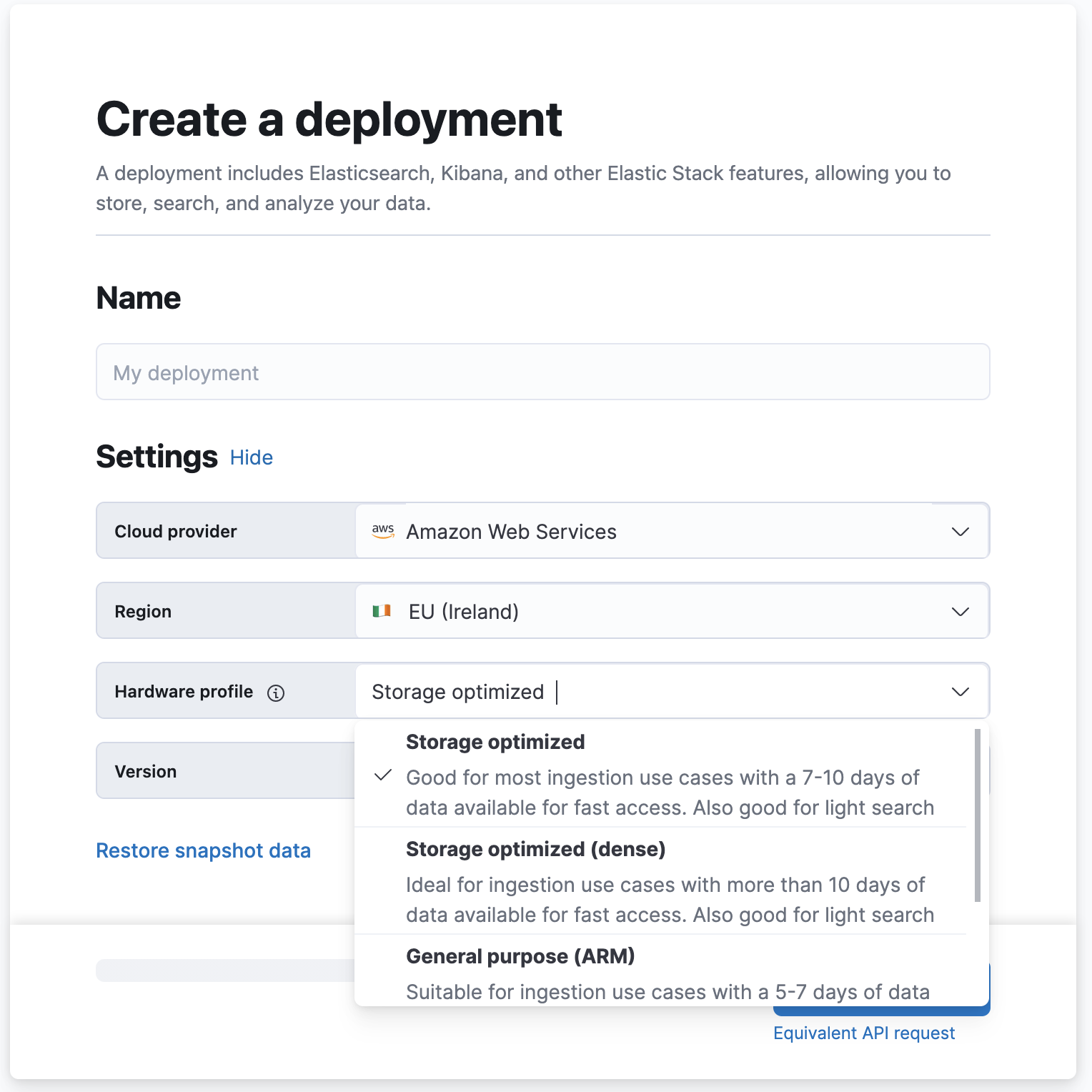
Migrate an existing deployment
To migrate an existing deployment, you must first snapshot your existing deployment. After you log in to the console, you can follow these steps:
- Click “Create deployment”
- Select “Edit settings” if you want to modify the region or hardware profile
- Choose your preferred hardware profile (for the machines storing your hot data)
- Create deployment and restore your snapshot.
Refer to the migration documentation for detailed guidance.

