Search and replicate across regions and cloud service providers with Elastic Cloud
We are excited to announce the general availability of cross-cluster search and replication on Elastic Cloud.
These two features allow you to search and replicate data across clusters in different regions and cloud service providers globally, making it possible to:
- Increase availability
- Search data across the globe
- Reduce latency and address data locality
Be sure to dive in and learn more about the features below!
Gain insights faster with cross-cluster search
Cross-cluster search lets you search remote clusters across multiple regions and cloud service providers. When you break down regional data silos, you can get insights faster. Here’s how:
Get a single holistic view of your data. Configure visualizations, dashboards, and machine learning jobs that will search across multiple clusters regardless of the clusters’ physical location.
Easily manage and analyze your observability and security data. Search across multiple clusters while keeping competing workloads separated. You can also scale your clusters individually, gain more control over access, and have the added benefit of faster analysis.
For more information on cross-cluster search, check out our documentation.
Improve user experience with cross-cluster replication
Cross-cluster replication allows you to replicate and store copies of data across multiple clusters, regardless of where they’re located. This provides tremendous benefits in cases such as:
Disaster recovery: In the event of a whole region (or even cloud provider) outage, replicating your data to a different region or cloud provider allows you to continue handling search requests without missing a beat.
Data locality: Bring data closer to your users to reduce latency and provide users with faster response times.
You can learn more about cross-cluster replication in our documentation.
Elastic Cloud makes cluster configuration easy
To make cross-cluster search and replication possible, trust needs to be established between clusters within your Elastic Cloud account. Each Elasticsearch cluster needs to be separately configured to trust the certificates of other clusters you want to search or replicate across. Elastic Cloud does all the heavy lifting for you, so you can focus on business outcomes rather than complex configuration tasks.
You can easily control the level of trust between clusters in your account with the following options:
- Trust all deployments: All deployments in your account will trust each other by default. This includes future deployments.
- Trust no deployment: No deployments will be trusted.
- Trust specific deployments: Choose which deployment to trust from a list of your existing deployments. This option is only available per deployment and not in the account.
Getting started
The following walkthrough shows you how to configure trust within the Elastic Cloud console. In this example, we have two deployments: rad-app-logs in the Google Cloud Platform US Central 1 (Iowa) region and central-logging in Azure North Europe (Ireland).
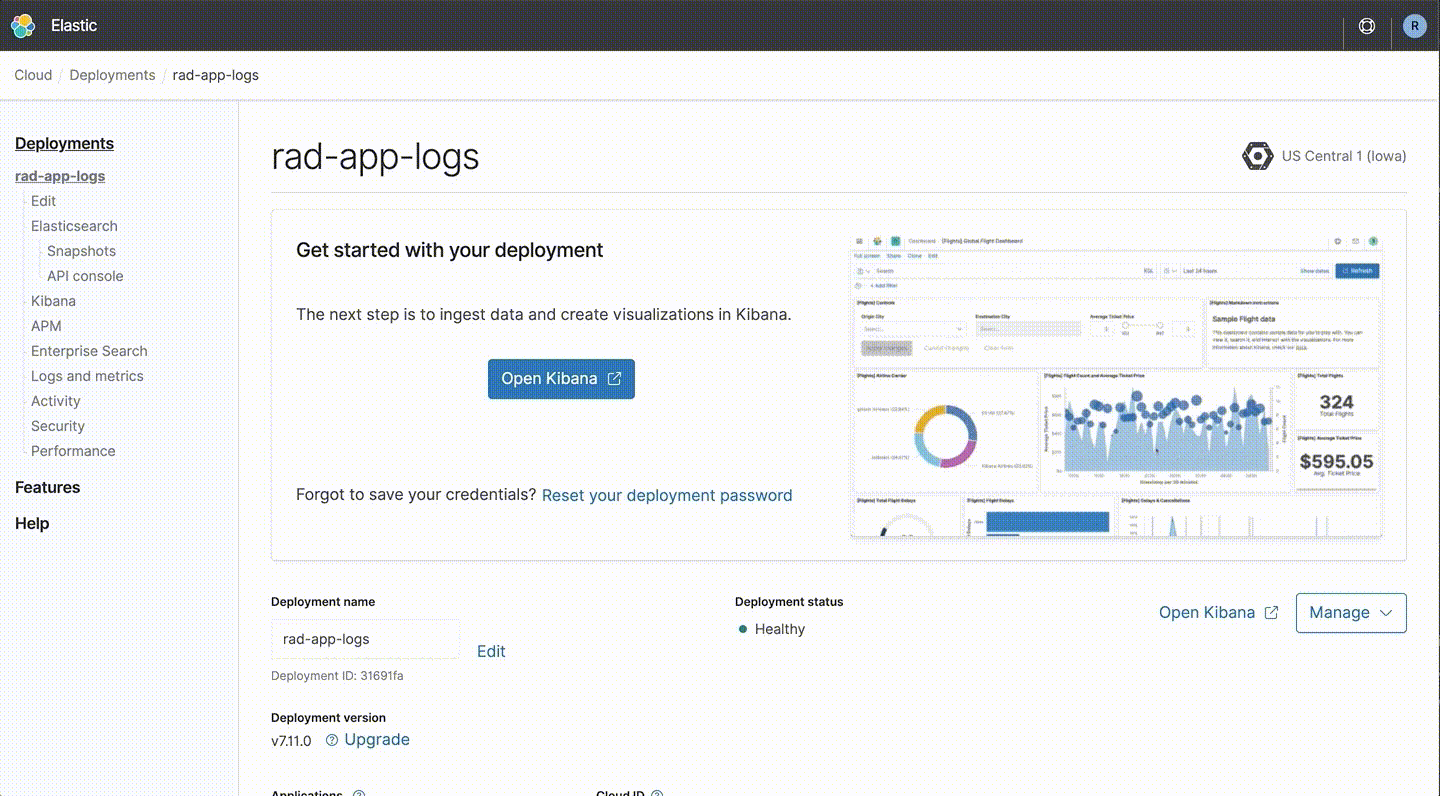
Start with configuring the central-logging deployment to trust all deployments in your account. This lets you search across all deployments in your account:
- Select central-logging from the list of deployments, then navigate to the Security page.
- In the Trust management section, select Edit.
- From the available options, select the Trust all deployments option and then Update trust.
Next, configure the rad-app-logs deployment to trust the central-logging deployment:
- Select the rad-app-logs deployment and navigate to the Security page.
- Select the Edit button in the Trust management section.
- Choose the Trust specific deployments and from the list of deployments in your account select central-logging and then Update trust.
- On the same Security page, copy the Proxy address and Server name in the Remote cluster parameters section. These are required to configure the rad-app-logs as a remote cluster.
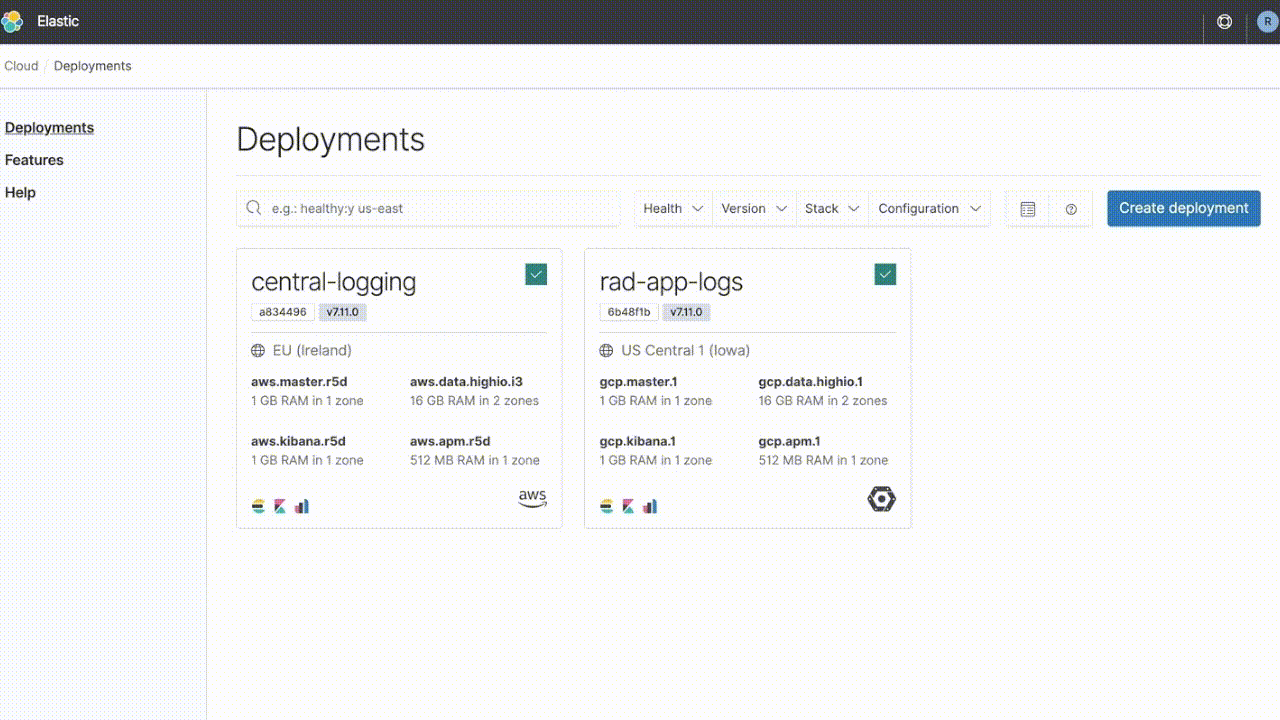
Finally, you can configure rad-app-logs as a remote cluster in the central-logging deployment:
- Navigate to the central-logging Kibana instance.
- Open the Remote Clusters page under Stack Management.
- Now select Add remote cluster.
- Fill the form out by setting the name. In this case, you’ll use the deployment name rad-app-logs and then use the Proxy address and Server name values you copied in the previous step in the relevant fields.
- You can apply additional configurations and finally select Save.
Now that you’ve configured the trust between deployments, you can use the central-logging cluster to search data across rad-app-logs and any other remote cluster. You can also configure a follower index in the central-logging deployment to replicate data from the rad-app-logs deployment.