- Filebeat Reference: other versions:
- Overview
- Getting Started With Filebeat
- Step 1: Install Filebeat
- Step 2: Configure Filebeat
- Step 3: Configure Filebeat to use Logstash
- Step 4: Load the index template in Elasticsearch
- Step 5: Set up the Kibana dashboards
- Step 6: Start Filebeat
- Step 7: View the sample Kibana dashboards
- Quick start: modules for common log formats
- Repositories for APT and YUM
- Setting up and running Filebeat
- Upgrading Filebeat
- How Filebeat works
- Configuring Filebeat
- Specify which modules to run
- Configure inputs
- Manage multiline messages
- Specify general settings
- Load external configuration files
- Configure the internal queue
- Configure the output
- Set up index lifecycle management
- Load balance the output hosts
- Specify SSL settings
- Filter and enhance the exported data
- Parse data by using ingest node
- Enrich events with geoIP information
- Set up project paths
- Set up the Kibana endpoint
- Load the Kibana dashboards
- Load the Elasticsearch index template
- Configure logging
- Use environment variables in the configuration
- Autodiscover
- YAML tips and gotchas
- Regular expression support
- HTTP Endpoint
- filebeat.reference.yml
- Beats central management
- Modules
- Exported fields
- Alias fields
- Apache2 fields
- Auditd fields
- Beat fields
- Cloud provider metadata fields
- Docker fields
- elasticsearch fields
- haproxy fields
- Host fields
- Icinga fields
- IIS fields
- Kafka fields
- kibana fields
- Kubernetes fields
- Log file content fields
- logstash fields
- mongodb fields
- MySQL fields
- Nginx fields
- Osquery fields
- PostgreSQL fields
- Redis fields
- System fields
- Traefik fields
- Monitoring Filebeat
- Securing Filebeat
- Troubleshooting
- Migrating from Logstash Forwarder to Filebeat
- Contributing to Beats
System module
editSystem module
editThe system module collects and parses logs created by the system logging
service of common Unix/Linux based distributions.
When you run the module, it performs a few tasks under the hood:
- Sets the default paths to the log files (but don’t worry, you can override the defaults)
- Makes sure each multiline log event gets sent as a single event
- Uses ingest node to parse and process the log lines, shaping the data into a structure suitable for visualizing in Kibana
- Deploys dashboards for visualizing the log data
Compatibility
editThis module was tested with logs from OSes like Ubuntu 12.04, Centos 7, and macOS Sierra.
With Elasticsearch < 6.7, this module requires the ingest-user-agent and ingest-geoip Elasticsearch plugins.
This module is not available for Windows.
Set up and run the module
editBefore doing these steps, verify that Elasticsearch and Kibana are running and that Elasticsearch is ready to receive data from Filebeat.
If you’re running our hosted Elasticsearch Service on Elastic Cloud, or you’ve enabled security in Elasticsearch and Kibana, you need to specify additional connection information before setting up and running the module. See Quick start: modules for common log formats for the complete setup.
To set up and run the module:
-
Enable the module:
deb and rpm:
filebeat modules enable systemmac:
./filebeat modules enable system
linux:
./filebeat modules enable system
win:
PS > .\filebeat.exe modules enable system
This command enables the module config defined in the
modules.ddirectory. See Specify which modules to run for other ways to enable modules.To see a list of enabled and disabled modules, run:
deb and rpm:
filebeat modules listmac:
./filebeat modules list
linux:
./filebeat modules list
win:
PS > .\filebeat.exe modules list
-
Set up the initial environment:
deb and rpm:
filebeat setup -e
mac:
./filebeat setup -e
linux:
./filebeat setup -e
win:
PS > .\filebeat.exe setup -e
The
setupcommand loads the recommended index template for writing to Elasticsearch and deploys the sample dashboards (if available) for visualizing the data in Kibana. This is a one-time setup step.The
-eflag is optional and sends output to standard error instead of syslog.The ingest pipelines used to parse log lines are set up automatically the first time you run the module, assuming the Elasticsearch output is enabled. If you’re sending events to Logstash, or plan to use Beats central management, also see Load ingest pipelines manually.
-
Run Filebeat.
If your logs aren’t in the default location, see Configure the module, then run Filebeat after you’ve set the paths variable.
deb and rpm:
service filebeat startmac:
./filebeat -e
linux:
./filebeat -e
win:
PS > Start-Service filebeat
If the module is configured correctly, you’ll see
INFO Harvester startedmessages for each file specified in the config.Depending on how you’ve installed Filebeat, you might see errors related to file ownership or permissions when you try to run Filebeat modules. See Config File Ownership and Permissions in the Beats Platform Reference for more information.
-
Explore your data in Kibana:
-
Open your browser and navigate to the Dashboard overview in Kibana:
http://localhost:5601/app/kibana#/dashboards.
Replace
localhostwith the name of the Kibana host. If you’re using an Elastic Cloud instance, log in to your cloud account, then navigate to the Kibana endpoint in your deployment. - If necessary, log in with your Kibana username and password.
-
Enter the module name in the search box, then open a dashboard and explore the visualizations for your parsed logs.
If you don’t see data in Kibana, try changing the date range to a larger range. By default, Kibana shows the last 15 minutes.
-
Open your browser and navigate to the Dashboard overview in Kibana:
http://localhost:5601/app/kibana#/dashboards.
Replace
Example dashboards
editThis module comes with sample dashboards. For example:
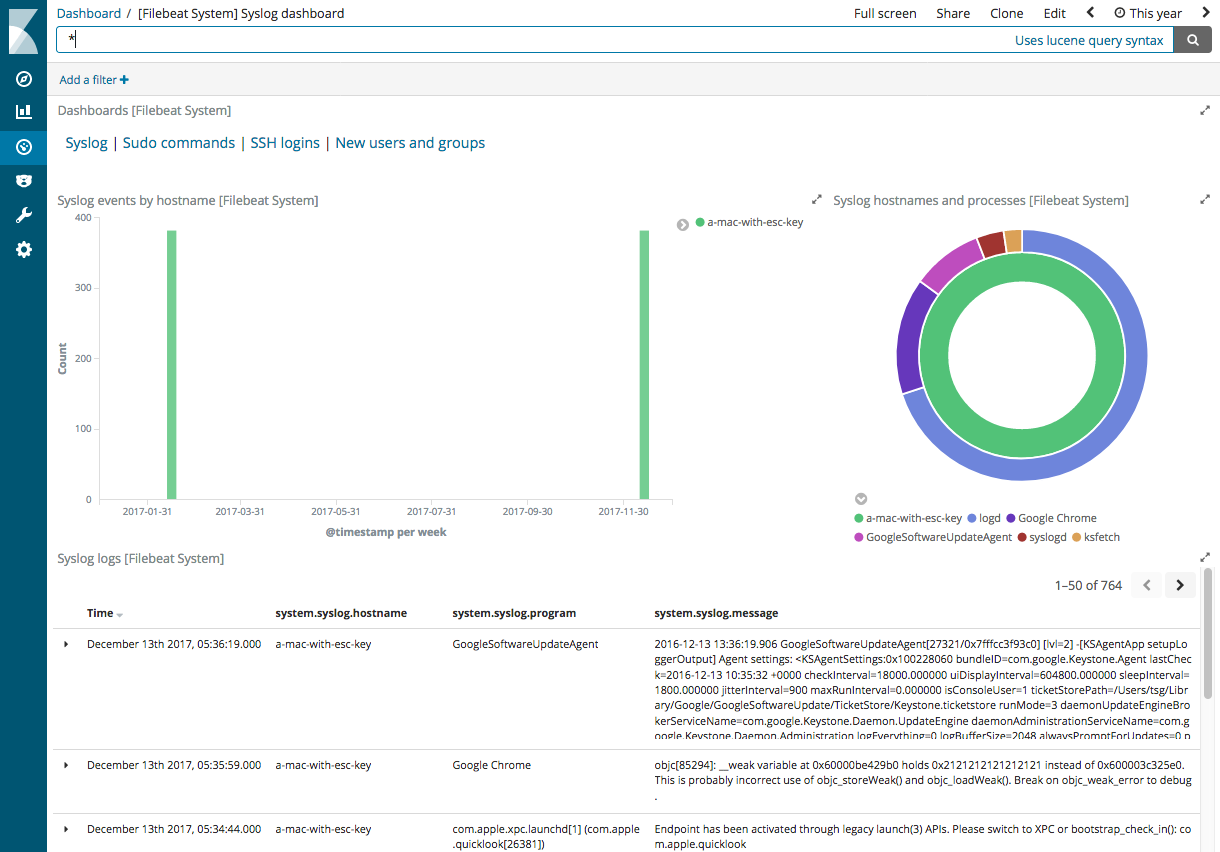
Configure the module
editYou can further refine the behavior of the system module by specifying
variable settings in the
modules.d/system.yml file, or overriding settings at the command line.
The following example shows how to set paths in the modules.d/system.yml
file to override the default paths for the syslog and authorization logs:
- module: system syslog: enabled: true var.paths: ["/path/to/log/syslog*"] auth: enabled: true var.paths: ["/path/to/log/auth.log*"]
To specify the same settings at the command line, you use:
-M "system.syslog.var.paths=[/path/to/log/syslog*]" -M "system.auth.var.paths=[/path/to/log/auth.log*]"
Variable settings
editEach fileset has separate variable settings for configuring the behavior of the
module. If you don’t specify variable settings, the system module uses
the defaults.
For more information, see Specify variable settings. Also see Advanced settings.
When you specify a setting at the command line, remember to prefix the
setting with the module name, for example, system.syslog.var.paths
instead of syslog.var.paths.
syslog fileset settings
edit-
var.paths -
An array of glob-based paths that specify where to look for the log files. All
patterns supported by Go Glob
are also supported here. For example, you can use wildcards to fetch all files
from a predefined level of subdirectories:
/path/to/log/*/*.log. This fetches all.logfiles from the subfolders of/path/to/log. It does not fetch log files from the/path/to/logfolder itself. If this setting is left empty, Filebeat will choose log paths based on your operating system. -
var.convert_timezone -
If this option is enabled, Filebeat reads the local timezone and uses it at log
parsing time to convert the timestamp to UTC. The local timezone is also added
in each event in a dedicated field (
beat.timezone). The conversion is only possible in Elasticsearch >= 6.1. If the Elasticsearch version is less than 6.1, thebeat.timezonefield is added, but the conversion to UTC is not made. The default isfalse.
auth fileset settings
edit-
var.paths -
An array of glob-based paths that specify where to look for the log files. All
patterns supported by Go Glob
are also supported here. For example, you can use wildcards to fetch all files
from a predefined level of subdirectories:
/path/to/log/*/*.log. This fetches all.logfiles from the subfolders of/path/to/log. It does not fetch log files from the/path/to/logfolder itself. If this setting is left empty, Filebeat will choose log paths based on your operating system. -
var.convert_timezone -
If this option is enabled, Filebeat reads the local timezone and uses it at log
parsing time to convert the timestamp to UTC. The local timezone is also added
in each event in a dedicated field (
beat.timezone). The conversion is only possible in Elasticsearch >= 6.1. If the Elasticsearch version is less than 6.1, thebeat.timezonefield is added, but the conversion to UTC is not made. The default isfalse.
Fields
editFor a description of each field in the module, see the exported fields section.
On this page