- Elasticsearch Guide: other versions:
- What is Elasticsearch?
- What’s new in 8.8
- Set up Elasticsearch
- Installing Elasticsearch
- Run Elasticsearch locally
- Configuring Elasticsearch
- Important Elasticsearch configuration
- Secure settings
- Auditing settings
- Circuit breaker settings
- Cluster-level shard allocation and routing settings
- Miscellaneous cluster settings
- Cross-cluster replication settings
- Discovery and cluster formation settings
- Field data cache settings
- Health Diagnostic settings
- Index lifecycle management settings
- Index management settings
- Index recovery settings
- Indexing buffer settings
- License settings
- Local gateway settings
- Logging
- Machine learning settings
- Monitoring settings
- Node
- Networking
- Node query cache settings
- Search settings
- Security settings
- Shard request cache settings
- Snapshot and restore settings
- Transforms settings
- Thread pools
- Watcher settings
- Advanced configuration
- Important system configuration
- Bootstrap Checks
- Heap size check
- File descriptor check
- Memory lock check
- Maximum number of threads check
- Max file size check
- Maximum size virtual memory check
- Maximum map count check
- Client JVM check
- Use serial collector check
- System call filter check
- OnError and OnOutOfMemoryError checks
- Early-access check
- G1GC check
- All permission check
- Discovery configuration check
- Bootstrap Checks for X-Pack
- Starting Elasticsearch
- Stopping Elasticsearch
- Discovery and cluster formation
- Add and remove nodes in your cluster
- Full-cluster restart and rolling restart
- Remote clusters
- Plugins
- Upgrade Elasticsearch
- Index modules
- Mapping
- Text analysis
- Overview
- Concepts
- Configure text analysis
- Built-in analyzer reference
- Tokenizer reference
- Token filter reference
- Apostrophe
- ASCII folding
- CJK bigram
- CJK width
- Classic
- Common grams
- Conditional
- Decimal digit
- Delimited payload
- Dictionary decompounder
- Edge n-gram
- Elision
- Fingerprint
- Flatten graph
- Hunspell
- Hyphenation decompounder
- Keep types
- Keep words
- Keyword marker
- Keyword repeat
- KStem
- Length
- Limit token count
- Lowercase
- MinHash
- Multiplexer
- N-gram
- Normalization
- Pattern capture
- Pattern replace
- Phonetic
- Porter stem
- Predicate script
- Remove duplicates
- Reverse
- Shingle
- Snowball
- Stemmer
- Stemmer override
- Stop
- Synonym
- Synonym graph
- Trim
- Truncate
- Unique
- Uppercase
- Word delimiter
- Word delimiter graph
- Character filters reference
- Normalizers
- Index templates
- Data streams
- Ingest pipelines
- Example: Parse logs
- Enrich your data
- Processor reference
- Append
- Attachment
- Bytes
- Circle
- Community ID
- Convert
- CSV
- Date
- Date index name
- Dissect
- Dot expander
- Drop
- Enrich
- Fail
- Fingerprint
- Foreach
- Geo-grid
- GeoIP
- Grok
- Gsub
- HTML strip
- Inference
- Join
- JSON
- KV
- Lowercase
- Network direction
- Pipeline
- Redact
- Registered domain
- Remove
- Rename
- Reroute
- Script
- Set
- Set security user
- Sort
- Split
- Trim
- Uppercase
- URL decode
- URI parts
- User agent
- Aliases
- Search your data
- Collapse search results
- Filter search results
- Highlighting
- Long-running searches
- Near real-time search
- Paginate search results
- Retrieve inner hits
- Retrieve selected fields
- Search across clusters
- Search multiple data streams and indices
- Search shard routing
- Search templates
- Sort search results
- kNN search
- Semantic search with ELSER
- Query DSL
- Aggregations
- Bucket aggregations
- Adjacency matrix
- Auto-interval date histogram
- Categorize text
- Children
- Composite
- Date histogram
- Date range
- Diversified sampler
- Filter
- Filters
- Frequent item sets
- Geo-distance
- Geohash grid
- Geohex grid
- Geotile grid
- Global
- Histogram
- IP prefix
- IP range
- Missing
- Multi Terms
- Nested
- Parent
- Random sampler
- Range
- Rare terms
- Reverse nested
- Sampler
- Significant terms
- Significant text
- Terms
- Variable width histogram
- Subtleties of bucketing range fields
- Metrics aggregations
- Pipeline aggregations
- Average bucket
- Bucket script
- Bucket count K-S test
- Bucket correlation
- Bucket selector
- Bucket sort
- Change point
- Cumulative cardinality
- Cumulative sum
- Derivative
- Extended stats bucket
- Inference bucket
- Max bucket
- Min bucket
- Moving function
- Moving percentiles
- Normalize
- Percentiles bucket
- Serial differencing
- Stats bucket
- Sum bucket
- Bucket aggregations
- Geospatial analysis
- EQL
- SQL
- Overview
- Getting Started with SQL
- Conventions and Terminology
- Security
- SQL REST API
- SQL Translate API
- SQL CLI
- SQL JDBC
- SQL ODBC
- SQL Client Applications
- SQL Language
- Functions and Operators
- Comparison Operators
- Logical Operators
- Math Operators
- Cast Operators
- LIKE and RLIKE Operators
- Aggregate Functions
- Grouping Functions
- Date/Time and Interval Functions and Operators
- Full-Text Search Functions
- Mathematical Functions
- String Functions
- Type Conversion Functions
- Geo Functions
- Conditional Functions And Expressions
- System Functions
- Reserved keywords
- SQL Limitations
- Scripting
- Data management
- ILM: Manage the index lifecycle
- Tutorial: Customize built-in policies
- Tutorial: Automate rollover
- Index management in Kibana
- Overview
- Concepts
- Index lifecycle actions
- Configure a lifecycle policy
- Migrate index allocation filters to node roles
- Troubleshooting index lifecycle management errors
- Start and stop index lifecycle management
- Manage existing indices
- Skip rollover
- Restore a managed data stream or index
- Data tiers
- Autoscaling
- Monitor a cluster
- Roll up or transform your data
- Set up a cluster for high availability
- Snapshot and restore
- Secure the Elastic Stack
- Elasticsearch security principles
- Start the Elastic Stack with security enabled automatically
- Manually configure security
- Updating node security certificates
- User authentication
- Built-in users
- Service accounts
- Internal users
- Token-based authentication services
- User profiles
- Realms
- Realm chains
- Security domains
- Active Directory user authentication
- File-based user authentication
- LDAP user authentication
- Native user authentication
- OpenID Connect authentication
- PKI user authentication
- SAML authentication
- Kerberos authentication
- JWT authentication
- Integrating with other authentication systems
- Enabling anonymous access
- Looking up users without authentication
- Controlling the user cache
- Configuring SAML single-sign-on on the Elastic Stack
- Configuring single sign-on to the Elastic Stack using OpenID Connect
- User authorization
- Built-in roles
- Defining roles
- Security privileges
- Document level security
- Field level security
- Granting privileges for data streams and aliases
- Mapping users and groups to roles
- Setting up field and document level security
- Submitting requests on behalf of other users
- Configuring authorization delegation
- Customizing roles and authorization
- Enable audit logging
- Restricting connections with IP filtering
- Securing clients and integrations
- Operator privileges
- Troubleshooting
- Some settings are not returned via the nodes settings API
- Authorization exceptions
- Users command fails due to extra arguments
- Users are frequently locked out of Active Directory
- Certificate verification fails for curl on Mac
- SSLHandshakeException causes connections to fail
- Common SSL/TLS exceptions
- Common Kerberos exceptions
- Common SAML issues
- Internal Server Error in Kibana
- Setup-passwords command fails due to connection failure
- Failures due to relocation of the configuration files
- Limitations
- Watcher
- Command line tools
- elasticsearch-certgen
- elasticsearch-certutil
- elasticsearch-create-enrollment-token
- elasticsearch-croneval
- elasticsearch-keystore
- elasticsearch-node
- elasticsearch-reconfigure-node
- elasticsearch-reset-password
- elasticsearch-saml-metadata
- elasticsearch-service-tokens
- elasticsearch-setup-passwords
- elasticsearch-shard
- elasticsearch-syskeygen
- elasticsearch-users
- How to
- Troubleshooting
- Fix common cluster issues
- Diagnose unassigned shards
- Add a missing tier to the system
- Allow Elasticsearch to allocate the data in the system
- Allow Elasticsearch to allocate the index
- Indices mix index allocation filters with data tiers node roles to move through data tiers
- Not enough nodes to allocate all shard replicas
- Total number of shards for an index on a single node exceeded
- Total number of shards per node has been reached
- Troubleshooting corruption
- Fix data nodes out of disk
- Fix master nodes out of disk
- Fix other role nodes out of disk
- Start index lifecycle management
- Start Snapshot Lifecycle Management
- Restore from snapshot
- Multiple deployments writing to the same snapshot repository
- Addressing repeated snapshot policy failures
- Troubleshooting discovery
- Troubleshooting monitoring
- Troubleshooting transforms
- Troubleshooting Watcher
- Troubleshooting searches
- Troubleshooting shards capacity health issues
- REST APIs
- API conventions
- Common options
- REST API compatibility
- Autoscaling APIs
- Behavioral Analytics APIs
- Compact and aligned text (CAT) APIs
- cat aliases
- cat allocation
- cat anomaly detectors
- cat component templates
- cat count
- cat data frame analytics
- cat datafeeds
- cat fielddata
- cat health
- cat indices
- cat master
- cat nodeattrs
- cat nodes
- cat pending tasks
- cat plugins
- cat recovery
- cat repositories
- cat segments
- cat shards
- cat snapshots
- cat task management
- cat templates
- cat thread pool
- cat trained model
- cat transforms
- Cluster APIs
- Cluster allocation explain
- Cluster get settings
- Cluster health
- Health
- Cluster reroute
- Cluster state
- Cluster stats
- Cluster update settings
- Nodes feature usage
- Nodes hot threads
- Nodes info
- Prevalidate node removal
- Nodes reload secure settings
- Nodes stats
- Pending cluster tasks
- Remote cluster info
- Task management
- Voting configuration exclusions
- Create or update desired nodes
- Get desired nodes
- Delete desired nodes
- Get desired balance
- Delete/reset desired balance
- Cross-cluster replication APIs
- Data stream APIs
- Document APIs
- Enrich APIs
- EQL APIs
- Features APIs
- Fleet APIs
- Find structure API
- Graph explore API
- Index APIs
- Alias exists
- Aliases
- Analyze
- Analyze index disk usage
- Clear cache
- Clone index
- Close index
- Create index
- Create or update alias
- Create or update component template
- Create or update index template
- Create or update index template (legacy)
- Delete component template
- Delete dangling index
- Delete alias
- Delete index
- Delete index template
- Delete index template (legacy)
- Exists
- Field usage stats
- Flush
- Force merge
- Get alias
- Get component template
- Get field mapping
- Get index
- Get index settings
- Get index template
- Get index template (legacy)
- Get mapping
- Import dangling index
- Index recovery
- Index segments
- Index shard stores
- Index stats
- Index template exists (legacy)
- List dangling indices
- Open index
- Refresh
- Resolve index
- Rollover
- Shrink index
- Simulate index
- Simulate template
- Split index
- Unfreeze index
- Update index settings
- Update mapping
- Index lifecycle management APIs
- Create or update lifecycle policy
- Get policy
- Delete policy
- Move to step
- Remove policy
- Retry policy
- Get index lifecycle management status
- Explain lifecycle
- Start index lifecycle management
- Stop index lifecycle management
- Migrate indices, ILM policies, and legacy, composable and component templates to data tiers routing
- Ingest APIs
- Info API
- Licensing APIs
- Logstash APIs
- Machine learning APIs
- Machine learning anomaly detection APIs
- Add events to calendar
- Add jobs to calendar
- Close jobs
- Create jobs
- Create calendars
- Create datafeeds
- Create filters
- Delete calendars
- Delete datafeeds
- Delete events from calendar
- Delete filters
- Delete forecasts
- Delete jobs
- Delete jobs from calendar
- Delete model snapshots
- Delete expired data
- Estimate model memory
- Flush jobs
- Forecast jobs
- Get buckets
- Get calendars
- Get categories
- Get datafeeds
- Get datafeed statistics
- Get influencers
- Get jobs
- Get job statistics
- Get model snapshots
- Get model snapshot upgrade statistics
- Get overall buckets
- Get scheduled events
- Get filters
- Get records
- Open jobs
- Post data to jobs
- Preview datafeeds
- Reset jobs
- Revert model snapshots
- Start datafeeds
- Stop datafeeds
- Update datafeeds
- Update filters
- Update jobs
- Update model snapshots
- Upgrade model snapshots
- Machine learning data frame analytics APIs
- Create data frame analytics jobs
- Delete data frame analytics jobs
- Evaluate data frame analytics
- Explain data frame analytics
- Get data frame analytics jobs
- Get data frame analytics jobs stats
- Preview data frame analytics
- Start data frame analytics jobs
- Stop data frame analytics jobs
- Update data frame analytics jobs
- Machine learning trained model APIs
- Clear trained model deployment cache
- Create or update trained model aliases
- Create part of a trained model
- Create trained models
- Create trained model vocabulary
- Delete trained model aliases
- Delete trained models
- Get trained models
- Get trained models stats
- Infer trained model
- Start trained model deployment
- Stop trained model deployment
- Update trained model deployment
- Migration APIs
- Node lifecycle APIs
- Reload search analyzers API
- Repositories metering APIs
- Rollup APIs
- Script APIs
- Search APIs
- Search Application APIs
- Searchable snapshots APIs
- Security APIs
- Authenticate
- Change passwords
- Clear cache
- Clear roles cache
- Clear privileges cache
- Clear API key cache
- Clear service account token caches
- Create API keys
- Create or update application privileges
- Create or update role mappings
- Create or update roles
- Create or update users
- Create service account tokens
- Delegate PKI authentication
- Delete application privileges
- Delete role mappings
- Delete roles
- Delete service account token
- Delete users
- Disable users
- Enable users
- Enroll Kibana
- Enroll node
- Get API key information
- Get application privileges
- Get builtin privileges
- Get role mappings
- Get roles
- Get service accounts
- Get service account credentials
- Get token
- Get user privileges
- Get users
- Grant API keys
- Has privileges
- Invalidate API key
- Invalidate token
- OpenID Connect prepare authentication
- OpenID Connect authenticate
- OpenID Connect logout
- Query API key information
- Update API key
- Bulk update API keys
- SAML prepare authentication
- SAML authenticate
- SAML logout
- SAML invalidate
- SAML complete logout
- SAML service provider metadata
- SSL certificate
- Activate user profile
- Disable user profile
- Enable user profile
- Get user profiles
- Suggest user profile
- Update user profile data
- Has privileges user profile
- Snapshot and restore APIs
- Snapshot lifecycle management APIs
- SQL APIs
- Transform APIs
- Usage API
- Watcher APIs
- Definitions
- Data Lifecycle Management APIs
- Migration guide
- Release notes
- Elasticsearch version 8.8.2
- Elasticsearch version 8.8.1
- Elasticsearch version 8.8.0
- Elasticsearch version 8.7.1
- Elasticsearch version 8.7.0
- Elasticsearch version 8.6.2
- Elasticsearch version 8.6.1
- Elasticsearch version 8.6.0
- Elasticsearch version 8.5.3
- Elasticsearch version 8.5.2
- Elasticsearch version 8.5.1
- Elasticsearch version 8.5.0
- Elasticsearch version 8.4.3
- Elasticsearch version 8.4.2
- Elasticsearch version 8.4.1
- Elasticsearch version 8.4.0
- Elasticsearch version 8.3.3
- Elasticsearch version 8.3.2
- Elasticsearch version 8.3.1
- Elasticsearch version 8.3.0
- Elasticsearch version 8.2.3
- Elasticsearch version 8.2.2
- Elasticsearch version 8.2.1
- Elasticsearch version 8.2.0
- Elasticsearch version 8.1.3
- Elasticsearch version 8.1.2
- Elasticsearch version 8.1.1
- Elasticsearch version 8.1.0
- Elasticsearch version 8.0.1
- Elasticsearch version 8.0.0
- Elasticsearch version 8.0.0-rc2
- Elasticsearch version 8.0.0-rc1
- Elasticsearch version 8.0.0-beta1
- Elasticsearch version 8.0.0-alpha2
- Elasticsearch version 8.0.0-alpha1
- Dependencies and versions
Transform examples
editTransform examples
editThese examples demonstrate how to use transforms to derive useful insights from your data. All the examples use one of the Kibana sample datasets. For a more detailed, step-by-step example, see Tutorial: Transforming the eCommerce sample data.
Finding your best customers
editThis example uses the eCommerce orders sample data set to find the customers who
spent the most in a hypothetical webshop. Let’s use the pivot type of
transform such that the destination index contains the number of orders, the
total price of the orders, the amount of unique products and the average price
per order, and the total amount of ordered products for each customer.
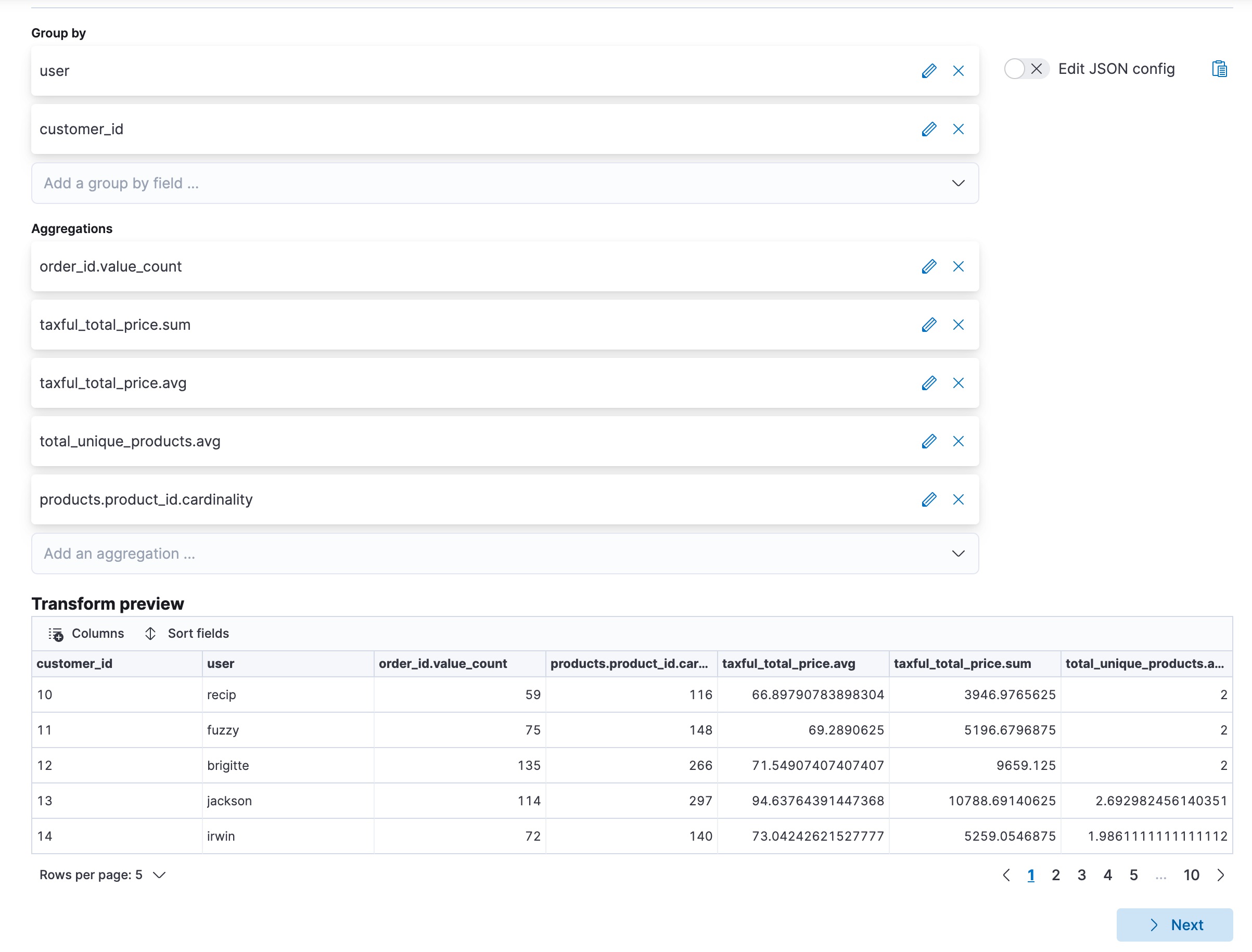
Alternatively, you can use the preview transform and the create transform API.
API example
POST _transform/_preview { "source": { "index": "kibana_sample_data_ecommerce" }, "dest" : { "index" : "sample_ecommerce_orders_by_customer" }, "pivot": { "group_by": { "user": { "terms": { "field": "user" }}, "customer_id": { "terms": { "field": "customer_id" }} }, "aggregations": { "order_count": { "value_count": { "field": "order_id" }}, "total_order_amt": { "sum": { "field": "taxful_total_price" }}, "avg_amt_per_order": { "avg": { "field": "taxful_total_price" }}, "avg_unique_products_per_order": { "avg": { "field": "total_unique_products" }}, "total_unique_products": { "cardinality": { "field": "products.product_id" }} } } }
|
The destination index for the transform. It is ignored by |
|
|
Two |
In the example above, condensed JSON formatting is used for easier readability of the pivot object.
The preview transforms API enables you to see the layout of the transform in advance, populated with some sample values. For example:
{ "preview" : [ { "total_order_amt" : 3946.9765625, "order_count" : 59.0, "total_unique_products" : 116.0, "avg_unique_products_per_order" : 2.0, "customer_id" : "10", "user" : "recip", "avg_amt_per_order" : 66.89790783898304 }, ... ] }
This transform makes it easier to answer questions such as:
- Which customers spend the most?
- Which customers spend the most per order?
- Which customers order most often?
- Which customers ordered the least number of different products?
It’s possible to answer these questions using aggregations alone, however transforms allow us to persist this data as a customer centric index. This enables us to analyze data at scale and gives more flexibility to explore and navigate data from a customer centric perspective. In some cases, it can even make creating visualizations much simpler.
Finding air carriers with the most delays
editThis example uses the Flights sample data set to find out which air carrier
had the most delays. First, filter the source data such that it excludes all
the cancelled flights by using a query filter. Then transform the data to
contain the distinct number of flights, the sum of delayed minutes, and the sum
of the flight minutes by air carrier. Finally, use a
bucket_script
to determine what percentage of the flight time was actually delay.
POST _transform/_preview { "source": { "index": "kibana_sample_data_flights", "query": { "bool": { "filter": [ { "term": { "Cancelled": false } } ] } } }, "dest" : { "index" : "sample_flight_delays_by_carrier" }, "pivot": { "group_by": { "carrier": { "terms": { "field": "Carrier" }} }, "aggregations": { "flights_count": { "value_count": { "field": "FlightNum" }}, "delay_mins_total": { "sum": { "field": "FlightDelayMin" }}, "flight_mins_total": { "sum": { "field": "FlightTimeMin" }}, "delay_time_percentage": { "bucket_script": { "buckets_path": { "delay_time": "delay_mins_total.value", "flight_time": "flight_mins_total.value" }, "script": "(params.delay_time / params.flight_time) * 100" } } } } }
|
Filter the source data to select only flights that are not cancelled. |
|
|
The destination index for the transform. It is ignored by |
|
|
The data is grouped by the |
|
|
This |
The preview shows you that the new index would contain data like this for each carrier:
{ "preview" : [ { "carrier" : "ES-Air", "flights_count" : 2802.0, "flight_mins_total" : 1436927.5130677223, "delay_time_percentage" : 9.335543983955839, "delay_mins_total" : 134145.0 }, ... ] }
This transform makes it easier to answer questions such as:
- Which air carrier has the most delays as a percentage of flight time?
This data is fictional and does not reflect actual delays or flight stats for any of the featured destination or origin airports.
Finding suspicious client IPs
editThis example uses the web log sample data set to identify suspicious client IPs.
It transforms the data such that the new index contains the sum of bytes and the
number of distinct URLs, agents, incoming requests by location, and geographic
destinations for each client IP. It also uses filter aggregations to count the
specific types of HTTP responses that each client IP receives. Ultimately, the
example below transforms web log data into an entity centric index where the
entity is clientip.
PUT _transform/suspicious_client_ips { "source": { "index": "kibana_sample_data_logs" }, "dest" : { "index" : "sample_weblogs_by_clientip" }, "sync" : { "time": { "field": "timestamp", "delay": "60s" } }, "pivot": { "group_by": { "clientip": { "terms": { "field": "clientip" } } }, "aggregations": { "url_dc": { "cardinality": { "field": "url.keyword" }}, "bytes_sum": { "sum": { "field": "bytes" }}, "geo.src_dc": { "cardinality": { "field": "geo.src" }}, "agent_dc": { "cardinality": { "field": "agent.keyword" }}, "geo.dest_dc": { "cardinality": { "field": "geo.dest" }}, "responses.total": { "value_count": { "field": "timestamp" }}, "success" : { "filter": { "term": { "response" : "200"}} }, "error404" : { "filter": { "term": { "response" : "404"}} }, "error5xx" : { "filter": { "range": { "response" : { "gte": 500, "lt": 600}}} }, "timestamp.min": { "min": { "field": "timestamp" }}, "timestamp.max": { "max": { "field": "timestamp" }}, "timestamp.duration_ms": { "bucket_script": { "buckets_path": { "min_time": "timestamp.min.value", "max_time": "timestamp.max.value" }, "script": "(params.max_time - params.min_time)" } } } } }
|
The destination index for the transform. |
|
|
Configures the transform to run continuously. It uses the |
|
|
The data is grouped by the |
|
|
Filter aggregation that counts the occurrences of successful ( |
|
|
This |
After you create the transform, you must start it:
response = client.transform.start_transform( transform_id: 'suspicious_client_ips' ) puts response
POST _transform/suspicious_client_ips/_start
Shortly thereafter, the first results should be available in the destination index:
response = client.search( index: 'sample_weblogs_by_clientip' ) puts response
GET sample_weblogs_by_clientip/_search
The search result shows you data like this for each client IP:
"hits" : [ { "_index" : "sample_weblogs_by_clientip", "_id" : "MOeHH_cUL5urmartKj-b5UQAAAAAAAAA", "_score" : 1.0, "_source" : { "geo" : { "src_dc" : 2.0, "dest_dc" : 2.0 }, "success" : 2, "error404" : 0, "error503" : 0, "clientip" : "0.72.176.46", "agent_dc" : 2.0, "bytes_sum" : 4422.0, "responses" : { "total" : 2.0 }, "url_dc" : 2.0, "timestamp" : { "duration_ms" : 5.2191698E8, "min" : "2020-03-16T07:51:57.333Z", "max" : "2020-03-22T08:50:34.313Z" } } } ]
Like other Kibana sample data sets, the web log sample dataset contains timestamps relative to when you installed it, including timestamps in the future. The continuous transform will pick up the data points once they are in the past. If you installed the web log sample dataset some time ago, you can uninstall and reinstall it and the timestamps will change.
This transform makes it easier to answer questions such as:
- Which client IPs are transferring the most amounts of data?
- Which client IPs are interacting with a high number of different URLs?
- Which client IPs have high error rates?
- Which client IPs are interacting with a high number of destination countries?
Finding the last log event for each IP address
editThis example uses the web log sample data set to find the last log from an IP
address. Let’s use the latest type of transform in continuous mode. It
copies the most recent document for each unique key from the source index to the
destination index and updates the destination index as new data comes into the
source index.
Pick the clientip field as the unique key; the data is grouped by this field.
Select timestamp as the date field that sorts the data chronologically. For
continuous mode, specify a date field that is used to identify new documents,
and an interval between checks for changes in the source index.
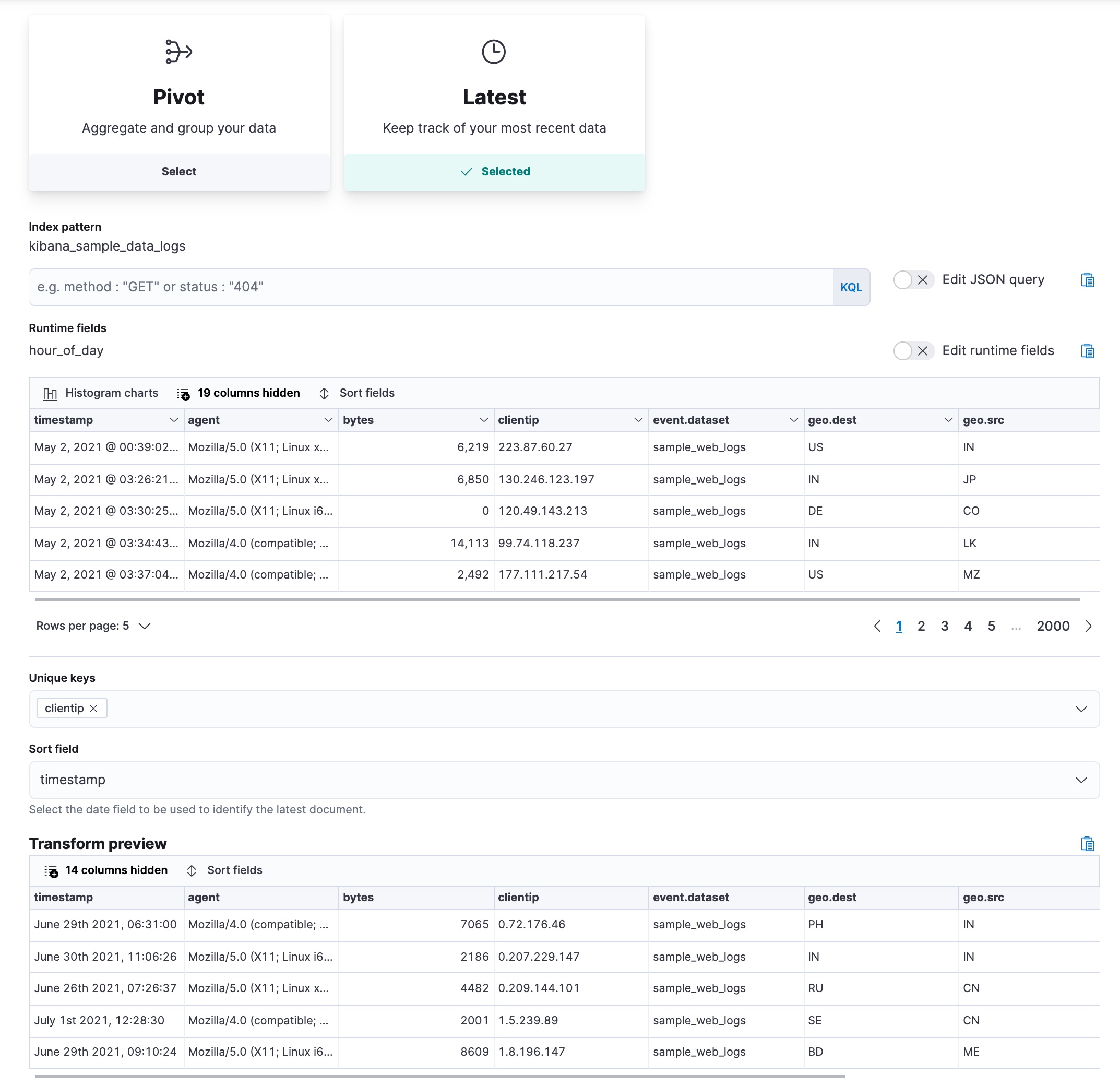
Let’s assume that we’re interested in retaining documents only for IP addresses that appeared recently in the log. You can define a retention policy and specify a date field that is used to calculate the age of a document. This example uses the same date field that is used to sort the data. Then set the maximum age of a document; documents that are older than the value you set will be removed from the destination index.
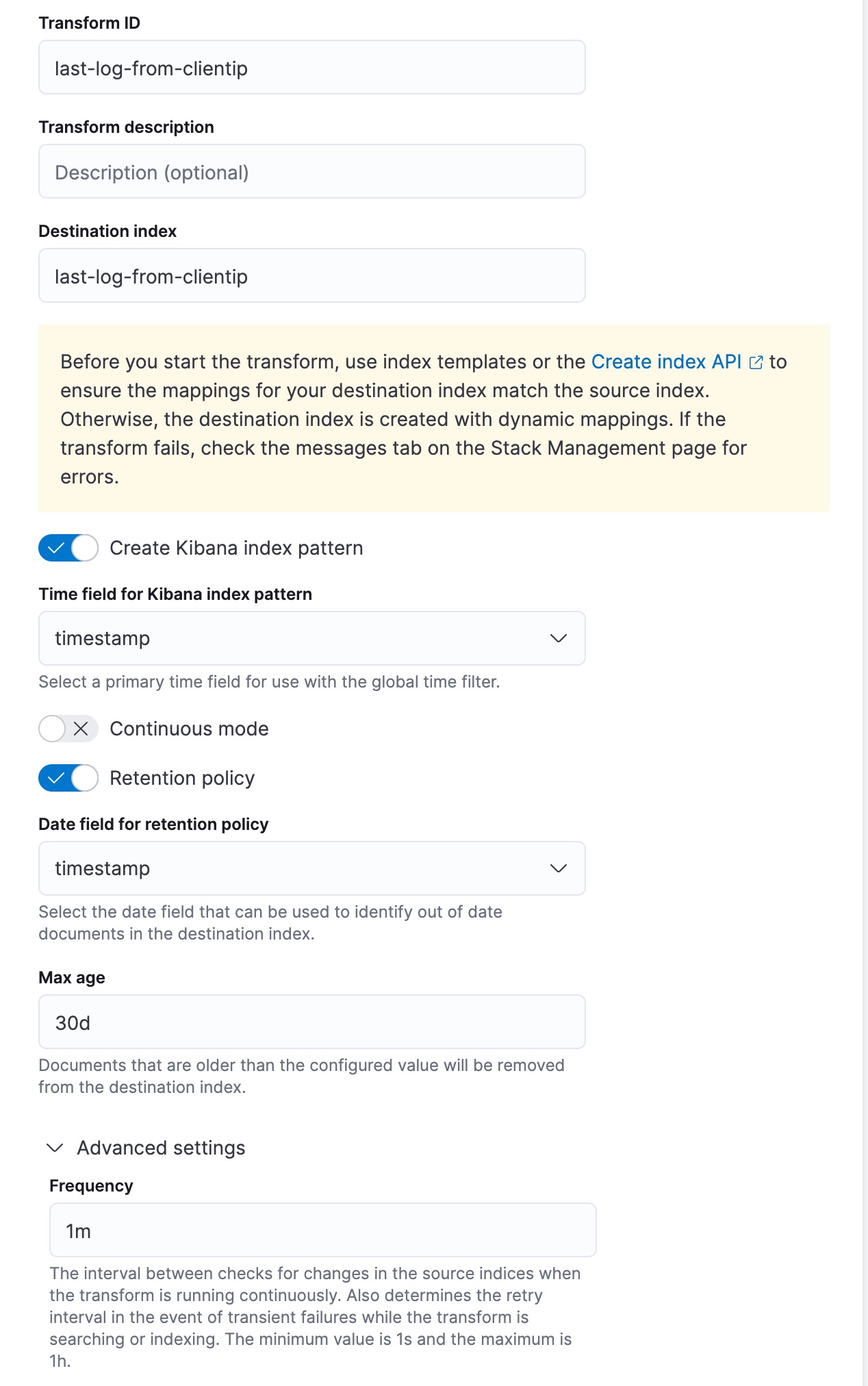
This transform creates the destination index that contains the latest login date for each client IP. As the transform runs in continuous mode, the destination index will be updated as new data that comes into the source index. Finally, every document that is older than 30 days will be removed from the destination index due to the applied retention policy.
API example
PUT _transform/last-log-from-clientip { "source": { "index": [ "kibana_sample_data_logs" ] }, "latest": { "unique_key": [ "clientip" ], "sort": "timestamp" }, "frequency": "1m", "dest": { "index": "last-log-from-clientip" }, "sync": { "time": { "field": "timestamp", "delay": "60s" } }, "retention_policy": { "time": { "field": "timestamp", "max_age": "30d" } }, "settings": { "max_page_search_size": 500 } }
|
Specifies the field for grouping the data. |
|
|
Specifies the date field that is used for sorting the data. |
|
|
Sets the interval for the transform to check for changes in the source index. |
|
|
Contains the time field and delay settings used to synchronize the source and destination indices. |
|
|
Specifies the retention policy for the transform. Documents that are older than the configured value will be removed from the destination index. |
After you create the transform, start it:
response = client.transform.start_transform( transform_id: 'last-log-from-clientip' ) puts response
POST _transform/last-log-from-clientip/_start
After the transform processes the data, search the destination index:
response = client.search( index: 'last-log-from-clientip' ) puts response
GET last-log-from-clientip/_search
The search result shows you data like this for each client IP:
{ "_index" : "last-log-from-clientip", "_id" : "MOeHH_cUL5urmartKj-b5UQAAAAAAAAA", "_score" : 1.0, "_source" : { "referer" : "http://twitter.com/error/don-lind", "request" : "/elasticsearch", "agent" : "Mozilla/4.0 (compatible; MSIE 6.0; Windows NT 5.1; SV1; .NET CLR 1.1.4322)", "extension" : "", "memory" : null, "ip" : "0.72.176.46", "index" : "kibana_sample_data_logs", "message" : "0.72.176.46 - - [2018-09-18T06:31:00.572Z] \"GET /elasticsearch HTTP/1.1\" 200 7065 \"-\" \"Mozilla/4.0 (compatible; MSIE 6.0; Windows NT 5.1; SV1; .NET CLR 1.1.4322)\"", "url" : "https://www.elastic.co/downloads/elasticsearch", "tags" : [ "success", "info" ], "geo" : { "srcdest" : "IN:PH", "src" : "IN", "coordinates" : { "lon" : -124.1127917, "lat" : 40.80338889 }, "dest" : "PH" }, "utc_time" : "2021-05-04T06:31:00.572Z", "bytes" : 7065, "machine" : { "os" : "ios", "ram" : 12884901888 }, "response" : 200, "clientip" : "0.72.176.46", "host" : "www.elastic.co", "event" : { "dataset" : "sample_web_logs" }, "phpmemory" : null, "timestamp" : "2021-05-04T06:31:00.572Z" } }
This transform makes it easier to answer questions such as:
- What was the most recent log event associated with a specific IP address?
Finding client IPs that sent the most bytes to the server
editThis example uses the web log sample data set to find the client IP that sent
the most bytes to the server in every hour. The example uses a pivot
transform with a top_metrics
aggregation.
Group the data by a date histogram on the time field with an
interval of one hour. Use a
max aggregation on the bytes
field to get the maximum amount of data that is sent to the server. Without
the max aggregation, the API call still returns the client IP that sent the
most bytes, however, the amount of bytes that it sent is not returned. In the
top_metrics property, specify clientip and geo.src, then sort them by the
bytes field in descending order. The transform returns the client IP that
sent the biggest amount of data and the 2-letter ISO code of the corresponding
location.
POST _transform/_preview { "source": { "index": "kibana_sample_data_logs" }, "pivot": { "group_by": { "timestamp": { "date_histogram": { "field": "timestamp", "fixed_interval": "1h" } } }, "aggregations": { "bytes.max": { "max": { "field": "bytes" } }, "top": { "top_metrics": { "metrics": [ { "field": "clientip" }, { "field": "geo.src" } ], "sort": { "bytes": "desc" } } } } } }
|
The data is grouped by a date histogram of the time field with a one hour interval. |
|
|
Calculates the maximum value of the |
|
|
Specifies the fields ( |
The API call above returns a response similar to this:
{ "preview" : [ { "top" : { "clientip" : "223.87.60.27", "geo.src" : "IN" }, "bytes" : { "max" : 6219 }, "timestamp" : "2021-04-25T00:00:00.000Z" }, { "top" : { "clientip" : "99.74.118.237", "geo.src" : "LK" }, "bytes" : { "max" : 14113 }, "timestamp" : "2021-04-25T03:00:00.000Z" }, { "top" : { "clientip" : "218.148.135.12", "geo.src" : "BR" }, "bytes" : { "max" : 4531 }, "timestamp" : "2021-04-25T04:00:00.000Z" }, ... ] }
Getting customer name and email address by customer ID
editThis example uses the ecommerce sample data set to create an entity-centric
index based on customer ID, and to get the customer name and email address by
using the top_metrics aggregation.
Group the data by customer_id, then add a top_metrics aggregation where the
metrics are the email, the customer_first_name.keyword, and the
customer_last_name.keyword fields. Sort the top_metrics by order_date in
descending order. The API call looks like this:
POST _transform/_preview { "source": { "index": "kibana_sample_data_ecommerce" }, "pivot": { "group_by": { "customer_id": { "terms": { "field": "customer_id" } } }, "aggregations": { "last": { "top_metrics": { "metrics": [ { "field": "email" }, { "field": "customer_first_name.keyword" }, { "field": "customer_last_name.keyword" } ], "sort": { "order_date": "desc" } } } } } }
|
The data is grouped by a |
|
|
Specifies the fields to return (email and name fields) in a descending order by the order date. |
The API returns a response that is similar to this:
{ "preview" : [ { "last" : { "customer_last_name.keyword" : "Long", "customer_first_name.keyword" : "Recip", "email" : "recip@long-family.zzz" }, "customer_id" : "10" }, { "last" : { "customer_last_name.keyword" : "Jackson", "customer_first_name.keyword" : "Fitzgerald", "email" : "fitzgerald@jackson-family.zzz" }, "customer_id" : "11" }, { "last" : { "customer_last_name.keyword" : "Cross", "customer_first_name.keyword" : "Brigitte", "email" : "brigitte@cross-family.zzz" }, "customer_id" : "12" }, ... ] }
On this page