- Kibana Guide: other versions:
- What is Kibana?
- What’s new in 8.1
- Kibana concepts
- Quick start
- Set up
- Install Kibana
- Configure Kibana
- Alerting and action settings
- APM settings
- Banners settings
- Enterprise Search settings
- Fleet settings
- i18n settings
- Logging settings
- Logs settings
- Metrics settings
- Monitoring settings
- Reporting settings
- Search sessions settings
- Secure settings
- Security settings
- Spaces settings
- Task Manager settings
- Telemetry settings
- URL drilldown settings
- Start and stop Kibana
- Access Kibana
- Securing access to Kibana
- Add data
- Upgrade Kibana
- Configure security
- Configure reporting
- Configure logging
- Configure monitoring
- Command line tools
- Production considerations
- Discover
- Dashboard and visualizations
- Canvas
- Maps
- Build a map to compare metrics by country or region
- Track, visualize, and alert on assets in real time
- Map custom regions with reverse geocoding
- Heat map layer
- Tile layer
- Vector layer
- Plot big data
- Search geographic data
- Configure map settings
- Connect to Elastic Maps Service
- Import geospatial data
- Troubleshoot
- Reporting and sharing
- Machine learning
- Graph
- Alerting
- Observability
- APM
- Security
- Dev Tools
- Fleet
- Osquery
- Stack Monitoring
- Stack Management
- REST API
- Get features API
- Kibana spaces APIs
- Kibana role management APIs
- User session management APIs
- Saved objects APIs
- Data views API
- Index patterns APIs
- Alerting APIs
- Action and connector APIs
- Cases APIs
- Import and export dashboard APIs
- Logstash configuration management APIs
- Machine learning APIs
- Short URLs APIs
- Get Task Manager health
- Upgrade assistant APIs
- Kibana plugins
- Troubleshooting
- Accessibility
- Release notes
- Developer guide
Connectors
editConnectors
editConnectors provide a central place to store connection information for services and integrations with third party systems. Actions are instantiations of a connector that are linked to rules and run as background tasks on the Kibana server when rule conditions are met. Kibana provides the following types of connectors:
Send email from your server. |
|
Create an incident in IBM Resilient. |
|
Index data into Elasticsearch. |
|
Create an incident in Jira. |
|
Send a message to a Microsoft Teams channel. |
|
Send an event in PagerDuty. |
|
Add a message to a Kibana log. |
|
Create an incident in ServiceNow. |
|
Create a security incident in ServiceNow. |
|
Create an event in ServiceNow. |
|
Send a message to a Slack channel or user. |
|
Create an incident in Swimlane. |
|
Send a request to a web service. |
Some connector types are paid commercial features, while others are free. For a comparison of the Elastic subscription levels, see the subscription page.
Managing Connectors
editRules use Connectors to route actions to different destinations like log files, ticketing systems, and messaging tools. While each Kibana app can offer their own types of rules, they typically share connectors. The Connectors tab offers a central place to view and manage all the connectors in the current space.
For more information on connectors and the types of actions available see Connectors.
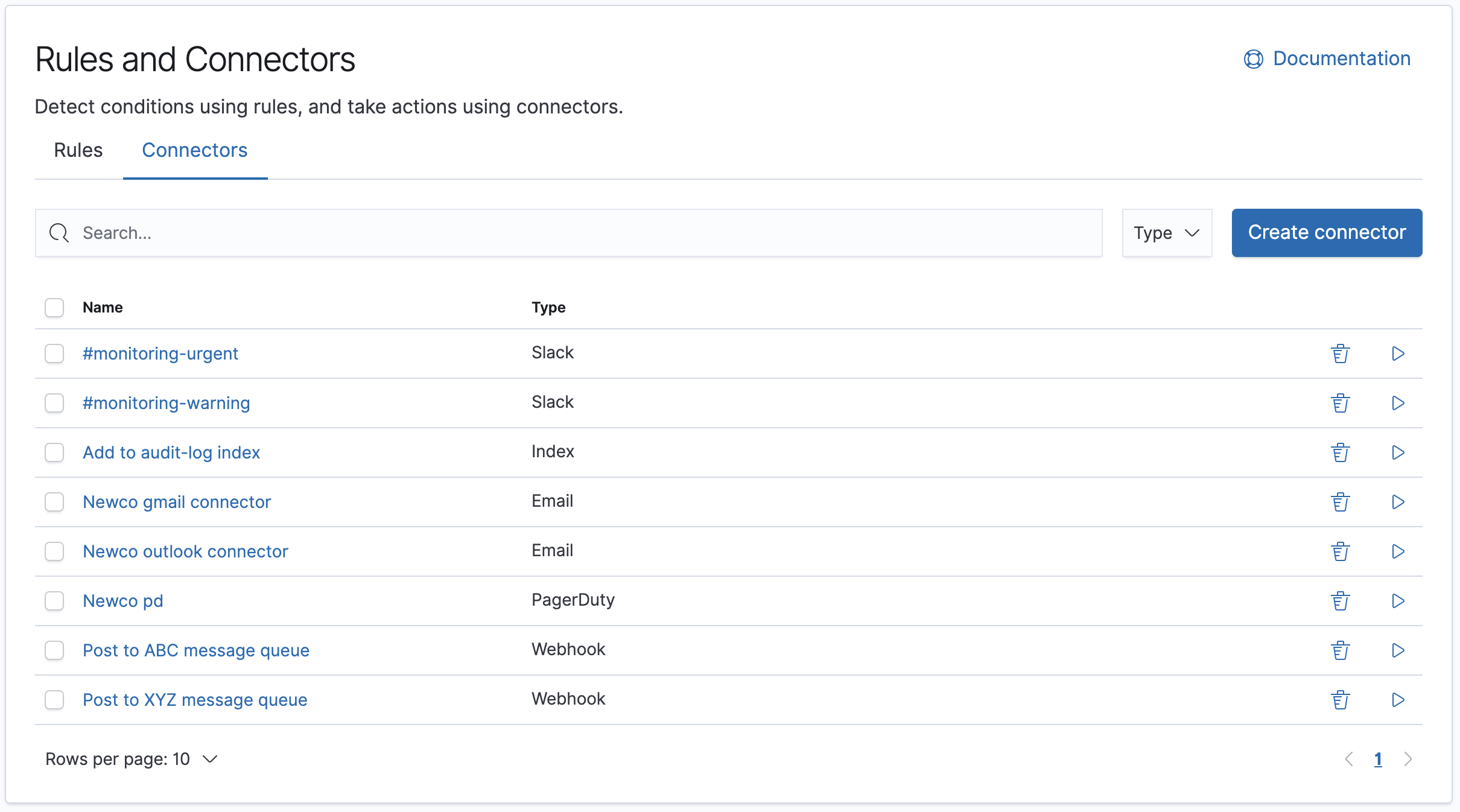
Required permissions
editAccess to connectors is granted based on your privileges to alerting-enabled features. See Alerting Security for more information.
Connector networking configuration
editUse the Action configuration settings to customize connector networking configurations, such as proxies, certificates, or TLS settings. You can set configurations that apply to all your connectors or use xpack.actions.customHostSettings to set per-host configurations.
Connector list
editThe Connectors tab lists all connectors in the current space. The search bar can be used to find specific connectors by name and/or type.
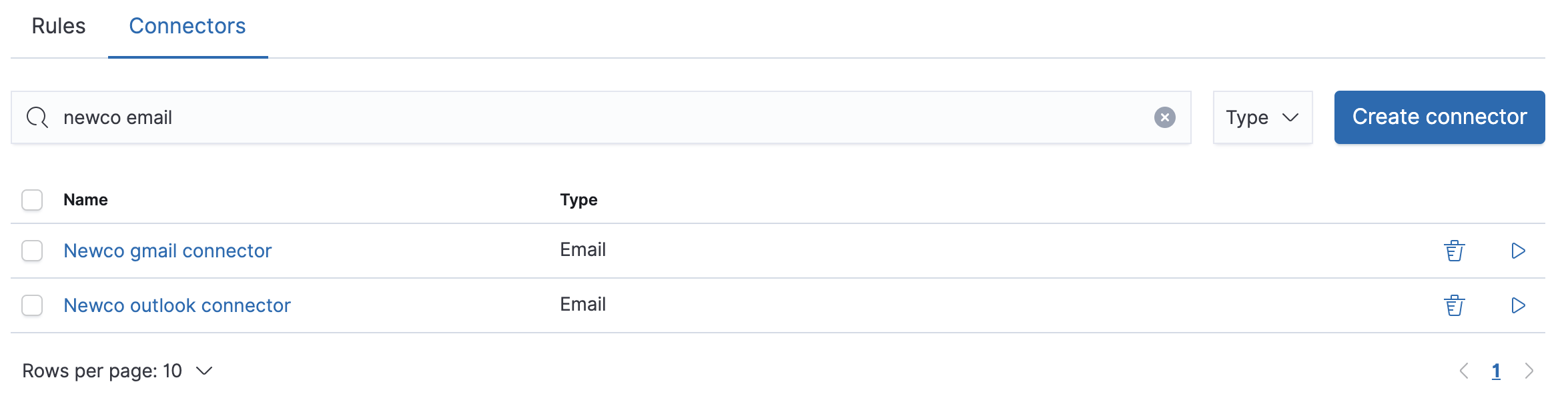
The type dropdown also lets you filter to a subset of connector types.
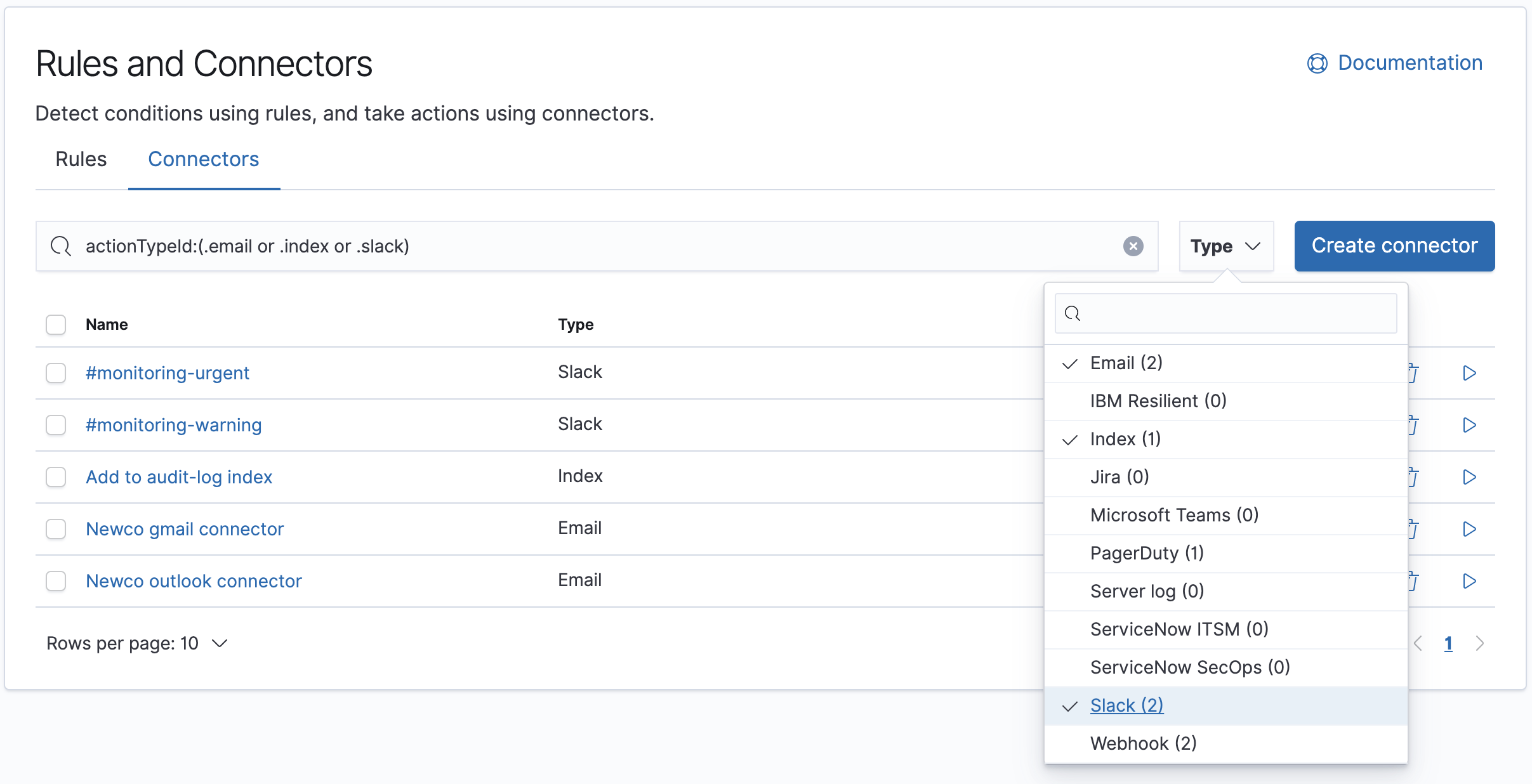
You can delete individual connectors using the trash icon. Connectors can also be deleted in bulk by multi-selecting them and clicking the Delete button to the left of the search box.
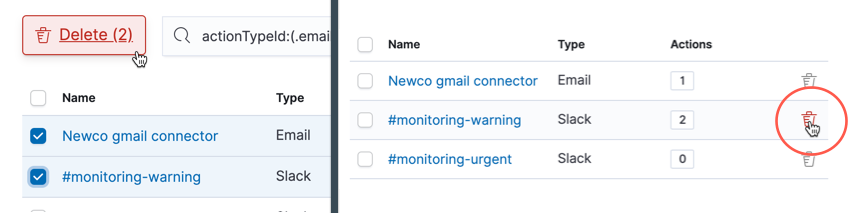
You can delete a connector even if there are still actions referencing it. When this happens the action will fail to execute, and appear as errors in the Kibana logs.
Creating a new connector
editNew connectors can be created by clicking the Create connector button, which will guide you to select the type of connector and configure its properties. Refer to Connectors for the types of connectors available and how to configure them. Once you create a connector it will be made available to you anytime you set up an action in the current space.
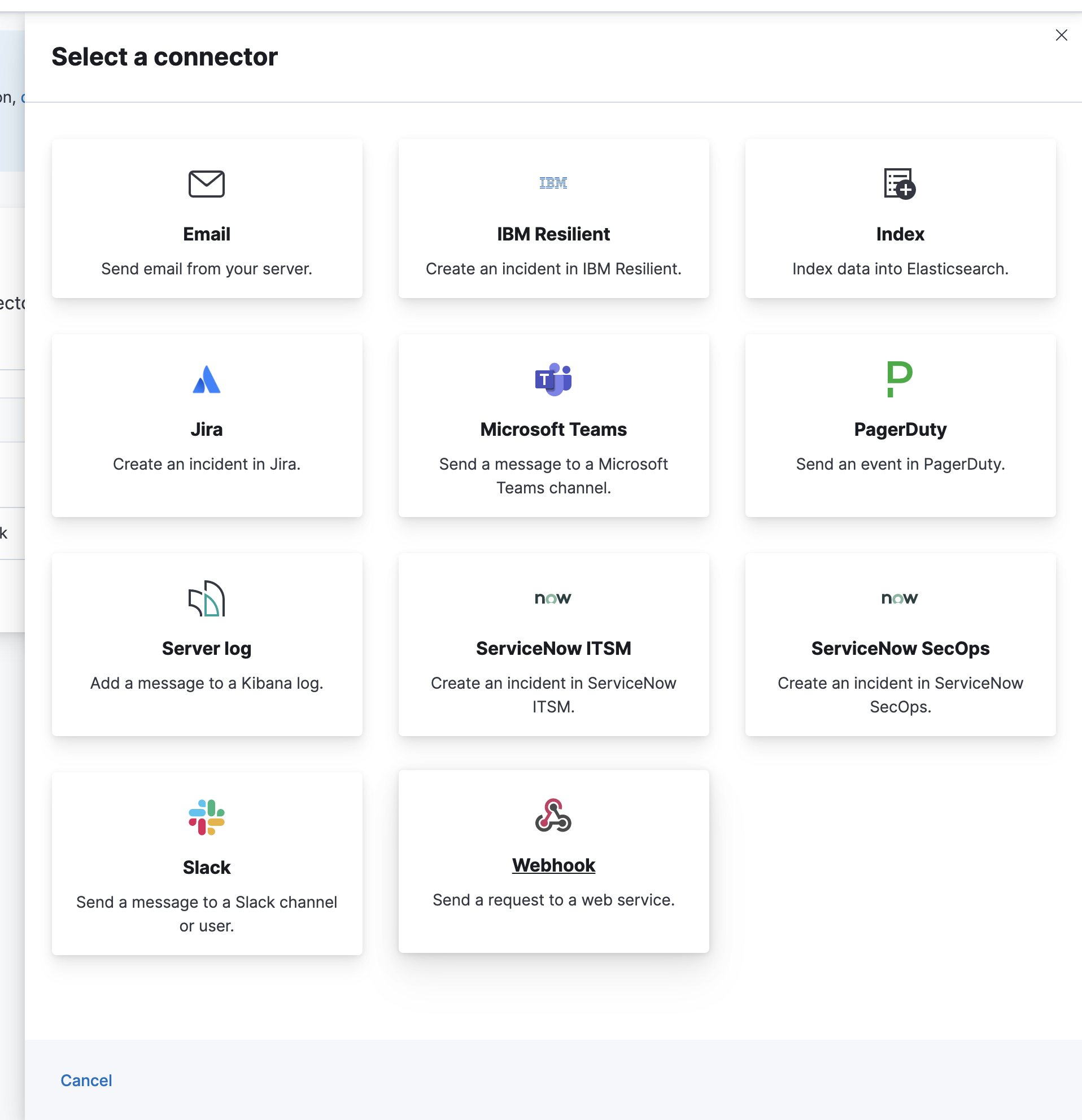
Importing and exporting connectors
editTo import and export connectors, use the Saved Objects Management UI. After a successful import, the proper banner is displayed:
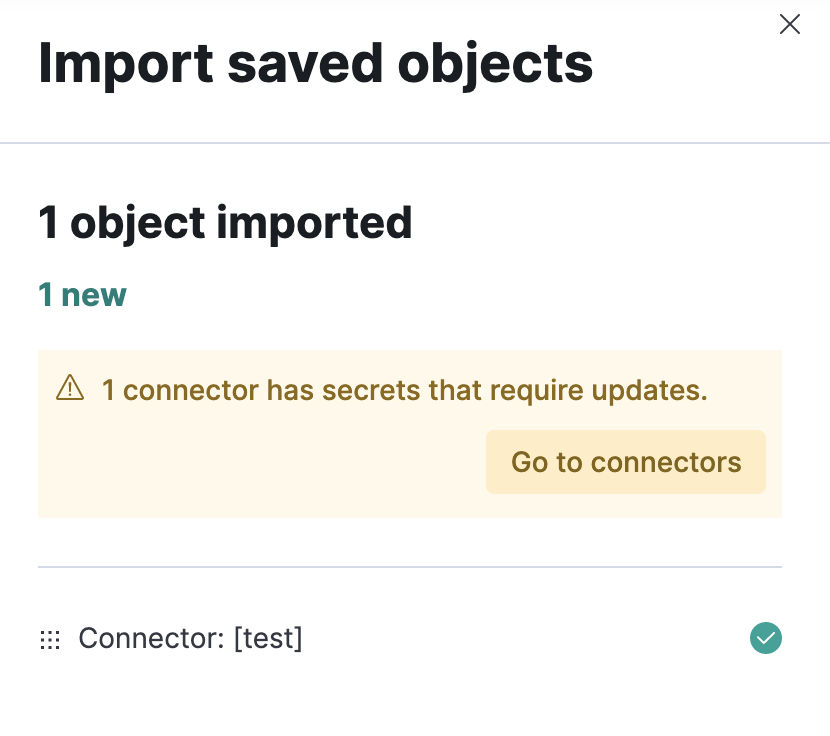
If a connector is missing user sensitive information because of the import, a Fix button appears in the list view.
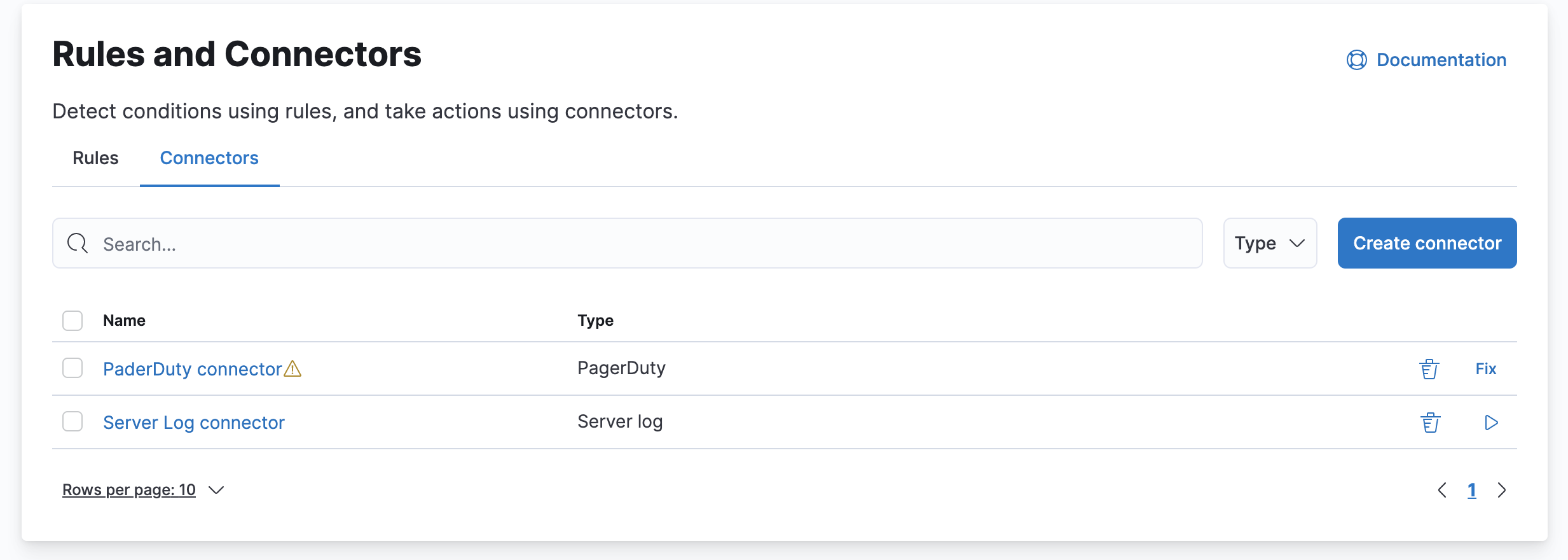
Preconfigured connectors
editFor out-of-the-box and standardized connectors, you can preconfigure connectors before Kibana starts.
Monitoring connectors
editThe Task Manager health API helps you understand the performance of all tasks in your environment. However, if connectors fail to execute, they will report as successful to Task Manager. The failure stats will not accurately depict the performance of connectors.
For more information on connector successes and failures, refer to the Event log index.
On this page