- Kibana Guide: other versions:
- What is Kibana?
- What’s new in 8.1
- Kibana concepts
- Quick start
- Set up
- Install Kibana
- Configure Kibana
- Alerting and action settings
- APM settings
- Banners settings
- Enterprise Search settings
- Fleet settings
- i18n settings
- Logging settings
- Logs settings
- Metrics settings
- Monitoring settings
- Reporting settings
- Search sessions settings
- Secure settings
- Security settings
- Spaces settings
- Task Manager settings
- Telemetry settings
- URL drilldown settings
- Start and stop Kibana
- Access Kibana
- Securing access to Kibana
- Add data
- Upgrade Kibana
- Configure security
- Configure reporting
- Configure logging
- Configure monitoring
- Command line tools
- Production considerations
- Discover
- Dashboard and visualizations
- Canvas
- Maps
- Build a map to compare metrics by country or region
- Track, visualize, and alert on assets in real time
- Map custom regions with reverse geocoding
- Heat map layer
- Tile layer
- Vector layer
- Plot big data
- Search geographic data
- Configure map settings
- Connect to Elastic Maps Service
- Import geospatial data
- Troubleshoot
- Reporting and sharing
- Machine learning
- Graph
- Alerting
- Observability
- APM
- Security
- Dev Tools
- Fleet
- Osquery
- Stack Monitoring
- Stack Management
- REST API
- Get features API
- Kibana spaces APIs
- Kibana role management APIs
- User session management APIs
- Saved objects APIs
- Data views API
- Index patterns APIs
- Alerting APIs
- Action and connector APIs
- Cases APIs
- Import and export dashboard APIs
- Logstash configuration management APIs
- Machine learning APIs
- Short URLs APIs
- Get Task Manager health
- Upgrade assistant APIs
- Kibana plugins
- Troubleshooting
- Accessibility
- Release notes
- Developer guide
Tags
editTags
editTags enable you to categorize your saved objects. You can then filter for related objects based on shared tags.
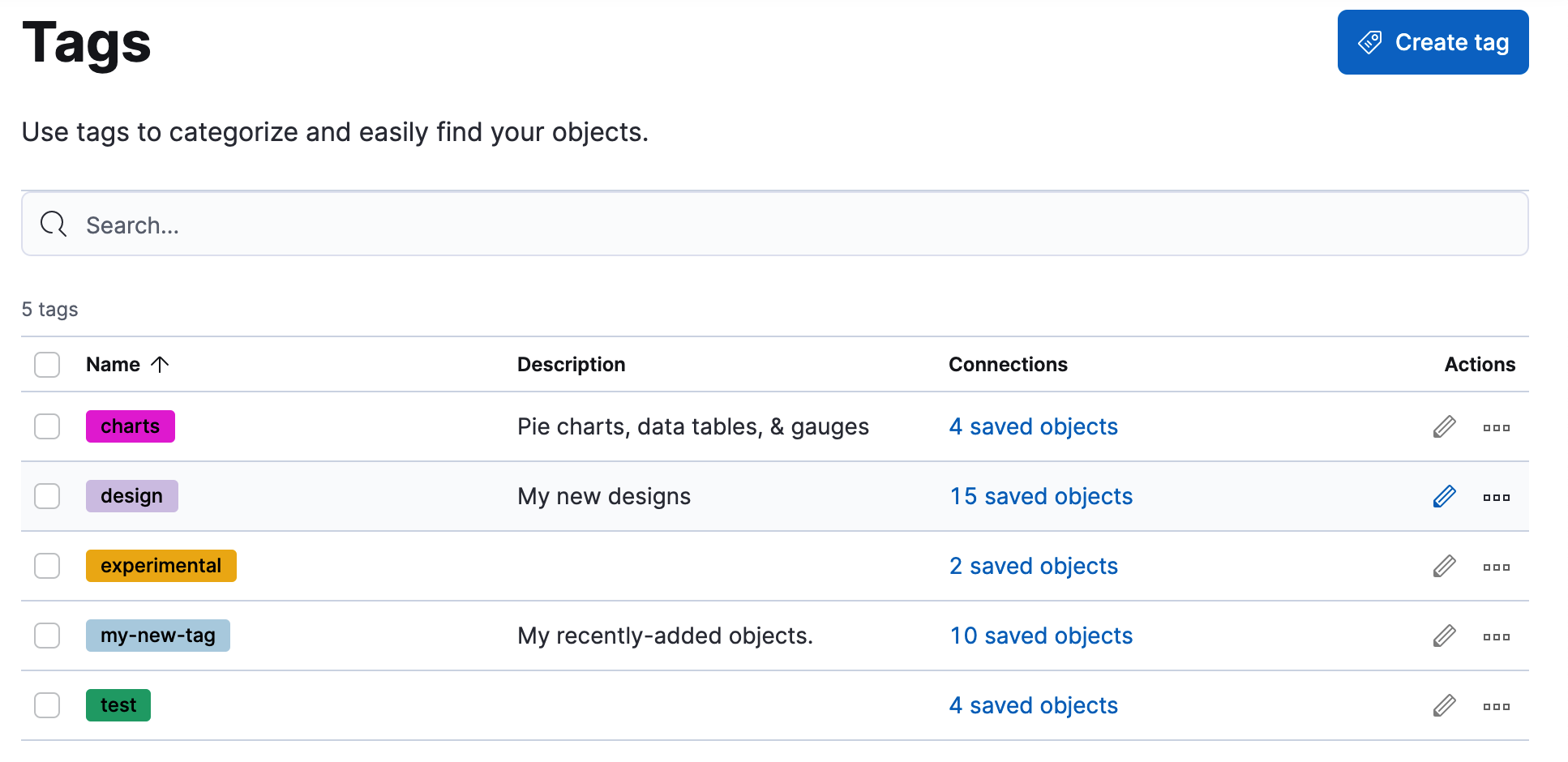
Required permissions
editTo create tags, you must meet the minimum requirements.
-
Access to Tags requires the
Tag ManagementKibana privilege. To add the privilege, open the main menu, and then click Stack Management > Roles. -
The
readprivilege allows you to assign tags to the saved objects for which you have write permission. -
The
writeprivilege enables you to create, edit, and delete tags.
Having the Tag Management Kibana privilege is not required to
view tags assigned on objects you have read access to, or to filter objects by tags
from the global search.
Create a tag
editCreate a tag to assign to your saved objects.
- Open the main menu, and then click Stack Management > Tags.
- Click Create tag.
-
Enter a name and select a color for the new tag.
The name cannot be longer than 50 characters.
- Click Create tag.
Assign a tag to an object
editTo assign and remove tags from saved objects, you must have write permission
on the objects to which you assign the tags.
- In the Tags view, find the tag you want to assign.
- Click the action menu (…) in the tag row, and then select the Manage assignments action.
-
Select the objects to which you want to assign or remove tags.
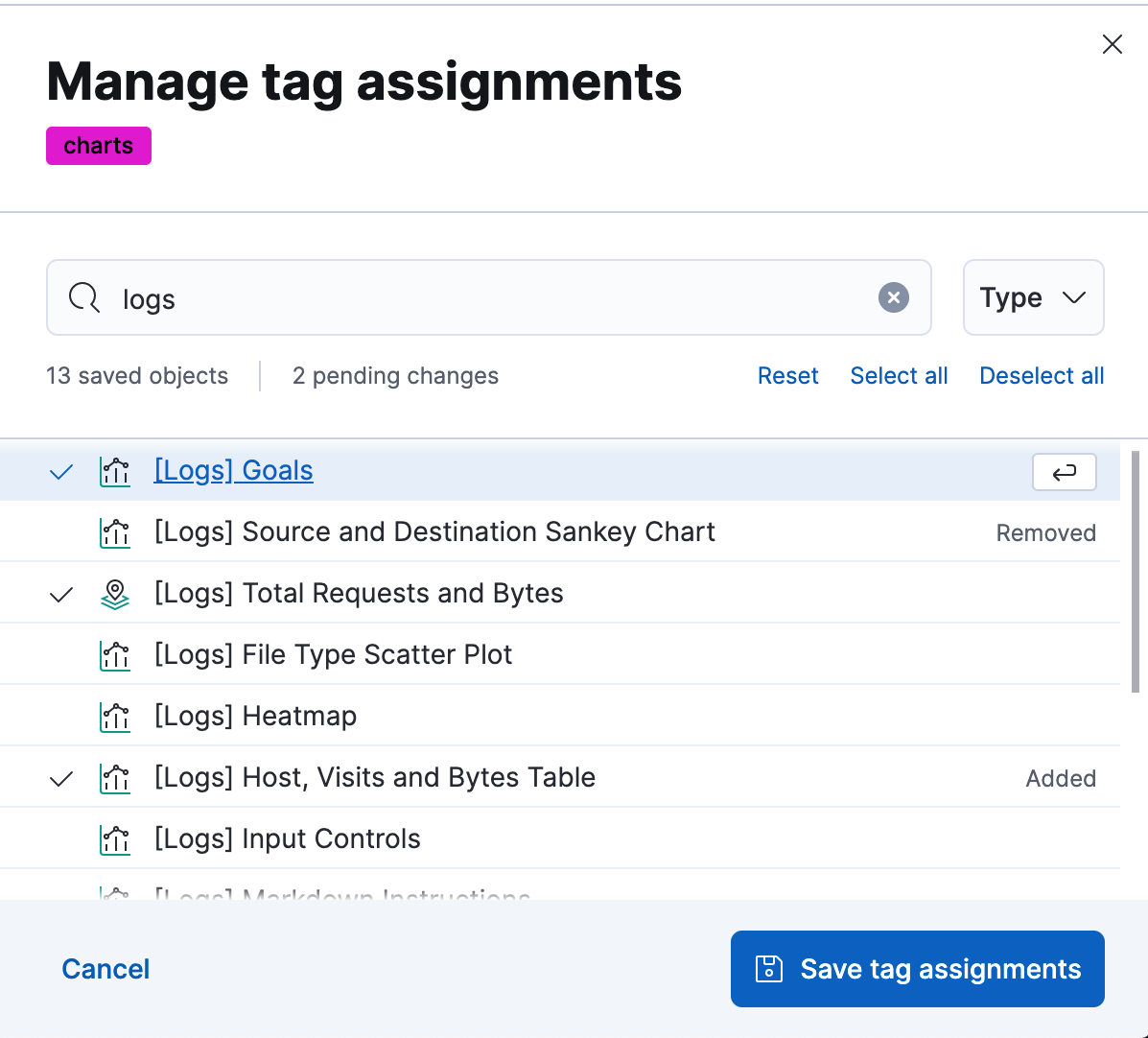
- Click Save tag assignments.
To assign, delete, or clear multiple tags at once, select their checkboxes in the Tags view, and then select the desired action from the selected tags menu.
Delete a tag
editWhen you delete a tag, you remove it from all saved objects that use it.
- Click the action menu (…) in the tag row, and then select the Delete action.
- Click Delete tag.