- Observability: other versions:
- Get started
- What is Elastic Observability?
- What’s new in 8.17
- Quickstart: Monitor hosts with Elastic Agent
- Quickstart: Monitor your Kubernetes cluster with Elastic Agent
- Quickstart: Unified Kubernetes Observability with Elastic Distributions of OpenTelemetry (EDOT)
- Quickstart: Collect data with AWS Firehose
- Add data from Splunk
- Applications and services
- Application performance monitoring (APM)
- Get started
- Learn about data types
- Collect application data
- View and analyze data
- Act on data
- Use APM securely
- Manage storage
- Configure APM Server
- Monitor APM Server
- APM APIs
- Troubleshooting
- Upgrade
- Release notes
- APM version HEAD
- APM version 8.17
- APM version 8.16
- APM version 8.15
- APM version 8.14
- APM version 8.13
- APM version 8.12
- APM version 8.11
- APM version 8.10
- APM version 8.9
- APM version 8.8
- APM version 8.7
- APM version 8.6
- APM version 8.5
- APM version 8.4
- APM version 8.3
- APM version 8.2
- APM version 8.1
- APM version 8.0
- Known issues
- Synthetic monitoring
- Get started
- Scripting browser monitors
- Configure lightweight monitors
- Manage monitors
- Work with params and secrets
- Analyze monitor data
- Monitor resources on private networks
- Use the CLI
- Configure projects
- Multi-factor Authentication
- Configure Synthetics settings
- Grant users access to secured resources
- Manage data retention
- Use Synthetics with traffic filters
- Migrate from the Elastic Synthetics integration
- Scale and architect a deployment
- Synthetics support matrix
- Synthetics Encryption and Security
- Troubleshooting
- Real user monitoring
- Uptime monitoring (deprecated)
- Tutorial: Monitor a Java application
- Application performance monitoring (APM)
- CI/CD
- Cloud
- Infrastructure and hosts
- Logs
- Troubleshooting
- Incident management
- Data set quality
- Observability AI Assistant
- Reference
Configure the Elasticsearch output
editConfigure the Elasticsearch output
editThe Elasticsearch output sends events directly to Elasticsearch using the Elasticsearch HTTP API.
Example configuration:
When sending data to a secured cluster through the elasticsearch
output, APM Server can use any of the following authentication methods:
- Basic authentication credentials (username and password).
- Token-based (API key) authentication.
- Public Key Infrastructure (PKI) certificates.
Basic authentication:
output.elasticsearch: hosts: ["https://myEShost:9200"] username: "apm_writer" password: "YOUR_PASSWORD"
API key authentication:
output.elasticsearch: hosts: ["https://myEShost:9200"] api_key: "ZCV7VnwBgnX0T19fN8Qe:KnR6yE41RrSowb0kQ0HWoA"
|
You must set the API key to be configured to Beats. Base64 encoded API keys are not currently supported in this configuration. For details on how to create and configure a compatible API key, refer to Create an API key for writing events. |
PKI certificate authentication:
output.elasticsearch: hosts: ["https://myEShost:9200"] ssl.certificate: "/etc/pki/client/cert.pem" ssl.key: "/etc/pki/client/cert.key"
See Secure communication with Elasticsearch for details on each authentication method.
Compatibility
editThis output works with all compatible versions of Elasticsearch. See the Elastic Support Matrix.
Configuration options
editYou can specify the following options in the elasticsearch section of the apm-server.yml config file:
enabled
editThe enabled config is a boolean setting to enable or disable the output. If set
to false, the output is disabled.
The default value is true.
hosts
editThe list of Elasticsearch nodes to connect to. The events are distributed to
these nodes in round robin order. If one node becomes unreachable, the event is
automatically sent to another node. Each Elasticsearch node can be defined as a URL or IP:PORT.
For example: http://192.15.3.2, https://es.found.io:9230 or 192.24.3.2:9300.
If no port is specified, 9200 is used.
output.elasticsearch: hosts: ["10.45.3.2:9220", "10.45.3.1:9230"] protocol: https path: /elasticsearch
In the previous example, the Elasticsearch nodes are available at https://10.45.3.2:9220/elasticsearch and
https://10.45.3.1:9230/elasticsearch.
compression_level
editThe gzip compression level. Setting this value to 0 disables compression.
The compression level must be in the range of 1 (best speed) to 9 (best compression).
Increasing the compression level will reduce the network usage but will increase the CPU usage.
The default value is 0.
escape_html
editConfigure escaping of HTML in strings. Set to true to enable escaping.
The default value is false.
api_key
editInstead of using a username and password, you can use API keys to secure communication
with Elasticsearch. The value must be the ID of the API key and the API key joined by a colon: id:api_key.
You must set the API key to be configured to Beats. Base64 encoded API keys are not currently supported in this configuration. For details on how to create and configure a compatible API key, refer to Create an API key for writing events.
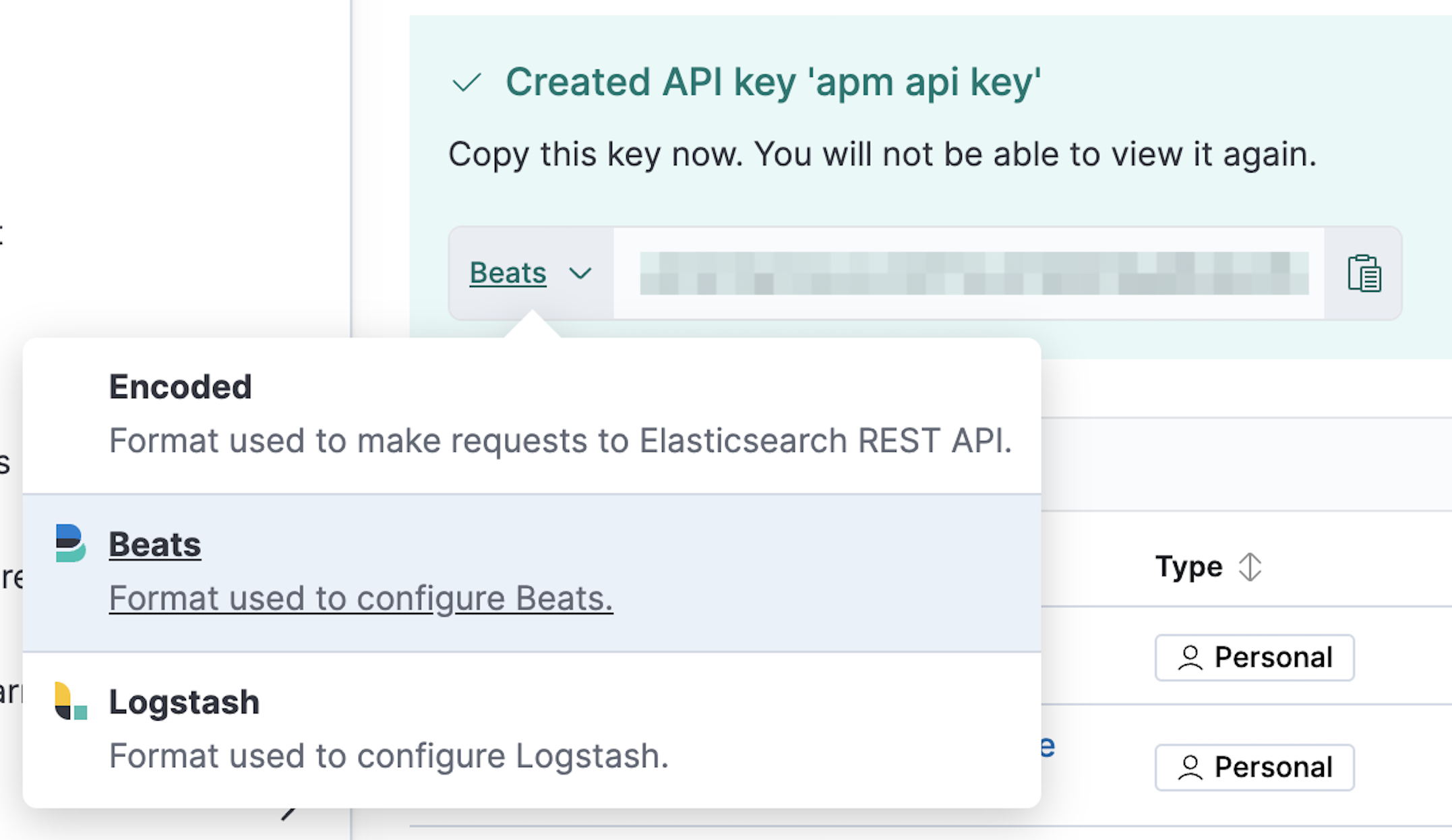
username
editThe basic authentication username for connecting to Elasticsearch.
This user needs the privileges required to publish events to Elasticsearch. To create a user like this, see Create a writer role.
password
editThe basic authentication password for connecting to Elasticsearch.
parameters
editDictionary of HTTP parameters to pass within the URL with index operations.
protocol
editThe name of the protocol Elasticsearch is reachable on. The options are:
http or https. The default is http. However, if you specify a URL for
hosts, the value of protocol is overridden by whatever scheme you
specify in the URL.
path
editAn HTTP path prefix that is prepended to the HTTP API calls. This is useful for the cases where Elasticsearch listens behind an HTTP reverse proxy that exports the API under a custom prefix.
headers
editCustom HTTP headers to add to each request created by the Elasticsearch output. Example:
output.elasticsearch.headers: X-My-Header: Header contents
It is possible to specify multiple header values for the same header name by separating them with a comma.
proxy_url
editThe URL of the proxy to use when connecting to the Elasticsearch servers. The value may be either a complete URL or a "host[:port]", in which case the "http" scheme is assumed. If a value is not specified through the configuration file then proxy environment variables are used. See the Go documentation for more information about the environment variables.
max_retries
editThe number of times to retry publishing an event after a publishing failure. After the specified number of retries, the events are typically dropped.
Set max_retries to a value less than 0 to retry until all events are published.
The default is 3.
flush_bytes
editThe bulk request size threshold, in bytes, before flushing to Elasticsearch.
The value must have a suffix, e.g. "2MB". The default is 1MB.
flush_interval
editThe maximum duration to accumulate events for a bulk request before being flushed to Elasticsearch.
The value must have a duration suffix, e.g. "5s". The default is 1s.
backoff.init
editThe number of seconds to wait before trying to reconnect to Elasticsearch after
a network error. After waiting backoff.init seconds, APM Server tries to
reconnect. If the attempt fails, the backoff timer is increased exponentially up
to backoff.max. After a successful connection, the backoff timer is reset. The
default is 1s.
backoff.max
editThe maximum number of seconds to wait before attempting to connect to
Elasticsearch after a network error. The default is 60s.
timeout
editThe HTTP request timeout in seconds for the Elasticsearch request. The default is 90.
ssl
editConfiguration options for SSL parameters like the certificate authority to use
for HTTPS-based connections. If the ssl section is missing, the host CAs are used for HTTPS connections to
Elasticsearch.
See the secure communication with Elasticsearch guide or SSL configuration reference for more information.
Secure communication with Elasticsearch
editWhen sending data to a secured cluster through the elasticsearch
output, APM Server can use any of the following authentication methods:
- Basic authentication credentials (username and password).
- Token-based API authentication.
- A client certificate.
Authentication is specified in the APM Server configuration file:
-
To use basic authentication, specify the
usernameandpasswordsettings underoutput.elasticsearch. For example:output.elasticsearch: hosts: ["https://myEShost:9200"] username: "apm_writer" password: "YOUR_PASSWORD"
This user needs the privileges required to publish events to Elasticsearch. To create a user like this, see Create a writer role.
-
To use token-based API key authentication, specify the
api_keyunderoutput.elasticsearch. For example:This API key must have the privileges required to publish events to Elasticsearch. You must set the API key to be configured to Beats. Base64 encoded API keys are not currently supported in this configuration. For details on how to create and configure a compatible API key, refer to Create an API key for writing events.
-
To use Public Key Infrastructure (PKI) certificates to authenticate users, specify the
certificateandkeysettings underoutput.elasticsearch. For example:output.elasticsearch: hosts: ["https://myEShost:9200"] ssl.certificate: "/etc/pki/client/cert.pem" ssl.key: "/etc/pki/client/cert.key"
These settings assume that the distinguished name (DN) in the certificate is mapped to the appropriate roles in the
role_mapping.ymlfile on each node in the Elasticsearch cluster. For more information, see Using role mapping files.By default, APM Server uses the list of trusted certificate authorities (CA) from the operating system where APM Server is running. If the certificate authority that signed your node certificates is not in the host system’s trusted certificate authorities list, you need to add the path to the
.pemfile that contains your CA’s certificate to the APM Server configuration. This will configure APM Server to use a specific list of CA certificates instead of the default list from the OS.Here is an example configuration:
output.elasticsearch: hosts: ["https://myEShost:9200"] ssl.certificate_authorities: - /etc/pki/my_root_ca.pem - /etc/pki/my_other_ca.pem ssl.certificate: "/etc/pki/client.pem" ssl.key: "/etc/pki/key.pem"
Specify the path to the local
.pemfile that contains your Certificate Authority’s certificate. This is needed if you use your own CA to sign your node certificates.The path to the certificate for SSL client authentication
The client certificate key
For any given connection, the SSL/TLS certificates must have a subject that matches the value specified for
hosts, or the SSL handshake fails. For example, if you specifyhosts: ["foobar:9200"], the certificate MUST includefoobarin the subject (CN=foobar) or as a subject alternative name (SAN). Make sure the hostname resolves to the correct IP address. If no DNS is available, then you can associate the IP address with your hostname in/etc/hosts(on Unix) orC:\Windows\System32\drivers\etc\hosts(on Windows).
Learn more about secure communication
editMore information on sending data to a secured cluster is available in the configuration reference:
On this page
ElasticON events are back!
Learn about the Elastic Search AI Platform from the experts at our live events.
Register now