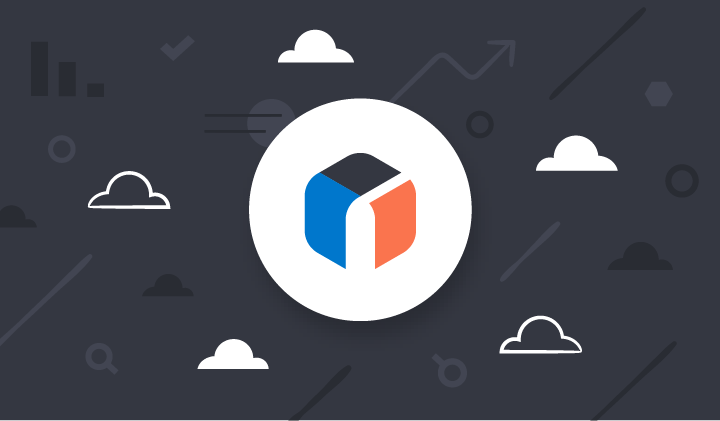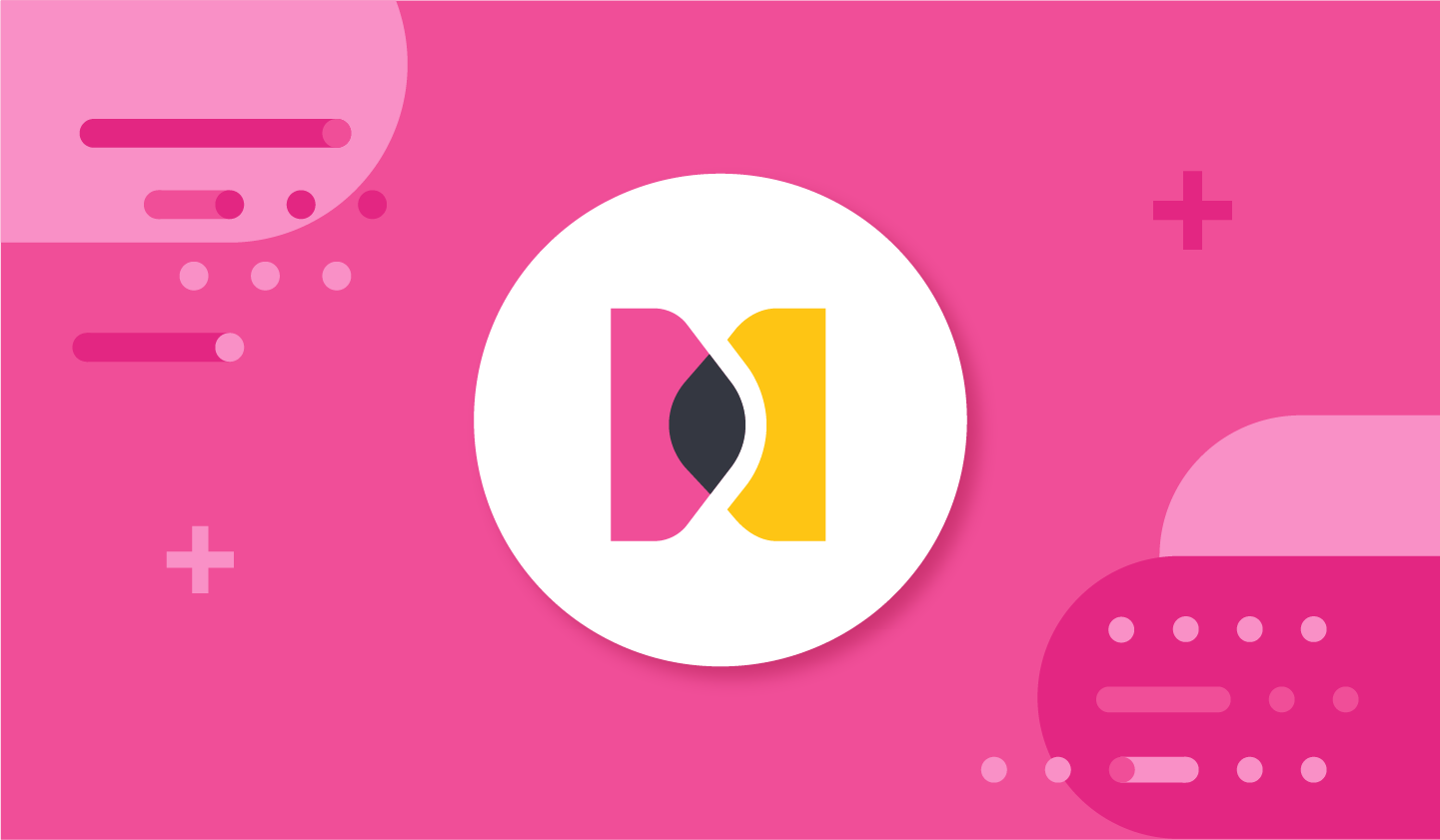Download Elastic Enterprise Search
GA Release
Elastic Enterprise Search is in maintenance mode
The standalone Enterprise Search, App Search, and Workplace Search products remain available in maintenance mode, but will not be included in the new Elasticsearch version 9.0 and are not recommended for new search experiences.
We recommend using our set of Elasticsearch-native tools actively developed and improved, for your catalog and internal knowledge search use cases. These tools offer the flexibility and composability of working directly with Elasticsearch indices.
Download Elastic Enterprise Search
For most users, we recommend following the Elasticsearch download instructions. The download instructions below apply to the Elastic Enterprise Search application node, which is required for the following users:
- Users of the Elastic Web Crawler
- Users of App Search or Workplace Search standalone product experiences
Download the current Search package for your platform.
Containers:
Set up Elasticsearch
Download and extract the current Elasticsearch package for your platform, and change to that directory.
Then start Elasticsearch:
bin/elasticsearch
Save password, enrollment token, and certificate pathname
Within the Elasticsearch terminal output, locate the password for the elastic user, and the enrollment token for Kibana. These are printed the first time Elasticsearch starts.
Within a separate terminal, find the absolute pathname of the file http_ca.crt created by Elasticsearch. For example, use the find command within the Elasticsearch installation directory:
find $(pwd) -name 'http_ca.crt'
Save the password, enrollment token, and certificate pathname. You'll need them in later steps.
Set up Kibana
Within a separate terminal, download and extract the current Kibana package for your platform.
Locate config/kibana.yml, and add the following configuration:
enterpriseSearch.host: http://localhost:3002
Then start Kibana:
bin/kibana
Open the link printed to the terminal to navigate to Kibana (http://localhost:5601?code=). Follow the instructions within Kibana to complete the enrollment process. Use the enrollment token from step 4.
When you see the login screen, move to the next step.
Set up Search
Within a separate terminal, extract the Search package from step 1.
Locate config/enterprise-search.yml, and add the following configuration:
allow_es_settings_modification: true
secret_management.encryption_keys: [ENCRYPTION_KEYS]
elasticsearch.username: elastic
elasticsearch.password: ELASTIC_USER_PASSWORD
elasticsearch.host: https://127.0.0.1:9200
elasticsearch.ssl.enabled: true
elasticsearch.ssl.certificate_authority: PATH_TO_CERTIFICATE
kibana.external_url: http://localhost:5601
- Replace ENCRYPTION_KEYS with at least one encryption key (256-bit key recommended).
- Replace ELASTIC_USER_PASSWORD with the elastic user password from step 4.
- Replace PATH_TO_CERTIFICATE with the absolute pathname for the certificate from step 4.
Configuration example:
allow_es_settings_modification: true
secret_management.encryption_keys: ['q3t6w9z$C&F)J@McQfTjWnZr4u7x!A%D']
elasticsearch.username: elastic
elasticsearch.password: piXrh1WeDNxrQF0KRsJ_
elasticsearch.host: https://127.0.0.1:9200
elasticsearch.ssl.enabled: true
elasticsearch.ssl.certificate_authority: /path/elasticsearch/config/certs/http_ca.crt
kibana.external_url: http://localhost:5601
Then start Search:
bin/enterprise-search
Log in
Open the link printed to the terminal to navigate to Elastic in Kibana (http://localhost:5601/app/enterprise_search/overview). Log in as user elastic. Use the password for this user from step 4.
Select a product experience
From the Elastic Search Home area, select the product experience that fits your use case best.
Need help choosing the best product for your needs? Learn more about using Elastic to build generative AI experiences.