

Observability: Monitor your hosts
Overview
Introduction to Elastic Observability
Before diving into how Elastic Observability helps you monitor your hosts, check out this short overview on how Elastic Observability assists you in your day-to-day operations.
Onboard your data
Create an Elastic Cloud project
Get started with a 14-day trial. Go to cloud.elastic.co and create an account. Be sure to select Logs & Observability with Elastic and your preferred cloud regions when you create your first project.
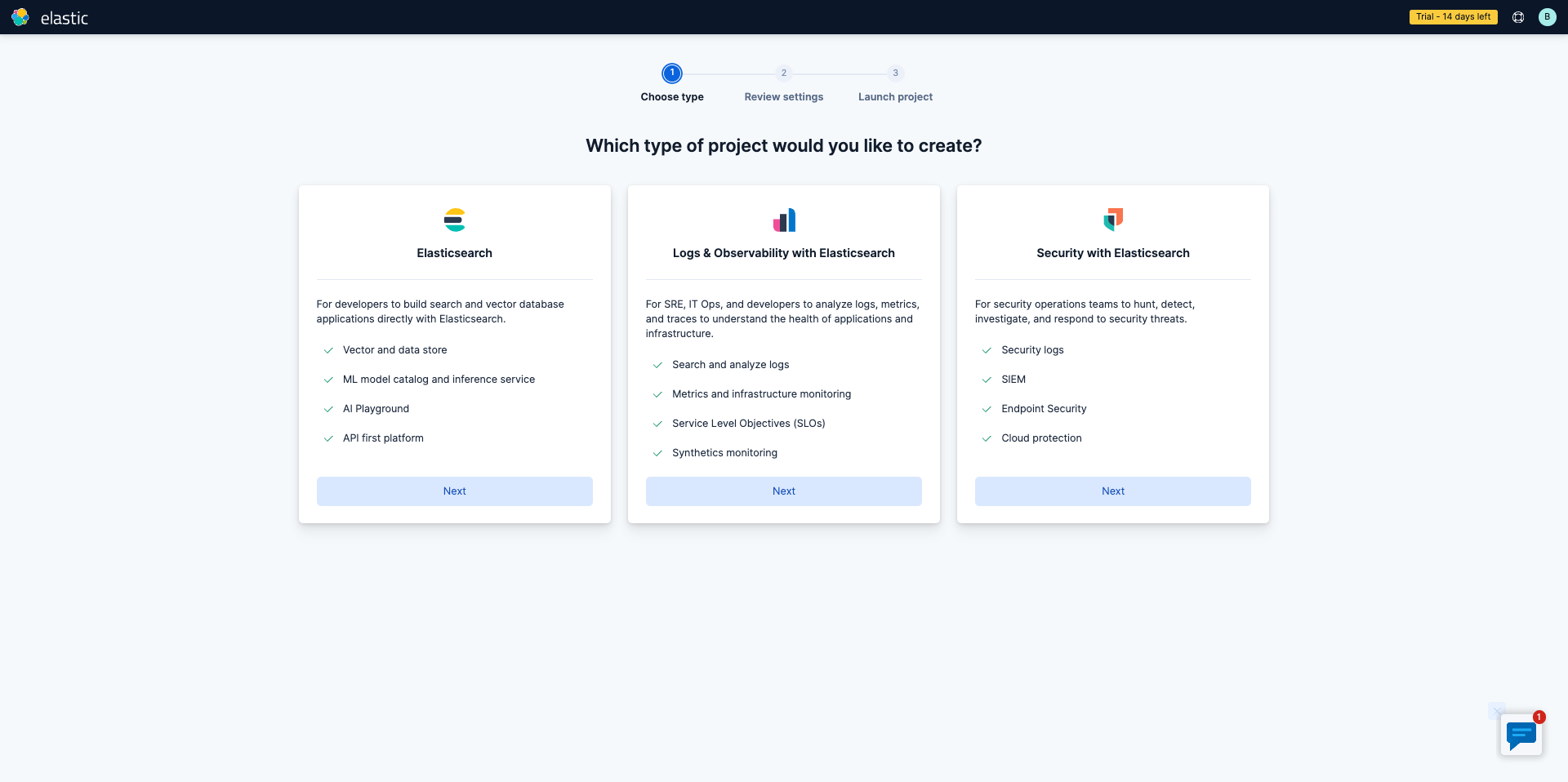
Ingest all your host metrics
For the purpose of this guide, you will need to be on Linux. If you're on Windows, please refer to the following documentation.
After creating your account, you'll select Monitor your hosts and two quickstarts will appear. Choose the quickstart for Elastic Agent: Logs and Metrics.
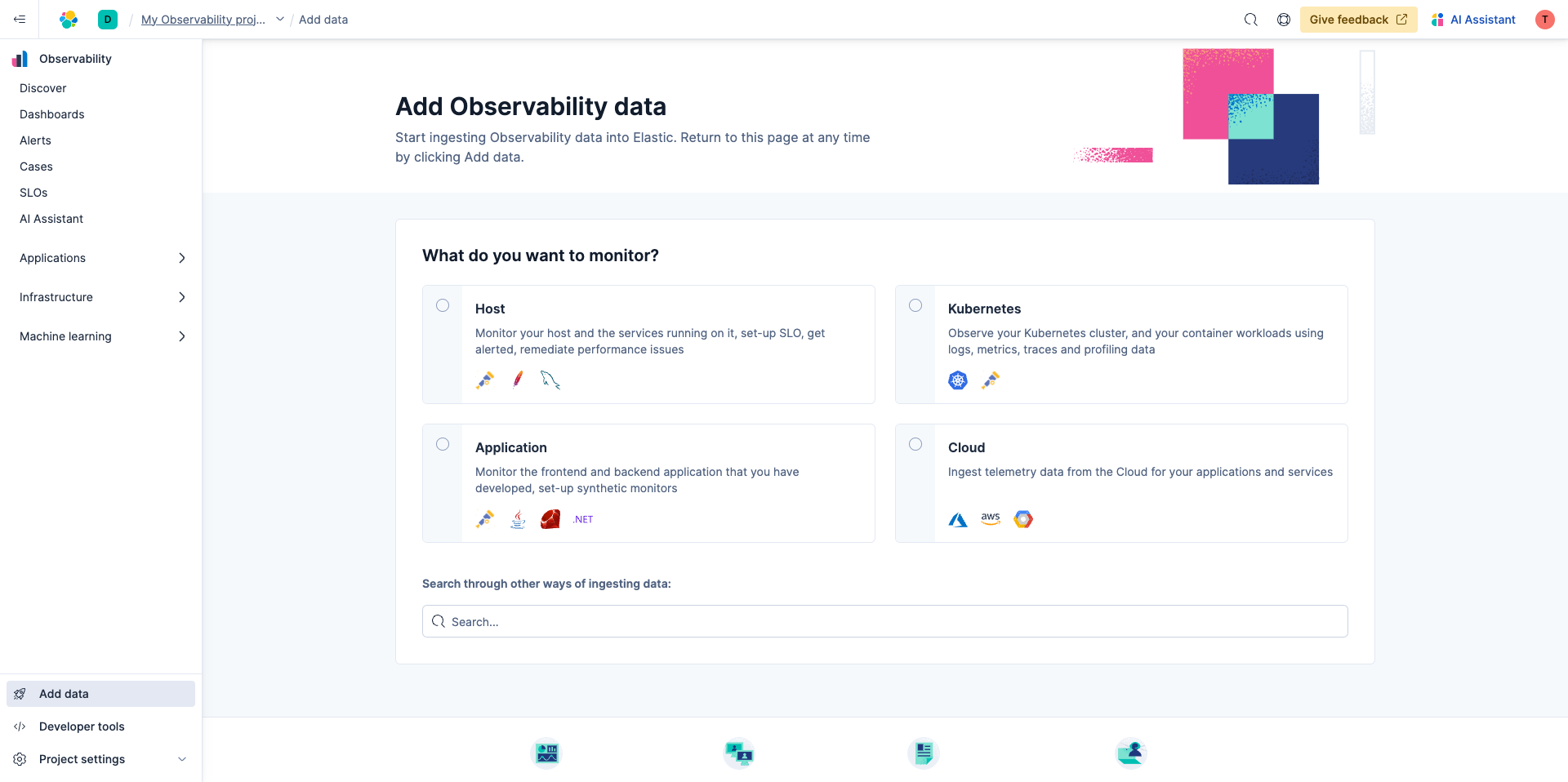
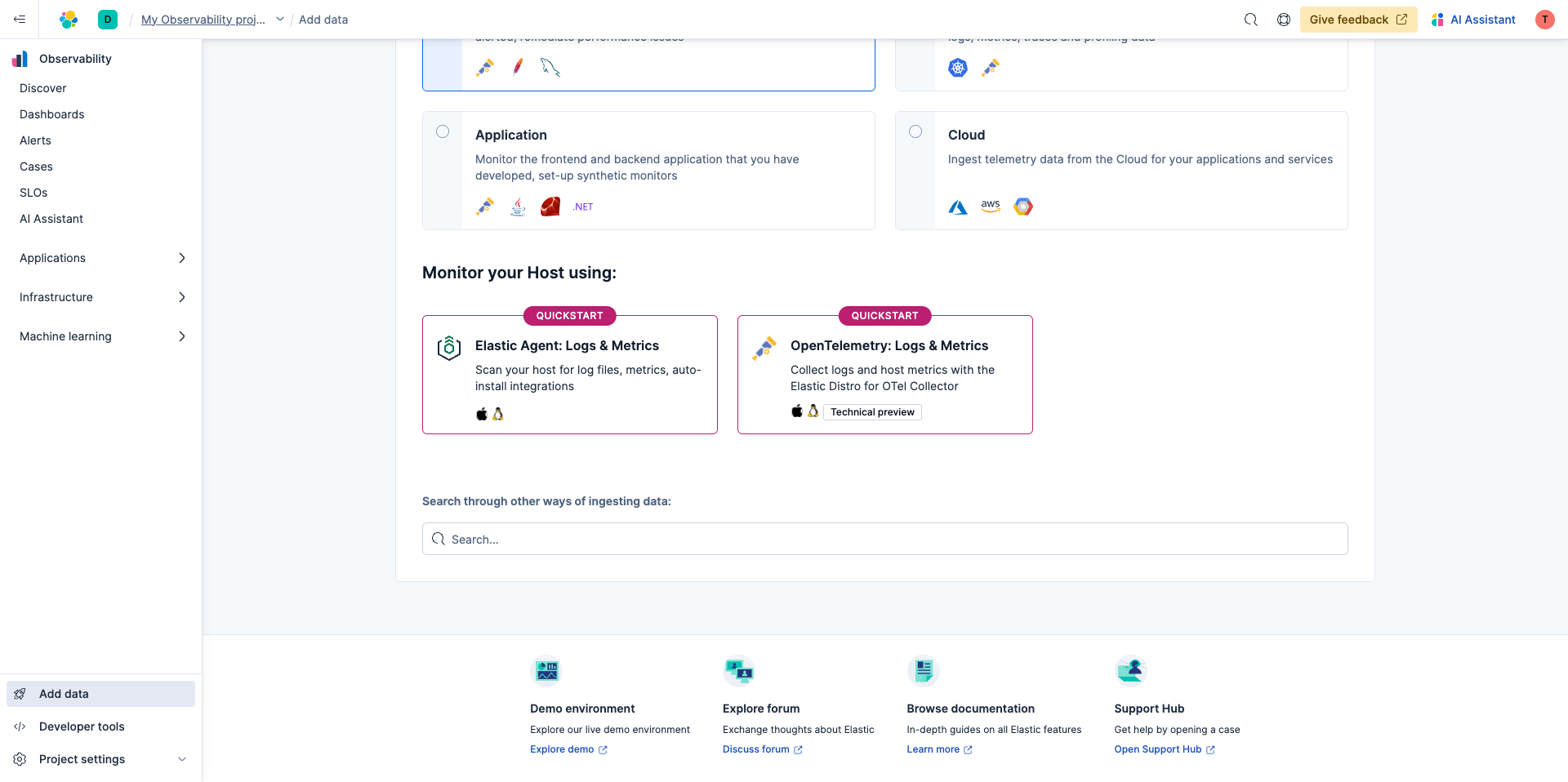
Next, you'll be brought to a screen where you'll copy the code into the terminal. This will allow you to auto-detect logs and metrics in your system.
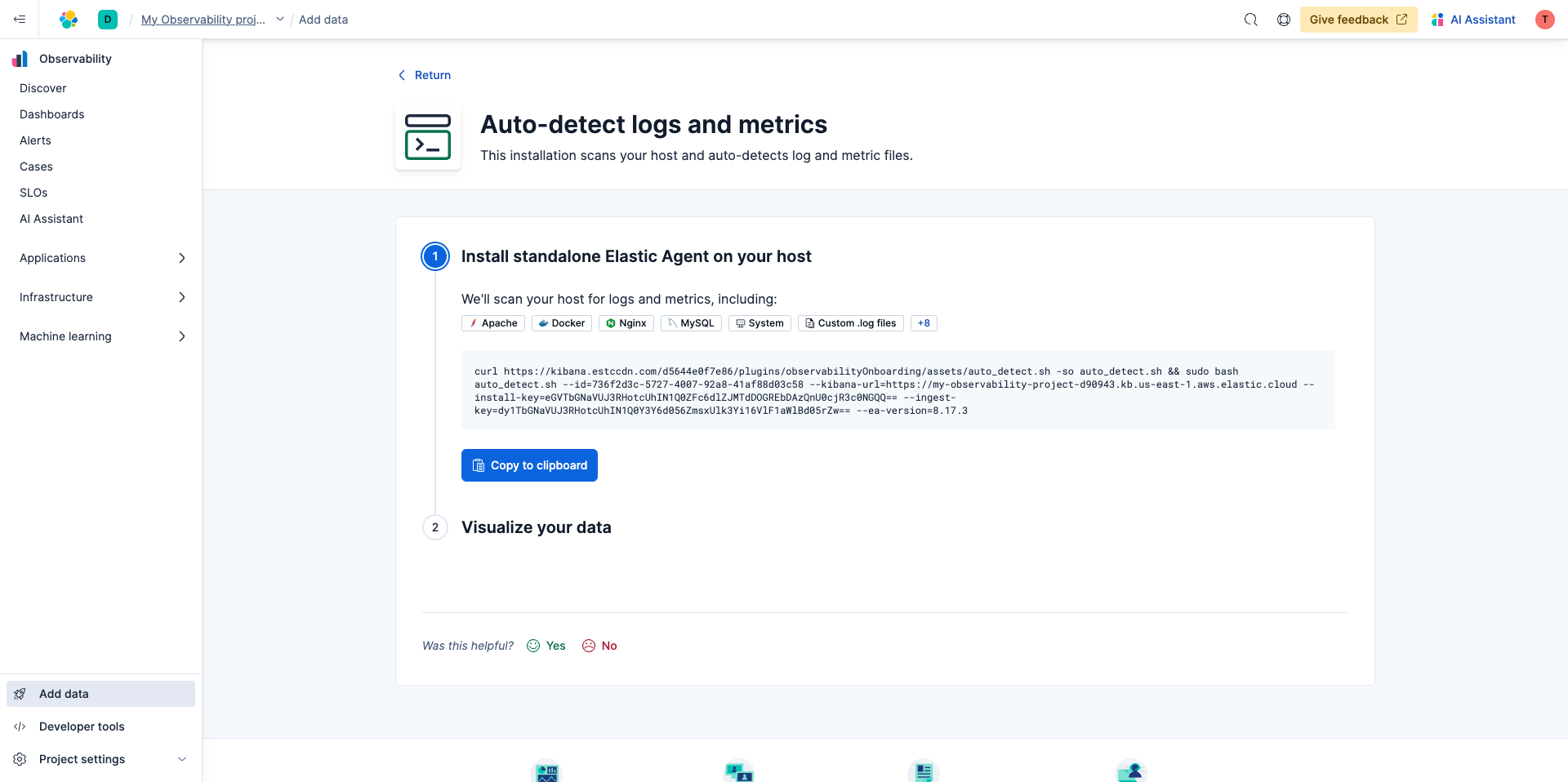
If the only thing Elastic Observability detects is your system, you’ll only have the option to Explore system data.
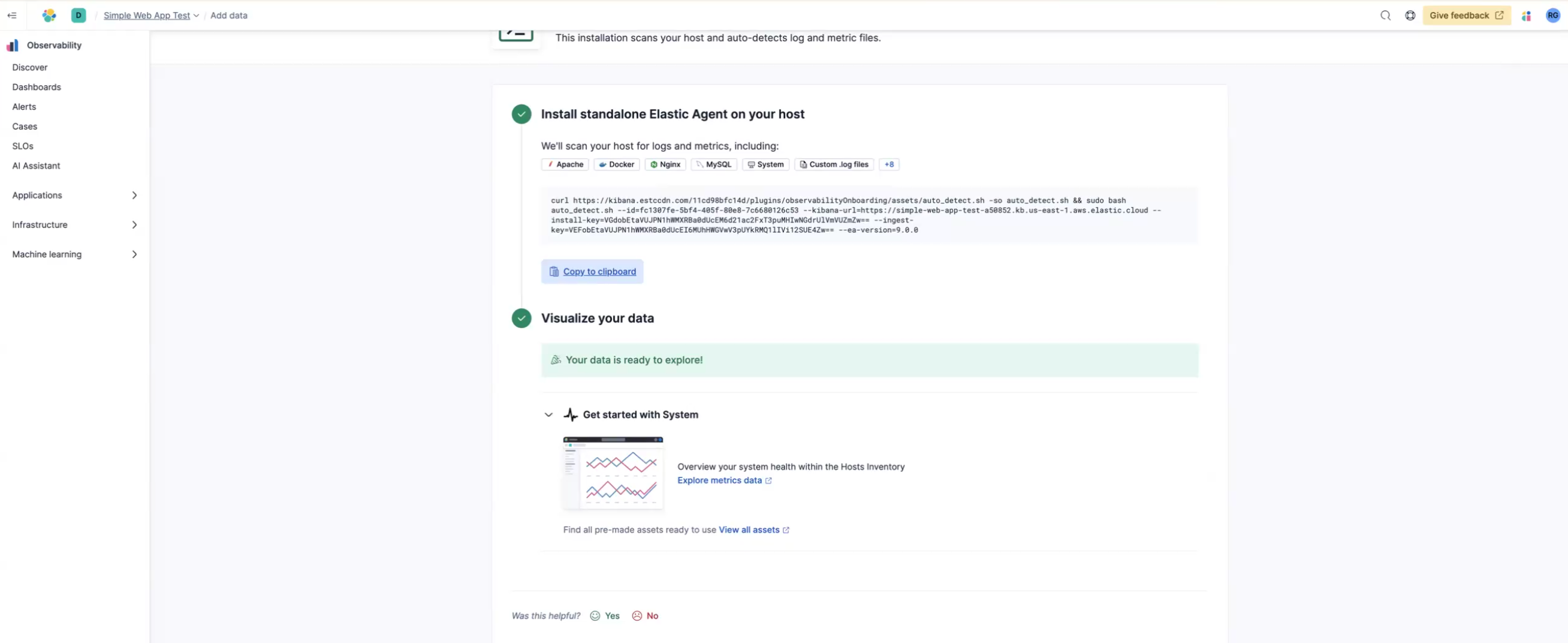
Keep in mind that Elastic Observability has a wide variety of data types you can use for monitoring your hosts, but it will only detect what you currently have. Some of those data types include (but aren't limited to) the following:
- Apache
- MySQL
- Custom .log files
- Nginx
- System
To explore all data types in more detail, check out the documentation.
Prefer to use a custom data integration?
Automatic Import applies generative AI to automate the creation of custom data integrations, allowing SREs to get fully structured logs in seconds for advanced analytics use cases. While Elastic provides over 400+ prebuilt data integrations, Automatic Import allows SREs to extend integrations to fit their workflows and expand visibility into production environments.
Check out this blog now on how to get started.
Working with Elastic Observability
Analyze your hosts
Now that you're collecting data, once you click Explore system data, you'll see a curated UI for hosts. In the screen below, you'll see CPU metrics and the IP address, and you can validate that data is being collected.
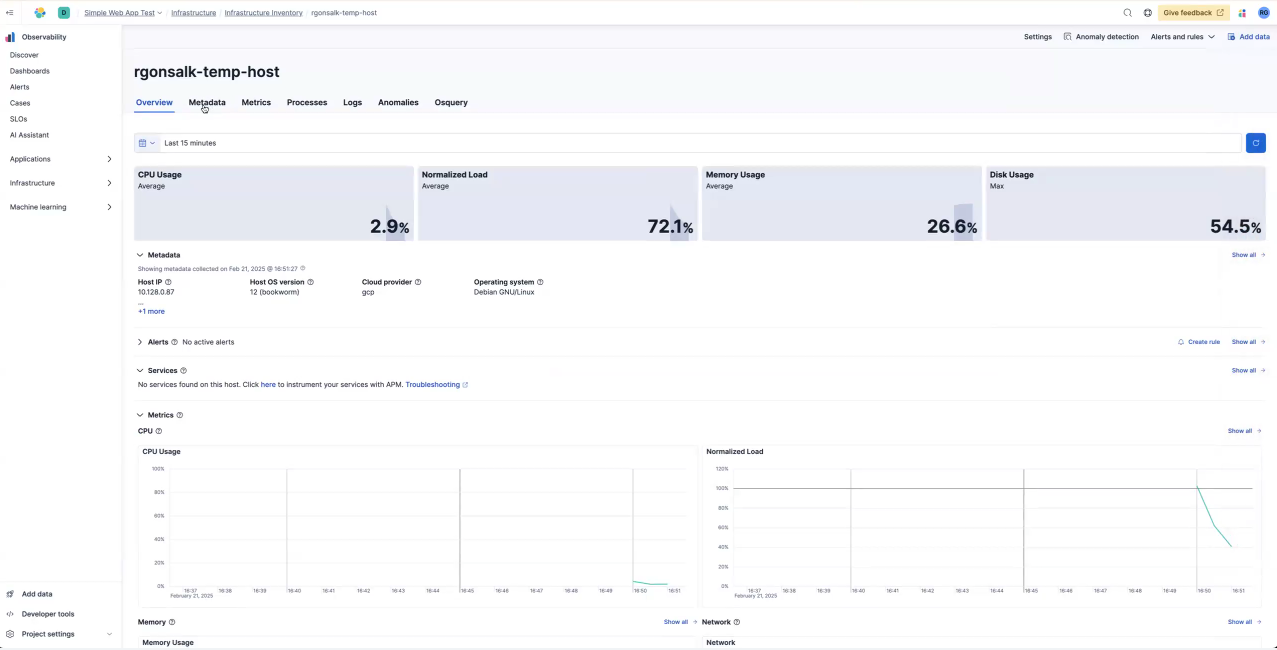
Create alerts
Now it's time to create alerts to better understand when an issue comes up on your hosts. Simply navigate to Create rule on the right.
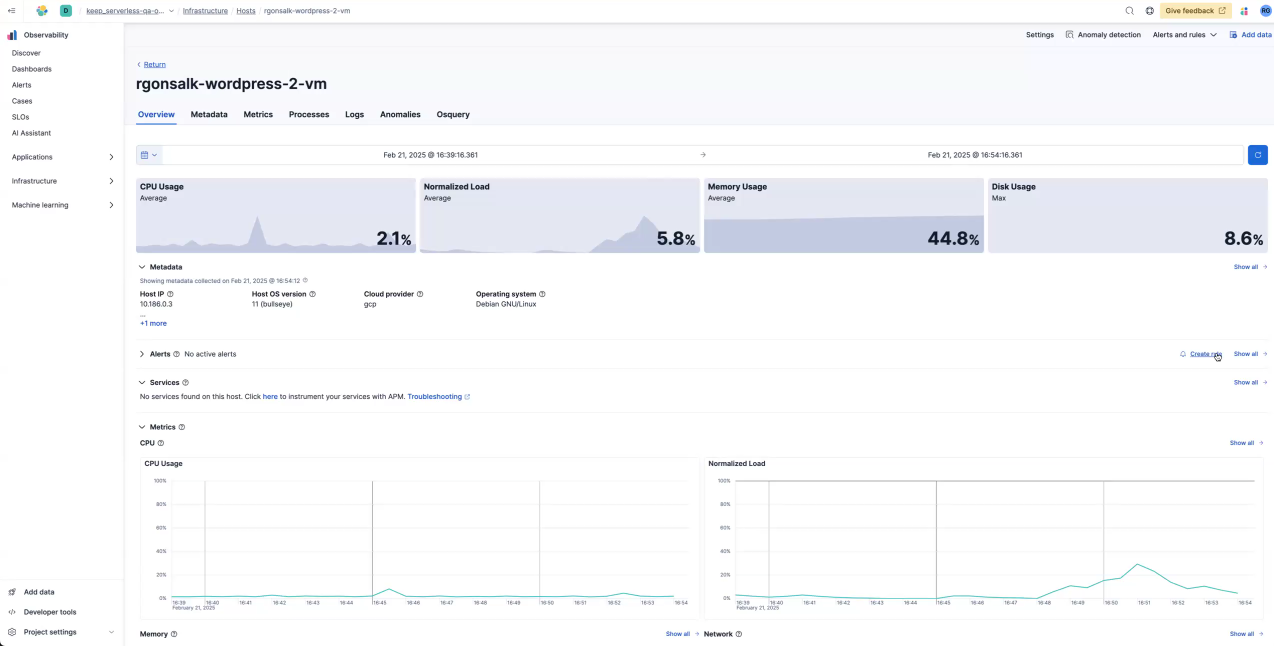
From there, a flyout will appear. You can give your rule a name, select conditions, and so, and then select Save.
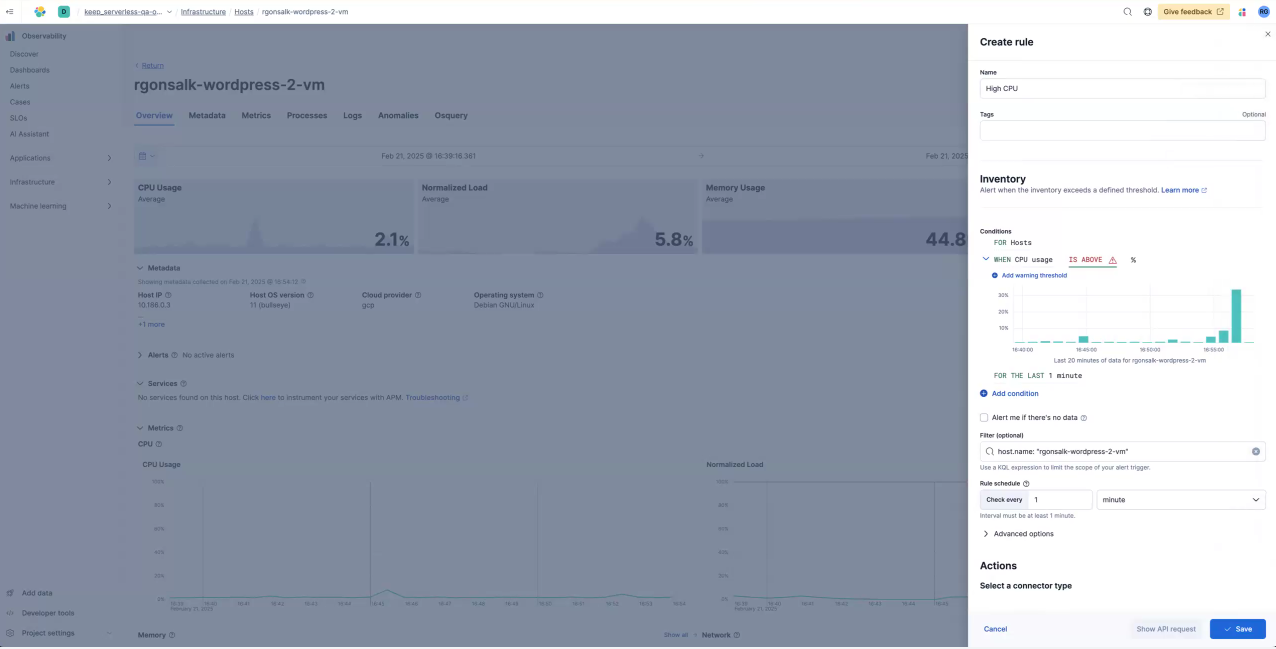
What will my system look like when monitoring multiple hosts?
If you'd like to monitor multiple hosts, from the above screen, in the left navigation, select Infrastructure and then Hosts.
Keep in mind, if you're not set up to monitor all of your hosts, you'll only see the existing data on your system. To get an idea of what it will look like once all of your hosts are connected, see below or check out the documentation.
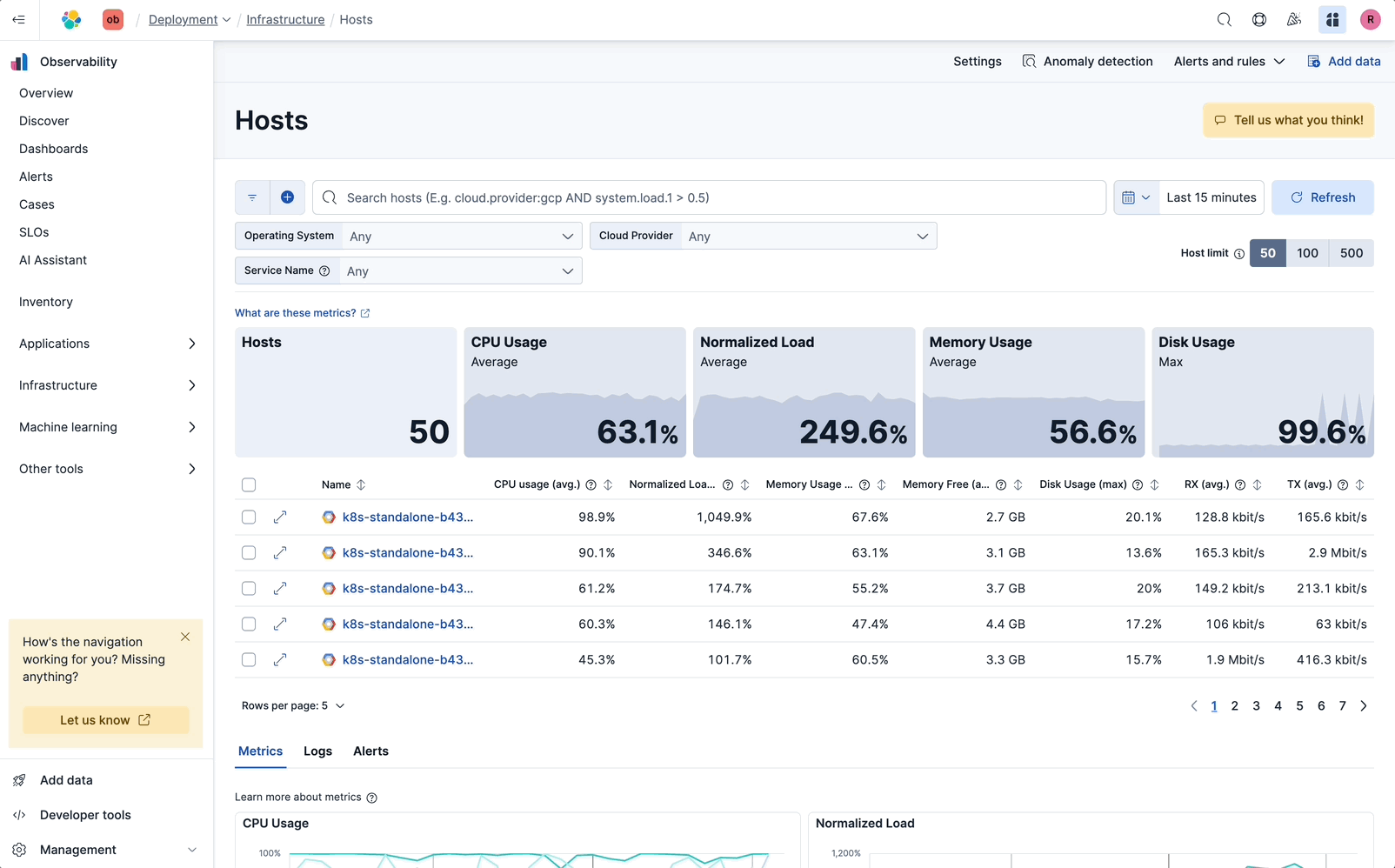
Next steps
Thanks for taking the time to get started with monitoring your hosts with Elastic Cloud Serverless. As you begin your journey with Elastic, understand some operational, security, and data components you should manage as a user when you deploy across your environment.
Ready to get started? Spin up a free 14-day trial on Elastic Cloud or try out these 15-minute hands-on learnings on Observability 101.