- Introducing Elasticsearch Service
- Adding data to Elasticsearch
- Migrating data
- Ingesting data from your application
- Ingest data with Node.js on Elasticsearch Service
- Ingest data with Python on Elasticsearch Service
- Ingest data from Beats to Elasticsearch Service with Logstash as a proxy
- Ingest data from a relational database into Elasticsearch Service
- Ingest logs from a Python application using Filebeat
- Ingest logs from a Node.js web application using Filebeat
- Configure Beats and Logstash with Cloud ID
- Best practices for managing your data
- Configure index management
- Enable cross-cluster search and cross-cluster replication
- Access other deployments of the same Elasticsearch Service organization
- Access deployments of another Elasticsearch Service organization
- Access deployments of an Elastic Cloud Enterprise environment
- Access clusters of a self-managed environment
- Enabling CCS/R between Elasticsearch Service and ECK
- Edit or remove a trusted environment
- Migrate the cross-cluster search deployment template
- Manage data from the command line
- Preparing a deployment for production
- Securing your deployment
- Monitoring your deployment
- Monitor with AutoOps
- Configure Stack monitoring alerts
- Access performance metrics
- Keep track of deployment activity
- Diagnose and resolve issues
- Diagnose unavailable nodes
- Why are my shards unavailable?
- Why is performance degrading over time?
- Is my cluster really highly available?
- How does high memory pressure affect performance?
- Why are my cluster response times suddenly so much worse?
- How do I resolve deployment health warnings?
- How do I resolve node bootlooping?
- Why did my node move to a different host?
- Snapshot and restore
- Managing your organization
- Your account and billing
- Billing Dimensions
- Billing models
- Using Elastic Consumption Units for billing
- Edit user account settings
- Monitor and analyze your account usage
- Check your subscription overview
- Add your billing details
- Choose a subscription level
- Check your billing history
- Update billing and operational contacts
- Stop charges for a deployment
- Billing FAQ
- Elasticsearch Service hardware
- Elasticsearch Service GCP instance configurations
- Elasticsearch Service GCP default provider instance configurations
- Elasticsearch Service AWS instance configurations
- Elasticsearch Service AWS default provider instance configurations
- Elasticsearch Service Azure instance configurations
- Elasticsearch Service Azure default provider instance configurations
- Change hardware for a specific resource
- Elasticsearch Service regions
- About Elasticsearch Service
- RESTful API
- Release notes
- March 25, 2025
- Enhancements and bug fixes - March 2025
- Enhancements and bug fixes - February 2025
- Enhancements and bug fixes - January 2025
- Enhancements and bug fixes - December 2024
- Enhancements and bug fixes - November 2024
- Enhancements and bug fixes - Late October 2024
- Enhancements and bug fixes - Early October 2024
- Enhancements and bug fixes - September 2024
- Enhancements and bug fixes - Late August 2024
- Enhancements and bug fixes - Early August 2024
- Enhancements and bug fixes - July 2024
- Enhancements and bug fixes - Late June 2024
- Enhancements and bug fixes - Early June 2024
- Enhancements and bug fixes - Early May 2024
- Bring your own key, and more
- AWS region EU Central 2 (Zurich) now available
- GCP region Middle East West 1 (Tel Aviv) now available
- Enhancements and bug fixes - March 2024
- Enhancements and bug fixes - January 2024
- Enhancements and bug fixes
- Enhancements and bug fixes
- Enhancements and bug fixes
- Enhancements and bug fixes
- AWS region EU North 1 (Stockholm) now available
- GCP regions Asia Southeast 2 (Indonesia) and Europe West 9 (Paris)
- Enhancements and bug fixes
- Enhancements and bug fixes
- Bug fixes
- Enhancements and bug fixes
- Role-based access control, and more
- Newly released deployment templates for Integrations Server, Master, and Coordinating
- Enhancements and bug fixes
- Enhancements and bug fixes
- Enhancements and bug fixes
- Enhancements and bug fixes
- Enhancements and bug fixes
- Enhancements and bug fixes
- Enhancements and bug fixes
- Enhancements and bug fixes
- Enhancements and bug fixes
- Enhancements and bug fixes
- Cross environment search and replication, and more
- Enhancements and bug fixes
- Enhancements and bug fixes
- Azure region Canada Central (Toronto) now available
- Azure region Brazil South (São Paulo) now available
- Azure region South Africa North (Johannesburg) now available
- Azure region Central India (Pune) now available
- Enhancements and bug fixes
- Azure new virtual machine types available
- Billing Costs Analysis API, and more
- Organization and billing API updates, and more
- Integrations Server, and more
- Trust across organizations, and more
- Organizations, and more
- Elastic Consumption Units, and more
- AWS region Africa (Cape Town) available
- AWS region Europe (Milan) available
- AWS region Middle East (Bahrain) available
- Enhancements and bug fixes
- Enhancements and bug fixes
- GCP Private Link, and more
- Enhancements and bug fixes
- GCP region Asia Northeast 3 (Seoul) available
- Enhancements and bug fixes
- Enhancements and bug fixes
- Native Azure integration, and more
- Frozen data tier and more
- Enhancements and bug fixes
- Azure region Southcentral US (Texas) available
- Azure region East US (Virginia) available
- Custom endpoint aliases, and more
- Autoscaling, and more
- Cross-region and cross-provider support, warm and cold data tiers, and more
- Better feature usage tracking, new cost and usage analysis page, and more
- New features, enhancements, and bug fixes
- AWS region Asia Pacific (Hong Kong)
- Enterprise subscription self service, log in with Microsoft, bug fixes, and more
- SSO for Enterprise Search, support for more settings
- Azure region Australia East (New South Wales)
- New logging features, better GCP marketplace self service
- Azure region US Central (Iowa)
- AWS region Asia Pacific (Mumbai)
- Elastic solutions and Microsoft Azure Marketplace integration
- AWS region Pacific (Seoul)
- AWS region EU West 3 (Paris)
- Traffic management and improved network security
- AWS region Canada (Central)
- Enterprise Search
- New security setting, in-place configuration changes, new hardware support, and signup with Google
- Azure region France Central (Paris)
- Regions AWS US East 2 (Ohio) and Azure North Europe (Ireland)
- Our Elasticsearch Service API is generally available
- GCP regions Asia East 1 (Taiwan), Europe North 1 (Finland), and Europe West 4 (Netherlands)
- Azure region UK South (London)
- GCP region US East 1 (South Carolina)
- GCP regions Asia Southeast 1 (Singapore) and South America East 1 (Sao Paulo)
- Snapshot lifecycle management, index lifecycle management migration, and more
- Azure region Japan East (Tokyo)
- App Search
- GCP region Asia Pacific South 1 (Mumbai)
- GCP region North America Northeast 1 (Montreal)
- New Elastic Cloud home page and other improvements
- Azure regions US West 2 (Washington) and Southeast Asia (Singapore)
- GCP regions US East 4 (N. Virginia) and Europe West 2 (London)
- Better plugin and bundle support, improved pricing calculator, bug fixes, and more
- GCP region Asia Pacific Southeast 1 (Sydney)
- Elasticsearch Service on Microsoft Azure
- Cross-cluster search, OIDC and Kerberos authentication
- AWS region EU (London)
- GCP region Asia Pacific Northeast 1 (Tokyo)
- Usability improvements and Kibana bug fix
- GCS support and private subscription
- Elastic Stack 6.8 and 7.1
- ILM and hot-warm architecture
- Elasticsearch keystore and more
- Trial capacity and more
- APM Servers and more
- Snapshot retention period and more
- Improvements and snapshot intervals
- SAML and multi-factor authentication
- Next generation of Elasticsearch Service
- Branding update
- Minor Console updates
- New Cloud Console and bug fixes
- What’s new with the Elastic Stack
AWS PrivateLink traffic filters
editAWS PrivateLink traffic filters
editTraffic filtering, to only AWS PrivateLink connections, is one of the security layers available in Elasticsearch Service. It allows you to limit how your deployments can be accessed.
Read more about Traffic Filtering for the general concepts behind traffic filtering in Elasticsearch Service.
AWS PrivateLink filtering is supported only for AWS regions. Elastic does not yet support cross-region AWS PrivateLink connections. Your PrivateLink endpoint needs to be in the same region as your target deployments. Additional details can be found in the AWS VPCE Documentation.
AWS interface VPC endpoints are configured for one or more availability zones (AZ). In some regions, our VPC endpoint service is not present in all the possible AZs that a region offers.
You can only choose AZs that are common on both sides. As the names of AZs (for example us-east-1a) differ between AWS accounts, the following list of AWS regions shows the ID (e.g. use1-az4) of each available AZ for the service.
Check interface endpoint availability zone considerations for more details.
Elastic charges for inter-node traffic regardless of whether nodes are in the same or different availability zones (AZ). As a result, placing the deployment nodes within a single AZ, instead of two or three, does not reduce inter-node costs.
On the customer VPC side, the inter-availability zone data transfer, within the same AWS region, towards AWS PrivateLink endpoints, is free of charge. As a result, you do not incur charges for cross-AZ data transfer within your VPC when the target is the AWS Privatelink Elastic Cloud service endpoint. We recommend you set up the VPC endpoints in all supported Elastic Cloud AZs for a particular region for maximum traffic throughput and resiliency.
If Elastic and your VPC overlap in two AZs or less, you can create subnets and VPC PrivateLink endpoints in your VPC within the same availability zones where Elastic PrivateLink service has presence.
Transport client is not supported over PrivateLink connections.
AWS PrivateLink establishes a secure connection between two AWS Virtual Private Clouds (VPCs). The VPCs can belong to separate accounts, i.e. a service provider and its service consumers. AWS routes the PrivateLink traffic within the AWS data center and never exposes it to the public internet. In such a configuration, Elastic Cloud is the third-party service provider and the customers are service consumers.
PrivateLink is a connection between a VPC Endpoint and a PrivateLink Service.
PrivateLink service names and aliases
editPrivateLink Service is set up by Elastic in all supported AWS regions under the following service names:
AWS Public Regions
| Region | VPC Service Name | Private hosted zone domain name | AZ Names (AZ IDs) |
|---|---|---|---|
af-south-1 |
|
|
|
ap-east-1 |
|
|
|
ap-northeast-1 |
|
|
|
ap-northeast-2 |
|
|
|
ap-south-1 |
|
|
|
ap-southeast-1 |
|
|
|
ap-southeast-2 |
|
|
|
ca-central-1 |
|
|
|
eu-central-1 |
|
|
|
eu-central-2 |
|
|
|
eu-south-1 |
|
|
|
eu-north-1 |
|
|
|
eu-west-1 |
|
|
|
eu-west-2 |
|
|
|
eu-west-3 |
|
|
|
me-south-1 |
|
|
|
sa-east-1 |
|
|
|
us-east-1 |
|
|
|
us-east-2 |
|
|
|
us-west-1 |
|
|
|
us-west-2 |
|
|
|
GovCloud Regions
| Region | VPC Service Name | Private hosted zone domain name |
|---|---|---|
us-gov-east-1 (GovCloud) |
|
|
The process of setting up the PrivateLink connection to your clusters is split between AWS (e.g. by using AWS console) and Elastic Cloud UI. These are the high-level steps:
| AWS console | Elastic Cloud |
|---|---|
1. Create a VPC endpoint using Elastic Cloud service name. |
|
2. Create a DNS record pointing to the VPC endpoint. |
|
3. Create a PrivateLink rule set with your VPC endpoint ID. |
|
4. Associate the PrivateLink rule set with your deployments. |
|
5. Interact with your deployments over PrivateLink. |
Ensure your VPC endpoint is in all availability zones supported by Elastic Cloud on the region for the VPC service
editEnsuring that your VPC is in all supported Elastic Cloud availability zones for a particular region avoids potential for a traffic imbalance. That imbalance may saturate some coordinating nodes and underutilize others in the deployment, eventually impacting performance. Enabling all supported Elastic Cloud zones ensures that traffic is balanced optimally.
You can find the zone name to zone ID mapping with AWS CLI:
$ aws ec2 describe-availability-zones --region us-east-1 | jq -c '.AvailabilityZones[] | { id: .ZoneId, name: .ZoneName } ' | sort {"id":"use1-az1","name":"us-east-1c"} {"id":"use1-az2","name":"us-east-1e"} {"id":"use1-az3","name":"us-east-1d"} {"id":"use1-az4","name":"us-east-1a"} {"id":"use1-az5","name":"us-east-1f"} {"id":"use1-az6","name":"us-east-1b"}
The mapping will be different for your region. Our production VPC Service for us-east-1 is located in use1-az2, use1-az4, use1-az6. We need to create the VPC Endpoint for the preceding mapping in at least one of us-east-1e, us-east-1a, us-east-1b.
Create your VPC endpoint and DNS entries in AWS
edit-
Create a VPC endpoint in your VPC using the service name for your region.
Follow the AWS instructions for details on creating a VPC interface endpoint to an endpoint service.
Use the service name for your region.
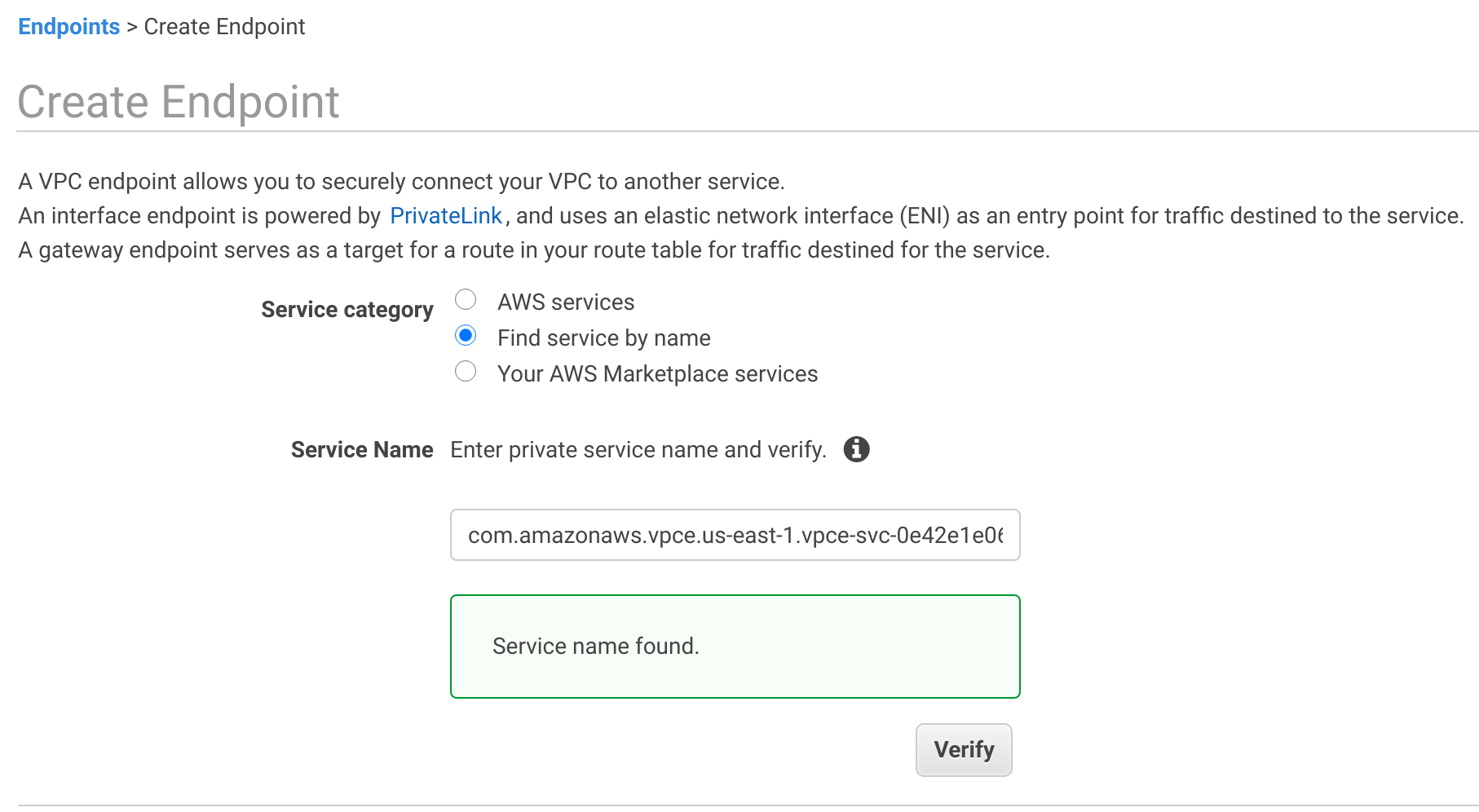
The security group for the endpoint should at minimum allow for inbound connectivity from your instances CIDR range on ports 443 and 9243. Security groups for the instances should allow for outbound connnectibity to the endpoint on ports 443 and 9243.
-
Create a DNS record.
-
Create a Private hosted zone. Consult Private hosted zone domain name in PrivateLink service names and aliases for the name of the zone. For example, in us-east-1 use
vpce.us-east-1.aws.elastic-cloud.comas the zone domain name. Don’t forget to associate the zone with your VPC.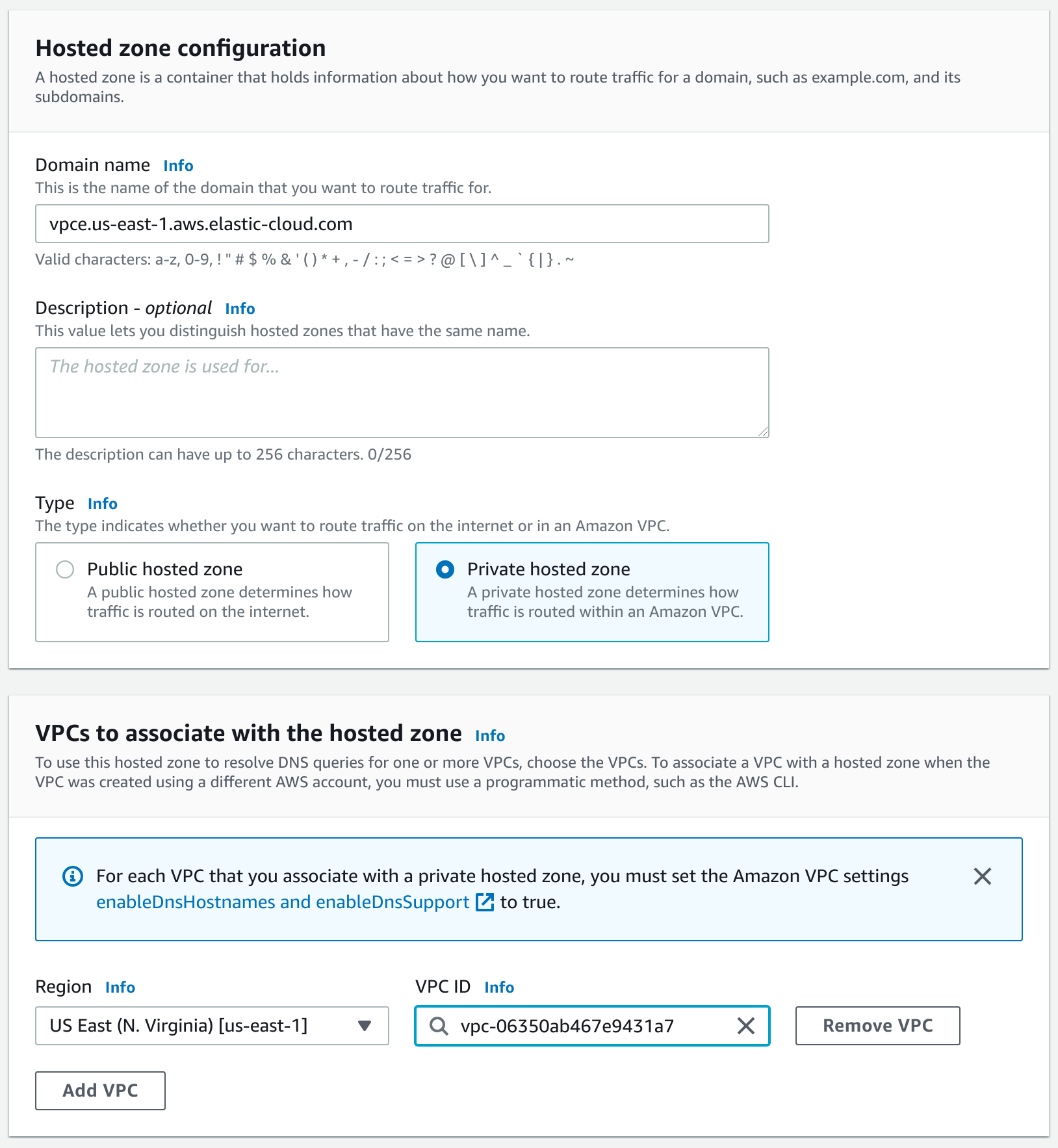
-
Then create a DNS CNAME alias pointing to the PrivateLink Endpoint. Add the record to a private DNS zone in your VPC. Use
*as the record name, and the VPC endpoint DNS name as a value.Follow the AWS instructions for details on creating a CNAME record which points to your VPC endpoint DNS name.
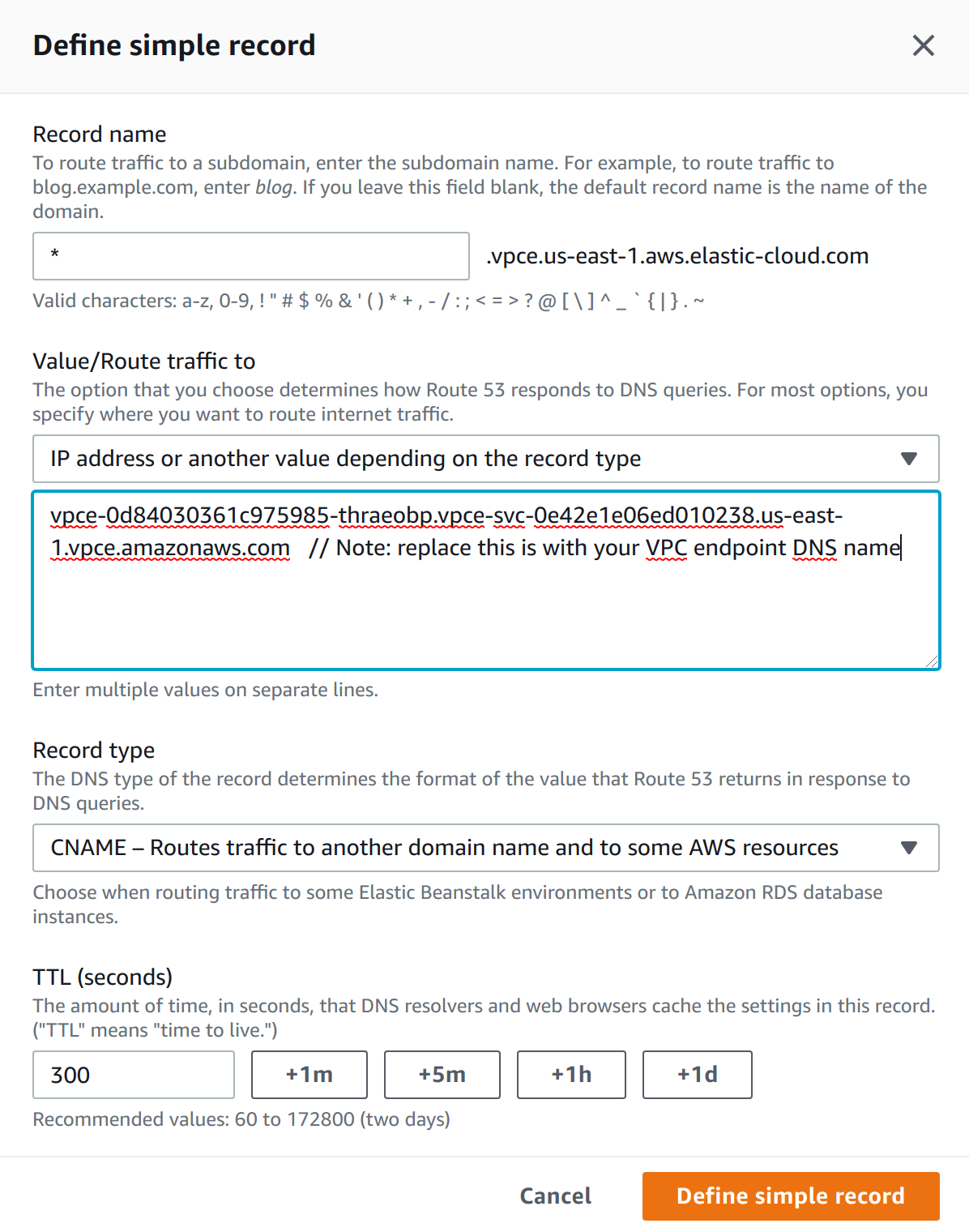
-
-
Test the connection.
Find out the endpoint of your deployment. You can do that by selecting Copy endpoint in the Cloud UI. It looks something like
my-deployment-d53192.es.us-east-1.aws.found.io.my-deployment-d53192is an alias, andesis the product you want to access within your deployment.To access your Elasticsearch cluster over PrivateLink:
- If you have a custom endpoint alias configured, you can use the custom endpoint URL to connect.
-
Alternatively, use the following URL structure:
https://{alias}.{product}.{private_hosted_zone_domain_name}For example:
https://my-deployment-d53192.es.vpce.us-east-1.aws.elastic-cloud.com
You can use either 443, or 9243 as a port.
You can test the AWS console part of the setup with a following curl (substitute the region and Elasticsearch ID with your cluster):
$ curl -v https://my-deployment-d53192.es.vpce.us-east-1.aws.elastic-cloud.com .. * Server certificate: * subject: CN=*.us-east-1.aws.elastic-cloud.com * SSL certificate verify ok. .. {"ok":false,"message":"Forbidden"} * Connection #0 to host my-deployment-d53192.es.vpce.us-east-1.aws.elastic-cloud.com left intact
The connection is established, and a valid certificate is presented to the client. The
403 Forbiddenis expected, because you haven’t allowed the traffic over this PrivateLink connection yet.
Add the private link rules to your deployments
editFollow these high-level steps to add private link rules to your deployments.
Finding your VPC endpoint ID
editHaving trouble finding your VPC endpoint ID? You can find it in the AWS console.
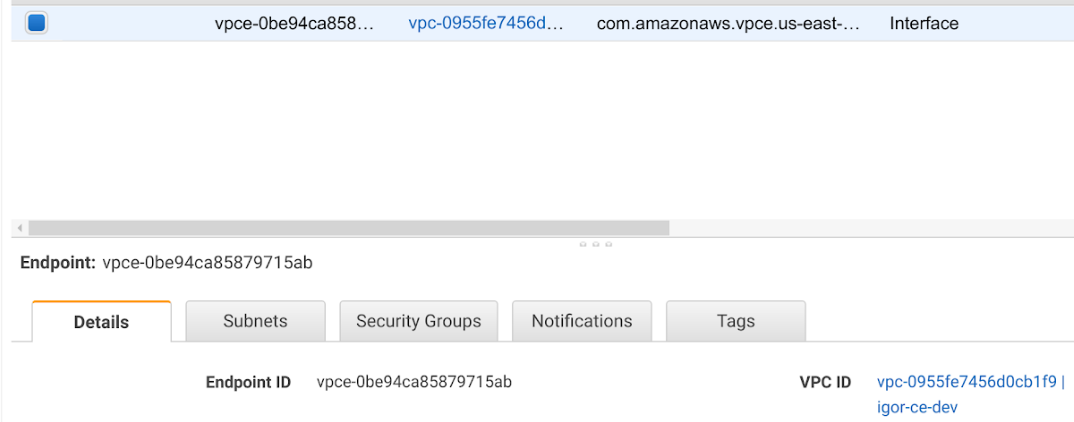
Create rules with the VPC endpoint
editOnce you know your VPC endpoint ID you can create a private link traffic filter rule set.
- Log in to the Elasticsearch Service Console.
- Find your deployment on the home page in the Elasticsearch Service card and select Manage to access it directly. Or, select Hosted deployments to go to the deployments page to view all of your deployments.
- Under the Features tab, open the Traffic filters page.
- Select Create filter.
- Select Private link endpoint.
- Create your rule set, providing a meaningful name and description.
- Select the region for the rule set.
- Enter your VPC endpoint ID.
-
Select if this rule set should be automatically attached to new deployments.
Each rule set is bound to a particular region and can be only assigned to deployments in the same region.
- (Optional) You can claim your VPC endpoint ID, so that no other organization is able to use it in a traffic filter ruleset.
The next step is to associate the rule set with your deployments.
Associate a PrivateLink rule set with your deployment
editTo associate a private link rule set with your deployment:
- Go to the deployment.
- On the Security page, under Traffic filters select Apply filter.
- Choose the filter you want to apply and select Apply filter.
Access the deployment over a PrivateLink
editFor traffic to connect with the deployment over a PrivateLink, the client making the request needs to be located within the VPC where you’ve created the VPC endpoint. You can also setup network traffic to flow through the originating VPC from somewhere else, such as another VPC or VPN from your corporate network. This assumes that the VPC endpoint and the DNS record are also available within that context. Check your service provider documentation for setup instructions.
Use the alias you’ve set up as CNAME DNS record to access your deployment.
If your deployment alias is my-deployment-12ab9b and it is located in us-east-1 region you can access it under https://my-deployment-12ab9b.es.vpce.us-east-1.aws.elastic-cloud.com.
$ curl -u 'username:password' -v https://my-deployment-d53192.es.vpce.us-east-1.aws.elastic-cloud.com .. < HTTP/1.1 200 OK ..
If you are using AWS PrivateLink together with Fleet, and enrolling the Elastic Agent with a PrivateLink URL, you need to configure Fleet Server to use and propagate the PrivateLink URL by updating the Fleet Server hosts field in the Fleet settings section of Kibana. Otherwise, Elastic Agent will reset to use a default address instead of the PrivateLink URL. The URL needs to follow this pattern: https://<Fleet component ID/deployment alias>.fleet.<Private hosted zone domain name>:443.
Similarly, the Elasticsearch host needs to be updated to propagate the Privatelink URL. The Elasticsearch URL needs to follow this pattern: https://<Elasticsearch cluster ID/deployment alias>.es.<Private hosted zone domain name>:443.
The settings xpack.fleet.agents.fleet_server.hosts and xpack.fleet.outputs that are needed to enable this configuration in Kibana are currently available on-prem only, and not in the Kibana settings in Elastic Cloud.
Edit a PrivateLink connection
editYou can edit a rule set name or to change the VPC endpoint ID.
- Log in to the Elasticsearch Service Console.
- Find your deployment on the home page in the Elasticsearch Service card and select Manage to access it directly. Or, select Hosted deployments to go to the deployments page to view all of your deployments.
- Under the Features tab, open the Traffic filters page.
- Find the rule set you want to edit.
- Select the Edit icon.
Delete a PrivateLink rule set
editIf you need to remove a rule set, you must first remove any associations with deployments.
To delete a rule set with all its rules:
- Remove any deployment associations.
- Under the Features tab, open the Traffic filters page.
- Find the rule set you want to edit.
- Select the Remove icon. The icon is inactive if there are deployments assigned to the rule set.
Remove a PrivateLink rule set association from your deployment
editTo remove an association through the UI:
- Go to the deployment.
- On the Security page, under Traffic filters select Remove.
On this page
- PrivateLink service names and aliases
- Ensure your VPC endpoint is in all availability zones supported by Elastic Cloud on the region for the VPC service
- Create your VPC endpoint and DNS entries in AWS
- Add the private link rules to your deployments
- Finding your VPC endpoint ID
- Create rules with the VPC endpoint
- Associate a PrivateLink rule set with your deployment
- Access the deployment over a PrivateLink
- Edit a PrivateLink connection
- Delete a PrivateLink rule set
- Remove a PrivateLink rule set association from your deployment