- Kibana Guide: other versions:
- What is Kibana?
- What’s new in 8.8
- Kibana concepts
- Quick start
- Set up
- Install Kibana
- Configure Kibana
- Alerting and action settings
- APM settings
- Banners settings
- Cases settings
- Enterprise Search settings
- Fleet settings
- i18n settings
- Logging settings
- Logs settings
- Metrics settings
- Monitoring settings
- Reporting settings
- Search sessions settings
- Secure settings
- Security settings
- Spaces settings
- Task Manager settings
- Telemetry settings
- URL drilldown settings
- Start and stop Kibana
- Access Kibana
- Securing access to Kibana
- Add data
- Upgrade Kibana
- Configure security
- Configure reporting
- Configure logging
- Configure monitoring
- Command line tools
- Production considerations
- Discover
- Dashboard and visualizations
- Canvas
- Maps
- Build a map to compare metrics by country or region
- Track, visualize, and alert on assets in real time
- Map custom regions with reverse geocoding
- Heat map layer
- Tile layer
- Vector layer
- Plot big data
- Search geographic data
- Configure map settings
- Connect to Elastic Maps Service
- Import geospatial data
- Troubleshoot
- Reporting and sharing
- Machine learning
- Graph
- Alerting
- Observability
- APM
- Security
- Dev Tools
- Fleet
- Osquery
- Stack Monitoring
- Stack Management
- REST API
- Get features API
- Kibana spaces APIs
- Kibana role management APIs
- User session management APIs
- Saved objects APIs
- Data views API
- Index patterns APIs
- Alerting APIs
- Action and connector APIs
- Cases APIs
- Add comment
- Create case
- Delete cases
- Delete comments
- Find case activity
- Find cases
- Find connectors
- Get alerts
- Get case activity
- Get case
- Get case status
- Get cases by alert
- Get comments
- Get configuration
- Get reporters
- Get tags
- Push case
- Set configuration
- Update cases
- Update comment
- Update configuration
- Import and export dashboard APIs
- Logstash configuration management APIs
- Machine learning APIs
- Osquery manager API
- Short URLs APIs
- Get Task Manager health
- Upgrade assistant APIs
- Kibana plugins
- Troubleshooting
- Accessibility
- Release notes
- Kibana 8.8.2
- Kibana 8.8.1
- Kibana 8.8.0
- Kibana 8.7.1
- Kibana 8.7.0
- Kibana 8.6.1
- Kibana 8.6.0
- Kibana 8.5.2
- Kibana 8.5.1
- Kibana 8.5.0
- Kibana 8.4.3
- Kibana 8.4.2
- Kibana 8.4.1
- Kibana 8.4.0
- Kibana 8.3.3
- Kibana 8.3.2
- Kibana 8.3.1
- Kibana 8.3.0
- Kibana 8.2.3
- Kibana 8.2.2
- Kibana 8.2.1
- Kibana 8.2.0
- Kibana 8.1.3
- Kibana 8.1.2
- Kibana 8.1.1
- Kibana 8.1.0
- Kibana 8.0.0
- Kibana 8.0.0-rc2
- Kibana 8.0.0-rc1
- Kibana 8.0.0-beta1
- Kibana 8.0.0-alpha2
- Kibana 8.0.0-alpha1
- Developer guide
ServiceNow ITOM connector and action
editServiceNow ITOM connector and action
editThe ServiceNow ITOM connector uses the event API to create ServiceNow events. You can use the connector for rule actions.
Prerequisites
edit- Create a ServiceNow integration user and assign it the appropriate roles.
-
If you use open authorization (OAuth), you must also:
Create a ServiceNow integration user
editTo ensure authenticated communication between Elastic and ServiceNow, create a ServiceNow integration user and assign it the appropriate roles.
- In your ServiceNow instance, go to System Security → Users and Groups → Users.
- Click New.
- Complete the form, then right-click on the menu bar and click Save.
- Go to the Roles tab and click Edit.
-
Assign the integration user the following roles:
-
personalize_choices: Allows the user to retrieve Choice element options, such as Severity. -
evt_mgmt_integration: Enables integration with external event sources by allowing the user to create events.
-
- Click Save.
Create an RSA keypair and add an X.509 Certificate
editThis step is required to use OAuth for authentication between Elastic and ServiceNow.
Create an RSA keypair:
Add an X.509 certificate to ServiceNow:
- In your ServiceNow instance, go to Certificates and select New.
-
Configure the certificate as follows:
- Name: Name the certificate.
- PEM Certificate: Copy the generated public key into this text field.
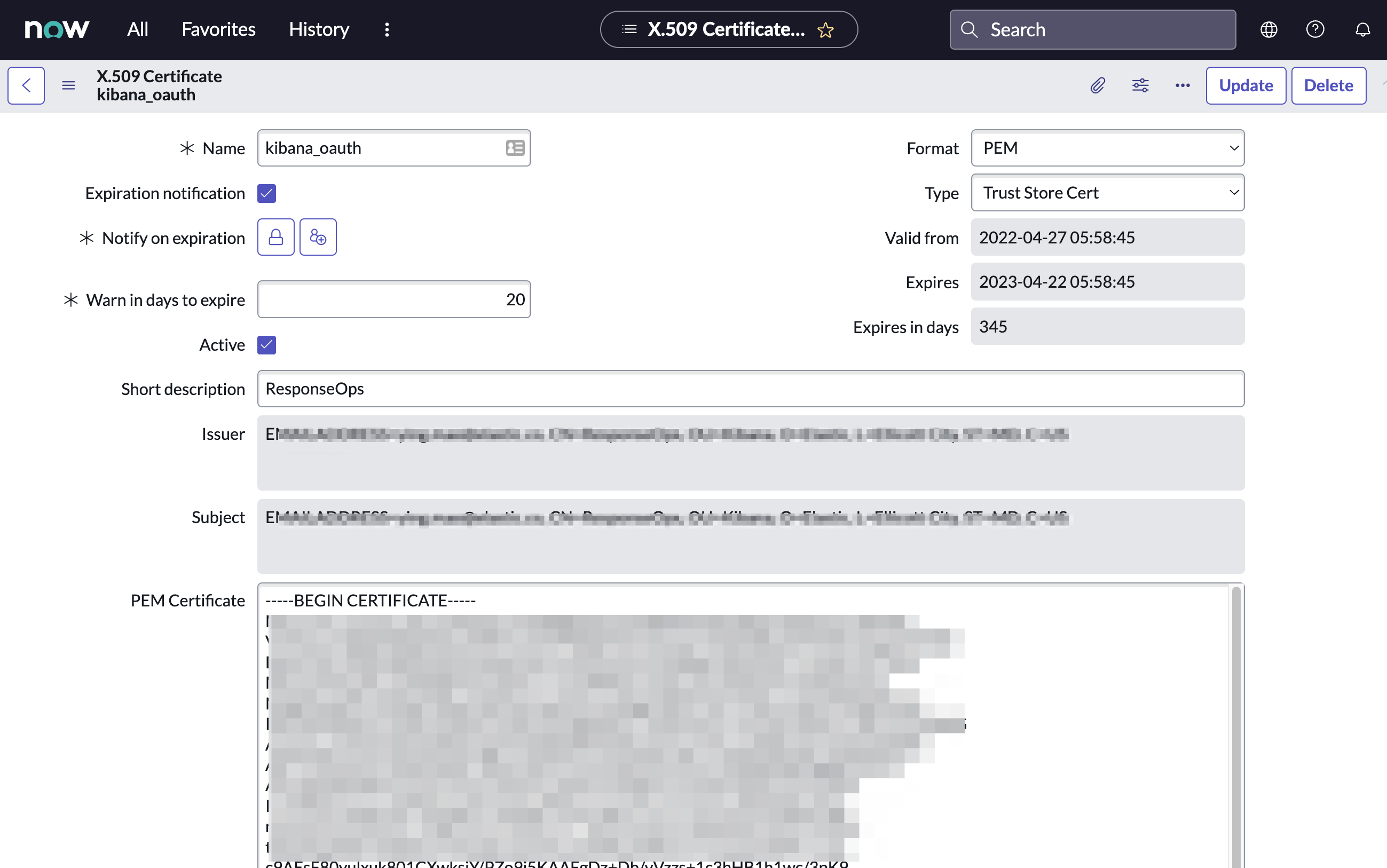
- Click Submit to create the certificate.
Create an OAuth JWT API endpoint for external clients with a JWT Verifiers Map
editThis step is required to use OAuth for authentication between Elastic and ServiceNow.
- In your ServiceNow instance, go to Application Registry and select New.
-
Select Create an OAuth JWT API endpoint for external clients from the list of options.
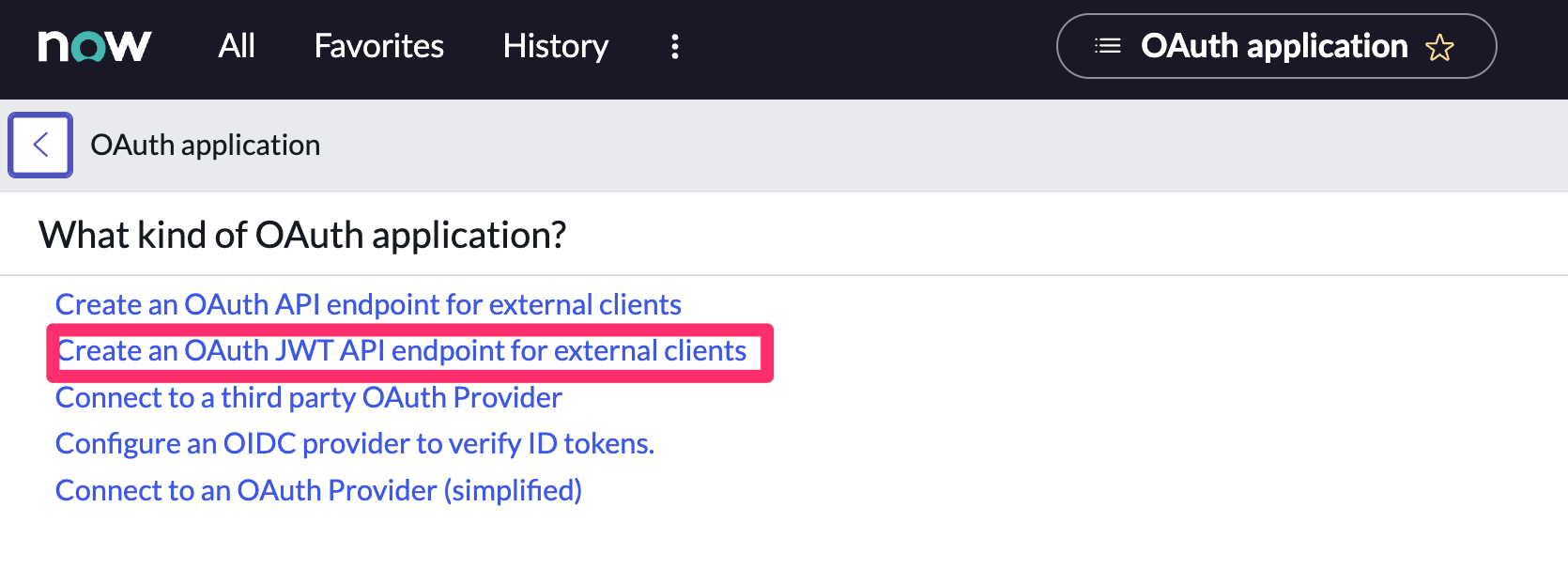
-
Configure the application as follows:
- Name: Name the application.
- User field: Select the field to use as the user identifier.
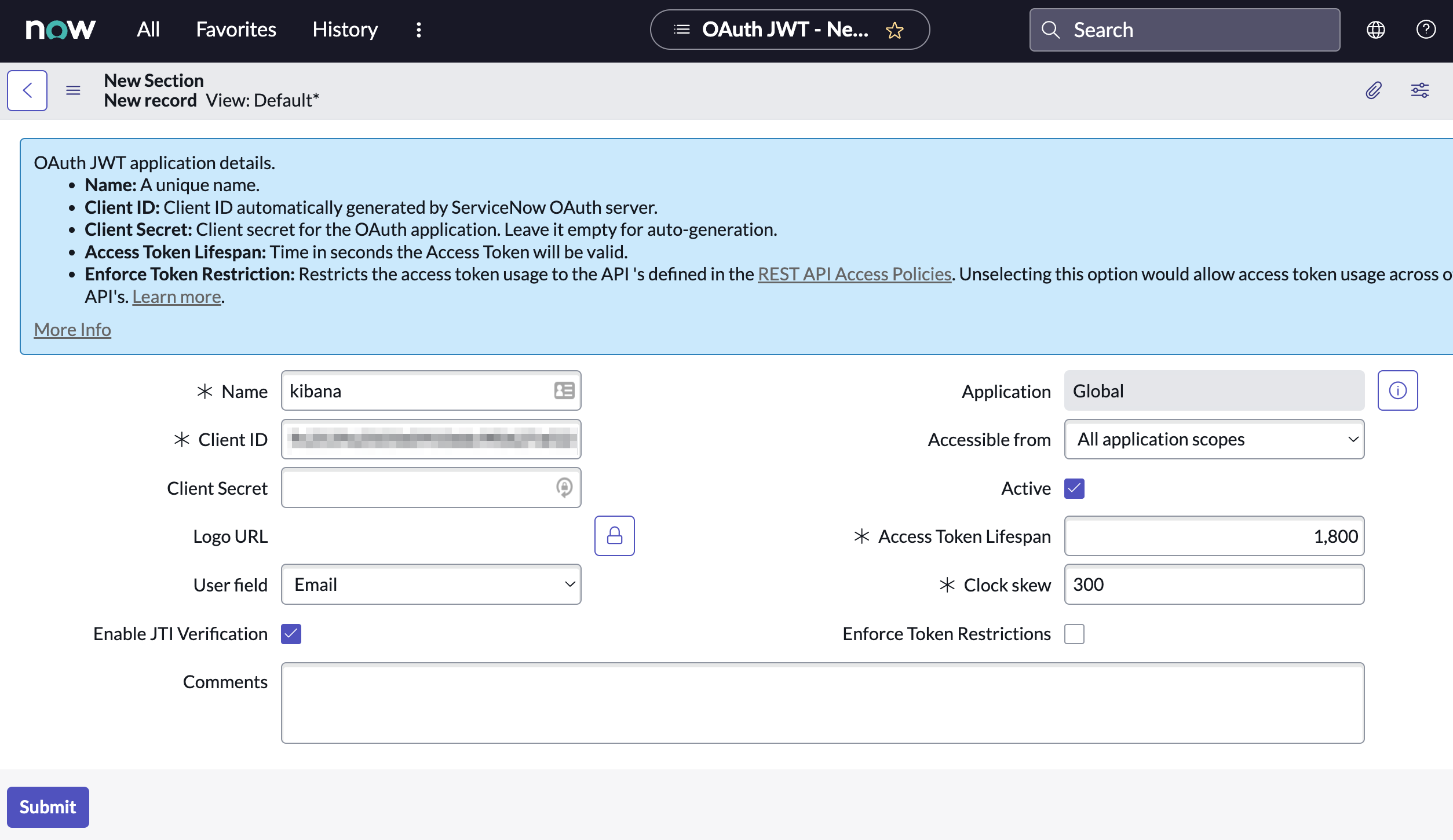
Remember the selected user field. You will use this as the User Identifier Value when creating the connector. For example, if you selected Email for User field, you will use the user’s email for the User Identifier Value.
- Click Submit to create the application. You will be redirected to the list of applications.
- Select the application you just created.
- Find the Jwt Verifier Maps tab and click New.
-
Configure the new record as follows:
- Name: Name the JWT Verifier Map.
- Sys certificate: Click the search icon and select the name of the certificate created in the previous step.
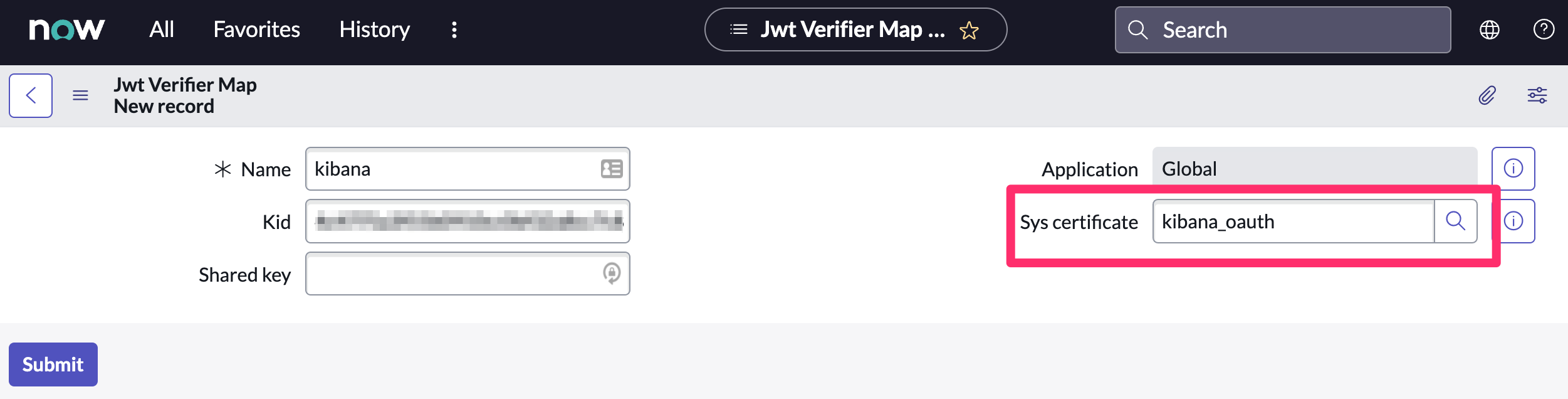
- Click Submit to create the verifier map.
-
Note the Client ID, Client Secret and JWT Key ID. You will need these values to create your ServiceNow connector.
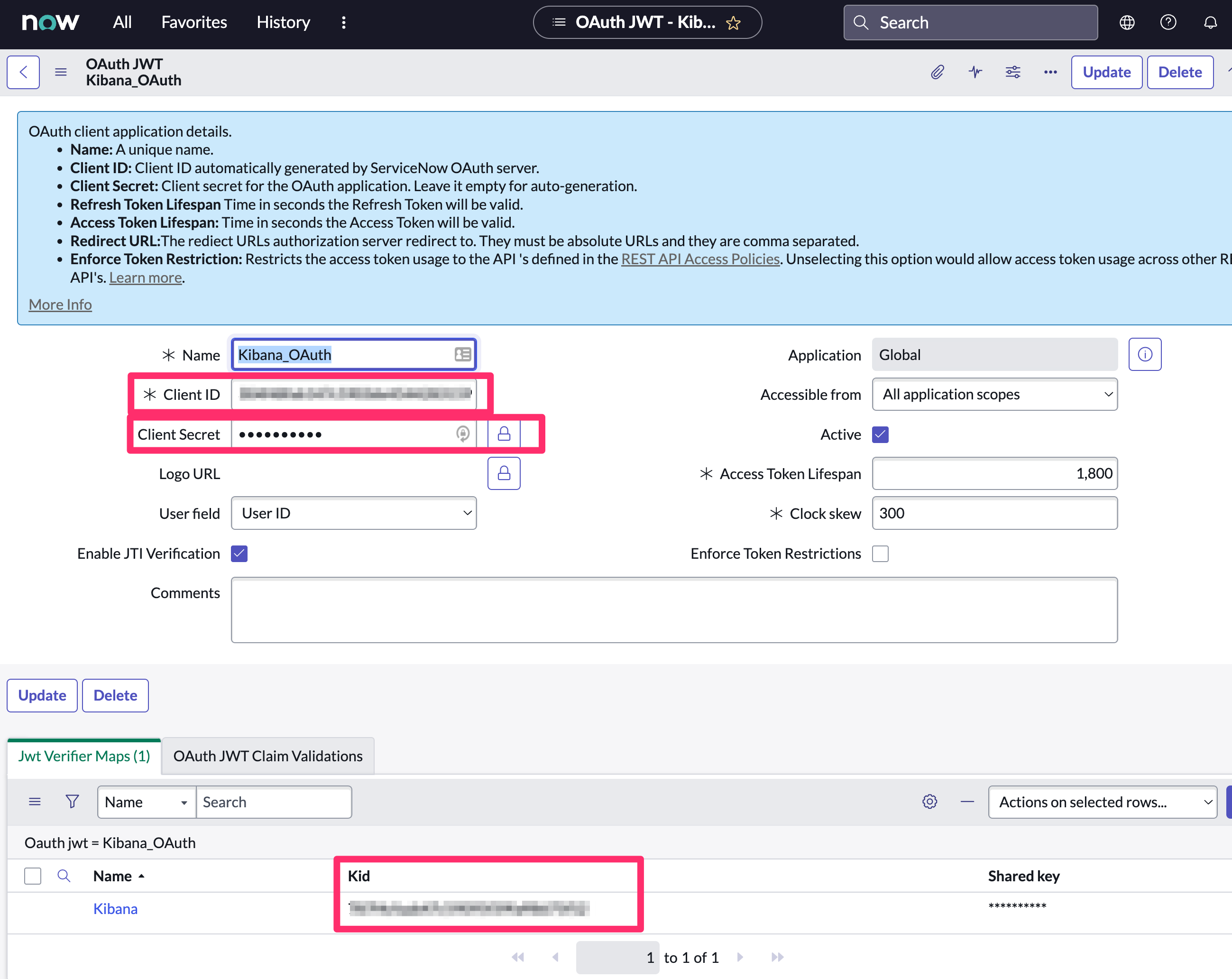
Create connectors in Kibana
editYou can create connectors in Stack Management > Connectors or as needed when you’re creating a rule. You must choose whether to use OAuth for authentication.
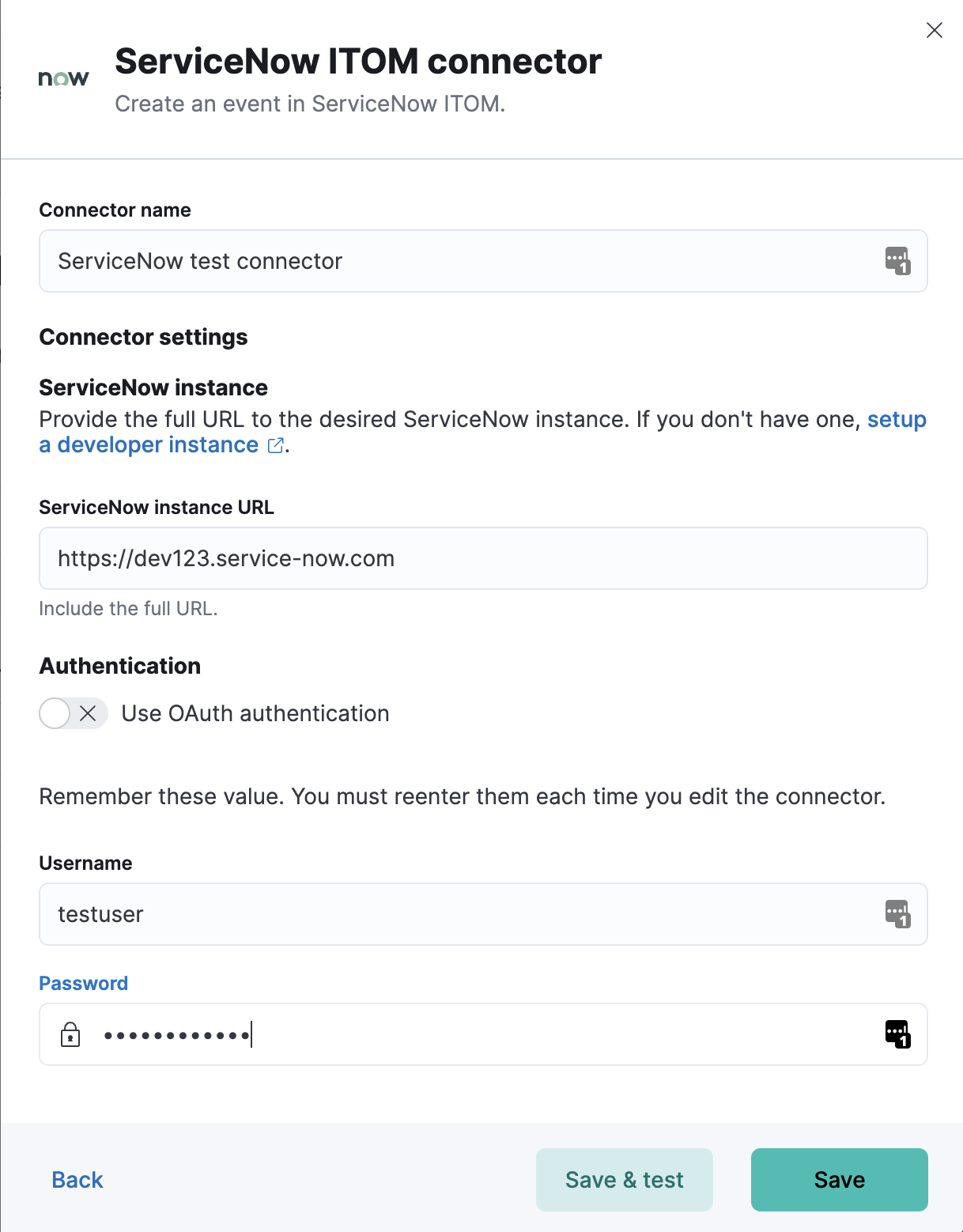
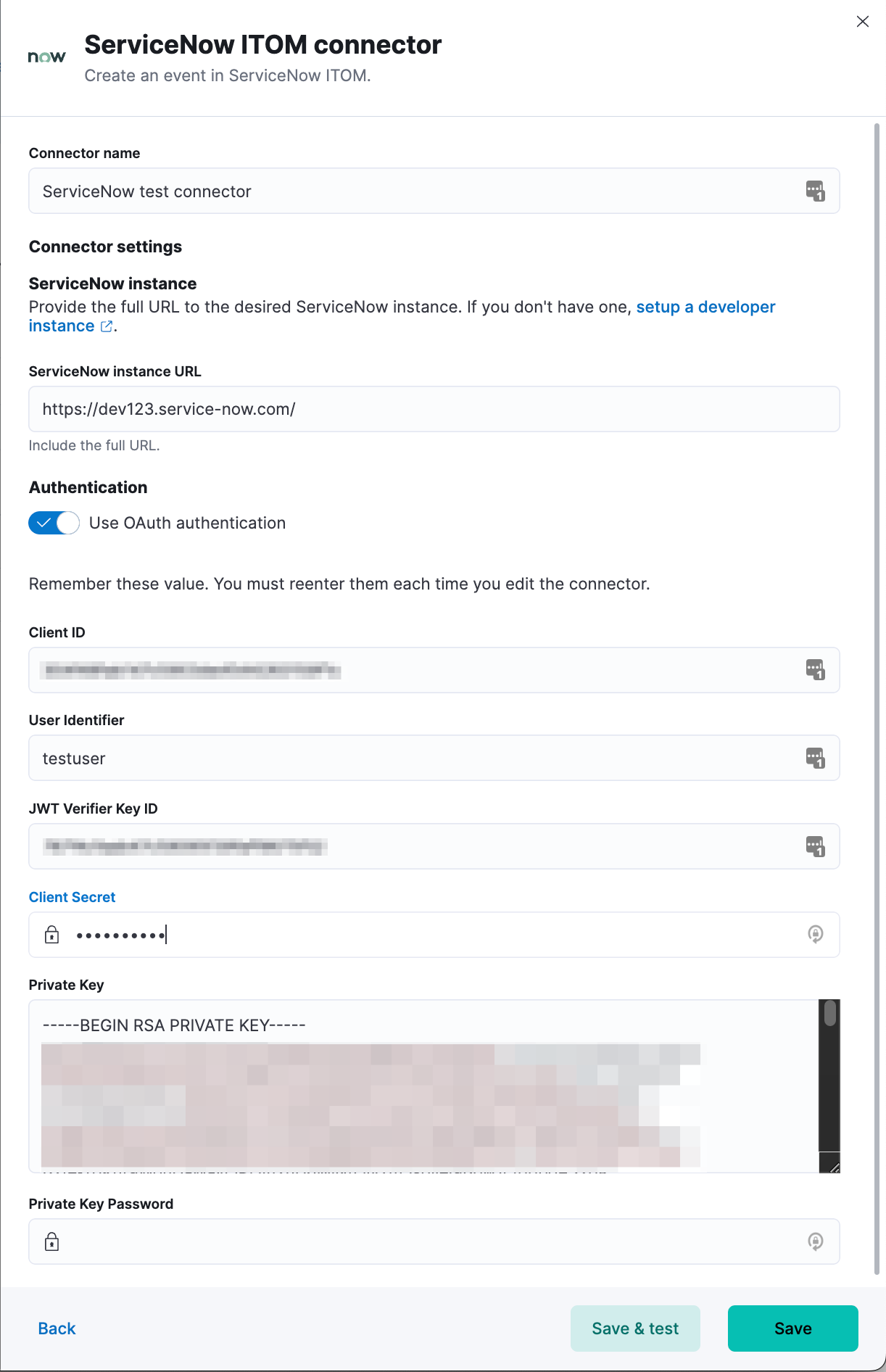
Connector configuration
editServiceNow ITOM connectors have the following configuration properties:
- Name
- The name of the connector.
- Is OAuth
- The type of authentication to use.
- URL
- ServiceNow instance URL.
- Username
- Username for HTTP Basic authentication.
- Password
- Password for HTTP Basic authentication.
- User Identifier
- Identifier to use for OAuth type authentication. This identifier should be the User field you selected during setup. For example, if the selected User field is Email, the user identifier should be the user’s email address.
- Client ID
- The client ID assigned to your OAuth application.
- Client Secret
- The client secret assigned to your OAuth application.
- JWT Key ID
- The key ID assigned to the JWT verifier map of your OAuth application.
- Private Key
- The RSA private key generated during setup.
- Private Key Password
- The password for the RSA private key generated during setup, if set.
Create preconfigured connectors
editIf you are running Kibana on-prem, you can define connectors by
adding xpack.actions.preconfigured settings to your kibana.yml file.
For example:
Connector using Basic Authentication
xpack.actions.preconfigured: my-servicenow-itom: name: preconfigured-servicenow-connector-type actionTypeId: .servicenow-itom config: apiUrl: https://example.service-now.com/ secrets: username: testuser password: passwordkeystorevalue
Connector using OAuth
my-servicenow: name: preconfigured-oauth-servicenow-connector-type actionTypeId: .servicenow-itom config: apiUrl: https://example.service-now.com/ usesTableApi: false isOAuth: true userIdentifierValue: testuser@email.com clientId: abcdefghijklmnopqrstuvwxyzabcdef jwtKeyId: fedcbazyxwvutsrqponmlkjihgfedcba secrets: clientSecret: secretsecret privateKey: -----BEGIN RSA PRIVATE KEY-----\nprivatekeyhere\n-----END RSA PRIVATE KEY-----
Config defines information for the connector type.
-
apiUrl - An address that corresponds to URL.
-
isOAuth - A boolean that corresponds to Is OAuth and indicates if the connector uses Basic Authentication or OAuth.
-
userIdentifierValue -
A string that corresponds to User Identifier. Required if
isOAuthis set totrue. -
clientId -
A string that corresponds to Client ID, used for OAuth authentication. Required if
isOAuthis set totrue. -
jwtKeyId -
A string that corresponds to JWT Key ID, used for OAuth authentication. Required if
isOAuthis set totrue.
Secrets defines sensitive information for the connector type.
-
username -
A string that corresponds to Username. Required if
isOAuthis set tofalse. -
password -
A string that corresponds to Password. Should be stored in the Kibana keystore. Required if
isOAuthis set tofalse. -
clientSecret -
A string that corresponds to Client Secret. Required if
isOAuthis set totrue. -
privateKey -
A string that corresponds to Private Key. Required if
isOAuthis set totrue. -
privateKeyPassword - A string that corresponds to Private Key Password.
Test connectors
editYou can test connectors with the run connector API or as you’re creating or editing the connector in Kibana. For example:
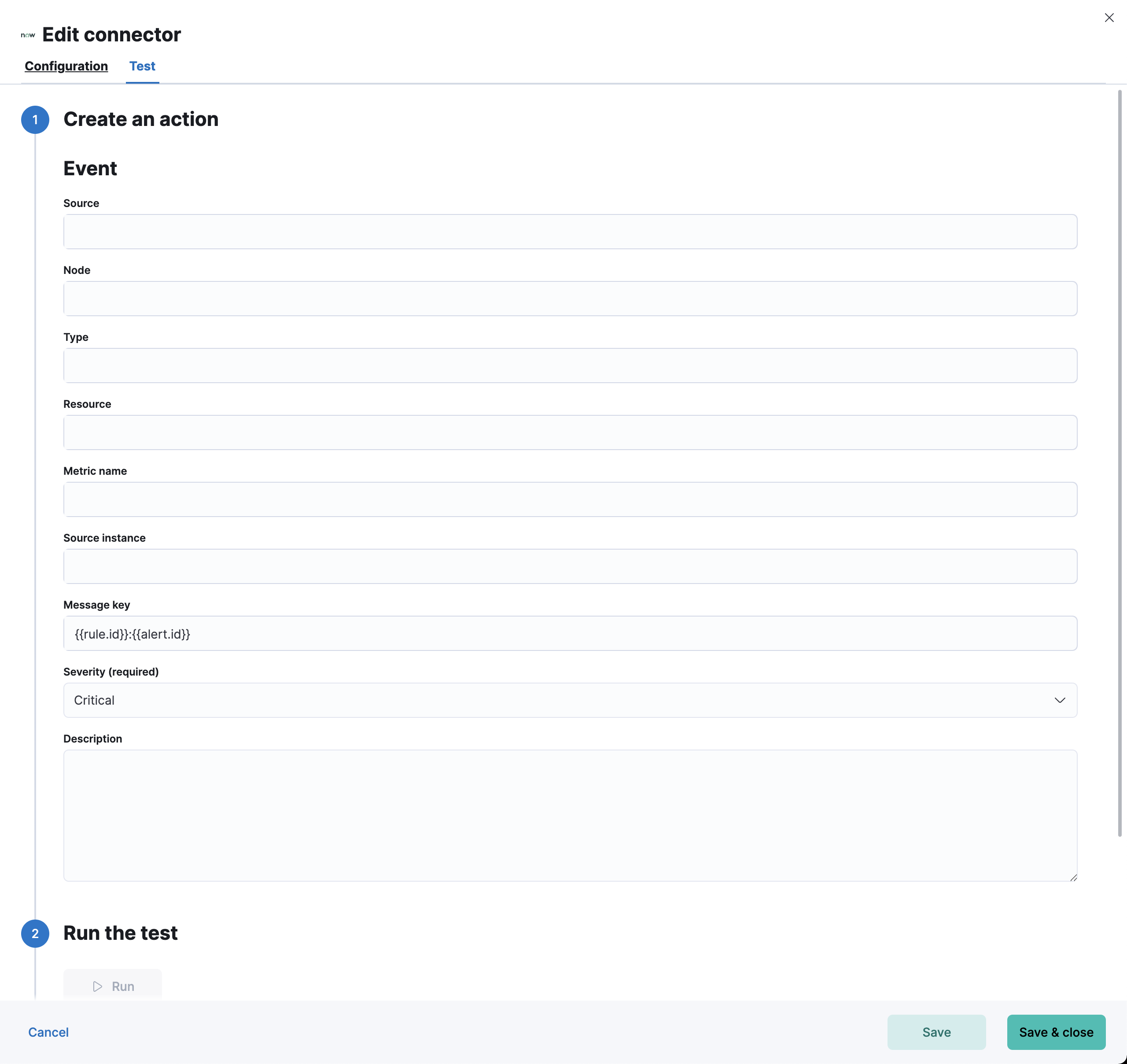
ServiceNow ITOM actions have the following configuration properties.
- Source
- The name of the event source type.
- Node
- The Host that the event was triggered for.
- Type
- The type of event.
- Resource
- The name of the resource.
- Metric name
- Name of the metric.
- Source instance (event_class)
- Specific instance of the source.
- Message key
-
All actions sharing this key will be associated with the same ServiceNow alert. Default value:
<rule ID>:<alert instance ID>. - Severity
- The severity of the event.
- Description
- The details about the event.
Refer to ServiceNow documentation for more information about the properties.
Connector networking configuration
editUse the Action configuration settings to customize connector networking configurations, such as proxies, certificates, or TLS settings. You can set configurations that apply to all your connectors or use xpack.actions.customHostSettings to set per-host configurations.
Configure ServiceNow ITOM
editServiceNow offers free Personal Developer Instances, which you can use to test incidents.
On this page
- Prerequisites
- Create a ServiceNow integration user
- Create an RSA keypair and add an X.509 Certificate
- Create an OAuth JWT API endpoint for external clients with a JWT Verifiers Map
- Create connectors in Kibana
- Connector configuration
- Create preconfigured connectors
- Test connectors
- Connector networking configuration
- Configure ServiceNow ITOM