- Kibana Guide: other versions:
- What is Kibana?
- What’s new in 8.8
- Kibana concepts
- Quick start
- Set up
- Install Kibana
- Configure Kibana
- Alerting and action settings
- APM settings
- Banners settings
- Cases settings
- Enterprise Search settings
- Fleet settings
- i18n settings
- Logging settings
- Logs settings
- Metrics settings
- Monitoring settings
- Reporting settings
- Search sessions settings
- Secure settings
- Security settings
- Spaces settings
- Task Manager settings
- Telemetry settings
- URL drilldown settings
- Start and stop Kibana
- Access Kibana
- Securing access to Kibana
- Add data
- Upgrade Kibana
- Configure security
- Configure reporting
- Configure logging
- Configure monitoring
- Command line tools
- Production considerations
- Discover
- Dashboard and visualizations
- Canvas
- Maps
- Build a map to compare metrics by country or region
- Track, visualize, and alert on assets in real time
- Map custom regions with reverse geocoding
- Heat map layer
- Tile layer
- Vector layer
- Plot big data
- Search geographic data
- Configure map settings
- Connect to Elastic Maps Service
- Import geospatial data
- Troubleshoot
- Reporting and sharing
- Machine learning
- Graph
- Alerting
- Observability
- APM
- Security
- Dev Tools
- Fleet
- Osquery
- Stack Monitoring
- Stack Management
- REST API
- Get features API
- Kibana spaces APIs
- Kibana role management APIs
- User session management APIs
- Saved objects APIs
- Data views API
- Index patterns APIs
- Alerting APIs
- Action and connector APIs
- Cases APIs
- Add comment
- Create case
- Delete cases
- Delete comments
- Find case activity
- Find cases
- Find connectors
- Get alerts
- Get case activity
- Get case
- Get case status
- Get cases by alert
- Get comments
- Get configuration
- Get reporters
- Get tags
- Push case
- Set configuration
- Update cases
- Update comment
- Update configuration
- Import and export dashboard APIs
- Logstash configuration management APIs
- Machine learning APIs
- Osquery manager API
- Short URLs APIs
- Get Task Manager health
- Upgrade assistant APIs
- Kibana plugins
- Troubleshooting
- Accessibility
- Release notes
- Kibana 8.8.2
- Kibana 8.8.1
- Kibana 8.8.0
- Kibana 8.7.1
- Kibana 8.7.0
- Kibana 8.6.1
- Kibana 8.6.0
- Kibana 8.5.2
- Kibana 8.5.1
- Kibana 8.5.0
- Kibana 8.4.3
- Kibana 8.4.2
- Kibana 8.4.1
- Kibana 8.4.0
- Kibana 8.3.3
- Kibana 8.3.2
- Kibana 8.3.1
- Kibana 8.3.0
- Kibana 8.2.3
- Kibana 8.2.2
- Kibana 8.2.1
- Kibana 8.2.0
- Kibana 8.1.3
- Kibana 8.1.2
- Kibana 8.1.1
- Kibana 8.1.0
- Kibana 8.0.0
- Kibana 8.0.0-rc2
- Kibana 8.0.0-rc1
- Kibana 8.0.0-beta1
- Kibana 8.0.0-alpha2
- Kibana 8.0.0-alpha1
- Developer guide
xMatters connector and action
editxMatters connector and action
editThe xMatters connector uses the xMatters Workflow for Elastic to send actionable alerts to on-call xMatters resources.
Create connectors in Kibana
editYou can create connectors in Stack Management > Connectors or as needed when you’re creating a rule. You must choose between basic and URL authentication for the requests.
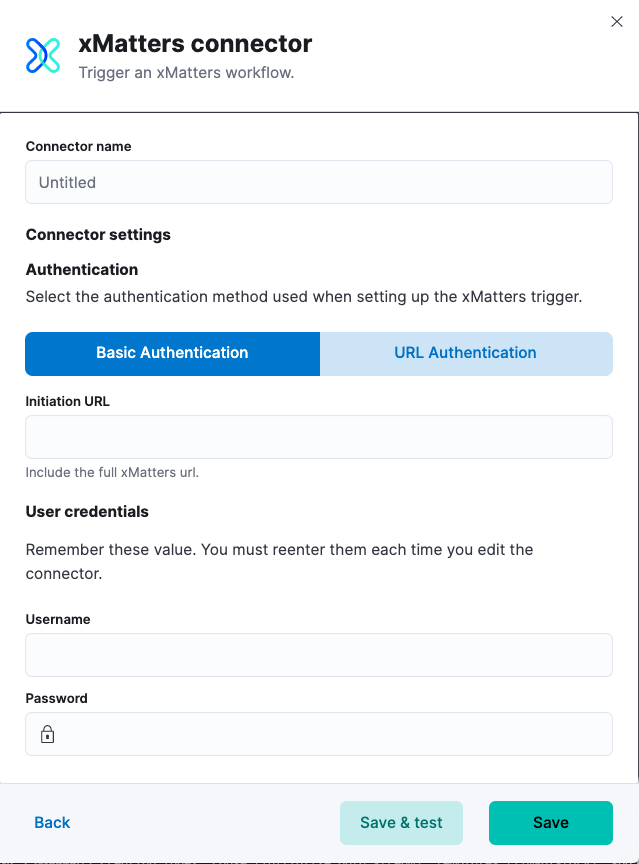
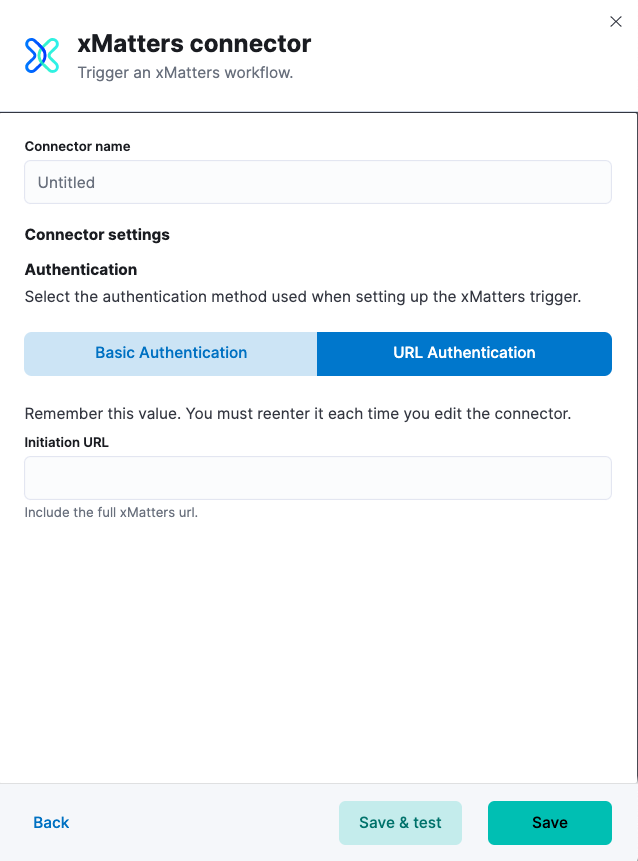
Connector configuration
editxMatters connectors have the following configuration properties:
- Name
- The name of the connector.
- Authentication Type
- The type of authentication used in the request made to xMatters.
- URL
-
The request URL for the Elastic Alerts trigger in xMatters. If you are using the
xpack.actions.allowedHostssetting, make sure the hostname is added to the allowed hosts. - Username
- Username for HTTP Basic Authentication.
- Password
- Password for HTTP Basic Authentication.
Create preconfigured connectors
editIf you are running Kibana on-prem, you can define connectors by
adding xpack.actions.preconfigured settings to your kibana.yml file.
For example:
Connector using Basic Authentication
xpack.actions.preconfigured: my-xmatters: name: preconfigured-xmatters-connector-type actionTypeId: .xmatters config: configUrl: https://test.host usesBasic: true secrets: user: testuser password: passwordkeystorevalue
Connector using URL Authentication
xpack.actions.preconfigured: my-xmatters: name: preconfigured-xmatters-connector-type actionTypeId: .xmatters config: usesBasic: false secrets: secretsUrl: https://test.host?apiKey=1234-abcd
Config defines information for the connector type:
-
configUrl -
A URL string that corresponds to URL. Only used if
usesBasicis true. -
usesBasic -
A boolean that corresponds to Authentication Type. If
true, this connector will require values foruserandpasswordinside the secrets configuration. Defaults totrue.
Secrets defines sensitive information for the connector type:
-
user -
A string that corresponds to User. Required if
usesBasicis set totrue. -
password -
A string that corresponds to Password. Should be stored in the Kibana keystore. Required if
usesBasicis set totrue. -
secretsUrl -
A URL string that corresponds to URL. Only used if
usesBasicis false, indicating the API key is included in the URL.
Test connectors
editYou can test connectors with the run connector API or as you’re creating or editing the connector in Kibana. For example:
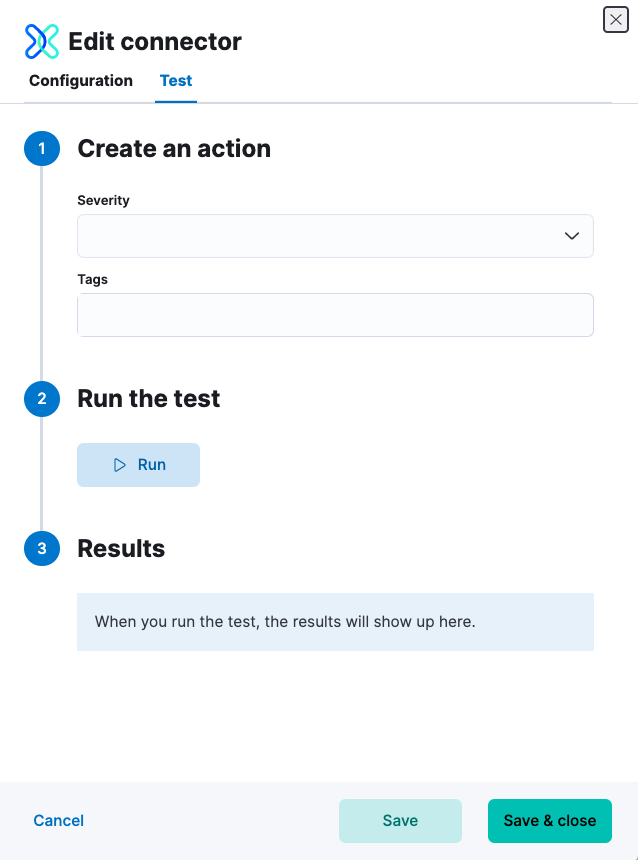
xMatters rules have the following properties:
- Severity
- Severity of the rule.
- Tags
- Comma-separated list of tags for the rule as provided by the user in Elastic.
Connector networking configuration
editUse the Action configuration settings to customize connector networking configurations, such as proxies, certificates, or TLS settings. You can set configurations that apply to all your connectors or use xpack.actions.customHostSettings to set per-host configurations.
Configure xMatters
editBy integrating with xMatters, you can:
- Leverage schedules, rotations, escalations, and device preferences to quickly engage the right resources.
- Allow resolvers to take immediate action with customizable notification responses, including incident creation.
- Reduce manual tasks so teams can streamline their resources and focus.
Prerequisites
editTo use the Elastic xMatters connector either install the Elastic workflow template, or add the Elastic Alerts trigger to one of your existing xMatters flows. Once the workflow or trigger is in your xMatters instance, configure Elastic to send alerts to xMatters.
- In xMatters, double-click the Elastic trigger to open the settings menu.
- Choose the authentication method and set your authenticating user.
- Copy the initiation URL.
- In Elastic, open the xMatters connector.
- Set the authentication method, then paste the initiation URL.
Note: If you use basic authentication, specify the Web / App Login ID in the user credentials for the connector. This value can be found in the Edit Profile modal in xMatters for each user. For detailed configuration instructions, see xMatters online help
On this page