- Kibana Guide: other versions:
- What is Kibana?
- What’s new in 8.8
- Kibana concepts
- Quick start
- Set up
- Install Kibana
- Configure Kibana
- Alerting and action settings
- APM settings
- Banners settings
- Cases settings
- Enterprise Search settings
- Fleet settings
- i18n settings
- Logging settings
- Logs settings
- Metrics settings
- Monitoring settings
- Reporting settings
- Search sessions settings
- Secure settings
- Security settings
- Spaces settings
- Task Manager settings
- Telemetry settings
- URL drilldown settings
- Start and stop Kibana
- Access Kibana
- Securing access to Kibana
- Add data
- Upgrade Kibana
- Configure security
- Configure reporting
- Configure logging
- Configure monitoring
- Command line tools
- Production considerations
- Discover
- Dashboard and visualizations
- Canvas
- Maps
- Build a map to compare metrics by country or region
- Track, visualize, and alert on assets in real time
- Map custom regions with reverse geocoding
- Heat map layer
- Tile layer
- Vector layer
- Plot big data
- Search geographic data
- Configure map settings
- Connect to Elastic Maps Service
- Import geospatial data
- Troubleshoot
- Reporting and sharing
- Machine learning
- Graph
- Alerting
- Observability
- APM
- Security
- Dev Tools
- Fleet
- Osquery
- Stack Monitoring
- Stack Management
- REST API
- Get features API
- Kibana spaces APIs
- Kibana role management APIs
- User session management APIs
- Saved objects APIs
- Data views API
- Index patterns APIs
- Alerting APIs
- Action and connector APIs
- Cases APIs
- Add comment
- Create case
- Delete cases
- Delete comments
- Find case activity
- Find cases
- Find connectors
- Get alerts
- Get case activity
- Get case
- Get case status
- Get cases by alert
- Get comments
- Get configuration
- Get reporters
- Get tags
- Push case
- Set configuration
- Update cases
- Update comment
- Update configuration
- Import and export dashboard APIs
- Logstash configuration management APIs
- Machine learning APIs
- Osquery manager API
- Short URLs APIs
- Get Task Manager health
- Upgrade assistant APIs
- Kibana plugins
- Troubleshooting
- Accessibility
- Release notes
- Kibana 8.8.2
- Kibana 8.8.1
- Kibana 8.8.0
- Kibana 8.7.1
- Kibana 8.7.0
- Kibana 8.6.1
- Kibana 8.6.0
- Kibana 8.5.2
- Kibana 8.5.1
- Kibana 8.5.0
- Kibana 8.4.3
- Kibana 8.4.2
- Kibana 8.4.1
- Kibana 8.4.0
- Kibana 8.3.3
- Kibana 8.3.2
- Kibana 8.3.1
- Kibana 8.3.0
- Kibana 8.2.3
- Kibana 8.2.2
- Kibana 8.2.1
- Kibana 8.2.0
- Kibana 8.1.3
- Kibana 8.1.2
- Kibana 8.1.1
- Kibana 8.1.0
- Kibana 8.0.0
- Kibana 8.0.0-rc2
- Kibana 8.0.0-rc1
- Kibana 8.0.0-beta1
- Kibana 8.0.0-alpha2
- Kibana 8.0.0-alpha1
- Developer guide
Slack connector and action
editSlack connector and action
editThe Slack connector uses incoming webhooks or an API method to send Slack messages.
Create connectors in Kibana
editYou can create connectors in Stack Management > Connectors or as needed when you’re creating a rule. You can choose to use a webhook URL that’s specific to a single channel. For example:
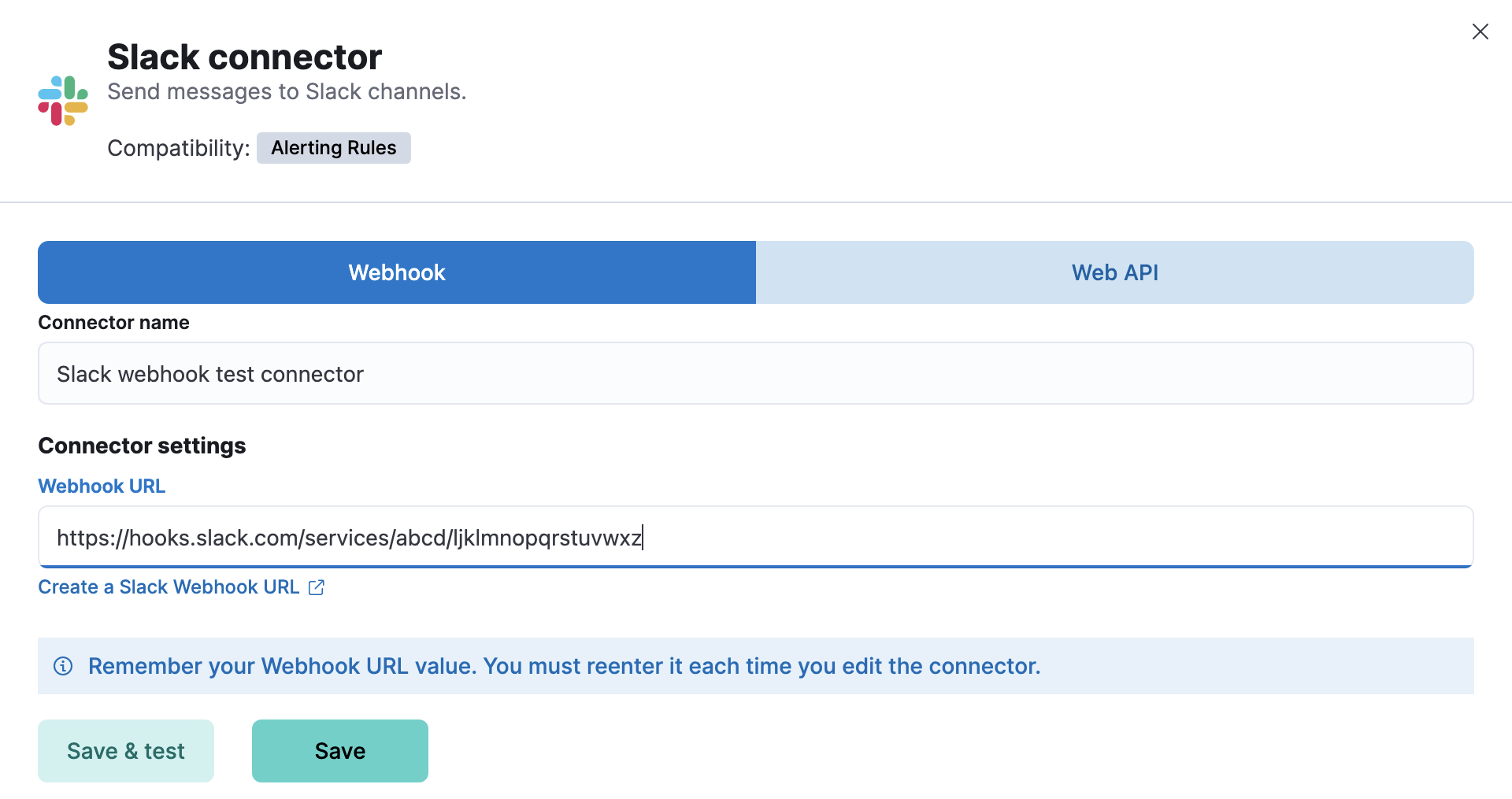
Alternatively, you can create a connector that supports multiple channels. For example:
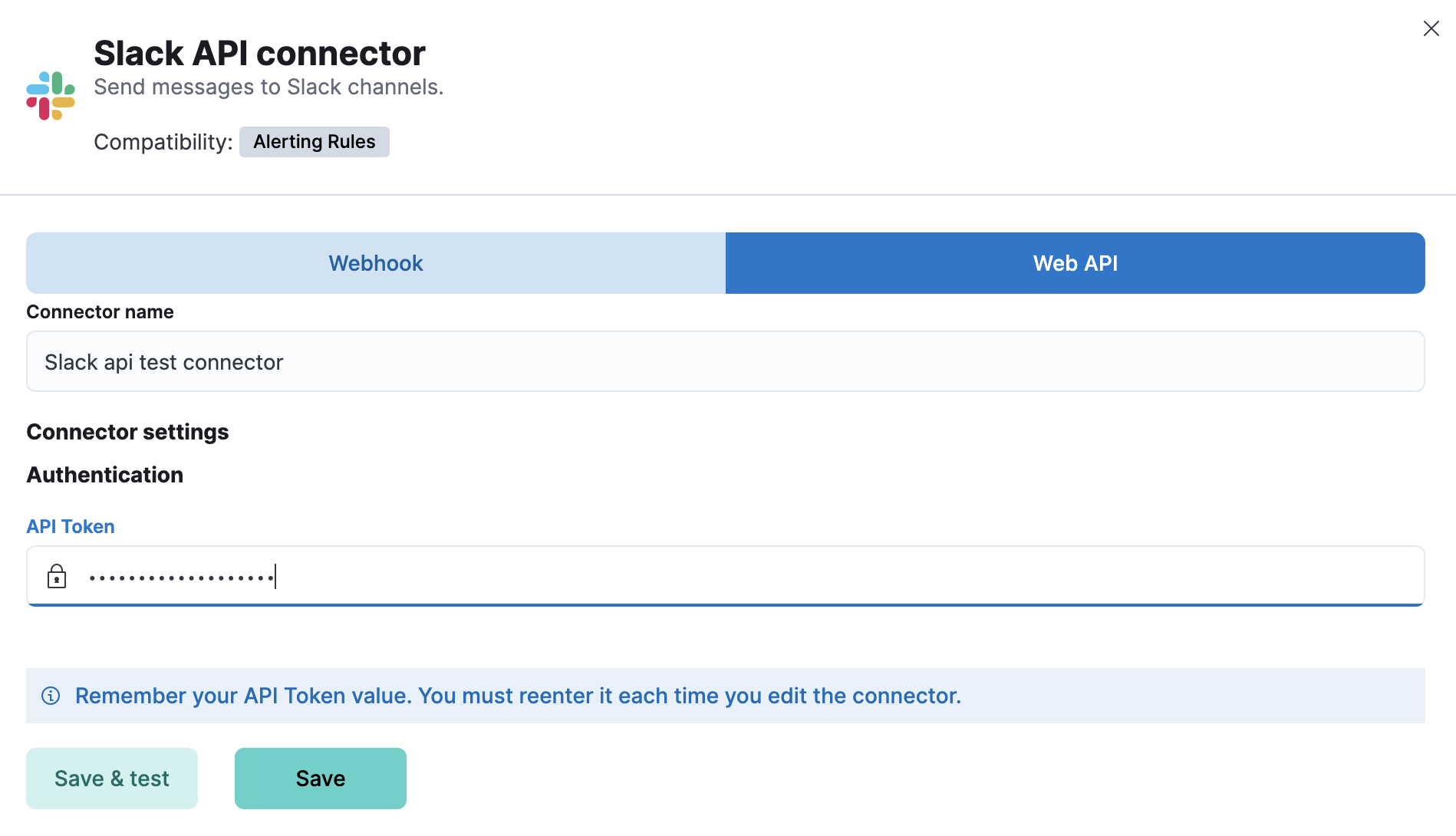
If you use the latter method, you choose your channel when you create a rule action. Thus a connector can be used in multiple rules and actions to communicate with different channels.
For Slack setup details, go to Configure a Slack account.
Create preconfigured connectors
editIf you are running Kibana on-prem, you can define connectors by
adding xpack.actions.preconfigured settings to your kibana.yml file.
Example Slack connector with webhook.
xpack.actions.preconfigured: my-slack: name: preconfigured-slack-webhook-connector-type actionTypeId: .slack secrets: webhookUrl: 'https://hooks.slack.com/services/xxxx/xxxx/xxxx'
|
To obtain this value, go to Configure a Slack account for incoming webhooks. |
Example Slack connector with web API.
xpack.actions.preconfigured: my-slack: name: preconfigured-slack-api-connector-type actionTypeId: .slack_api secrets: token: 'xoxb-xxxx-xxxx-xxxx'
|
To obtain this value, go to Configure a Slack account for Web API. |
Test connectors
editYou can test connectors with the run connector API or as you’re creating or editing the connector in Kibana. For example:
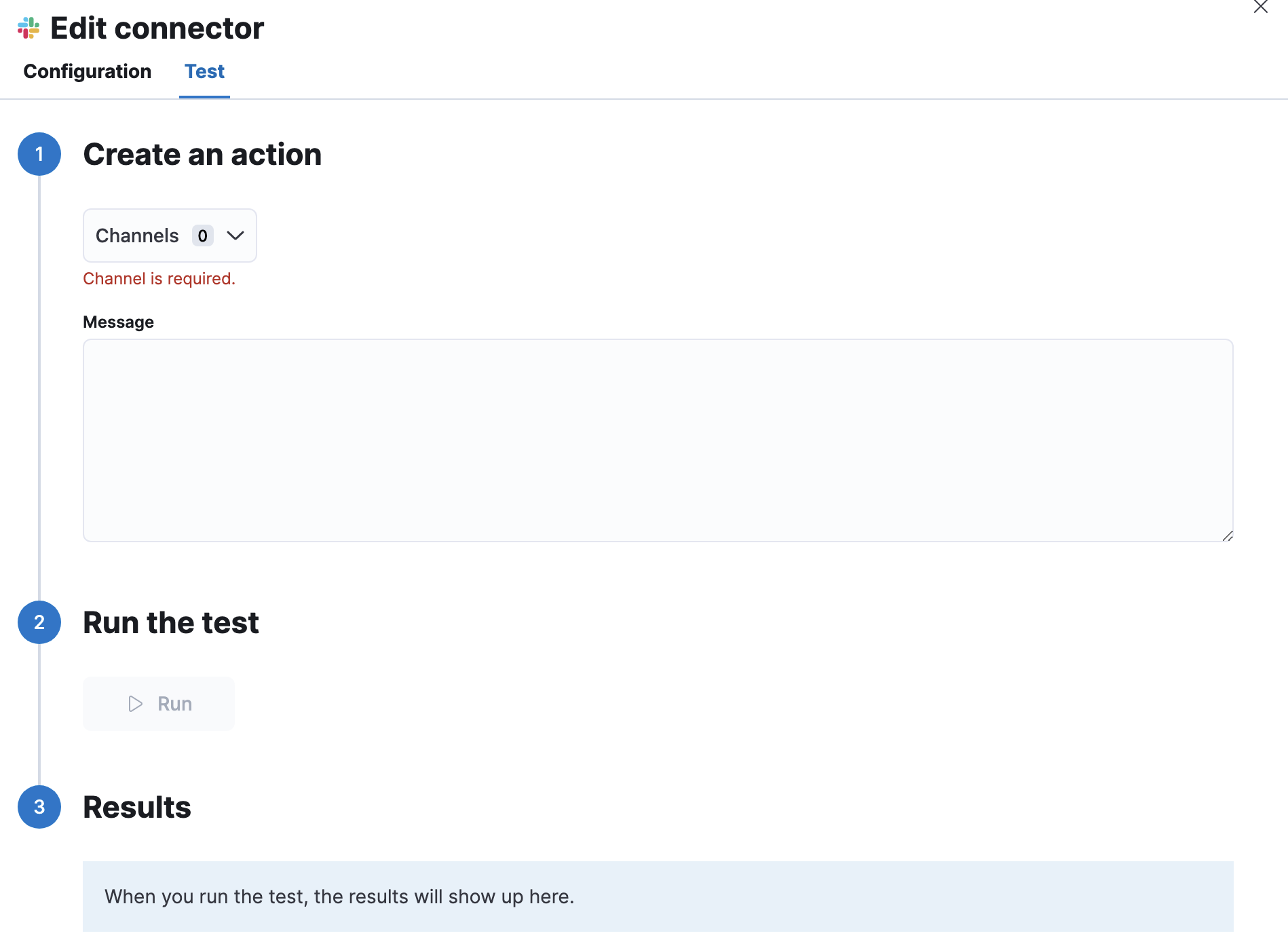
Slack actions have the following properties:
- Channels
- One or more channels that your Slack app has access to. This option is available only in the web API type of connector.
- Message
- The Slack message text, which cannot contain Markdown, images, or other advanced formatting.
Connector networking configuration
editUse the Action configuration settings to customize connector networking configurations, such as proxies, certificates, or TLS settings.
You can set configurations that apply to all your connectors or use xpack.actions.customHostSettings to set per-host configurations.
Configure a Slack account
editBefore you can create a Slack connector, you must configure your account and obtain the necessary URL or token.
Configure a Slack account for incoming webhooks
edit- Log in to slack.com as a team administrator.
- Create a Slack app, enable incoming webhooks, then create an incoming webhook. Refer to https://api.slack.com/messaging/webhooks.
- Copy the generated webhook URL so you can paste it into your Slack connector form.
-
If you are using the
xpack.actions.allowedHostssetting, make sure the hostname from the URL is added to the allowed hosts.
Configure a Slack account for Web API
edit- Create a Slack app. Refer to https://api.slack.com/authentication/basics#creating.
-
Add scope:
channels:read,groups:read,chat:writeandchat:write.public. Refer to https://api.slack.com/authentication/basics#scopes. - Install the app to a workspace. Refer to https://api.slack.com/authentication/basics#installing.
-
Copy the
Bot User OAuth Tokenso you can paste it into your Slack connector form. -
If you need to send messages to a private channel, you need to write
/invite @App_namein it. Putting "@" triggers Slack to start auto-suggesting, which is why it then becomes easy to find your app name in the list.
On this page