- Elasticsearch Guide: other versions:
- What is Elasticsearch?
- What’s new in 7.10
- Getting started with Elasticsearch
- Set up Elasticsearch
- Installing Elasticsearch
- Configuring Elasticsearch
- Setting JVM options
- Secure settings
- Auditing settings
- Circuit breaker settings
- Cluster-level shard allocation and routing settings
- Cross-cluster replication settings
- Discovery and cluster formation settings
- Field data cache settings
- HTTP
- Index lifecycle management settings
- Index management settings
- Index recovery settings
- Indexing buffer settings
- License settings
- Local gateway settings
- Logging
- Machine learning settings
- Monitoring settings
- Node
- Network settings
- Node query cache settings
- Search settings
- Security settings
- Shard request cache settings
- Snapshot lifecycle management settings
- Transforms settings
- Transport
- Thread pools
- Watcher settings
- Important Elasticsearch configuration
- Important System Configuration
- Bootstrap Checks
- Heap size check
- File descriptor check
- Memory lock check
- Maximum number of threads check
- Max file size check
- Maximum size virtual memory check
- Maximum map count check
- Client JVM check
- Use serial collector check
- System call filter check
- OnError and OnOutOfMemoryError checks
- Early-access check
- G1GC check
- All permission check
- Discovery configuration check
- Bootstrap Checks for X-Pack
- Starting Elasticsearch
- Stopping Elasticsearch
- Discovery and cluster formation
- Add and remove nodes in your cluster
- Full-cluster restart and rolling restart
- Remote clusters
- Set up X-Pack
- Configuring X-Pack Java Clients
- Plugins
- Upgrade Elasticsearch
- Index modules
- Mapping
- Text analysis
- Overview
- Concepts
- Configure text analysis
- Built-in analyzer reference
- Tokenizer reference
- Token filter reference
- Apostrophe
- ASCII folding
- CJK bigram
- CJK width
- Classic
- Common grams
- Conditional
- Decimal digit
- Delimited payload
- Dictionary decompounder
- Edge n-gram
- Elision
- Fingerprint
- Flatten graph
- Hunspell
- Hyphenation decompounder
- Keep types
- Keep words
- Keyword marker
- Keyword repeat
- KStem
- Length
- Limit token count
- Lowercase
- MinHash
- Multiplexer
- N-gram
- Normalization
- Pattern capture
- Pattern replace
- Phonetic
- Porter stem
- Predicate script
- Remove duplicates
- Reverse
- Shingle
- Snowball
- Stemmer
- Stemmer override
- Stop
- Synonym
- Synonym graph
- Trim
- Truncate
- Unique
- Uppercase
- Word delimiter
- Word delimiter graph
- Character filters reference
- Normalizers
- Index templates
- Data streams
- Ingest node
- Search your data
- Query DSL
- Aggregations
- Bucket aggregations
- Adjacency matrix
- Auto-interval date histogram
- Children
- Composite
- Date histogram
- Date range
- Diversified sampler
- Filter
- Filters
- Geo-distance
- Geohash grid
- Geotile grid
- Global
- Histogram
- IP range
- Missing
- Nested
- Parent
- Range
- Rare terms
- Reverse nested
- Sampler
- Significant terms
- Significant text
- Terms
- Variable width histogram
- Subtleties of bucketing range fields
- Metrics aggregations
- Pipeline aggregations
- Bucket aggregations
- EQL
- SQL access
- Overview
- Getting Started with SQL
- Conventions and Terminology
- Security
- SQL REST API
- SQL Translate API
- SQL CLI
- SQL JDBC
- SQL ODBC
- SQL Client Applications
- SQL Language
- Functions and Operators
- Comparison Operators
- Logical Operators
- Math Operators
- Cast Operators
- LIKE and RLIKE Operators
- Aggregate Functions
- Grouping Functions
- Date/Time and Interval Functions and Operators
- Full-Text Search Functions
- Mathematical Functions
- String Functions
- Type Conversion Functions
- Geo Functions
- Conditional Functions And Expressions
- System Functions
- Reserved keywords
- SQL Limitations
- Scripting
- Data management
- ILM: Manage the index lifecycle
- Overview
- Concepts
- Automate rollover
- Manage Filebeat time-based indices
- Index lifecycle actions
- Configure a lifecycle policy
- Migrate index allocation filters to node roles
- Resolve lifecycle policy execution errors
- Start and stop index lifecycle management
- Manage existing indices
- Skip rollover
- Restore a managed data stream or index
- Monitor a cluster
- Frozen indices
- Roll up or transform your data
- Set up a cluster for high availability
- Snapshot and restore
- Secure a cluster
- Overview
- Configuring security
- User authentication
- Built-in users
- Internal users
- Token-based authentication services
- Realms
- Realm chains
- Active Directory user authentication
- File-based user authentication
- LDAP user authentication
- Native user authentication
- OpenID Connect authentication
- PKI user authentication
- SAML authentication
- Kerberos authentication
- Integrating with other authentication systems
- Enabling anonymous access
- Controlling the user cache
- Configuring SAML single-sign-on on the Elastic Stack
- Configuring single sign-on to the Elastic Stack using OpenID Connect
- User authorization
- Built-in roles
- Defining roles
- Granting access to Stack Management features
- Security privileges
- Document level security
- Field level security
- Granting privileges for data streams and index aliases
- Mapping users and groups to roles
- Setting up field and document level security
- Submitting requests on behalf of other users
- Configuring authorization delegation
- Customizing roles and authorization
- Enabling audit logging
- Encrypting communications
- Restricting connections with IP filtering
- Cross cluster search, clients, and integrations
- Tutorial: Getting started with security
- Tutorial: Encrypting communications
- Troubleshooting
- Some settings are not returned via the nodes settings API
- Authorization exceptions
- Users command fails due to extra arguments
- Users are frequently locked out of Active Directory
- Certificate verification fails for curl on Mac
- SSLHandshakeException causes connections to fail
- Common SSL/TLS exceptions
- Common Kerberos exceptions
- Common SAML issues
- Internal Server Error in Kibana
- Setup-passwords command fails due to connection failure
- Failures due to relocation of the configuration files
- Limitations
- Watch for cluster and index events
- Command line tools
- How To
- Glossary of terms
- REST APIs
- API conventions
- Compact and aligned text (CAT) APIs
- cat aliases
- cat allocation
- cat anomaly detectors
- cat count
- cat data frame analytics
- cat datafeeds
- cat fielddata
- cat health
- cat indices
- cat master
- cat nodeattrs
- cat nodes
- cat pending tasks
- cat plugins
- cat recovery
- cat repositories
- cat segments
- cat shards
- cat snapshots
- cat task management
- cat templates
- cat thread pool
- cat trained model
- cat transforms
- Cluster APIs
- Cluster allocation explain
- Cluster get settings
- Cluster health
- Cluster reroute
- Cluster state
- Cluster stats
- Cluster update settings
- Nodes feature usage
- Nodes hot threads
- Nodes info
- Nodes reload secure settings
- Nodes stats
- Pending cluster tasks
- Remote cluster info
- Task management
- Voting configuration exclusions
- Cross-cluster replication APIs
- Data stream APIs
- Document APIs
- Enrich APIs
- Graph explore API
- Index APIs
- Add index alias
- Analyze
- Clear cache
- Clone index
- Close index
- Create index
- Delete index
- Delete index alias
- Delete component template
- Delete index template
- Delete index template (legacy)
- Flush
- Force merge
- Freeze index
- Get component template
- Get field mapping
- Get index
- Get index alias
- Get index settings
- Get index template
- Get index template (legacy)
- Get mapping
- Index alias exists
- Index exists
- Index recovery
- Index segments
- Index shard stores
- Index stats
- Index template exists (legacy)
- Open index
- Put index template
- Put index template (legacy)
- Put component template
- Put mapping
- Refresh
- Rollover index
- Shrink index
- Simulate index
- Simulate template
- Split index
- Synced flush
- Type exists
- Unfreeze index
- Update index alias
- Update index settings
- Resolve index
- List dangling indices
- Import dangling index
- Delete dangling index
- Index lifecycle management APIs
- Ingest APIs
- Info API
- Licensing APIs
- Machine learning anomaly detection APIs
- Add events to calendar
- Add jobs to calendar
- Close jobs
- Create jobs
- Create calendars
- Create datafeeds
- Create filters
- Delete calendars
- Delete datafeeds
- Delete events from calendar
- Delete filters
- Delete forecasts
- Delete jobs
- Delete jobs from calendar
- Delete model snapshots
- Delete expired data
- Estimate model memory
- Find file structure
- Flush jobs
- Forecast jobs
- Get buckets
- Get calendars
- Get categories
- Get datafeeds
- Get datafeed statistics
- Get influencers
- Get jobs
- Get job statistics
- Get machine learning info
- Get model snapshots
- Get overall buckets
- Get scheduled events
- Get filters
- Get records
- Open jobs
- Post data to jobs
- Preview datafeeds
- Revert model snapshots
- Set upgrade mode
- Start datafeeds
- Stop datafeeds
- Update datafeeds
- Update filters
- Update jobs
- Update model snapshots
- Machine learning data frame analytics APIs
- Create data frame analytics jobs
- Create trained models
- Update data frame analytics jobs
- Delete data frame analytics jobs
- Delete trained models
- Evaluate data frame analytics
- Explain data frame analytics
- Get data frame analytics jobs
- Get data frame analytics jobs stats
- Get trained models
- Get trained models stats
- Start data frame analytics jobs
- Stop data frame analytics jobs
- Migration APIs
- Reload search analyzers API
- Repositories metering APIs
- Rollup APIs
- Search APIs
- Searchable snapshots APIs
- Security APIs
- Authenticate
- Change passwords
- Clear cache
- Clear roles cache
- Clear privileges cache
- Clear API key cache
- Create API keys
- Create or update application privileges
- Create or update role mappings
- Create or update roles
- Create or update users
- Delegate PKI authentication
- Delete application privileges
- Delete role mappings
- Delete roles
- Delete users
- Disable users
- Enable users
- Get API key information
- Get application privileges
- Get builtin privileges
- Get role mappings
- Get roles
- Get token
- Get users
- Grant API keys
- Has privileges
- Invalidate API key
- Invalidate token
- OpenID Connect prepare authentication
- OpenID Connect authenticate
- OpenID Connect logout
- SAML prepare authentication
- SAML authenticate
- SAML logout
- SAML invalidate
- SSL certificate
- Snapshot and restore APIs
- Snapshot lifecycle management APIs
- Transform APIs
- Usage API
- Watcher APIs
- Definitions
- Migration guide
- Release notes
- Elasticsearch version 7.10.2
- Elasticsearch version 7.10.1
- Elasticsearch version 7.10.0
- Elasticsearch version 7.9.3
- Elasticsearch version 7.9.2
- Elasticsearch version 7.9.1
- Elasticsearch version 7.9.0
- Elasticsearch version 7.8.1
- Elasticsearch version 7.8.0
- Elasticsearch version 7.7.1
- Elasticsearch version 7.7.0
- Elasticsearch version 7.6.2
- Elasticsearch version 7.6.1
- Elasticsearch version 7.6.0
- Elasticsearch version 7.5.2
- Elasticsearch version 7.5.1
- Elasticsearch version 7.5.0
- Elasticsearch version 7.4.2
- Elasticsearch version 7.4.1
- Elasticsearch version 7.4.0
- Elasticsearch version 7.3.2
- Elasticsearch version 7.3.1
- Elasticsearch version 7.3.0
- Elasticsearch version 7.2.1
- Elasticsearch version 7.2.0
- Elasticsearch version 7.1.1
- Elasticsearch version 7.1.0
- Elasticsearch version 7.0.0
- Elasticsearch version 7.0.0-rc2
- Elasticsearch version 7.0.0-rc1
- Elasticsearch version 7.0.0-beta1
- Elasticsearch version 7.0.0-alpha2
- Elasticsearch version 7.0.0-alpha1
- Dependencies and versions
Driver installation
editDriver installation
editThe Elasticsearch SQL ODBC Driver can be installed on Microsoft Windows using an MSI package. The installation process is simple and is composed of standard MSI wizard steps.
Installation Prerequisites
editThe recommended installation platform is Windows 10 64 bit or Windows Server 2016 64 bit.
Before you install the Elasticsearch SQL ODBC Driver you need to meet the following prerequisites;
- .NET Framework 4.0 full - https://www.microsoft.com/en-au/download/details.aspx?id=17718
-
Microsoft Visual C++ Redistributable for Visual Studio 2017 - https://support.microsoft.com/en-au/help/2977003/the-latest-supported-visual-c-downloads
- The 64 bit driver requires the x64 redistributable
- The 32 bit driver requires the x86 or the x64 redistributable (the latter also installs the components needed for the 32 bit driver)
- Elevated privileges (administrator) for the User performing the installation.
If you fail to meet any of the prerequisites the installer will show an error message and abort the installation.
It is not possible to inline upgrade using the MSI. In order to upgrade, you will first have to uninstall the old driver and then install the new driver.
When installing the MSI, the Windows Defender SmartScreen might warn
about running an unrecognized app. If the MSI has been downloaded from
Elastic’s web site, it is safe to acknowledge the message by allowing the
installation to continue (Run anyway).
Download the .msi package(s)
editDownload the .msi package for Elasticsearch SQL ODBC Driver 7.10.2 from:
https://www.elastic.co/downloads/odbc-client
There are two versions of the installer available:
- 32 bit driver (x86) for use with the Microsoft Office 2016 suite of applications; notably Microsoft Excel and Microsoft Access and other 32 bit based programs.
- 64 bit driver (x64) recommended for use with all other applications.
Users should consider downloading and installing both the 32 and 64 bit drivers for maximum compatibility across applications installed on their system.
Installation using the graphical user interface (GUI)
editDouble-click the downloaded .msi package to launch a GUI wizard that will guide you through the installation process.
You will first be presented with a welcome screen:
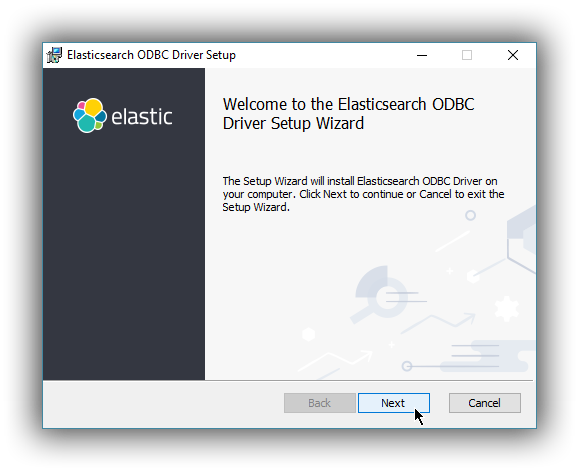
Clicking Next will present the End User License Agreement. You will need to accept the license agreement in order to continue the installation.
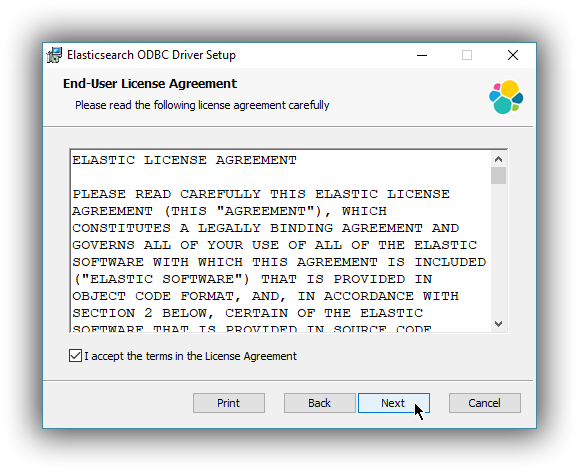
The following screen allows you to customise the installation path for the Elasticsearch ODBC driver files.
The default installation path is of the format: %ProgramFiles%\Elastic\ODBCDriver\7.10.2
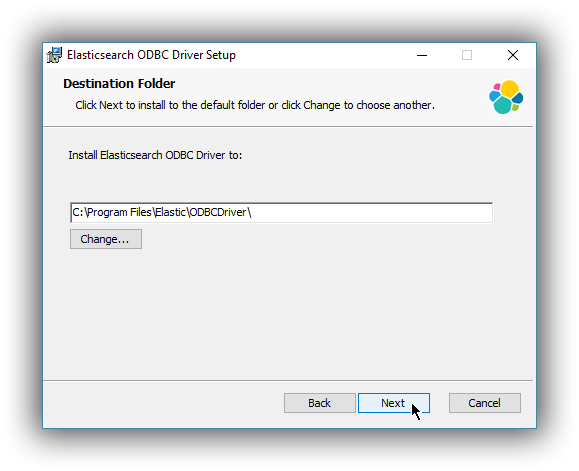
You are now ready to install the driver.
You will require elevated privileges (administrator) for installation.
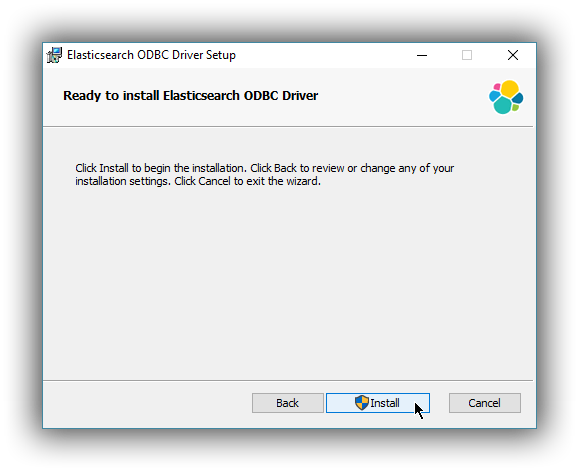
Assuming the installation takes place without error you should see progress screen, followed by the finish screen:
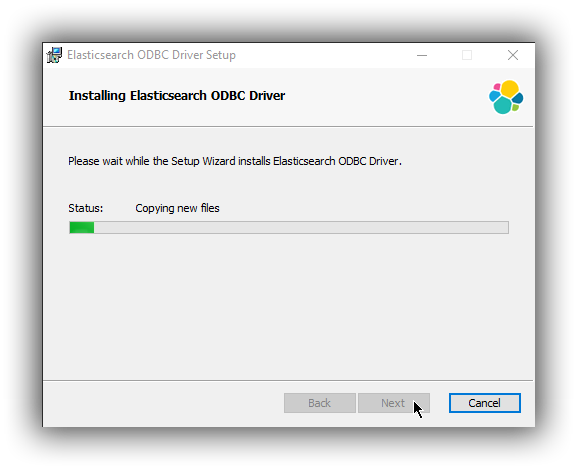
On the finish screen you can launch the ODBC Data Source Administration screen by checking the dialog checkbox. This will automatically launch the configuration screen on close (either 32 bit or 64 bit) where you can configure a DSN.
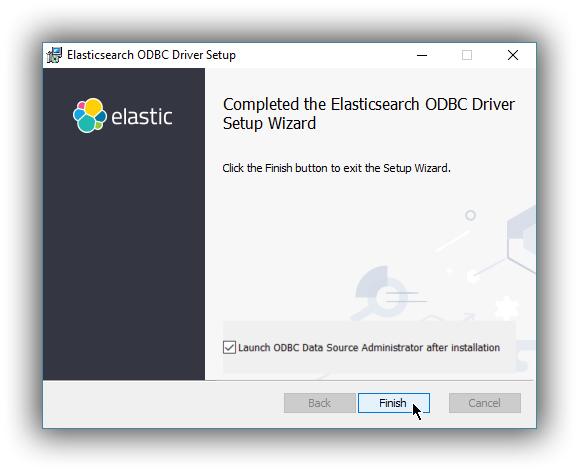
As with any MSI installation package, a log file for the installation process can be found within the %TEMP% directory, with a randomly generated name adhering to the format MSI<random>.LOG.
If you encounter an error during installation we would encourage you to open an issue https://github.com/elastic/elasticsearch-sql-odbc/issues, attach your installation log file and provide additional details so we can investigate.
Installation using the command line
editThe examples given below apply to installation of the 64 bit MSI package. To achieve the same result with the 32 bit MSI package you would instead use the filename suffix windows-x86.msi
The .msi can also be installed via the command line. The simplest installation using the same defaults as the GUI is achieved by first navigating to the download directory, then running:
msiexec.exe /i esodbc-7.10.2-windows-x86_64.msi /qn
By default, msiexec.exe does not wait for the installation process to complete, since it runs in the Windows subsystem. To wait on the process to finish and ensure that %ERRORLEVEL% is set accordingly, it is recommended to use start /wait to create a process and wait for it to exit:
start /wait msiexec.exe /i esodbc-7.10.2-windows-x86_64.msi /qn
As with any MSI installation package, a log file for the installation process can be found within the %TEMP% directory, with a randomly generated name adhering to the format MSI<random>.LOG. The path to a log file can be supplied using the /l command line argument
start /wait msiexec.exe /i esodbc-7.10.2-windows-x86_64.msi /qn /l install.log
Supported Windows Installer command line arguments can be viewed using:
msiexec.exe /help
…or by consulting the Windows Installer SDK Command-Line Options.
Command line options
editAll settings exposed within the GUI are also available as command line arguments (referred to as properties within Windows Installer documentation) that can be passed to msiexec.exe:
|
|
The installation directory.
Defaults to |
To pass a value, simply append the property name and value using the format <PROPERTYNAME>="<VALUE>" to
the installation command. For example, to use a different installation directory to the default one:
start /wait msiexec.exe /i esodbc-7.10.2-windows-x86_64.msi /qn INSTALLDIR="c:\CustomDirectory"
Consult the Windows Installer SDK Command-Line Options for additional rules related to values containing quotation marks.
Uninstall using Add/Remove Programs
editThe .msi package handles uninstallation of all directories and files added as part of installation.
Uninstallation will remove all contents created as part of installation.
An installed program can be uninstalled by pressing the Windows key and typing add or remove programs to open the system settings.
Once opened, find the Elasticsearch ODBC Driver installation within the list of installed applications, click and choose Uninstall:
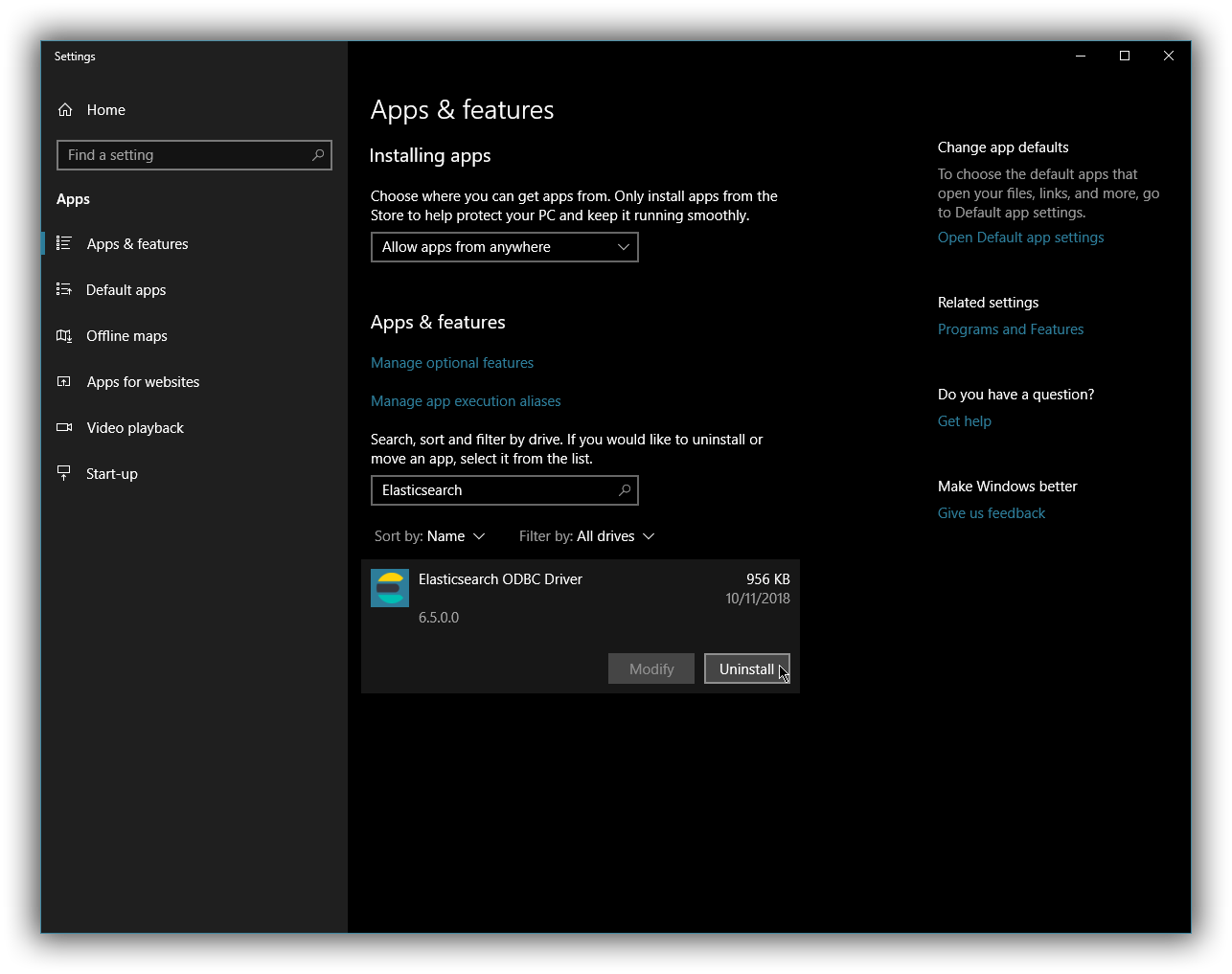
Uninstall using the command line
editUninstallation can also be performed from the command line by navigating to the directory
containing the .msi package and running:
start /wait msiexec.exe /x esodbc-7.10.2-windows-x86_64.msi /qn
Similar to the install process, a path for a log file for the uninstallation process can be passed using the /l command line argument
start /wait msiexec.exe /x esodbc-7.10.2-windows-x86_64.msi /qn /l uninstall.log
On this page