- Observability: other versions:
- Get started
- What is Elastic Observability?
- What’s new in 8.17
- Quickstart: Monitor hosts with Elastic Agent
- Quickstart: Monitor your Kubernetes cluster with Elastic Agent
- Quickstart: Monitor hosts with OpenTelemetry
- Quickstart: Unified Kubernetes Observability with Elastic Distributions of OpenTelemetry (EDOT)
- Quickstart: Collect data with AWS Firehose
- Add data from Splunk
- Applications and services
- Application performance monitoring (APM)
- Get started
- Learn about data types
- Collect application data
- View and analyze data
- Act on data
- Use APM securely
- Manage storage
- Configure APM Server
- Monitor APM Server
- APM APIs
- Troubleshooting
- Upgrade
- Release notes
- Known issues
- Synthetic monitoring
- Get started
- Scripting browser monitors
- Configure lightweight monitors
- Manage monitors
- Work with params and secrets
- Analyze monitor data
- Monitor resources on private networks
- Use the CLI
- Configure projects
- Multi-factor Authentication
- Configure Synthetics settings
- Grant users access to secured resources
- Manage data retention
- Use Synthetics with traffic filters
- Migrate from the Elastic Synthetics integration
- Scale and architect a deployment
- Synthetics support matrix
- Synthetics Encryption and Security
- Troubleshooting
- Real user monitoring
- Uptime monitoring (deprecated)
- Tutorial: Monitor a Java application
- Application performance monitoring (APM)
- CI/CD
- Cloud
- Infrastructure and hosts
- Logs
- Troubleshooting
- Incident management
- Data set quality
- Observability AI Assistant
- Reference
Services
editServices
editService inventory provides a quick, high-level overview of the health and general performance of all instrumented services.
To help surface potential issues, services are sorted by their health status: critical > warning > healthy > unknown. Health status is powered by machine learning and requires anomaly detection to be enabled.
In addition to health status, active alerts for each service are prominently displayed in the service inventory table. Selecting an active alert badge brings you to the Alerts tab where you can learn more about the active alert and take action.
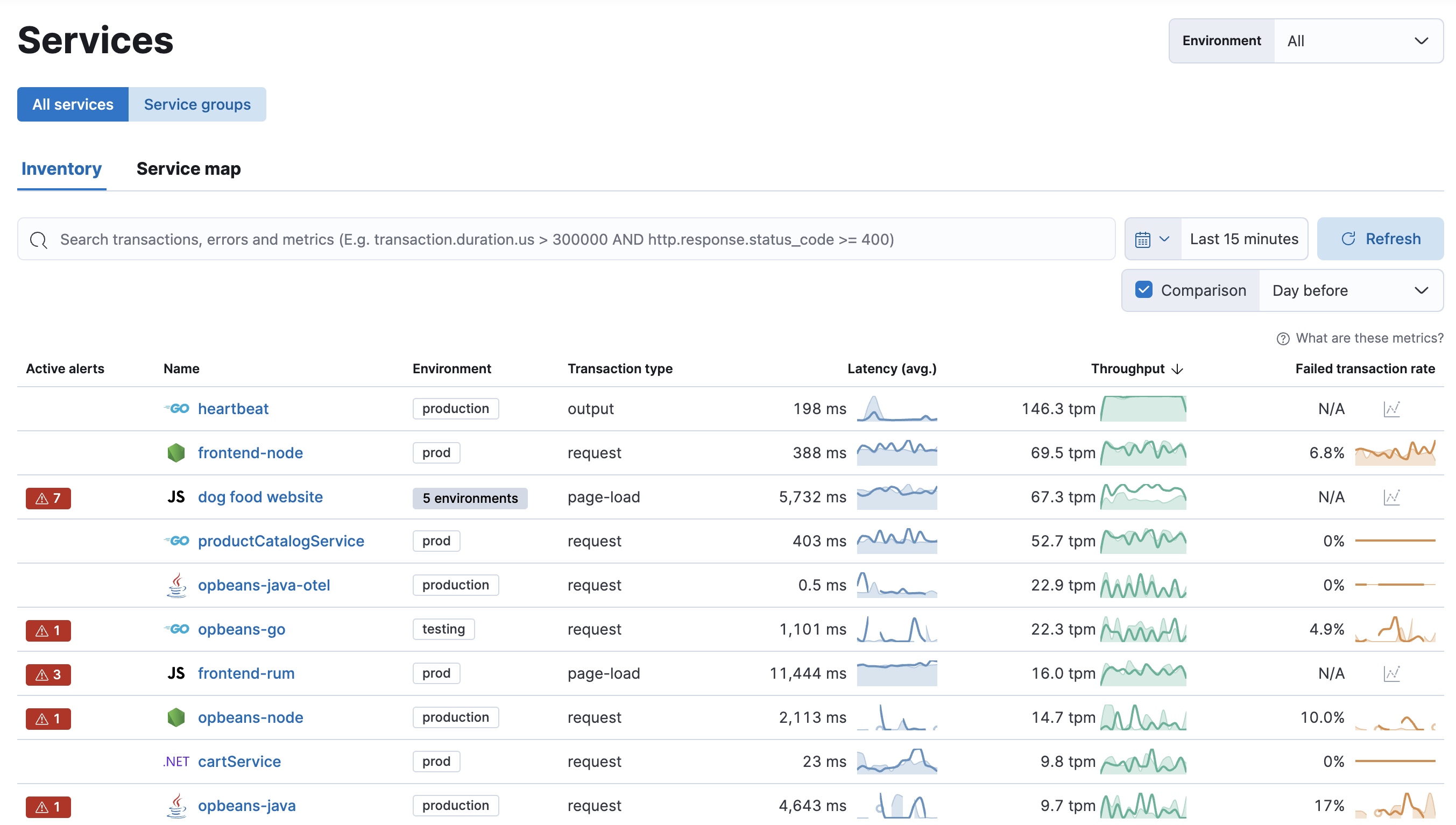
Want to monitor service logs without instrumenting all your services? Learn about our Inventory.
Service groups
editThis functionality is in beta and is subject to change. The design and code is less mature than official GA features and is being provided as-is with no warranties. Beta features are not subject to the support SLA of official GA features.
Group services together to build meaningful views that remove noise, simplify investigations across services, and combine related alerts. Service groups are Kibana space-specific and available for any users with appropriate access.
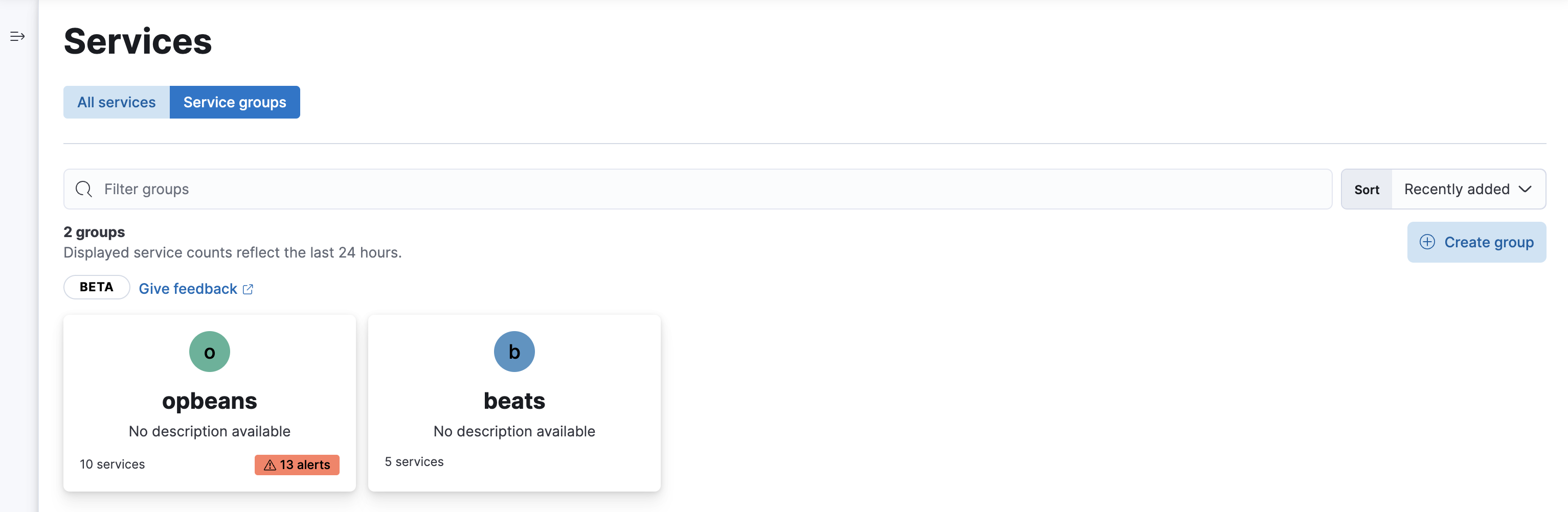
To create a service group:
- To open Service inventory, find Applications in the main menu or use the global search field.
- Switch to Service groups.
- Click Create group.
- Specify a name, color, and description.
- Click Select services.
-
Specify a Kibana Query Language (KQL) query to filter services by one or more of the following dimensions:
agent.name,service.name,service.language.name,service.environment,labels.<xyz>. Services that match the query within the last 24 hours will be assigned to the group.
Examples
Not sure where to get started? Here are some sample queries you can build from:
-
Group services by environment—in this example, "production":
service.environment : "production" -
Group services by name—this example groups those that end in "beat":
service.name : *beat(matches services named "Auditbeat", "Heartbeat", "Filebeat", etc.)
On this page