System module
editSystem module
editThe system module collects and parses logs created by the system logging
service of common Unix/Linux based distributions.
When you run the module, it performs a few tasks under the hood:
- Sets the default paths to the log files (but don’t worry, you can override the defaults)
- Makes sure each multiline log event gets sent as a single event
- Uses an Elasticsearch ingest pipeline to parse and process the log lines, shaping the data into a structure suitable for visualizing in Kibana
- Deploys dashboards for visualizing the log data
Read the quick start to learn how to configure and run modules.
Compatibility
editThis module was tested with logs from OSes like Ubuntu 12.04, Centos 7, and macOS Sierra.
This module is not available for Windows.
Configure the module
editYou can further refine the behavior of the system module by specifying
variable settings in the
modules.d/system.yml file, or overriding settings at the command line.
You must enable at least one fileset in the module. Filesets are disabled by default.
The following example shows how to set paths in the modules.d/system.yml
file to override the default paths for the syslog and authorization logs:
- module: system
syslog:
enabled: true
var.paths: ["/path/to/log/syslog*"]
auth:
enabled: true
var.paths: ["/path/to/log/auth.log*"]
To specify the same settings at the command line, you use:
-M "system.syslog.var.paths=[/path/to/log/syslog*]" -M "system.auth.var.paths=[/path/to/log/auth.log*]"
Variable settings
editEach fileset has separate variable settings for configuring the behavior of the
module. If you don’t specify variable settings, the system module uses
the defaults.
For advanced use cases, you can also override input settings. See Override input settings.
When you specify a setting at the command line, remember to prefix the
setting with the module name, for example, system.syslog.var.paths
instead of syslog.var.paths.
syslog fileset settings
edit-
var.paths -
An array of glob-based paths that specify where to look for the log files. All
patterns supported by Go Glob
are also supported here. For example, you can use wildcards to fetch all files
from a predefined level of subdirectories:
/path/to/log/*/*.log. This fetches all.logfiles from the subfolders of/path/to/log. It does not fetch log files from the/path/to/logfolder itself. If this setting is left empty, Filebeat will choose log paths based on your operating system. -
var.use_journald -
A boolean that when set to
truewill read logs from Journald. When Journald is used all events contain the tagjournald.
auth fileset settings
edit-
var.paths -
An array of glob-based paths that specify where to look for the log files. All
patterns supported by Go Glob
are also supported here. For example, you can use wildcards to fetch all files
from a predefined level of subdirectories:
/path/to/log/*/*.log. This fetches all.logfiles from the subfolders of/path/to/log. It does not fetch log files from the/path/to/logfolder itself. If this setting is left empty, Filebeat will choose log paths based on your operating system. -
var.use_journald -
A boolean that when set to
truewill read logs from Journald. When Journald is used all events contain the tagjournald. -
var.tags -
A list of tags to include in events. Including
forwardedindicates that the events did not originate on this host and causeshost.nameto not be added to events. Includepreserve_orginal_eventcauses the pipeline to retain the raw log inevent.original. Defaults to[].
Time zone support
editThis module parses logs that don’t contain time zone information. For these logs,
Filebeat reads the local time zone and uses it when parsing to convert the
timestamp to UTC. The time zone to be used for parsing is included in the event
in the event.timezone field.
To disable this conversion, the event.timezone field can be removed with
the drop_fields processor.
If logs are originated from systems or applications with a different time zone to
the local one, the event.timezone field can be overwritten with the original
time zone using the add_fields processor.
See Processors for information about specifying processors in your config.
Example dashboards
editThis module comes with sample dashboards. For example:
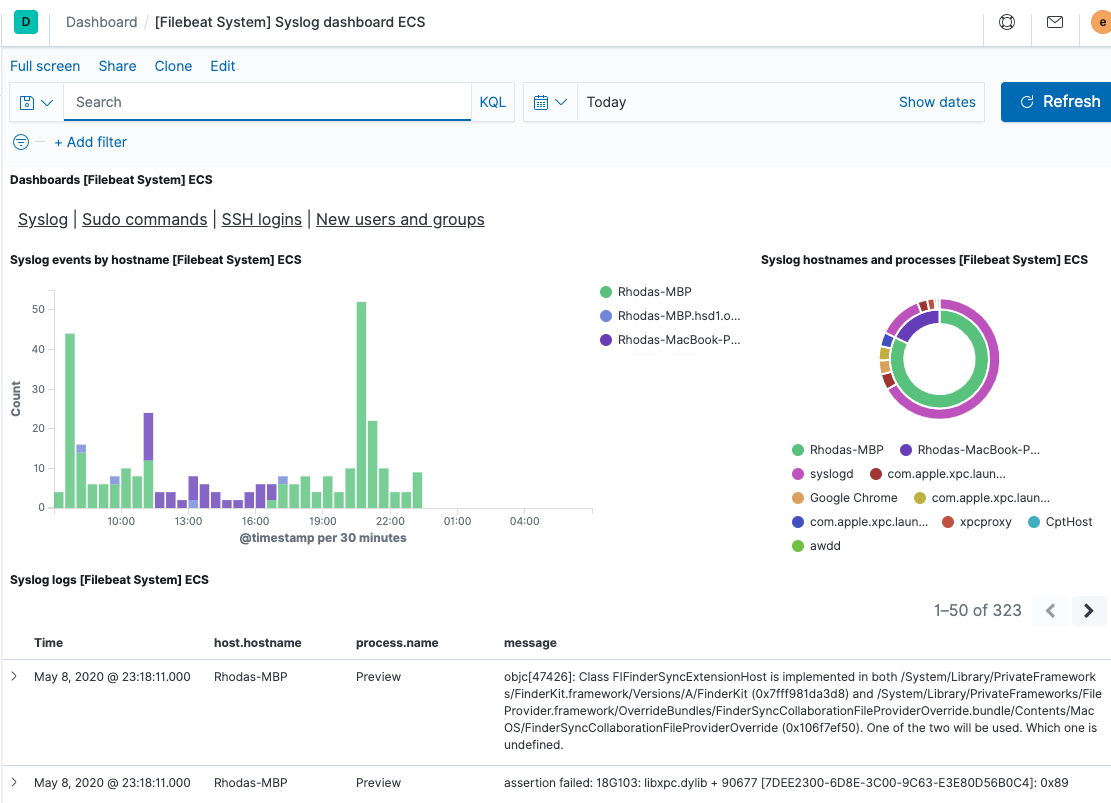
Fields
editFor a description of each field in the module, see the exported fields section.