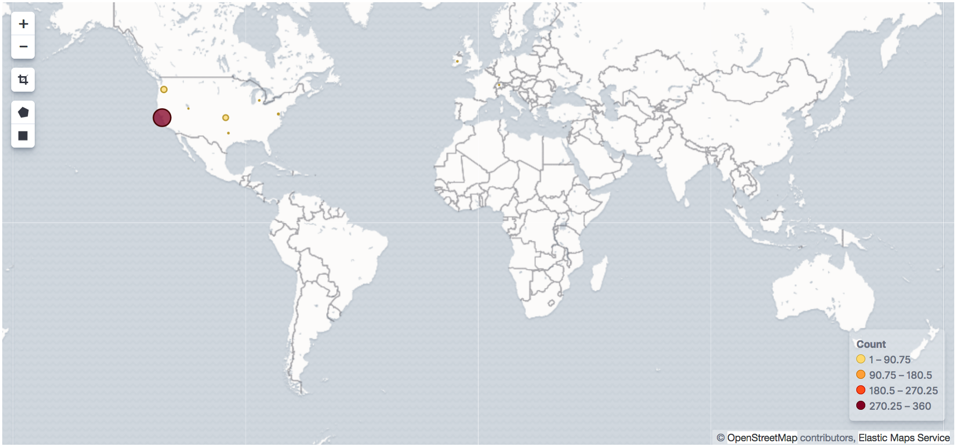Enrich events with geoIP information
editEnrich events with geoIP information
editYou can use Heartbeat along with the GeoIP Processor in Elasticsearch to export geographic location information based on IP addresses. Then you can use this information to visualize the location of IP addresses on a map in Kibana.
The geoip processor adds information about the geographical location of
IP addresses, based on data from the Maxmind GeoLite2 City Database. Because the
processor uses a geoIP database that’s installed on Elasticsearch, you don’t need
to install a geoIP database on the machines running Heartbeat.
If your use case involves using Logstash, you can use the
GeoIP filter available in Logstash
instead of using the geoip processor. However, using the geoip processor is
the simplest approach when you don’t require the additional processing power of
Logstash.
Configure the geoip processor
editTo configure Heartbeat and the geoip processor:
-
Define an ingest pipeline that uses one or more
geoipprocessors to add location information to the event. For example, you can use the Console in Kibana to create the following pipeline:PUT _ingest/pipeline/geoip-info { "description": "Add geoip info", "processors": [ { "geoip": { "field": "client.ip", "target_field": "client.geo", "ignore_missing": true } }, { "geoip": { "database_file": "GeoLite2-ASN.mmdb", "field": "client.ip", "target_field": "client.as", "properties": [ "asn", "organization_name" ], "ignore_missing": true } }, { "geoip": { "field": "source.ip", "target_field": "source.geo", "ignore_missing": true } }, { "geoip": { "database_file": "GeoLite2-ASN.mmdb", "field": "source.ip", "target_field": "source.as", "properties": [ "asn", "organization_name" ], "ignore_missing": true } }, { "geoip": { "field": "destination.ip", "target_field": "destination.geo", "ignore_missing": true } }, { "geoip": { "database_file": "GeoLite2-ASN.mmdb", "field": "destination.ip", "target_field": "destination.as", "properties": [ "asn", "organization_name" ], "ignore_missing": true } }, { "geoip": { "field": "server.ip", "target_field": "server.geo", "ignore_missing": true } }, { "geoip": { "database_file": "GeoLite2-ASN.mmdb", "field": "server.ip", "target_field": "server.as", "properties": [ "asn", "organization_name" ], "ignore_missing": true } }, { "geoip": { "field": "host.ip", "target_field": "host.geo", "ignore_missing": true } }, { "rename": { "field": "server.as.asn", "target_field": "server.as.number", "ignore_missing": true } }, { "rename": { "field": "server.as.organization_name", "target_field": "server.as.organization.name", "ignore_missing": true } }, { "rename": { "field": "client.as.asn", "target_field": "client.as.number", "ignore_missing": true } }, { "rename": { "field": "client.as.organization_name", "target_field": "client.as.organization.name", "ignore_missing": true } }, { "rename": { "field": "source.as.asn", "target_field": "source.as.number", "ignore_missing": true } }, { "rename": { "field": "source.as.organization_name", "target_field": "source.as.organization.name", "ignore_missing": true } }, { "rename": { "field": "destination.as.asn", "target_field": "destination.as.number", "ignore_missing": true } }, { "rename": { "field": "destination.as.organization_name", "target_field": "destination.as.organization.name", "ignore_missing": true } } ] }In this example, the pipeline ID is
geoip-info.fieldspecifies the field that contains the IP address to use for the geographical lookup, andtarget_fieldis the field that will hold the geographical information."ignore_missing": trueconfigures the pipeline to continue processing when it encounters an event that doesn’t have the specified field.See GeoIP Processor for more options.
To learn more about adding host information to an event, see add_host_metadata.
-
In the Heartbeat config file, configure the Elasticsearch output to use the pipeline. Specify the pipeline ID in the
pipelineoption underoutput.elasticsearch. For example:output.elasticsearch: hosts: ["localhost:9200"] pipeline: geoip-info
-
Run Heartbeat. Remember to use
sudoif the config file is owned by root../heartbeat -e
If the lookups succeed, the events are enriched with
geo_pointfields, such asclient.geo.locationandhost.geo.location, that you can use to populate visualizations in Kibana.
If you add a field that’s not already defined as a geo_point in the
index template, add a mapping so the field gets indexed correctly.
Visualize locations
editTo visualize the location of IP addresses, you can
create a new coordinate map in Kibana and select the
location field, for example client.geo.location or host.geo.location, as
the Geohash.