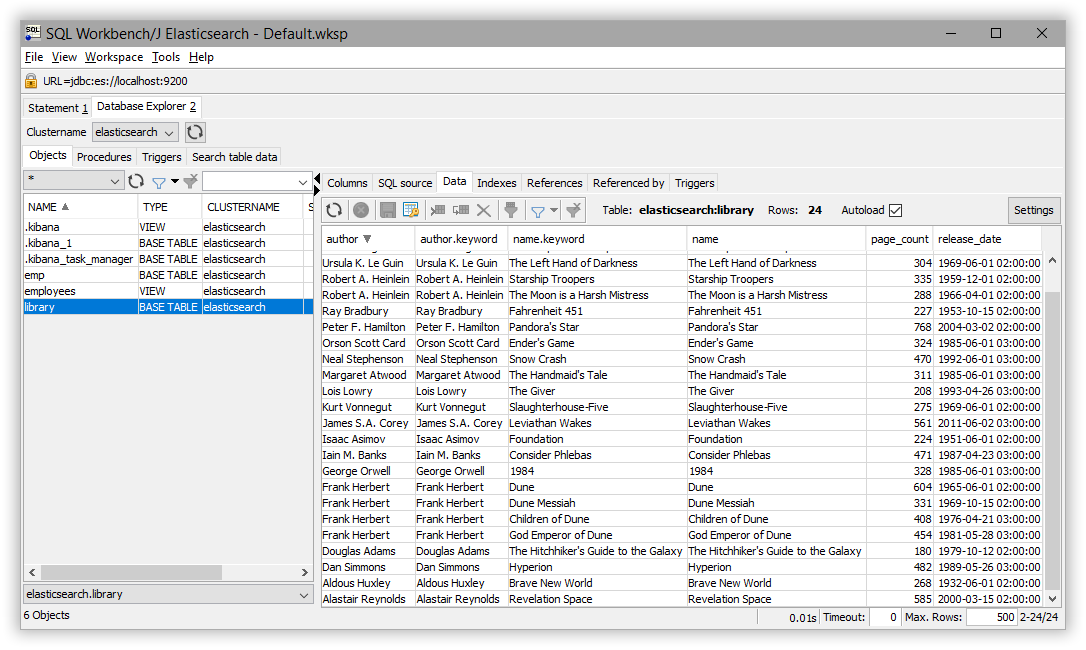SQL Workbench/J
editSQL Workbench/J
editYou can use the Elasticsearch JDBC driver to access Elasticsearch data from SQL Workbench/J.
Elastic does not endorse, promote or provide support for this application; for native Elasticsearch integration in this product, please reach out to its vendor.
Prerequisites
edit- SQL Workbench/J build 125 or higher
- Elasticsearch SQL JDBC driver
Add Elasticsearch JDBC driver
editAdd the Elasticsearch JDBC driver to SQL Workbench/J through Manage Drivers either from the main windows in the File menu or from the Connect window:
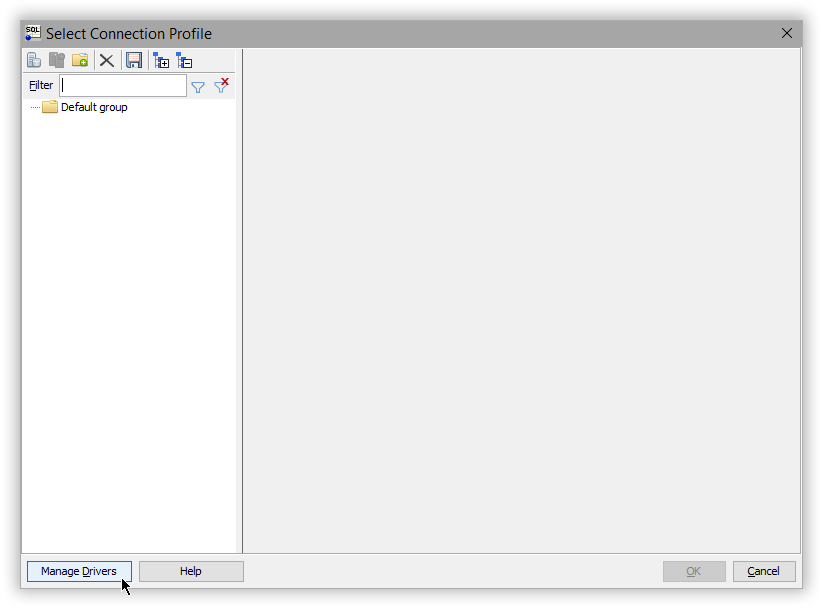
Select Elasticsearch profile from the left-hand side (if it is missing check the SQL Workbench/J version or add a new entry to the list through the blank page button in the upper left corner):
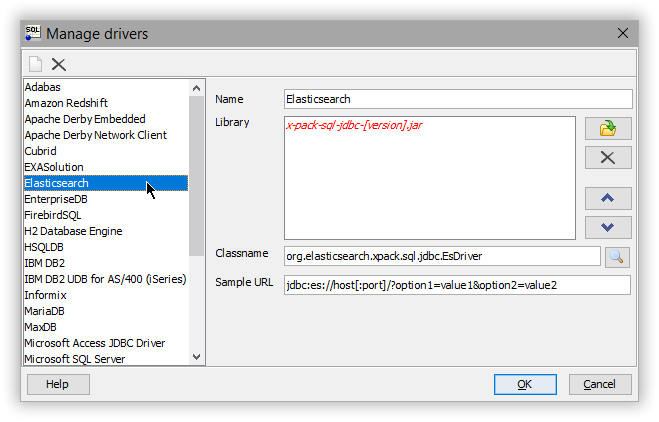
Add the JDBC jar (if the driver name hasn’t been picked up already, click on the magnifier button):
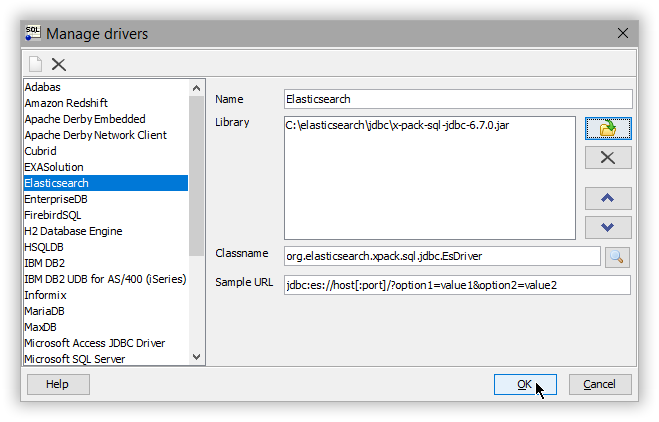
Create a new connection profile
editWith the driver configured, create a new connection profile through File > Connect Window (or Alt+C shortcut):
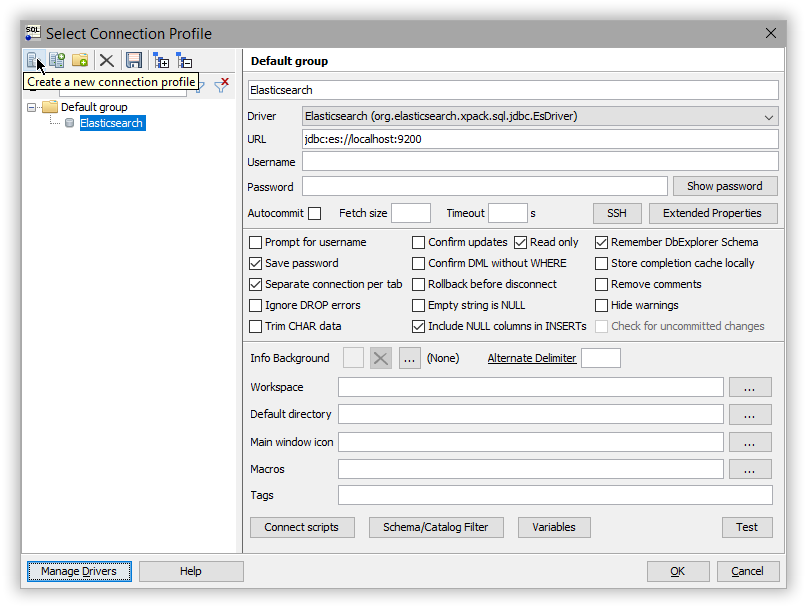
Select the previously configured driver and set the URL of your cluster using the JDBC syntax. Verify the connection through the Test button - a confirmation window should appear that everything is properly configured.
The setup is complete.
Execute SQL queries
editSQL Workbench/J is ready to talk to Elasticsearch through SQL: click on the profile created to execute statements or explore the data: