- Kibana Guide: other versions:
- What is Kibana?
- What’s new in 8.15
- Kibana concepts
- Quick start
- Set up
- Install Kibana
- Configure Kibana
- Alerting and action settings
- APM settings
- Banners settings
- Cases settings
- Enterprise Search settings
- Fleet settings
- i18n settings
- Logging settings
- Logs settings
- Metrics settings
- Monitoring settings
- Reporting settings
- Search sessions settings
- Secure settings
- Security settings
- Spaces settings
- Task Manager settings
- Telemetry settings
- URL drilldown settings
- Start and stop Kibana
- Access Kibana
- Securing access to Kibana
- Add data
- Upgrade Kibana
- Configure security
- Configure reporting
- Configure logging
- Configure monitoring
- Command line tools
- Production considerations
- Discover
- Dashboard and visualizations
- Canvas
- Maps
- Build a map to compare metrics by country or region
- Track, visualize, and alert on assets in real time
- Map custom regions with reverse geocoding
- Heat map layer
- Tile layer
- Vector layer
- Plot big data
- Search geographic data
- Configure map settings
- Connect to Elastic Maps Service
- Import geospatial data
- Troubleshoot
- Reporting and sharing
- Machine learning
- Graph
- Alerting
- Observability
- Playground
- Security
- Dev Tools
- Fleet
- Osquery
- Stack Monitoring
- Stack Management
- Cases
- Connectors
- Amazon Bedrock
- Cases
- CrowdStrike
- D3 Security
- Google Gemini
- IBM Resilient
- Index
- Jira
- Microsoft Teams
- Observability AI Assistant
- OpenAI
- Opsgenie
- PagerDuty
- SentinelOne
- Server log
- ServiceNow ITSM
- ServiceNow SecOps
- ServiceNow ITOM
- Swimlane
- Slack
- Tines
- Torq
- Webhook
- Webhook - Case Management
- xMatters
- Preconfigured connectors
- License Management
- Maintenance windows
- Manage data views
- Numeral Formatting
- Rollup Jobs
- Manage saved objects
- Security
- Spaces
- Advanced Settings
- Tags
- Upgrade Assistant
- Watcher
- REST API
- Get features API
- Kibana spaces APIs
- Kibana role management APIs
- User session management APIs
- Saved objects APIs
- Data views API
- Index patterns APIs
- Alerting APIs
- Action and connector APIs
- Cases APIs
- Import and export dashboard APIs
- Logstash configuration management APIs
- Machine learning APIs
- Osquery manager API
- Short URLs APIs
- Get Task Manager health
- Upgrade assistant APIs
- Synthetics APIs
- Uptime APIs
- Kibana plugins
- Troubleshooting
- Accessibility
- Release notes
- Kibana 8.15.5
- Kibana 8.15.4
- Kibana 8.15.3
- Kibana 8.15.2
- Kibana 8.15.1
- Kibana 8.15.0
- Kibana 8.14.3
- Kibana 8.14.2
- Kibana 8.14.1
- Kibana 8.14.0
- Kibana 8.13.4
- Kibana 8.13.3
- Kibana 8.13.2
- Kibana 8.13.1
- Kibana 8.13.0
- Kibana 8.12.2
- Kibana 8.12.1
- Kibana 8.12.0
- Kibana 8.11.4
- Kibana 8.11.3
- Kibana 8.11.2
- Kibana 8.11.1
- Kibana 8.11.0
- Kibana 8.10.4
- Kibana 8.10.3
- Kibana 8.10.2
- Kibana 8.10.1
- Kibana 8.10.0
- Kibana 8.9.2
- Kibana 8.9.1
- Kibana 8.9.0
- Kibana 8.8.2
- Kibana 8.8.1
- Kibana 8.8.0
- Kibana 8.7.1
- Kibana 8.7.0
- Kibana 8.6.1
- Kibana 8.6.0
- Kibana 8.5.2
- Kibana 8.5.1
- Kibana 8.5.0
- Kibana 8.4.3
- Kibana 8.4.2
- Kibana 8.4.1
- Kibana 8.4.0
- Kibana 8.3.3
- Kibana 8.3.2
- Kibana 8.3.1
- Kibana 8.3.0
- Kibana 8.2.3
- Kibana 8.2.2
- Kibana 8.2.1
- Kibana 8.2.0
- Kibana 8.1.3
- Kibana 8.1.2
- Kibana 8.1.1
- Kibana 8.1.0
- Kibana 8.0.0
- Kibana 8.0.0-rc2
- Kibana 8.0.0-rc1
- Kibana 8.0.0-beta1
- Kibana 8.0.0-alpha2
- Kibana 8.0.0-alpha1
- Developer guide
Import geospatial data
editImport geospatial data
editTo import geospatical data into the Elastic Stack, the data must be indexed as geo_point or geo_shape. Geospatial data comes in many formats. Choose an import tool based on the format of your geospatial data.
Security privileges
editThe Elastic Stack security features provide roles and privileges that control which users can upload files. You can manage your roles, privileges, and spaces in Stack Management in Kibana. For more information, see Security privileges, Kibana privileges, and Kibana role management.
To upload GeoJSON files, shapefiles, and draw features in Kibana with Maps, you must have:
-
The
allKibana privilege for Maps -
The
allKibana privilege for Index Pattern Management -
The
createandcreate_indexindex privileges for destination indices -
To use the index in Maps, you must also have the
readandview_index_metadataindex privileges for destination indices
To upload delimited files (such as CSV, TSV, or JSON files) on the Kibana home page, you must also have:
-
The
allKibana privilege for Discover -
The
manage_pipelineormanage_ingest_pipelinescluster privilege -
The
manageindex privilege for destination indices
Upload delimited files with latitude and longitude columns
editOn the Kibana home page, you can upload a file and import it into an Elasticsearch index with latitude and longitude columns combined into a geo_point field.
- Go to the Kibana home page and click Upload a file.
- Select a file in one of the supported file formats.
- Click Import.
- Select the Advanced tab.
- Set Index name.
-
If a combined
geo_pointfield is not created automatically, click Add combined field, then click Add geo point field. - Fill out the form and click Add.
- Click Import.
Upload a GeoJSON file
editUpload file indexes GeoJSON features in Elasticsearch, creating a document for each feature.
GeoJSON feature coordinates must be in EPSG:4326 coordinate reference system..
- Create a new map.
- Click Add layer.
- Select Upload file.
-
Use the file chooser to select a GeoJSON file with the extension
.jsonor.geojson. - Click Import file.
Upload a shapefile
editUpload file indexes shapefile features in Elasticsearch, creating a document for each feature.
- Create a new map.
- Click Add layer.
- Select Upload file.
-
Use the file chooser to select the
.shpfile from your shapefile folder. -
Use the
.dbffile chooser to select the.dbffile from your shapefile folder. -
Use the
.prjfile chooser to select the.prjfile from your shapefile folder. -
Use the
.shxfile chooser to select the.shxfile from your shapefile folder. - Click Import file.
Draw features in a map
editUpload features into Elasticsearch by drawing lines, polygons, circles, bounding boxes, and points in a map.
To create a new index for drawing:
- Create a map.
- Click Add layer.
- Select Create index.
- Set Index name.
- Click Create index.
To open an existing index for drawing:
- Create a map.
- Click Add layer.
- Select Documents.
- Select the data view that points to your index. A data view can point to one or more indices. For feature editing, the data view must point to a single index.
- Click Add and close.
- In the legend, click the layer name and select Edit features.
When feature editing is open, a feature editing toolbox is displayed on the left side of the map.
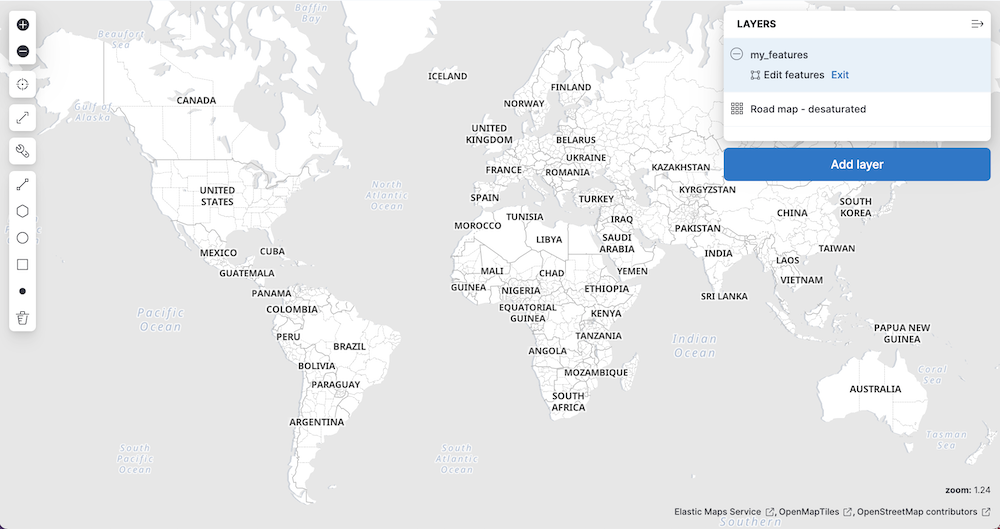
To draw features:
- Click on the line, polygon, circle, bounding box, or point icon.
-
Move the mouse cursor over the map and follow the on screen instructions to draw a feature.
When a feature is complete, the feature is added to the index as a new document.
- Repeat to draw additional features.
- When you are finished adding features, go to the legend, and click Exit under the layer name.
Upload data with IP addresses
editThe GeoIP processor adds information about the geographical location of IP addresses. See GeoIP processor for details. For private IP addresses, see Enriching data with GeoIPs from internal, private IP addresses.
Upload data with GDAL
editGDAL (Geospatial Data Abstraction Library) contains command line tools that can convert geospatial data between 75 different geospatial file formats and index that geospatial data into Elasticsearch. See Ingest geospatial data into Elasticsearch with GDAL for details.
On this page