- Elastic integrations
- Integrations quick reference
- 1Password
- Abnormal Security
- ActiveMQ
- Active Directory Entity Analytics
- Admin By Request EPM integration
- Airflow
- Akamai
- Apache
- API (custom)
- Arbor Peakflow SP Logs
- Arista NG Firewall
- Atlassian
- Auditd
- Auth0
- authentik
- AWS
- Amazon CloudFront
- Amazon DynamoDB
- Amazon EBS
- Amazon EC2
- Amazon ECS
- Amazon EMR
- AWS API Gateway
- Amazon GuardDuty
- AWS Health
- Amazon Kinesis Data Firehose
- Amazon Kinesis Data Stream
- Amazon MQ
- Amazon Managed Streaming for Apache Kafka (MSK)
- Amazon NAT Gateway
- Amazon RDS
- Amazon Redshift
- Amazon S3
- Amazon S3 Storage Lens
- Amazon Security Lake
- Amazon SNS
- Amazon SQS
- Amazon VPC
- Amazon VPN
- AWS Bedrock
- AWS Billing
- AWS CloudTrail
- AWS CloudWatch
- AWS ELB
- AWS Fargate
- AWS Inspector
- AWS Lambda
- AWS Logs (custom)
- AWS Network Firewall
- AWS Route 53
- AWS Security Hub
- AWS Transit Gateway
- AWS Usage
- AWS WAF
- Azure
- Activity logs
- App Service
- Application Gateway
- Application Insights metrics
- Application Insights metrics overview
- Application State Insights metrics
- Azure logs (v2 preview)
- Azure OpenAI
- Billing metrics
- Container instance metrics
- Container registry metrics
- Container service metrics
- Custom Azure Logs
- Custom Blob Storage Input
- Database Account metrics
- Event Hub input
- Firewall logs
- Frontdoor
- Functions
- Microsoft Entra ID
- Monitor metrics
- Network Watcher VNet
- Network Watcher NSG
- Platform logs
- Resource metrics
- Spring Cloud logs
- Storage Account metrics
- Virtual machines metrics
- Virtual machines scaleset metrics
- Barracuda
- BeyondInsight and Password Safe Integration
- BitDefender
- Bitwarden
- blacklens.io
- Blue Coat Director Logs
- BBOT (Bighuge BLS OSINT Tool)
- Box Events
- Bravura Monitor
- Broadcom ProxySG
- Canva
- Cassandra
- CEL Custom API
- Ceph
- Check Point
- Cilium Tetragon
- CISA Known Exploited Vulnerabilities
- Cisco
- Cisco Meraki Metrics
- Citrix
- Claroty CTD
- Cloudflare
- Cloud Asset Inventory
- CockroachDB Metrics
- Common Event Format (CEF)
- Containerd
- CoreDNS
- Corelight
- Couchbase
- CouchDB
- Cribl
- CrowdStrike
- Cyberark
- Cybereason
- CylanceProtect Logs
- Custom Websocket logs
- Darktrace
- Data Exfiltration Detection
- DGA
- Digital Guardian
- Docker
- DomainTools Real Time Unified Feeds
- Elastic APM
- Elastic Fleet Server
- Elastic Security
- Elastic Stack monitoring
- Elasticsearch Service Billing
- Envoy Proxy
- ESET PROTECT
- ESET Threat Intelligence
- etcd
- Falco
- F5
- File Integrity Monitoring
- FireEye Network Security
- First EPSS
- Forcepoint Web Security
- ForgeRock
- Fortinet
- Gigamon
- GitHub
- GitLab
- Golang
- Google Cloud
- Custom GCS Input
- GCP
- GCP Audit logs
- GCP Billing metrics
- GCP Cloud Run metrics
- GCP CloudSQL metrics
- GCP Compute metrics
- GCP Dataproc metrics
- GCP DNS logs
- GCP Firestore metrics
- GCP Firewall logs
- GCP GKE metrics
- GCP Load Balancing metrics
- GCP Metrics Input
- GCP PubSub logs (custom)
- GCP PubSub metrics
- GCP Redis metrics
- GCP Security Command Center
- GCP Storage metrics
- GCP VPC Flow logs
- GCP Vertex AI
- GoFlow2 logs
- Hadoop
- HAProxy
- Hashicorp Vault
- HTTP Endpoint logs (custom)
- IBM MQ
- IIS
- Imperva
- InfluxDb
- Infoblox
- Iptables
- Istio
- Jamf Compliance Reporter
- Jamf Pro
- Jamf Protect
- Jolokia Input
- Journald logs (custom)
- JumpCloud
- Kafka
- Keycloak
- Kubernetes
- LastPass
- Lateral Movement Detection
- Linux Metrics
- Living off the Land Attack Detection
- Logs (custom)
- Lumos
- Lyve Cloud
- Mattermost
- Memcached
- Menlo Security
- Microsoft
- Microsoft 365
- Microsoft Defender for Cloud
- Microsoft Defender for Endpoint
- Microsoft DHCP
- Microsoft DNS Server
- Microsoft Entra ID Entity Analytics
- Microsoft Exchange Online Message Trace
- Microsoft Exchange Server
- Microsoft Graph Activity Logs
- Microsoft M365 Defender
- Microsoft Office 365 Metrics Integration
- Microsoft Sentinel
- Microsoft SQL Server
- Mimecast
- ModSecurity Audit
- MongoDB
- MongoDB Atlas
- MySQL
- Nagios XI
- NATS
- NetFlow Records
- Netskope
- Network Beaconing Identification
- Network Packet Capture
- Nginx
- Okta
- Oracle
- OpenAI
- OpenCanary
- Osquery
- Palo Alto
- pfSense
- PHP-FPM
- PingOne
- PingFederate
- Pleasant Password Server
- PostgreSQL
- Prometheus
- Proofpoint TAP
- Proofpoint On Demand
- Pulse Connect Secure
- Qualys VMDR
- QNAP NAS
- RabbitMQ Logs
- Radware DefensePro Logs
- Rapid7
- Redis
- Rubrik RSC Metrics Integration
- Sailpoint Identity Security Cloud
- Salesforce
- SentinelOne
- ServiceNow
- Slack Logs
- Snort
- Snyk
- SonicWall Firewall
- Sophos
- Spring Boot
- SpyCloud Enterprise Protection
- SQL Input
- Squid Logs
- SRX
- STAN
- Statsd Input
- Sublime Security
- Suricata
- StormShield SNS
- Symantec
- Symantec Endpoint Security
- Sysmon for Linux
- Sysdig
- Syslog Router Integration
- System
- System Audit
- Tanium
- TCP Logs (custom)
- Teleport
- Tenable
- Threat intelligence
- ThreatConnect
- Threat Map
- Thycotic Secret Server
- Tines
- Traefik
- Trellix
- Trend Micro
- TYCHON Agentless
- UDP Logs (custom)
- Universal Profiling
- Vectra Detect
- VMware
- WatchGuard Firebox
- WebSphere Application Server
- Windows
- Wiz
- Zeek
- ZeroFox
- Zero Networks
- ZooKeeper Metrics
- Zoom
- Zscaler
Cribl
editCribl
editVersion |
0.5.0 [beta] This functionality is in beta and is subject to change. The design and code is less mature than official GA features and is being provided as-is with no warranties. Beta features are not subject to the support SLA of official GA features. (View all) |
Compatible Kibana version(s) |
8.13.0 or higher |
Supported Serverless project types |
Security |
Subscription level |
Basic |
Level of support |
Elastic |
The Cribl integration offers users a way to ingest logs from either of Cribl’s Elastic outputs into Elastic’s Fleet integration data streams. This enables Cribl users to leverage the power of the Elastic Common Schema to unlock predefined dashboards, alerts and more.
Instructions
edit-
Install the relevant integration assets in Kibana
In order to make the most of your data, install Fleet integration assets to load index templates, ingest pipelines, and dashboards into Kibana. In Kibana, navigate to Management > Integrations in the sidebar.
Find the relevant integration(s) by searching or browsing the catalog. For example, the Cisco ASA integration.
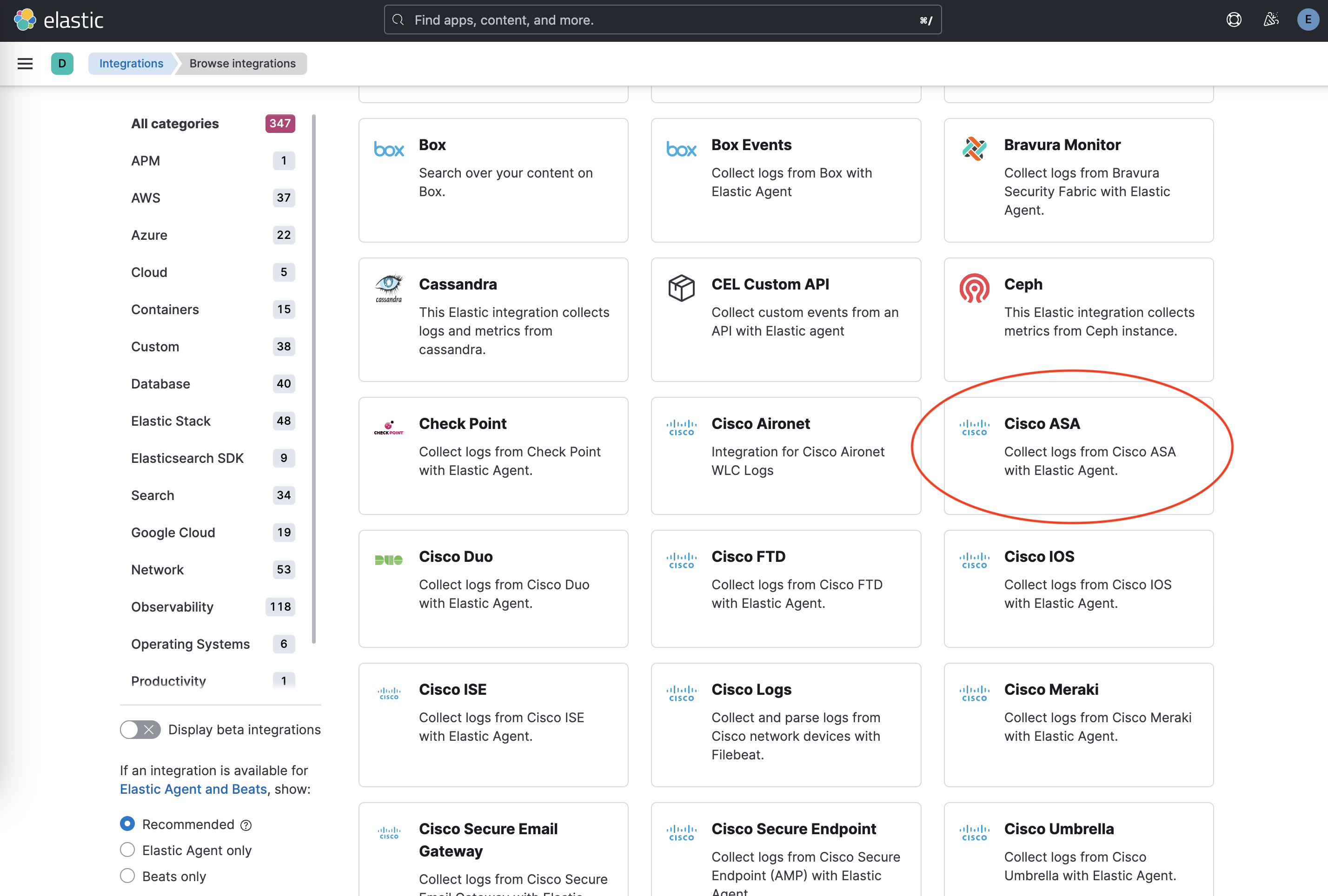
Navigate to the Settings tab and click Install Cisco ASA assets. Confirm by clicking Install Cisco ASA in the popup.
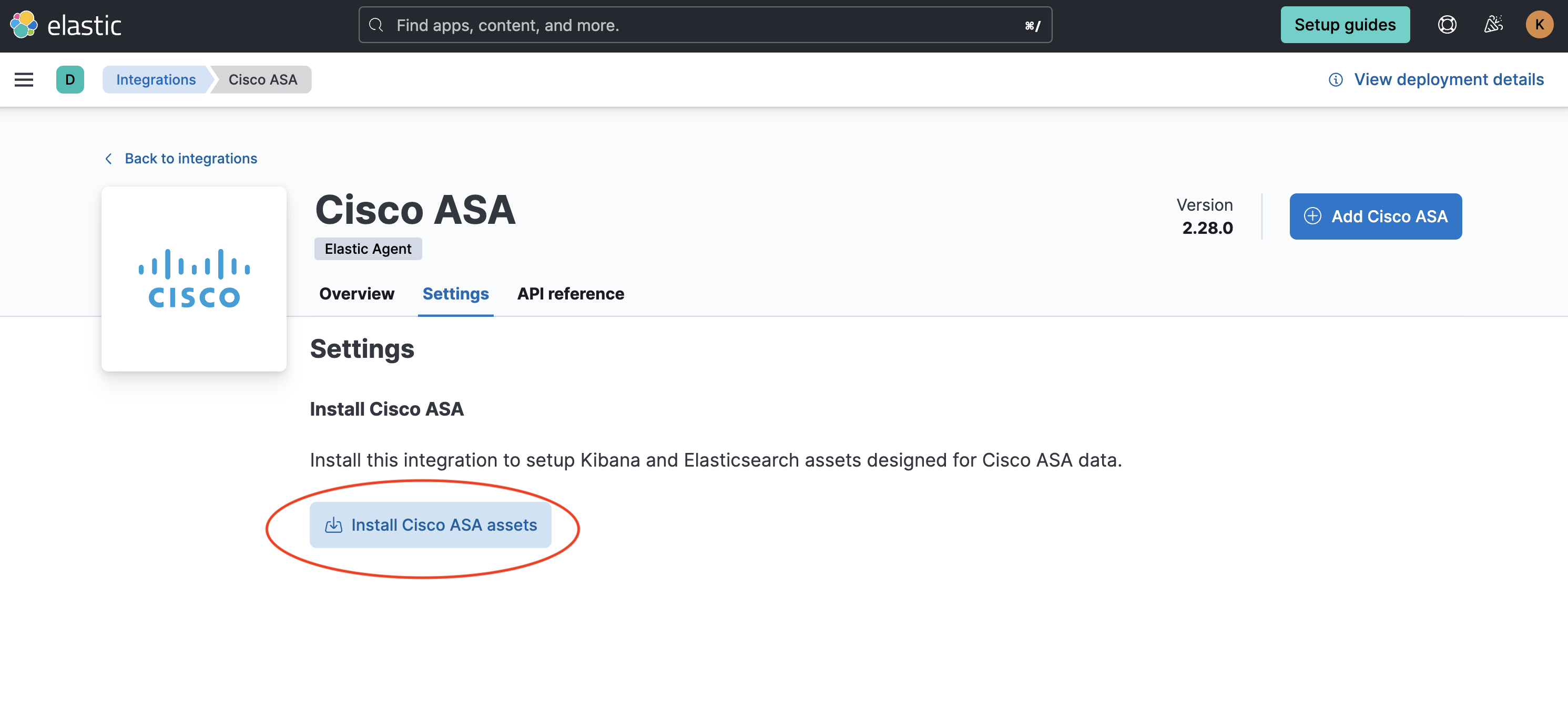
-
Configuring the Cribl integration
-
Add informational field to Cribl Source
Configure the Cribl Source to specify the source of the data in the
_dataIdfield.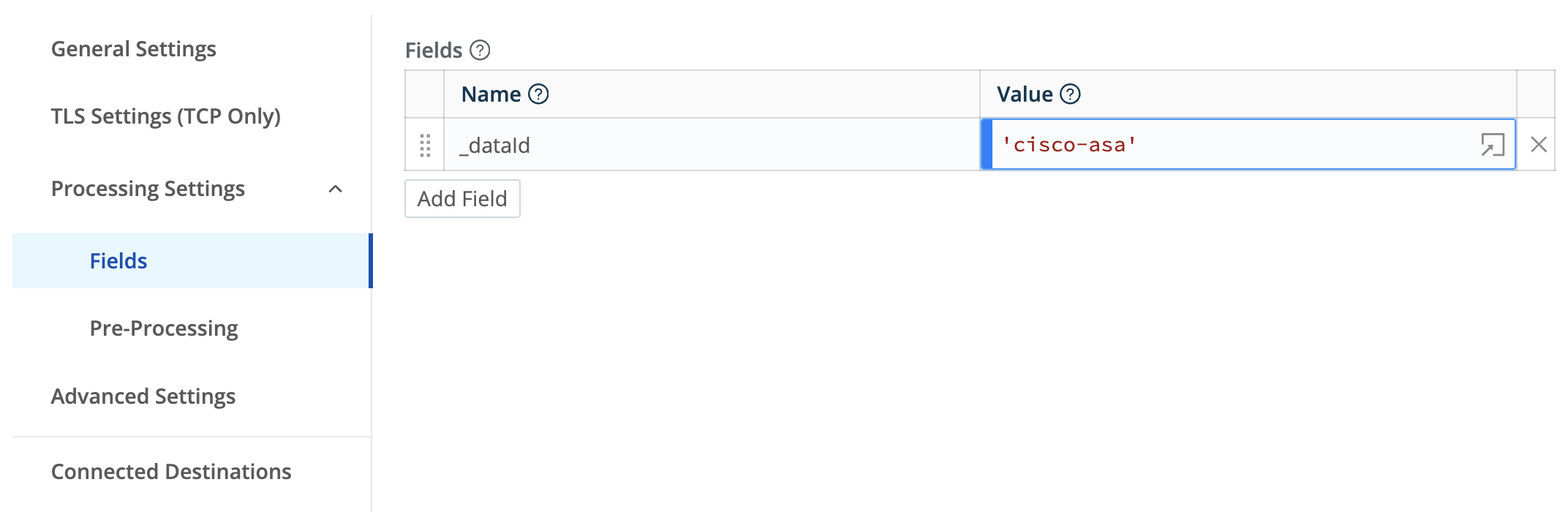
See Cribl Data Onboarding for more information on configuring sources.
-
Configure the Cribl integration in Kibana
Map each
_dataIdconfigured in the step above to the pre-installed Fleet integration’s datastream.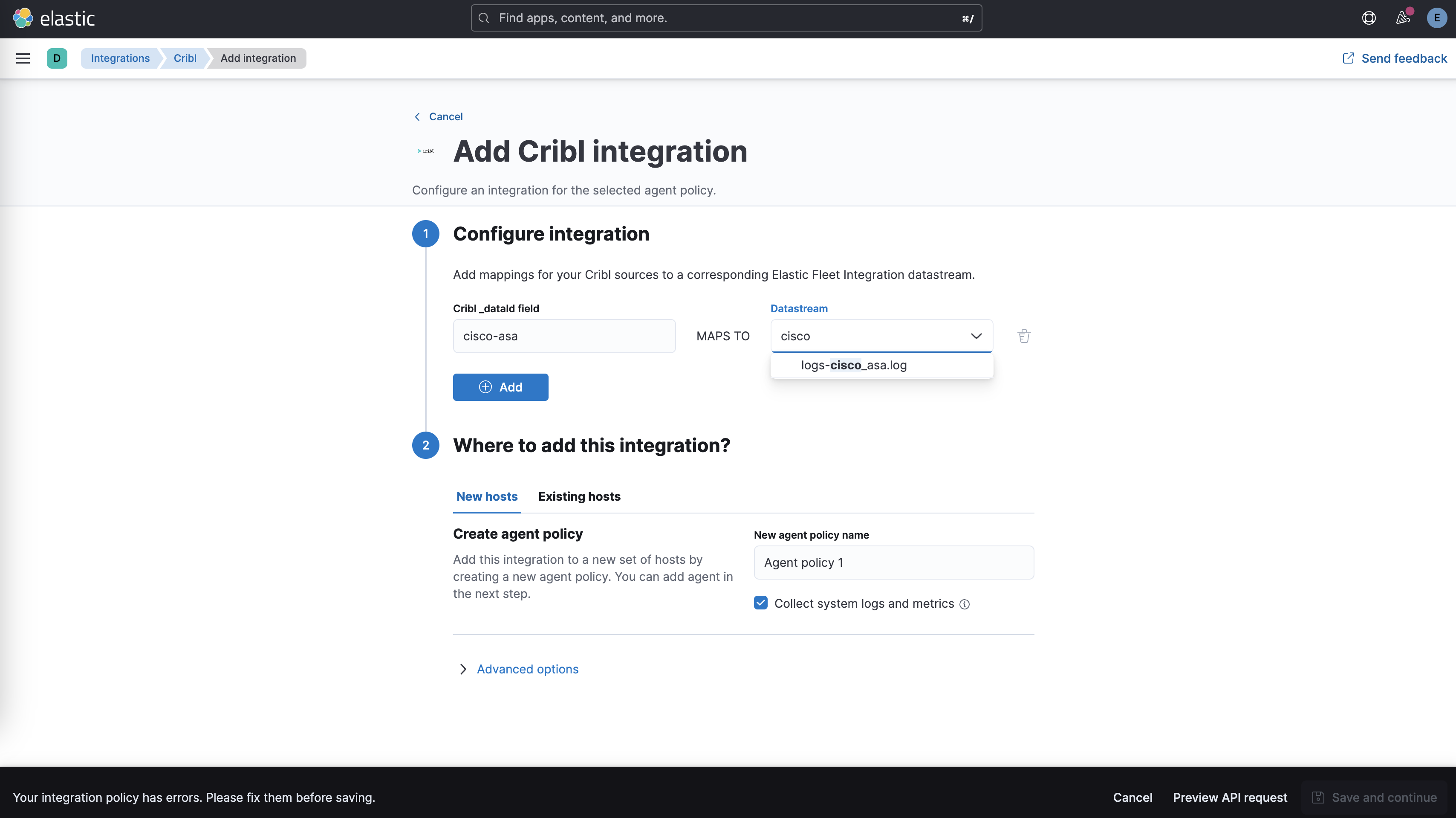
The Cribl integration does not require Elastic Agent, but a policy must be configured when setting up the Cribl integration.
-
-
Configure an Elastic destination in Cribl
Cribl offers two options for sending data to Elastic, the Elastic Cloud output for cloud environments, and the Elasticsearch output for self-managed. Consult Cribl Elastic Cloud documentation or Cribl Elasticsearch documentation for more details on how to configure.
Destination settings
- Set Cloud Id for the Cloud destination or Bulk API URLs for the Elasticsearch destination to point to your Elastic cluster.
-
Set Index or Data Stream to
logs-cribl-default. - API key should be a Base64 encoded Elastic API key, which you can create in Kibana by following the instructions under Management > Stack Management > Security > API Keys. If you are using an API key with “Restrict privileges”, be sure to review the Indices privileges to provide at least "auto_configure" and "write" permissions for the logs-* index, which you will be using for these Fleet integration data streams.
Changelog
editChangelog
| Version | Details | Kibana version(s) |
|---|---|---|
0.5.0 |
Enhancement (View pull request) |
— |
0.4.2 |
Bug fix (View pull request) |
— |
0.4.1 |
Bug fix (View pull request) |
— |
0.4.0 |
Enhancement (View pull request) |
— |
0.3.0 |
Enhancement (View pull request) |
— |
0.2.0 |
Enhancement (View pull request) |
— |
0.1.2 |
Enhancement (View pull request) |
— |
0.1.1 |
Enhancement (View pull request) |
— |
0.1.0 |
Enhancement (View pull request) |
— |
On this page